Android 自定义View,自定义属性(带进度的圆形进度条)
前一段时间就在研究declare-styleable,这是给自定义控件添加自定义属性用的。
今天我就遇到了这个需求,于是写个自定义view玩玩。
这里首先我们给出declare-styleable的代码
<resources>
<declare-styleable name="RoundProgressBar">
<attr name="roundColor" format="color"/>
<attr name="roundProgressColor" format="color"/>
<attr name="roundWidth" format="dimension">attr>
<attr name="textColor" format="color" />
<attr name="textSize" format="dimension" />
<attr name="max" format="integer">attr>
<attr name="textIsDisplayable" format="boolean">attr>
<attr name="style">
<enum name="STROKE" value="0">enum>
<enum name="FILL" value="1">enum>
attr>
declare-styleable>
resources>这里不会的去看看
我的上篇博客,介绍declare-styleable
这里我们实现这个实际上就是不停的ondraw()
绘制圆弧,然后在中间绘制text
原理很简单 我们来看代码
package com.example.admin.roundprogressbar;
import android.content.Context;
import android.content.res.TypedArray;
import android.graphics.Canvas;
import android.graphics.Color;
import android.graphics.Paint;
import android.graphics.RectF;
import android.graphics.Typeface;
import android.util.AttributeSet;
import android.util.Log;
import android.view.View;
/**
* Created by admin on 2017/2/16.
*/
public class RoundProgressBar extends View {
/**
* 画笔对象的引用
*/
private Paint paint;
/**
* 圆环的颜色
*/
private int roundColor;
/**
* 圆环进度的颜色
*/
private int roundProgressColor;
/**
* 中间进度百分比的字符串的颜色
*/
private int textColor;
/**
* 中间进度百分比的字符串的字体
*/
private float textSize;
/**
* 圆环的宽度
*/
private float roundWidth;
/**
* 最大进度
*/
private int max;
/**
* 当前进度
*/
private int progress;
/**
* 是否显示中间的进度
*/
private boolean textIsDisplayable;
/**
* 进度的风格,实心或者空心
*/
private int style;
public static final int STROKE = 0;
public static final int FILL = 1;
public RoundProgressBar(Context context) {
this(context, null);
}
public RoundProgressBar(Context context, AttributeSet attrs) {
this(context, attrs, 0);
}
public RoundProgressBar(Context context, AttributeSet attrs, int defStyle) {
super(context, attrs, defStyle);
paint = new Paint();
TypedArray mTypedArray = context.obtainStyledAttributes(attrs,
R.styleable.RoundProgressBar);
//获取自定义属性和默认值
roundColor = mTypedArray.getColor(R.styleable.RoundProgressBar_roundColor, Color.RED);
roundProgressColor = mTypedArray.getColor(R.styleable.RoundProgressBar_roundProgressColor, Color.GREEN);
textColor = mTypedArray.getColor(R.styleable.RoundProgressBar_textColor, Color.GREEN);
textSize = mTypedArray.getDimension(R.styleable.RoundProgressBar_textSize, 15);
roundWidth = mTypedArray.getDimension(R.styleable.RoundProgressBar_roundWidth, 5);
max = mTypedArray.getInteger(R.styleable.RoundProgressBar_max, 100);
textIsDisplayable = mTypedArray.getBoolean(R.styleable.RoundProgressBar_textIsDisplayable, true);
style = mTypedArray.getInt(R.styleable.RoundProgressBar_style, 0);
mTypedArray.recycle();//回收TypedArray, 缓存在Resources类中的静态字段中 以便后面重用
}
@Override
protected void onDraw(Canvas canvas) {
super.onDraw(canvas);
/**
* 画最外层的大圆环
*/
int centre = getWidth()/2; //获取圆心的x坐标
int radius = (int) (centre - roundWidth/2); //圆环的半径
paint.setColor(roundColor); //设置圆环的颜色
paint.setStyle(Paint.Style.STROKE); //设置空心
paint.setStrokeWidth(roundWidth); //设置圆环的宽度
paint.setAntiAlias(true); //消除锯齿
canvas.drawCircle(centre, centre, radius, paint); //画出圆环
Log.e("log", centre + "====="+getHeight()/2);
/**
* 画进度百分比
*/
paint.setStrokeWidth(0);
paint.setColor(textColor);
paint.setTextSize(textSize);
paint.setTypeface(Typeface.DEFAULT_BOLD); //设置字体
int percent = (int)(((float)progress / (float)max) * 100); //中间的进度百分比,先转换成float在进行除法运算,不然都为0
float textWidth = paint.measureText(percent + "%"); //测量字体宽度,我们需要根据字体的宽度设置在圆环中间
if(textIsDisplayable && percent != 0 && style == STROKE){
Log.i("RoundProgressBar", "onDraw: "+(centre - textWidth / 2)+"========"+( centre + textSize/2));
canvas.drawText(percent + "%", centre - textWidth / 2, centre + textSize/2, paint); //画出进度百分比
//这里由于是以点向上,右画 为了居中x轴减去字的长一半 y轴 加上字高的一半
}
/**
* 画圆弧 ,画圆环的进度
*/
//设置进度是实心还是空心
paint.setStrokeWidth(roundWidth); //设置圆环的宽度
paint.setColor(roundProgressColor); //设置进度的颜色
RectF oval = new RectF(centre - radius, centre - radius, centre
+ radius, centre + radius); //用于定义的圆弧的形状和大小的界限
switch (style) {
case STROKE:{
paint.setStyle(Paint.Style.STROKE);
canvas.drawArc(oval, -90, 360 * progress / max, false, paint); //根据进度画圆弧
break;
}
case FILL:{
paint.setStyle(Paint.Style.FILL_AND_STROKE);
if(progress !=0)
canvas.drawArc(oval, -90, 360 * progress / max, true, paint); //根据进度画圆弧
break;
}
}
}
public synchronized int getMax() {
return max;
}
/**
* 设置进度的最大值
* @param max
*/
public synchronized void setMax(int max) {
if(max < 0){
throw new IllegalArgumentException("max not less than 0");
}
this.max = max;
}
/**
* 获取进度.需要同步
* @return
*/
public synchronized int getProgress() {
return progress;
}
/**
* 设置进度,此为线程安全控件,由于考虑多线的问题,需要同步
* 刷新界面调用postInvalidate()能在非UI线程刷新
* @param progress
*/
public synchronized void setProgress(int progress) {
if(progress < 0){
throw new IllegalArgumentException("progress not less than 0");
}
if(progress > max){
progress = max;
}
if(progress <= max){
this.progress = progress;
postInvalidate();//刷新界面 调用了ondraw()
}
}
public int getCricleColor() {
return roundColor;
}
public void setCricleColor(int cricleColor) {
this.roundColor = cricleColor;
}
public int getCricleProgressColor() {
return roundProgressColor;
}
public void setCricleProgressColor(int cricleProgressColor) {
this.roundProgressColor = cricleProgressColor;
}
public int getTextColor() {
return textColor;
}
public void setTextColor(int textColor) {
this.textColor = textColor;
}
public float getTextSize() {
return textSize;
}
public void setTextSize(float textSize) {
this.textSize = textSize;
}
public float getRoundWidth() {
return roundWidth;
}
public void setRoundWidth(float roundWidth) {
this.roundWidth = roundWidth;
}
}上面代码我给的很全 了重点解释也有、
具体绘制思路
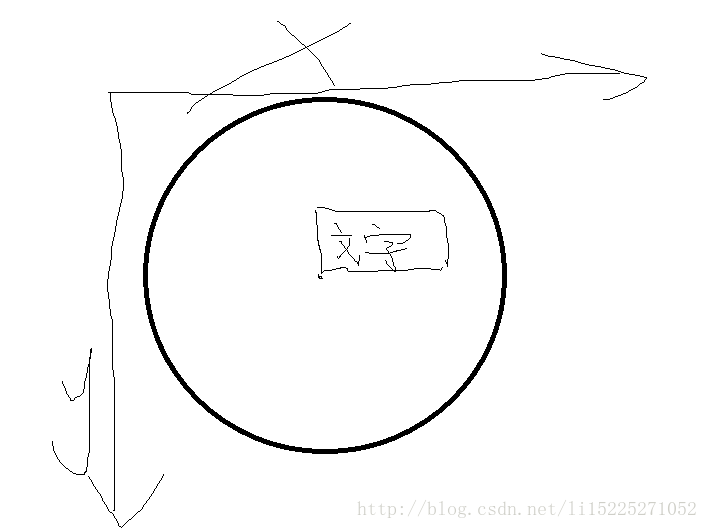
,
其实就是如图除了画圆 我们要画text要画在圆心就如图
(这个图画的着实尴尬)从图中我们可以看的出来我们
这里的text需要移动,而移动的距离就是x轴就减去字长度的一半,而y轴的长度就减去字的size的一半就可居中了
好了说了这么多我在给出测试代码供大家测试看看效果
public class MainActivity extends AppCompatActivity {
private RoundProgressBar roundProgressBar;
Timer timer;
TimerTask timerTask;
int jindu=1;
@Override
protected void onCreate(Bundle savedInstanceState) {
super.onCreate(savedInstanceState);
setContentView(R.layout.activity_main);
roundProgressBar= (RoundProgressBar) findViewById(R.id.roundProgressBar);
timer = new Timer();
timerTask = new TimerTask() {
@Override
public void run() {
if (jindu>=10){
timer.cancel();
}
roundProgressBar.setProgress(jindu*10);
jindu++;
Log.i("MainActivity", "run: "+jindu);
}
};
//第二個參數是只你第一次推迟多久 第三个参数是指你第二次以后每次隔多久
timer.schedule(timerTask, 1000, 1000);
}
}
其实,自定义view也就是主要调用ondraw()和它的构造方法差不多就可以实现一部分简单的了。
好了,这就差不多。希望能对你们有所帮助!!