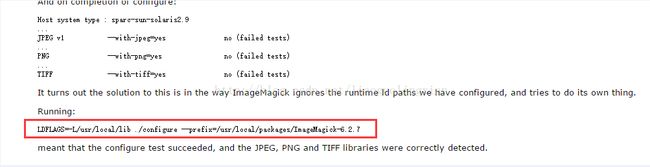GraphicsMagick在Linux环境的安装【jpeg failed tests处理】
GraphicsMagick 在linux下的安装步骤在网上随便可以搜到,
本人在按照网上安装步骤一步一步操作之后完,执行配置命令时提示
jpeg failed tests也就是安装的GM不支持jpeg,在网上找了半天没有找到这种问题的处理办法,最后在一国外网站查到这种问题的处理办法,如理方法如下:
执行图片中红框标出的命令即可成功处理该问题。
jpeg
failed tests处理办法
JPEG v1 --with-jpeg=yes no (failed tests)
PNG --with-png=yes no (failed tests)
GraphicsMagick 安装
下载软件:
download:ftp://ftp.graphicsmagick.org/pub/GraphicsMagick/1.3/GraphicsMagick-1.3.22.tar.gz
#如果需要
支持JPEG
则需要执行这一步,建议执行。(JPEG v1 --with-jpeg=yes yes )
yum install -y libjpeg-devel libjpeg
安装软件
:
tar xf GraphicsMagick-1.3.22.tar.gz
cd GraphicsMagick-1.3.22
./configure --prefix=/usr/local/GraphicsMagick-1.3.22 --with-quantum-depth=16 --enable-shared --enable-static
make
make install
至此 安装完毕,可以
测试
看看了。
#############################下面是 ./configure 后的返回信息,如果需要什么在自己补充吧这里我就需要这些就ok了。##########################
GraphicsMagick is configured as follows. Please verify that thisconfiguration matches your expectations.
Host system type : x86_64-unknown-
Linux
-gnuBuild system type : x86_64-unknown-linux-gnu
Option Configure option Configured value-----------------------------------------------------------------Shared libraries --enable-shared=no noStatic libraries --enable-static=yes yesGNU ld --with-gnu-ld=yes yesQuantum depth --with-quantum-depth=8 8Modules --with-modules=no no
Delegate Configuration:BZLIB --with-bzlib=yes yesDPS --with-dps=yes noFlashPIX --with-fpx=no noFreeType 2.0 --with-ttf=yes yesGhostscript None gs (8.15.2)Ghostscript fonts --with-gs-font-dir=default /usr/share/fonts/default/Type1/Ghostscript lib --with-gslib=no noJBIG --with-jbig=yes noJPEG v1 --with-jpeg=yes yesJPEG-2000 --with-jp2=yes noLCMS v1 --with-lcms=yes noLCMS v2 --with-lcms2=yes noLZMA --with-lzma=yes noMagick++ --with-magick-plus-plus=yes yesPERL --with-perl=no noPNG --with-png=yes yes (-lpng12)TIFF --with-tiff=yes noTRIO --with-trio=yes noWindows fonts --with-windows-font-dir= noneWMF --with-wmf=yes noX11 --with-x= yesXML --with-xml=yes yesZLIB --with-zlib=yes yes
X11 Configuration: X_CFLAGS = X_PRE_LIBS = X_LIBS = X_EXTRA_LIBS =
Options used to compile and link: CC = gcc -std=gnu99 CFLAGS = -fopenmp -g -O2 -Wall -pthread CPPFLAGS = -I/usr/include/freetype2 -I/usr/include/libxml2 CXX = g++ CXXFLAGS = -pthread DEFS = -DHAVE_CONFIG_H LDFLAGS = -L/usr/lib -L/usr/lib LIBS = -lfreetype -ljpeg -lpng12 -lXext -lX11 -lbz2 -lxml2 -lz -lm -lgomp -lpthread
#############################################################################################
测试:
gm convert 111.jpg 222.png
gm convert 111.jpg -resize 100x100 out.jpg
如果报错:
1)如果configure提示“configure: error: libltdl is required for modules build”,则yum install libtool-ltdl libtool-ltdl-devel
注:
jpeg
failed tests处理办法
JPEG v1 --with-jpeg=yes no (failed tests)
PNG --with-png=yes no (failed tests)