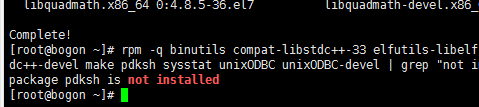CentOS7静默安装oracle
一.准备工作
1. centos7服务器一台(自备)
2. oracle安装包
官方下载地址:http://www.oracle.com/technetwork/database/enterprise-edition/downloads/index.html
根据自己服务器的情况选择对应的安装包下载,以我的为例,是64位操作系统的。下载完成后,有两个压缩文件linux.x64_11gR2_database_1of2.zip 和 linux.x64_11gR2_database_2of2.zip。
3.安装位置的选择
oracle尽量安装在剩余空间充足的位置,因此首先要查看服务器硬盘情况,如下:
[root@bogon ~]# df -h
Filesystem Size Used Avail Use% Mounted on
/dev/mapper/centos-root 50G 8.5G 42G 17% /
devtmpfs 16G 0 16G 0% /dev
tmpfs 16G 0 16G 0% /dev/shm
tmpfs 16G 9.0M 16G 1% /run
tmpfs 16G 0 16G 0% /sys/fs/cgroup
/dev/sda1 1014M 180M 835M 18% /boot
/dev/mapper/centos-home 142G 37M 142G 1% /home
tmpfs 3.2G 40K 3.2G 1% /run/user/0
/dev/sdb1 493G 825M 467G 1% /data
对比后发现/data余量最大,因此决定将oracle安装在/data目录
4.上传安装包
把下载下来的两个安装包通过xftp上传到/data目录(开始上传后继续执行后边的目录即可,无需等待上传完成)。
5.安装依赖包
安装依赖包之前,建议将yum源修改为aliyun源,下载速度快些:
[root@iz8vb8edqeyilgy4r9zci6z ~]# cd /etc
[root@iz8vb8edqeyilgy4r9zci6z etc]# mv yum.repos.d yum.repos.d.bak
[root@iz8vb8edqeyilgy4r9zci6z etc]# mkdir yum.repos.d
[root@iz8vb8edqeyilgy4r9zci6z etc]# wget -O /etc/yum.repos.d/CentOS-Base.repo http://mirrors.aliyun.com/repo/Centos-7.repo
--2019-01-25 09:15:40-- http://mirrors.aliyun.com/repo/Centos-7.repo
Resolving mirrors.aliyun.com (mirrors.aliyun.com)... 101.37.183.142, 101.37.183.145, 101.37.183.169, ...
Connecting to mirrors.aliyun.com (mirrors.aliyun.com)|101.37.183.142|:80... connected.
HTTP request sent, awaiting response... 200 OK
Length: 2523 (2.5K) [application/octet-stream]
Saving to: ‘/etc/yum.repos.d/CentOS-Base.repo’
100%[=========================================================================================================================================================>] 2,523 --.-K/s in 0s
2019-01-25 09:15:40 (289 MB/s) - ‘/etc/yum.repos.d/CentOS-Base.repo’ saved [2523/2523]
[root@iz8vb8edqeyilgy4r9zci6z etc]# yum clean all
Loaded plugins: fastestmirror
Repodata is over 2 weeks old. Install yum-cron? Or run: yum makecache fast
Cleaning repos: base extras updates
Cleaning up everything
Cleaning up list of fastest mirrors
[root@iz8vb8edqeyilgy4r9zci6z etc]# yum makecache
Loaded plugins: fastestmirror
base | 3.6 kB 00:00:00
extras | 3.4 kB 00:00:00
updates | 3.4 kB 00:00:00
(1/12): base/7/x86_64/group_gz | 166 kB 00:00:00
(2/12): base/7/x86_64/primary_db | 6.0 MB 00:00:00
(3/12): base/7/x86_64/filelists_db | 7.1 MB 00:00:00
(4/12): base/7/x86_64/other_db | 2.6 MB 00:00:00
(5/12): extras/7/x86_64/prestodelta | 36 kB 00:00:00
(6/12): extras/7/x86_64/filelists_db | 189 kB 00:00:00
(7/12): extras/7/x86_64/primary_db | 156 kB 00:00:00
(8/12): extras/7/x86_64/other_db | 107 kB 00:00:00
(9/12): updates/7/x86_64/prestodelta | 190 kB 00:00:00
(10/12): updates/7/x86_64/filelists_db | 1.4 MB 00:00:00
(11/12): updates/7/x86_64/primary_db | 1.3 MB 00:00:00
(12/12): updates/7/x86_64/other_db | 204 kB 00:00:00
Determining fastest mirrors
* base: mirrors.cloud.aliyuncs.com
* extras: mirrors.cloud.aliyuncs.com
* updates: mirrors.cloud.aliyuncs.com
Metadata Cache Created
修改成功后,安装如下依赖包:
yum -y install binutils compat-libstdc++-33 elfutils-libelf elfutils-libelf-devel expat gcc gcc-c++ glibc glibc-common glibc-devel glibc-headers libaio libaio-devel libgcc libstdc++ libstdc++-devel make pdksh sysstat unixODBC unixODBC-devel安装完成后界面如下:
使用如下命令检查依赖是否安装完整:
rpm -q binutils compat-libstdc++-33 elfutils-libelf elfutils-libelf-devel expat gcc gcc-c++ glibc glibc-common glibc-devel glibc-headers libaio libaio-devel libgcc libstdc++ libstdc++-devel make pdksh sysstat unixODBC unixODBC-devel | grep "not installed"发现pdksh没有安装,如下图:
通过wget命令直接下载pdksh的rpm包,我下载到了/tmp/,然后安装
[root@bogon ~]# wget -O /tmp/pdksh-5.2.14-37.el5_8.1.x86_64.rpm http://vault.centos.org/5.11/os/x86_64/CentOS/pdksh-5.2.14-37.el5_8.1.x86_64.rpm
--2019-01-25 09:31:23-- http://vault.centos.org/5.11/os/x86_64/CentOS/pdksh-5.2.14-37.el5_8.1.x86_64.rpm
Resolving vault.centos.org (vault.centos.org)... 208.100.23.71, 2607:f128:40:1600:225:90ff:fe00:bde6
Connecting to vault.centos.org (vault.centos.org)|208.100.23.71|:80... connected.
HTTP request sent, awaiting response... 302 Found
Location: http://120.52.51.16/vault.centos.org/5.11/os/x86_64/CentOS/pdksh-5.2.14-37.el5_8.1.x86_64.rpm [following]
--2019-01-25 09:31:24-- http://120.52.51.16/vault.centos.org/5.11/os/x86_64/CentOS/pdksh-5.2.14-37.el5_8.1.x86_64.rpm
Connecting to 120.52.51.16:80... connected.
HTTP request sent, awaiting response... 200 OK
Length: 210877 (206K) [application/x-rpm]
Saving to: ‘/tmp/pdksh-5.2.14-37.el5_8.1.x86_64.rpm’
100%[=========================================================================================================================================================>] 210,877 --.-K/s in 0.03s
2019-01-25 09:31:24 (7.63 MB/s) - ‘/tmp/pdksh-5.2.14-37.el5_8.1.x86_64.rpm’ saved [210877/210877]
[root@bogon ~]# cd /tmp/
[root@bogon tmp]# rpm -ivh pdksh-5.2.14-37.el5_8.1.x86_64.rpm
warning: pdksh-5.2.14-37.el5_8.1.x86_64.rpm: Header V3 DSA/SHA1 Signature, key ID e8562897: NOKEY
Preparing... ################################# [100%]
Updating / installing...
1:pdksh-5.2.14-37.el5_8.1 ################################# [100%]
再次检查依赖包是否安装完整
rpm -q binutils compat-libstdc++-33 elfutils-libelf elfutils-libelf-devel expat gcc gcc-c++ glibc glibc-common glibc-devel glibc-headers libaio libaio-devel libgcc libstdc++ libstdc++-devel make pdksh sysstat unixODBC unixODBC-devel | grep "not installed"发现所有依赖都已经安装完毕,至此依赖包安装完成
6.添加oracle用户组和用户
设置密码时pssswd oracle后直接输密码回车即可。
[root@bogon tmp]# groupadd oinstall
[root@bogon tmp]# groupadd dba
[root@bogon tmp]# useradd -g oinstall -G dba oracle -d /home/oracle
[root@bogon tmp]# passwd oracle
Changing password for user oracle.
New password:
BAD PASSWORD: The password is shorter than 8 characters
Retype new password:
passwd: all authentication tokens updated successfully.
[root@bogon tmp]# id oracle
uid=1001(oracle) gid=1001(oinstall) groups=1001(oinstall),1002(dba)7.配置hostname
[root@bogon tmp]# vim /etc/hosts
# 编辑状态添加如下内容
192.168.14.107 oracle
[root@bogon tmp]# ping -c 2 oracle
PING oracle (192.168.14.107) 56(84) bytes of data.
64 bytes from oracle (192.168.14.107): icmp_seq=1 ttl=64 time=0.049 ms
64 bytes from oracle (192.168.14.107): icmp_seq=2 ttl=64 time=0.032 ms
--- oracle ping statistics ---
2 packets transmitted, 2 received, 0% packet loss, time 999ms
rtt min/avg/max/mdev = 0.032/0.040/0.049/0.010 ms8.优化OS内核参数
kernel.shmmax 参数设置为物理内存的一半
[root@bogon tmp]# vim /etc/sysctl.conf
# 编辑状态输入如下内容/或修改对应的值
fs.aio-max-nr=1048576
fs.file-max=6815744
kernel.shmall=2097152
kernel.shmmni=4096
kernel.shmmax = 8589934592
kernel.sem=250 32000 100 128
net.ipv4.ip_local_port_range=9000 65500
net.core.rmem_default=262144
net.core.rmem_max=4194304
net.core.wmem_default=262144
net.core.wmem_max=1048586
[root@bogon tmp]# sysctl -p
fs.aio-max-nr = 1048576
fs.file-max = 6815744
kernel.shmall = 2097152
kernel.shmmni = 4096
kernel.shmmax = 8589934592
kernel.sem = 250 32000 100 128
net.ipv4.ip_local_port_range = 9000 65500
net.core.rmem_default = 262144
net.core.rmem_max = 4194304
net.core.wmem_default = 262144
net.core.wmem_max = 1048586
9.创建oracle安装目录
[root@bogon data]# mkdir -p /data/oracle/oracle/product/11.2.0
[root@bogon data]# mkdir /data/oracle/oracle/oradata
[root@bogon data]# mkdir /data/oracle/oracle/inventory
[root@bogon data]# mkdir /data/oracle/oracle/fast_recovery_area
# 修改文件夹从属
[root@bogon data]# chown -R oracle:oinstall /data/oracle/oracle/
# 修改权限
[root@bogon data]# chmod -R 775 /data/oracle/oracle/
10.配置oracle用户环境变量
[root@bogon data]# su - oracle
Attempting to create directory /home/oracle/perl5
[oracle@bogon ~]$ vim .bash_profile
# 进入编辑状态后添加如下代码
umask 022
export ORACLE_HOSTNAME=oracle
export ORACLE_BASE=/data/oracle/oracle
export ORACLE_HOME=$ORACLE_BASE/product/11.2.0/
export ORACLE_SID=ORCL
export PATH=.:$ORACLE_HOME/bin:$ORACLE_HOME/OPatch:$ORACLE_HOME/jdk/bin:$PATH
export LC_ALL="en_US"
export LANG="en_US"
export NLS_LANG="AMERICAN_AMERICA.ZHS16GBK"
export NLS_DATE_FORMAT="YYYY-MM-DD HH24:MI:SS"
[oracle@bogon ~]$ source .bash_profile此步完成建议重启一下服务器,如果未重启,进行下边操作的时候先切换回root用户
11.解压oracle压缩文件,进行安装前的配置
[root@bogon data]# cd /data
[root@bogon data]# unzip linux.x64_11gR2_database_1of2.zip -d /data/oracle/
[root@bogon data]# unzip linux.x64_11gR2_database_2of2.zip -d /data/oracle/
# 解压完成后进行安装前的配置
[root@bogon data]# mkdir /data/oracle/etc
[root@bogon data]# cp /data/oracle/database/response/* /data/oracle/etc/
[root@bogon data]# vim /data/oracle/etc/db_install.rsp
# 进入编辑状态修改如下项的值
oracle.install.option=INSTALL_DB_SWONLY
DECLINE_SECURITY_UPDATES=true
UNIX_GROUP_NAME=oinstall
INVENTORY_LOCATION=/data/oracle/oracle/inventory
SELECTED_LANGUAGES=en,zh_CN
ORACLE_HOSTNAME=oracle
ORACLE_HOME=/data/oracle/oracle/product/11.2.0
ORACLE_BASE=/data/oracle/oracle
oracle.install.db.InstallEdition=EE
oracle.install.db.isCustomInstall=true
oracle.install.db.DBA_GROUP=dba
oracle.install.db.OPER_GROUP=dba二.安装
1.执行静默安装
su - oracle
cd /data/oracle/database
# 可以看见database文件夹下有三个模板其中dbca.rsp是用来创建数据库的。db_install.rsp是用来安装Oracle软件的。netca.rsp是用来创建监听器的
./runInstaller -silent -ignorePrereq -responseFile /data/oracle/etc/db_install.rsp正常会进入如下过程:
最下边一行为日志文件的位置,安装过程中可以通过tail -f xxx.log查看当前日志,当前情况如下
tail -f /data/oracle/oracle/inventory/logs/installActions2019-01-25_10-41-53AM.log
安装成功后情况如下:
按照上边提示的内容进行操作:
1.打开一个新的shell窗口
2. 登录root账号
3.执行脚本(脚本位置在红框前两行有标注)
4.回到当前窗口按回车
[root@bogon ~]# sh /data/oracle/oracle/inventory/orainstRoot.sh
Changing permissions of /data/oracle/oracle/inventory.
Adding read,write permissions for group.
Removing read,write,execute permissions for world.
Changing groupname of /data/oracle/oracle/inventory to oinstall.
The execution of the script is complete.
[root@bogon ~]# sh /data/oracle/oracle/product/11.2.0/root.sh
Check /data/oracle/oracle/product/11.2.0/install/root_bogon_2019-01-25_10-51-48.log for the output of root script2.配置静默监听
在另外一个窗口用root执行那两个脚本后,之前oracle的窗口需要关掉重新开,否则监听配置不成功
[root@bogon ~]# su - oracle
Last login: Fri Jan 25 10:40:23 CST 2019 on pts/0
[oracle@bogon ~]$ netca /silent /responsefile /data/oracle/etc/netca.rsp
Parsing command line arguments:
Parameter "silent" = true
Parameter "responsefile" = /data/oracle/etc/netca.rsp
Done parsing command line arguments.
Oracle Net Services Configuration:
Profile configuration complete.
Listener "LISTENER" already exists.
Oracle Net Services configuration successful. The exit code is 0
3.静默创建数据库
注:修改配置文件为root用户,静默建库为oracle用户
[root@bogon ~]# vim /data/oracle/etc/dbca.rsp
# 修改如下配置
GDBNAME = "orcl"
SID = "orcl"
SYSPASSWORD = "oracle"
SYSTEMPASSWORD = "oracle"
SYSMANPASSWORD = "oracle"
DBSNMPPASSWORD = "oracle"
DATAFILEDESTINATION =/data/oracle/oracle/oradata
RECOVERYAREADESTINATION=/data/oracle/oracle/fast_recovery_area
CHARACTERSET = "AL32UTF8"
TOTALMEMORY = "1638"
修改完成后执行静默建库 GDBNAME为ORCL
[oracle@bogon etc]$ dbca -silent -createDatabase -templateName General_Purpose.dbc -gdbName ORCL -sysPassword oracle -systemPassword oracle4.查看监听状态
[oracle@iz8vb8edqeyilgy4r9zci6z ~]$ lsnrctl status
LSNRCTL for Linux: Version 11.2.0.1.0 - Production on 25-JAN-2019 16:28:33
Copyright (c) 1991, 2009, Oracle. All rights reserved.
Connecting to (DESCRIPTION=(ADDRESS=(PROTOCOL=IPC)(KEY=EXTPROC1521)))
STATUS of the LISTENER
------------------------
Alias LISTENER
Version TNSLSNR for Linux: Version 11.2.0.1.0 - Production
Start Date 26-DEC-2018 23:40:53
Uptime 29 days 16 hr. 47 min. 40 sec
Trace Level off
Security ON: Local OS Authentication
SNMP OFF
Listener Parameter File /data/oracle/oracle/product/11.2.0/network/admin/listener.ora
Listener Log File /data/oracle/oracle/diag/tnslsnr/iz8vb8edqeyilgy4r9zci6z/listener/alert/log.xml
Listening Endpoints Summary...
(DESCRIPTION=(ADDRESS=(PROTOCOL=ipc)(KEY=EXTPROC1521)))
(DESCRIPTION=(ADDRESS=(PROTOCOL=tcp)(HOST=iz8vb8edqeyilgy4r9zci6z)(PORT=1521)))
Services Summary...
Service "ORCL" has 1 instance(s).
Instance "ORCL", status READY, has 1 handler(s) for this service...
Service "orclXDB" has 1 instance(s).
Instance "ORCL", status READY, has 1 handler(s) for this service...
The command completed successfully5.启动数据库
需要先将/usr/local/oracle/admin/test/pfile/init.ora.1014201721194复制修改名称放到/usr/local/oracle/product/11.2.0/dbs/initORCL.ora
[oracle@iz8vb8edqeyilgy4r9zci6z ~]$ sqlplus / as sysdba
SQL*Plus: Release 11.2.0.1.0 Production on Fri Jan 25 16:30:40 2019
Copyright (c) 1982, 2009, Oracle. All rights reserved.
Connected to an idle instance.
SQL> startup
ORACLE instance started.
Total System Global Area 3273641984 bytes
Fixed Size 2217792 bytes
Variable Size 1795164352 bytes
Database Buffers 1459617792 bytes
Redo Buffers 16642048 bytes
Database mounted.
Database opened.在此步骤经常遇到的问题:
ORA-00845: MEMORY_TARGET not supported on this system 参考https://blog.csdn.net/sunny05296/article/details/56495599
ORA-01102 cannot mount database in EXCLUSIVE mode 参考 https://blog.csdn.net/lzwgood/article/details/26368323
6.开端口号
[oracle@iz8vb8edqeyilgy4r9zci6z ~]$ firewall-cmd --zone=public --add-port=1521/tcp --permanent
[oracle@iz8vb8edqeyilgy4r9zci6z ~]$ firewall-cmd --reload7.修改charset
参考https://blog.csdn.net/yixia/article/details/4029822