1.docker学习笔记:docker的安装和基本使用
docker的安装和基本使用
docker简介和虚拟化
docker是一种可以把应用程序自动部署到容器的开源引擎,他和虚拟化相比具有轻量和快速部署删除的特点,可以使软件开发偏向于微服务架构方向。从资源成本和管理方式上都比传统的虚拟化有着太多的优势,但是对运行环境的要求较高。
docker的组件包含以下四个:
(1)docker的客户端和服务端;
(2)docker镜像(images);
(3)registry(仓库,比如官方的docker hub)
(4)docker容器(container,算是images实例化的一个“系统”)
docker的技术包括:
(1)一个原生的linux容器;
(2)linux内核命名空间,用于隔离文件系统、进程和网络;
(3)文件系统隔离;
(4)进程隔离:每个容器都运行在自己的root文件系统中;
(5)网络隔离:容器间的虚拟网络接口和ip地址都是分开的;
(6)资源隔离分组:使用cgroups,将cpu和内存之类的资源独立分配给每个docker容器;
(7)写实复制:文件系统都是通过写时复制创建的,意味着文件系统是分层的、快速的,而且占用的磁盘空间小;
(8)日志:可以使用docker log进行查看;
docker与虚拟机之间的架构比较:
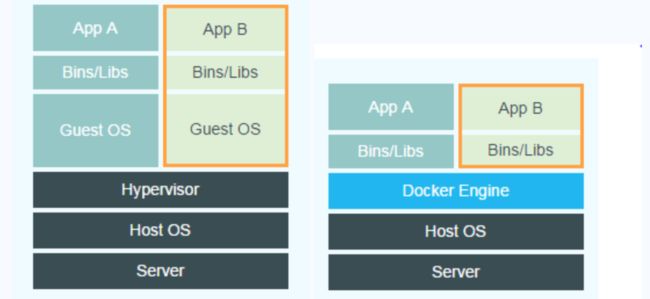
比较两图的差异,左图虚拟机的Guest OS层和Hypervisor层在Docker中被Docker Engine层所替代。虚拟机的Guest OS即为虚拟机安装的操作系统,它是一个完整操作系统内核;虚拟机的Hypervisor层可以简单理解为一个硬件虚拟化平台,它在Host OS是以内核态的驱动存在的。
总结一句话:docker速度快、好移植,但是安全性低;虚拟机速度慢、不好移植、但是安全性高。
但是随着以后的发展,docker应该可以克服这些问题。
docker安装
docker的安装环境是在3.1内核以上,而且必须是64位(目前)的操作系统,内核必须支持并开启cgroup和命名空间功能。内核必须支持合适的存储驱动:(Device Mapper、AUFS、vfs、btrfs、ZFS)
redhat/centos下安装
1.查看内核版本信息:
[root@localhost ~]# uname -a
Linux localhost.localdomain 3.10.0-327.el7.x86_64 #1 SMP Thu Nov 19 22:10:57 UTC 2015 x86_64 x86_64 x86_64 GNU/Linux2.查看是否支持device mapper:
[root@localhost ~]# ls -l /sys/class/misc/device-mapper/
总用量 0
-r--r--r--. 1 root root 4096 11月 10 14:02 dev
drwxr-xr-x. 2 root root 0 11月 10 14:02 power
lrwxrwxrwx. 1 root root 0 11月 10 14:02 subsystem -> ../../../../class/misc
-rw-r--r--. 1 root root 4096 11月 2 14:00 uevent
[root@localhost ~]# grep device-mapper /proc/devices
253 device-mapper如果没有的话,安装device-mapper,并且加载device-mapper模块:
[root@localhost ~]# yum install device-mapper -y
[root@localhost ~]# modprobe dm_mod3.centos7的镜像中支持docker的安装,可以直接使用yum命令:
[root@localhost ~]# yum install docker -y4.启动并且查看docker服务:
[root@localhost ~]# systemctl start docker
[root@localhost ~]# systemctl status docker
● docker.service - Docker Application Container Engine
Loaded: loaded (/usr/lib/systemd/system/docker.service; enabled; vendor preset: disabled)
Active: active (running) since 三 2016-11-02 19:25:33 CST; 1 weeks 0 days ago
Docs: http://docs.docker.com
Main PID: 9354 (docker-current)
Memory: 2.8M
CGroup: /system.slice/docker.service
└─9354 /usr/bin/docker-current daemon --exec-opt native.cgroupdriver=systemd --selinux-enabled --log-driver=journald
11月 09 16:41:05 localhost.localdomain docker-current[9354]: [35B blob data]
11月 09 16:41:05 localhost.localdomain docker-current[9354]: [63B blob data]
11月 09 16:41:05 localhost.localdomain docker-current[9354]: [50B blob data]
11月 09 16:41:05 localhost.localdomain docker-current[9354]: [44B blob data]
11月 09 16:41:05 localhost.localdomain docker-current[9354]: [46B blob data]
11月 09 16:41:05 localhost.localdomain docker-current[9354]: [112B blob data]
11月 09 16:41:06 localhost.localdomain docker-current[9354]: [44B blob data]
11月 09 16:41:06 localhost.localdomain docker-current[9354]: [44B blob data]
11月 09 17:21:46 localhost.localdomain docker-current[9354]: time="2016-11-09T17:21:46.678318978+08:00" level=info msg="{Action=networks, Username=root, LoginU...=19209}"
11月 10 14:11:24 localhost.localdomain systemd[1]: Started Docker Application Container Engine.
Hint: Some lines were ellipsized, use -l to show in full.ubuntu下安装
1.查看内核版本信息:
root@vs026:~# uname -a
Linux vs026 3.13.0-32-generic #57~precise1-Ubuntu SMP Tue Jul 15 03:51:20 UTC 2014 x86_64 x86_64 x86_64 GNU/Linux2.查看是否支持device mapper:
root@vs026:~# ls -l /sys/class/misc/device-mapper/
total 0
-r--r--r-- 1 root root 4096 Nov 10 16:18 dev
drwxr-xr-x 2 root root 0 Nov 4 14:20 power
lrwxrwxrwx 1 root root 0 Nov 10 16:18 subsystem -> ../../../../class/misc
-rw-r--r-- 1 root root 4096 Nov 10 16:18 uevent3.使用apt-get安装docker:
apt-get install docker-engine -y4.启动和查看docker服务:
root@vs026:~# /etc/init.d/docker start
root@vs026:~# /etc/init.d/docker status
Rather than invoking init scripts through /etc/init.d, use the service(8)
utility, e.g. service docker status
Since the script you are attempting to invoke has been converted to an
Upstart job, you may also use the status(8) utility, e.g. status docker
docker start/running, process 24474docker的常见操作
1.查看docker的整体信息:
主要列举了如下内容:
(1)容器的个数:整体的、运行中的、关闭着的;
(2)镜像的数量;
(3)docker的版本;
(4)文件驱动方式;
除了上述之外,还有包括内核版本、网络、架构、cpu核数等信息;
apps@vs026:~$ docker info
Containers: 11
Running: 7
Paused: 0
Stopped: 4
Images: 11
Server Version: 1.11.2
Storage Driver: aufs
Root Dir: /var/lib/docker/aufs
Backing Filesystem: extfs
Dirs: 52
Dirperm1 Supported: false
Logging Driver: json-file
Cgroup Driver: cgroupfs
Plugins:
Volume: local
Network: bridge null host
Kernel Version: 3.13.0-32-generic
Operating System: Ubuntu precise (12.04.5 LTS)
OSType: linux
Architecture: x86_64
CPUs: 2
Total Memory: 9.767 GiB
Name: vs026
ID: WP3K:WSXO:NVQD:SUSO:OXJG:C3SG:Q7KO:NVR3:FMOG:OJ67:QYCI:JLBA
Docker Root Dir: /var/lib/docker
Debug mode (client): false
Debug mode (server): false
Registry: https://index.docker.io/v1/
WARNING: No swap limit supportimage操作
docker最核心的一个组件image,所有的容器(container)启动都需要依赖image,所以首先介绍关于image的操作;
(1)查看当前系统中的docker的镜像列表:
从左到右分别是:所在库(直接书写名字,或者是“作者/镜像名称”这种形式),TAG版本,image的id,镜像创建时间,镜像大小。
apps@vs026:~$ docker images
REPOSITORY TAG IMAGE ID CREATED SIZE
amsmonitor-front-img 2.0 0f870e40f028 7 weeks ago 1.819 GB
amsmonitor-img 2.0 cf9c77e92c88 7 weeks ago 2.75 GB
gitlab/gitlab-ce latest b846d4901187 9 weeks ago 1.205 GB
<none> <none> 980e0e4c79ec 9 weeks ago 196.8 MB
ams-front-img-1.1 latest 2202fe7dd95a 9 weeks ago 1.496 GB
ams-monitor-img-1.3 latest 794c55046300 9 weeks ago 4.817 GB
ubuntu latest bd3d4369aebc 10 weeks ago 126.6 MB
ams-monitor-1.0 latest 0cb60bbc1002 11 weeks ago 1.57 GB
ams-mysql latest f1274036d505 4 months ago 318 MB
oraclelinux 6.7 3e4e34944a5a 5 months ago 221.3 MB
ubuntu 14.04 3876b81b5a81 9 months ago 187.9 MB
apps@vs026:~$ (2)搜索镜像
除了上述的这些进行如果,在docker的官方仓库docker hub中还有着其他人push上去的公共镜像供大家下载使用,可以使用docker search进行查询:
apps@vs026:~$ docker search centos
NAME DESCRIPTION STARS OFFICIAL AUTOMATED
centos The official build of CentOS. 2805 [OK]
jdeathe/centos-ssh CentOS-6 6.8 x86_64 / CentOS-7 7.2.1511 x8... 46 [OK]
jdeathe/centos-ssh-apache-php CentOS-6 6.8 x86_64 - Apache / PHP / PHP M... 22 [OK]
nimmis/java-centos This is docker images of CentOS 7 with dif... 18 [OK]
consol/centos-xfce-vnc Centos container with "headless" VNC sessi... 14 [OK]
gluster/gluster-centos Official GlusterFS Image [ CentOS7 + Glus... 12 [OK]
million12/centos-supervisor Base CentOS-7 with supervisord launcher, h... 12 [OK]
torusware/speedus-centos Always updated official CentOS docker imag... 8 [OK]
nathonfowlie/centos-jre Latest CentOS image with the JRE pre-insta... 4 [OK]
centos/mariadb55-centos7 3 [OK]
harisekhon/centos-java Java on CentOS (OpenJDK, tags jre/jdk7-8) 2 [OK]
timhughes/centos Centos with systemd installed and running 1 [OK]
darksheer/centos Base Centos Image -- Updated hourly 1 [OK]
blacklabelops/centos CentOS Base Image! Built and Updates Daily! 1 [OK]
harisekhon/centos-scala Scala + CentOS (OpenJDK tags 2.10-jre7 - 2... 1 [OK]
sgfinans/docker-centos CentOS with a running sshd and Docker 1 [OK]
vcatechnology/centos A CentOS Image which is updated daily 0 [OK]
grossws/centos CentOS 6 and 7 base images with gosu and l... 0 [OK]
dmglab/centos CentOS with some extras - This is for the ... 0 [OK]
aguamala/centos CentOS base image 0 [OK]
repositoryjp/centos Docker Image for CentOS. 0 [OK]
januswel/centos yum update-ed CentOS image 0 [OK]
grayzone/centos auto build for centos. 0 [OK]
kz8s/centos Official CentOS plus epel-release 0 [OK]
ustclug/centos USTC centos 0 [OK]docker search会列举出centos的最新版本的镜像列表,带有official的是官方提供的镜像,除了官方的镜像之外,其他的镜像或多或少都是安装了其他的基础组件,在description中对这些镜像进行了介绍。用户可以根据自己的需求进行下载。如果是想要获取指定镜像的指定版本,在search的时候添加版本号即可:
apps@vs026:~$ docker search centos:6.5
NAME DESCRIPTION STARS OFFICIAL AUTOMATED
berngp/docker-zabbix Runs Zabbix Server and Zabbix Web UI on a ... 59 [OK]
blalor/centos Bare-bones base CentOS 6.5 image 7 [OK]
hansode/centos-6.5-x86_64 * centos-6.5 minimal * openssh openssh-cli... 4
traxtopel/docker-centos-gnome-desktop Centos 6.5 32 bit VNC enabled desktop image. 3 [OK]
javiervivanco/docker-php-centos-65 PHP 5.3.3 based on CentOS 6.5 2 [OK]
kintoandar/centos-6.5-x86_64 Clean CentOS 6.5 x86_64 build 2
vishy/centos-6.5 CentOS 6.5 x86_64 + Updates + SSH @ 30Apri... 1 [OK]
pmdevel/oracle-xe Oracle XE on Centos 6.5 1 [OK]
stefanorg/centos-php56 centos 6.5 apache 2.2 php 5.6 1 [OK]
kisenka/centos6-ruby CentOS 6.5 + Ruby 2.1.2 + Bundler 1 [OK]
c0nsaw/centos-6.5 0
coolsun/centos-6.5 update: Ansible, git 0
jlinoff/centos-6.5-x86_64-base CentOS 6.5 base image for x86_64 0
minhviet/centos-6.5 centos-6.5-ssh 0
komukomo/centos-sshd CentOS[tag] + sshd / tags: 6.5, 6.6, 6.7 0 [OK]
kisenka/centos6-epel CentOS 6.5 + EPEL repo (~250 MB) 0 [OK]
gpmidi/centos-6.5 CentOS 6.5 base Docker image. Intended for... 0
davejohnston/centos-6.5-yum-repo CentOS 6.5 Yum Repository, based on the of... 0 [OK]
caligin/centos-puppetready centos 6.5 with puppet ready for provisioning 0 [OK]
sergeyzh/centos6-epel Clean CentOS 6.5 + mc + EPEL repo 0 [OK]
kisenka/centos6-jekyll CentOS 6.5 + Ruby 2.1.2 + Bundler + Jekyll... 0 [OK]
jcheng/docker-pyethereum A working container of the latest python i... 0 [OK]
joeriggs/scp-centos-6.5 Base images for the SCS Project. 0
skuenzli/centos-6.5-puppet-2.7 A convenient base image for doing developm... 0
hagaico/centos-base-6.5 Base Centos 6.5 copy of vishy/centos. 0 (3)下载镜像到本地:
其中minhviet是该镜像的所有者,centos-6.5是镜像的名称。镜像在下载的时候是以层级形式下载的,所以出现了多次的pull。
apps@vs026:~$ docker pull minhviet/centos-6.5
Using default tag: latest
latest: Pulling from minhviet/centos-6.5
a3ed95caeb02: Pull complete
98c94273a9d5: Pull complete
0f2a31ea7e9d: Pull complete
0b34ab11cdfc: Pull complete
8ebde1ae5514: Pull complete
843a100ff5c7: Pull complete
Digest: sha256:ae08a5463b2493e7ef69b1674ec326a1ae0a883a024a4e5155cf27b095aa21c1
Status: Downloaded newer image for minhviet/centos-6.5:latest在本地查看获取到的镜像:
apps@vs026:~$ docker images
REPOSITORY TAG IMAGE ID CREATED SIZE
minhviet/centos-6.5 latest 070eb26b4a5c 2 years ago 305.5 MB除了下载镜像之外,我们还可以上传镜像到docker hub,这个和提交代码到github是相同的道理,但是在此之前,我们还是先学会如何去制作一个docker镜像。在后边的章节进行介绍。
container操作
容器的操作最关键的一点是在于如何从镜像生成一个容器,以及容器的打开、关闭、删除和导入导出操作,依次来进行介绍。
1.运行一个容器:
从一个指定的镜像去启动容器,并且指定容器的名称:
apps@vs026:~$ docker run -i -t --name centos_test minhviet/centos-6.5 /bin/bash其中的-i保证容器的stdin是开启的,这个是为了让我们和容器持久的交互;-t是为创建的容器分配一个伪终端; –name指定了容器的名称(虽然docker会为你自动分配一个容器的id),minhviet/centos-6.5是启动容器的镜像。/bin/bash就是在启动容器后执行打开容器的shell环境。
2.列举出当前系统上运行着的docker容器:
apps@vs026:~$ docker ps
CONTAINER ID IMAGE COMMAND CREATED STATUS PORTS NAMES
30f3fb6775e8 oraclelinux:6.7 "/bin/bash" 25 hours ago Up 25 hours test_os
e004935f81df oraclelinux:6.7 "/bin/bash" 2 weeks ago Up 6 days 0.0.0.0:8010->80/tcp ams-monitor-front3.2
b0fc43d2e0ad oraclelinux:6.7 "/bin/bash" 2 weeks ago Up 8 days 0.0.0.0:45->25/tcp, 0.0.0.0:3346->3306/tcp, 0.0.0.0:10350->10050/tcp, 0.0.0.0:10351->10051/tcp, 0.0.0.0:10352->10052/tcp ams-monitor-3.2
4f6d288e307c amsmonitor-front-img:2.0 "/bin/bash" 7 weeks ago Up 8 days 0.0.0.0:8090->80/tcp amsmonitor-front-2.0
01de5859dde4 amsmonitor-img:2.0 "/bin/bash" 7 weeks ago Up 8 days 0.0.0.0:35->25/tcp, 0.0.0.0:3336->3306/tcp, 0.0.0.0:10250->10050/tcp, 0.0.0.0:10251->10051/tcp, 0.0.0.0:10252->10052/tcp amsmonitor-2.0
d4f72853f21c ams-front-img-1.1:latest "/bin/bash" 9 weeks ago Up 8 days 0.0.0.0:80->80/tcp ams-front-1.1
11b97d3ec91a ams-monitor-img-1.3:latest "/bin/bash" 9 weeks ago Up 8 days 0.0.0.0:3326->3306/tcp, 0.0.0.0:10150->10050/tcp, 0.0.0.0:10151->10051/tcp, 0.0.0.0:10152->10052/tcp ams-monitor-1.4这里只是运行着的容器,如果需要查看系统上的所有容器,可以添加-a参数:
apps@vs026:~$ docker ps -a
CONTAINER ID IMAGE COMMAND CREATED STATUS PORTS NAMES
30f3fb6775e8 oraclelinux:6.7 "/bin/bash" 25 hours ago Up 25 hours test_os
e004935f81df oraclelinux:6.7 "/bin/bash" 2 weeks ago Up 6 days 0.0.0.0:8010->80/tcp ams-monitor-front3.2
b0fc43d2e0ad oraclelinux:6.7 "/bin/bash" 2 weeks ago Up 8 days 0.0.0.0:45->25/tcp, 0.0.0.0:3346->3306/tcp, 0.0.0.0:10350->10050/tcp, 0.0.0.0:10351->10051/tcp, 0.0.0.0:10352->10052/tcp ams-monitor-3.2
65fbda423dbf oraclelinux:6.7 "/bin/bash" 2 weeks ago Exited (127) 2 weeks ago desperate_minsky
3e06f723e4f8 oraclelinux:6.7 "/bin/bash" 2 weeks ago Exited (0) 2 weeks ago sleepy_jang
4f6d288e307c amsmonitor-front-img:2.0 "/bin/bash" 7 weeks ago Up 8 days 0.0.0.0:8090->80/tcp amsmonitor-front-2.0
01de5859dde4 amsmonitor-img:2.0 "/bin/bash" 7 weeks ago Up 8 days 0.0.0.0:35->25/tcp, 0.0.0.0:3336->3306/tcp, 0.0.0.0:10250->10050/tcp, 0.0.0.0:10251->10051/tcp, 0.0.0.0:10252->10052/tcp amsmonitor-2.0
8d96350ee357 ubuntu:latest "/bin/bash" 9 weeks ago Exited (130) 9 weeks ago gitlab
d4f72853f21c ams-front-img-1.1:latest "/bin/bash" 9 weeks ago Up 8 days 0.0.0.0:80->80/tcp ams-front-1.1
11b97d3ec91a ams-monitor-img-1.3:latest "/bin/bash" 9 weeks ago Up 8 days 0.0.0.0:3326->3306/tcp, 0.0.0.0:10150->10050/tcp, 0.0.0.0:10151->10051/tcp, 0.0.0.0:10152->10052/tcp ams-monitor-1.4
c188bb92f3ea ams-monitor-1.0:latest "/bin/bash" 11 weeks ago Exited (130) 9 weeks ago ams-monitor可以查看status列观察容器的状态。
3.关闭容器
关闭一个运行中的容器,使用docker stop 命令:
apps@vs026:~$ docker stop 30f3fb6775e8其中30f3fb6775e8是容器id,也可以换成容器的名称。
4.打开一个容器
apps@vs026:~$ docker start 30f3fb6775e85.删除一个容器
删除容器的时候为了遵守顺序可以先关闭一个运行的容器然后再删除它:
apps@vs026:~$ docker rm 30f3fb6775e86.容器的导出(容器—->镜像)
容器的导入和导出都是为实现容器在宿主机之间的迁移。首先我们查看如何进行导导出。
docker export 30f3fb6775e8 > /u01/test_os.tar.gz30f3fb6775e8为容器的id,将该容器导出到/u01的压缩文件。
7.容器的导入
将上述的压缩文件拷贝到其他安装有docker服务的宿主机,然后生成为镜像,然后通过该镜像启动容器。
生成一个镜像叫oracle_test,TAG是1.0.
[root@localhost ~]# cat test_os.tar.gz | docker import - oracle_test:1.0查看镜像列表:
[root@localhost ~]# docker images
REPOSITORY TAG IMAGE ID CREATED SIZE
oracle_test 1.0 7fb782bbe50a 24 hours ago 221.3 MB然后从该镜像启动容器,可以实现容器从A宿主机迁移到B宿主机。当然更好的方法是编写Dockerfile来得到镜像。
其他常见操作
1.查看容器和宿主机的端口映射:
apps@vs026:~$ docker port b0fc43d2e0ad
3306/tcp -> 0.0.0.0:3346
10050/tcp -> 0.0.0.0:10350
10051/tcp -> 0.0.0.0:10351
10052/tcp -> 0.0.0.0:10352
25/tcp -> 0.0.0.0:45其中左边的是容器内的端口,右边的是宿主机的端口,我们可以通过访问宿主机的端口来访问容器所映射的端口。
- 查看容器的执行日志
该命令以动态的方式显示了docker容器的整个执行过程。
apps@vs026:~$ docker logs b0fc43d2e0ad3.查看容器的运行进程
apps@vs026:~$ docker top e004935f81df
UID PID PPID C STIME TTY TIME CMD
root 20605 20591 0 Nov04 pts/1 00:00:00 /bin/bash
root 23365 20605 0 Nov04 ? 00:00:00 /usr/sbin/sshd
root 27594 20605 0 Nov04 ? 00:00:29 /usr/sbin/httpd
48 27596 27594 0 Nov04 ? 00:04:24 /usr/sbin/httpd
48 27597 27594 0 Nov04 ? 00:04:20 /usr/sbin/httpd
48 27598 27594 0 Nov04 ? 00:04:22 /usr/sbin/httpd
48 27599 27594 0 Nov04 ? 00:04:30 /usr/sbin/httpd
48 27600 27594 0 Nov04 ? 00:04:24 /usr/sbin/httpd
48 27601 27594 0 Nov04 ? 00:04:26 /usr/sbin/httpd
48 27602 27594 0 Nov04 ? 00:04:19 /usr/sbin/httpd
48 27603 27594 0 Nov04 ? 00:04:23 /usr/sbin/httpd
48 27656 27594 0 Nov04 ? 00:04:25 /usr/sbin/httpd
48 27743 27594 0 Nov04 ? 00:04:27 /usr/sbin/httpd
48 27821 27594 0 Nov04 ? 00:04:24 /usr/sbin/httpd小结
上述列举了docker的基本操作,但是还有很多细节需要在日常的工作中进行总结。关于docker如何和其他的集成软件(jenkins)、批量部署软件(ansible、saltstack等)进行配合,构建功能更加强大的开发、测试和生产环境是我们需要下功夫钻研的。