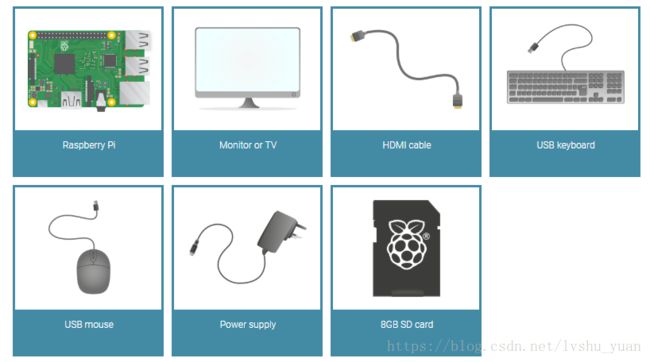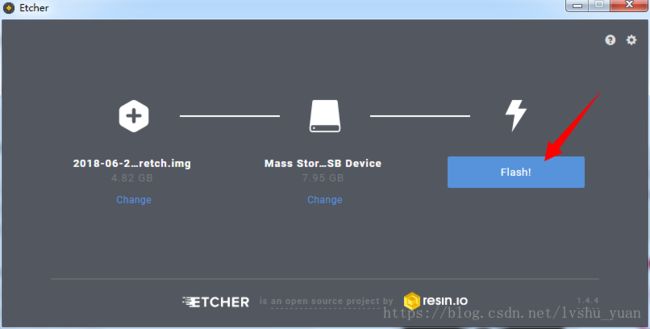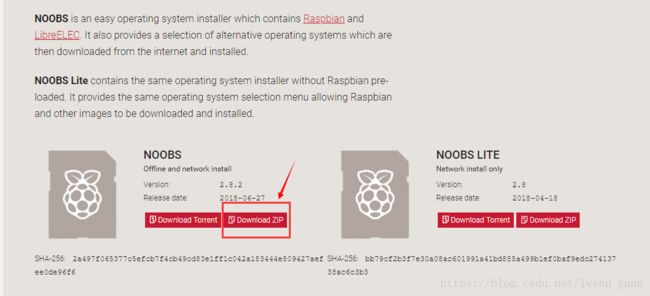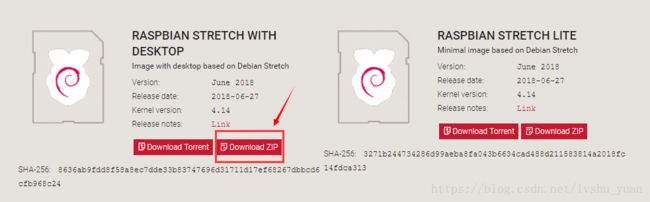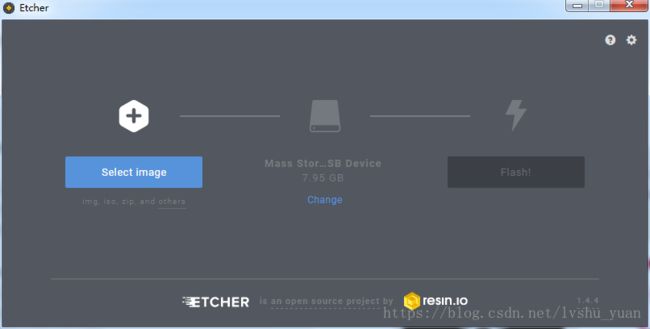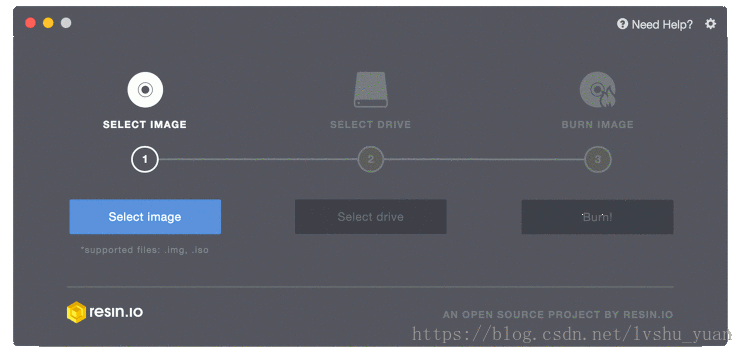- Spring Boot整合SA-Token的使用详解
陈辰学长
springboot数据库后端
SpringBoot整合SA-Token的使用详解,涉及到SA-Token的基本介绍、整合步骤、配置、常用API以及实际使用场景等多个方面。以下将详细阐述这一过程,确保内容不少于2000字。一、SA-Token简介SA-Token是一个轻量级的Java权限认证框架,由国人开发,主要解决登录认证、权限认证、单点登录、OAuth2.0、分布式Session会话、微服务网关鉴权等一系列权限相关问题。SA
- nginx中proxy_pass和root的区别
LeonNo11
nginxnginx运维
在location配置中,proxy_pass和root是完全不同的指令,它们的作用和适用场景不同。1.proxy_pass:代理请求到后端服务器location/api/{proxy_passhttp://http_backend;}作用把请求转发到后端服务器http_backend,即Nginx作为反向代理。适用于Nginx作为API网关或负载均衡的情况。示例如果http_backend是ht
- 使用Python Flask构建Web应用程序
代码快速拳
pythonflask前端Python
Flask是一个轻量级的PythonWeb框架,它提供了构建Web应用程序所需的基本功能。它简单易用,非常适合小型项目和原型开发。本文将介绍如何使用Flask构建一个简单的Web应用程序,并提供相应的源代码。首先,我们需要安装Flask。可以使用以下命令使用pip安装Flask:pipinstallflask一旦安装完成,我们就可以开始构建我们的Web应用程序了。首先,创建一个Python文件,命
- Spring Boot 集成高德地图电子围栏
Cloud_.
springboot后端java
摘要:本文手把手教你通过SpringBoot调用高德地图API实现电子围栏功能,涵盖云端围栏创建、设备位置监控与本地算法校验,附带完整代码和避坑经验!一、电子围栏核心原理1.1什么是电子围栏?虚拟地理边界:在地图上划定区域(圆形/多边形),触发进出事件应用场景:员工考勤、物流围栏、儿童安全区域监控技术核心:基于GPS/北斗坐标的位置判断(射线法或API调用)1.2高德地图API能力云端围栏管理:创
- K8S学习之基础三十四:K8S之监控Prometheus部署pod版
云上艺旅
K8S学习kubernetes学习prometheus云原生
使用KubernetesPod的方式部署Prometheus是一种常见的方法,尤其是在容器化和微服务架构中。以下是详细的步骤:1.创建命名空间(可选)为了方便管理,可以为Prometheus创建一个单独的命名空间。yaml复制apiVersion:v1kind:Namespacemetadata:name:monitoring将上述内容保存为namespace.yaml,然后应用:bash复制ku
- python绘制密度散点图
龟速前进
anaconda可视化python
头大,外行人做个图咋这么难,趋势线还没有研究出来怎么加上去,哎importmatplotlib.pyplotaspltfromscipy.statsimportgaussian_kdefrommpl_toolkits.axes_grid1importmake_axes_locatableimportnumpyasnpimportpandasaspdfromdbfreadimportDBFdata=
- Java代码实现文件上传
啊侠
Java学习java实现文件上传
Java代码实现文件上传在文件上传过程中,文件是以流的形式从浏览器提交到服务端的。一般情况下采用Apache公司的开源文件上传组件common-fileupioad来进行文件的上传。由于common-fileupioad依赖于common-io,所以还要下载common-io这个包。准备工作:下载jar包,建立项目,把包导入lib目录,将lib添加到项目输出目录,配置好Tomcat。我们只编写简单
- Ajax原理笔记
小鱼ccd
前端
1.后端如何把数据传给前端?后端通常通过HTTP接口(API)把数据传给前端,一般流程如下:(1)后端提供API接口后端使用SpringBoot开发API,通常返回JSON数据。例如,在Controller层定义一个接口,返回商品列表:@RestController@RequestMapping("/api/products")publicclassProductController{@GetMa
- Python软件和搭建运行环境
办公小百知
软件技术python开发语言
目录一、Python安装全流程(Windows/Mac/Linux)1.下载官方安装包2.详细安装步骤(以Windows为例)3.环境变量配置(Mac/Linux)二、虚拟环境管理(关键!)为什么需要虚拟环境?1.使用venv(Python内置)2.使用conda(推荐数据科学方向)三、开发工具推荐与配置1.IDE选择2.VSCode配置指南四、常见问题解决方案1.python命令无效?2.pip
- 嵌入式C语言进阶(汇总)系统化详解
niuTaylor
c语言开发语言
以下是嵌入式C语言进阶知识的系统化详解,结合嵌入式开发的实际需求和典型场景:一、硬件级编程技巧1.位操作与寄存器控制//位掩码操作(STM32GPIO控制示例)#defineGPIO_PIN5(1USR&=~TIM_SR_UIF;//2.最小化处理逻辑staticuint32_tcounter=0;counter++;//3.避免调用不可重入函数//4.禁止使用浮点运算(除非启用FPU上下文保存)
- sequelize + Nodejs + MySQL 的简单用法
小公鸡卡哇伊呀~
mysql数据库
HowtoUseSequelizeORMinNodeJS-Tutorial1Sequlize简介Sequelize是最流行的可以与Nodejs一起使用的一种关系数据库ORM(Object-relationalmapping对象关系映射),Mongoose是MongoDB的ORM.Sequelize的作用,简单地说,就是避免在代码里写原生SQL语句,而是将这种语句改成JavaScript:不必再写类
- InfluxDB写入测试
PascalMing
编程influxdbjava读写测试
早几年测试时序库时,采集数据到kafka,然后用不同数据进行存储验证。Influxdb是花时间比较多的,它的数据建模方法、读写方法都需要使用特殊的API。时间久了自己也经常忘记,把当时的测试关键代码记录下来,也方便日后查找。代码基于java编写。1、接口数据定义,clientid+tag组合必须唯一publicclassKafkaInfo{//客户端idpublicStringclientid;/
- JavaScript 的 requestAnimationFrame
小华0000
javascript开发语言ecmascript
在现代Web开发中,用户体验至关重要。动画作为用户交互的重要组成部分,如果处理不当,很容易出现卡顿、掉帧等问题,严重影响用户体验。幸运的是,JavaScript提供了一个强大的API:requestAnimationFrame(简称rAF),它为我们创建平滑、高效的动画提供了坚实的基础。本文将深入探讨requestAnimationFrame的原理、使用、高级技巧以及在实际项目中的应用,帮助你掌握
- 用maven生成springboot多模块项目
tan_jianhui
软件开发springbootmavenjava
用Maven生成SpringBoot多模块项目,可以按照以下步骤操作:1.创建父项目首先,使用Maven的archetype插件创建一个空的Maven项目作为父项目。打开终端,执行以下命令:mvnarchetype:generate-DgroupId=com.example-DartifactId=springboot-multi-module-demo-DarchetypeArtifactId=
- Python在股票数据分析中的应用有哪些?如何用Python获取股票数据并进行可视化
财云量化
python炒股自动化量化交易程序化交易pythonpython股票数据分析数据获取可视化股票量化接口股票API接口
炒股自动化:申请官方API接口,散户也可以python炒股自动化(0),申请券商API接口python炒股自动化(1),量化交易接口区别Python炒股自动化(2):获取股票实时数据和历史数据Python炒股自动化(3):分析取回的实时数据和历史数据Python炒股自动化(4):通过接口向交易所发送订单Python炒股自动化(5):通过接口查询订单,查询账户资产股票量化,Python炒股,CSDN
- Kotlin知识体系(一) : Kotlin的五大基础语法特性
氦客
知识体系-Kotlin基础kotlin开发语言android基础语法特性知识体系
前言在Android开发领域,Kotlin凭借其简洁性和安全性已成为官方推荐语言。本文将通过Kotlin的五大基础语法特性,结合实际应用场景展示它们在Android开发中的独特价值。一、变量声明:val与var的哲学1.1不可变优先原则Kotlin的val关键字用于声明不可变变量(相当于Java的final),这是构建可靠Android应用的基石:valPI=3.14159//类型推断为Doubl
- 批量请求微信小程序封禁状态的C++代码示例
小程序
标题:批量请求微信小程序封禁状态的C++代码示例概述:此C++代码示例将展示如何批量请求指定API接口,检查微信小程序是否被封禁。根据返回的code值,我们可以判断小程序是否被封禁,code为0时表示小程序被封禁,code为1表示正常。代码介绍:目标:通过C++编写批量请求的代码,检查多个小程序的封禁状态。使用的库:使用libcurl库来发送HTTP请求。libcurl是一个强大的库,广泛用于在C
- HarmonyNext实战:基于ArkTS的跨平台文件管理系统开发
harmonyos-next
HarmonyNext实战:基于ArkTS的跨平台文件管理系统开发引言随着HarmonyNext的发布,ArkTS作为其核心开发语言,为开发者提供了更高效、更灵活的编程体验。本文将围绕文件管理系统的开发,详细讲解如何利用ArkTS构建一个跨平台的高效文件管理工具。通过本案例,您将掌握ArkTS的核心语法、HarmonyNext的API调用以及实际开发中的最佳实践。一、项目背景与需求分析1.1项目背
- 通过docker-compose部署qwen2-vl-7b模型
scutshijie
docker容器运维语言模型
docker-compose部署qwen2-vl-7b模型准备工作docker-compose.yml遇到的报错在ONE-API设置测试脚本准备工作1、安装较新版本的docker-compose2、安装docker-nvidia3、下载qwen2-vl-7b的模型文件,参考:https://modelscope.cn/models/Qwen/Qwen2-VL-7B-Instruct4、建议先仔细查
- 解析京东商品详情 API 接口 item_get
服务器深度学习数据挖掘
在电商行业蓬勃发展的当下,数据的获取与分析对于企业和开发者而言至关重要。京东作为国内领先的电商平台,提供了丰富的商品资源。为了能够高效地获取京东商品的详细信息,京东开放平台提供了一系列API接口,其中item_get接口在获取商品详情方面发挥着核心作用。本文将深入探讨item_get接口的技术细节、使用场景以及相关实践经验。一、item_get接口概述item_get接口是京东开放平台提供的用于获
- ChatGPT智能聊天机器人实现
云端源想
chatgpt机器人
以下是一个从零实现类ChatGPT智能聊天机器人的完整开发指南,包含技术选型、核心代码逻辑和推荐学习资源:—云端平台整理一、技术架构与工具核心模型基座模型:HuggingFaceTransformers库(如GPT-2/GPT-3.5TurboAPI/LLaMA2)轻量化方案:微软DeepSpeed或MetaFairScale(降低显存占用)训练框架PyTorchLightning+Acceler
- 读取RAMS输出文件(RAMS-ISAN文件)的基本程序
Hardess-god
RAMS人工智能
importnumpyasnpfromnetCDF4importDatasetimportxarrayasxrdefread_rams_data(filename):"""读取RAMS输出文件的基本函数"""try:#使用xarray打开文件ds=xr.open_dataset(filename)#提取基本变量temp=ds['THETA'].values#位温pressure=ds['PI'].
- React封装通用Form组件,类型转换、命名控件样式隔离、支持表单验证、位置自定义、自定义布局、提示信息info等功能。未采用二次封装调整灵活,包含使用文档
夜斗(dou)
react.jsjavascriptecmascript
封装通用组件一、封装思想二、react代码三、css代码四、实现效果五、使用文档BasicFormModal表格模态框组件组件简介功能特点使用方法基础用法宽度和位置控制使用初始值多种输入类型示例表单验证字段提示信息禁用字段自定义样式更新日志v1.0.0API说明PropsFormField配置项dataType数据类型选项Rule配置项Option配置项数据类型使用示例数值类型示例布尔类型示例注意
- 【step by step】Easyi3C Host I3C/I2C adapter (8)
Scott.W
嵌入式硬件python功能测试
Easyi3C是一家领先的嵌入式系统工具供应商,可简化各种通信协议的开发和调试。公司提供一系列产品,旨在帮助工程师和开发人员更高效地使用I3C/I2C、USB和MIPI、JEDEC、MCTP等协议。Easyi3C提供PythonAPI。用户可以使用Python脚本对Easyi3C进行编程和控制,通过I2C或I3C协议访问从设备。API的使用,适合用户搭建更加复杂的测试环境,对提高自动化测试程度会有
- 开源模型应用落地-Qwen2-VL-7B-Instruct-vLLM-OpenAI API Client调用
开源技术探险家
开源大语言模型-新手试炼深度学习AI编程AIGC
一、前言学习Qwen2-VL,为我们打开了一扇通往先进人工智能技术的大门。让我们能够深入了解当今最前沿的视觉语言模型的工作原理和强大能力。这不仅拓宽了我们的知识视野,更让我们站在科技发展的潮头,紧跟时代的步伐。Qwen2-VL具有卓越的图像和视频理解能力,以及多语言支持等特性。学习它可以提升我们处理复杂视觉信息的能力,无论是在学术研究中分析图像数据、解读视频内容,还是在实际工作中进行文档处理、解决
- 【Repos系列】Bandersnatch同步原理
yunqi1215
Basic网络
Bandersnatch是PyPI(PythonPackageIndex)的官方镜像工具,旨在高效同步和维护PyPI的完整本地副本。其核心原理围绕元数据抓取、增量同步、文件校验和并发下载,以下为详细工作流程:1.元数据抓取与包列表生成PyPI接口:Bandersnatch通过PyPI的JSONAPI(如https://pypi.org/pypi/{package}/json)获取所有包的元数据。主
- 当大模型训练遇上“双向飙车”:DeepSeek开源周 DualPipe解析指南
来自于狂人
人工智能gpu算力算法系统架构
前言在大模型训练中,传统流水线并行因单向数据流和通信延迟的限制,导致GPU利用率不足60%,成为算力瓶颈。DeepSeek团队提出的DualPipe双向流水线架构,通过双向计算流与计算-通信重叠的创新设计,将前向与反向传播拆解为“对称轨道”,使GPU可“边读边写、边算边传”,将流水线空闲时间压缩超50%。结合显存优化技术,其显存占用仅为传统方法的1/8,GPU利用率提升至92%,单epoch训练时
- 利用NFC增强用户体验:HarmonyOS Next的NFC应用指南
SameX-4869
uxharmonyos华为
本文旨在深入探讨华为鸿蒙HarmonyOSNext系统(截止目前API12)的技术细节,基于实际开发实践进行总结。主要作为技术分享与交流载体,难免错漏,欢迎各位同仁提出宝贵意见和问题,以便共同进步。本文为原创内容,任何形式的转载必须注明出处及原作者。在智能设备的交互领域,NFC(NearFieldCommunication,近场通信)技术以其便捷、快速的特点,为用户带来了诸多便利。HarmonyO
- (十一)CSharp-LINQ-标准查询运算符(3)
CRongQ
CSharplinqc#
一、标准查询运算符1、概念标准查询运算符由一系列API方法组成,API能让我们查询任何.NET数组或集合。标准运算符的要点:标准查询运算符使用方法语法。一些运算符返回Ienumerable对象(或其他序列),而其他运算符返回标量。返回标量的运算符立即执行查询,并返回一个值,而不是一个可枚举类型对象。ToArray()、ToList()等ToCollection运算符也会立即执行。很多操作都以一个谓
- 前端数据模拟利器 Mock.js 深度解析
2501_91133317
前端javascript开发语言
写在前面:宝,我手里有个长期项目,考虑接私活的可以看看我GitHub!https://github.com/ccy-233/coder2retire前端数据模拟利器Mock.js深度解析一、Mock.js核心价值1.1为何需要数据模拟前后端并行开发加速接口文档驱动开发异常场景模拟测试演示环境数据构造1.2Mock.js核心能力//典型数据生成示例Mock.mock('/api/user',{"us
- Spring中@Value注解,需要注意的地方
无量
springbean@Valuexml
Spring 3以后,支持@Value注解的方式获取properties文件中的配置值,简化了读取配置文件的复杂操作
1、在applicationContext.xml文件(或引用文件中)中配置properties文件
<bean id="appProperty"
class="org.springframework.beans.fac
- mongoDB 分片
开窍的石头
mongodb
mongoDB的分片。要mongos查询数据时候 先查询configsvr看数据在那台shard上,configsvr上边放的是metar信息,指的是那条数据在那个片上。由此可以看出mongo在做分片的时候咱们至少要有一个configsvr,和两个以上的shard(片)信息。
第一步启动两台以上的mongo服务
&nb
- OVER(PARTITION BY)函数用法
0624chenhong
oracle
这篇写得很好,引自
http://www.cnblogs.com/lanzi/archive/2010/10/26/1861338.html
OVER(PARTITION BY)函数用法
2010年10月26日
OVER(PARTITION BY)函数介绍
开窗函数 &nb
- Android开发中,ADB server didn't ACK 解决方法
一炮送你回车库
Android开发
首先通知:凡是安装360、豌豆荚、腾讯管家的全部卸载,然后再尝试。
一直没搞明白这个问题咋出现的,但今天看到一个方法,搞定了!原来是豌豆荚占用了 5037 端口导致。
参见原文章:一个豌豆荚引发的血案——关于ADB server didn't ACK的问题
简单来讲,首先将Windows任务进程中的豌豆荚干掉,如果还是不行,再继续按下列步骤排查。
&nb
- canvas中的像素绘制问题
换个号韩国红果果
JavaScriptcanvas
pixl的绘制,1.如果绘制点正处于相邻像素交叉线,绘制x像素的线宽,则从交叉线分别向前向后绘制x/2个像素,如果x/2是整数,则刚好填满x个像素,如果是小数,则先把整数格填满,再去绘制剩下的小数部分,绘制时,是将小数部分的颜色用来除以一个像素的宽度,颜色会变淡。所以要用整数坐标来画的话(即绘制点正处于相邻像素交叉线时),线宽必须是2的整数倍。否则会出现不饱满的像素。
2.如果绘制点为一个像素的
- 编码乱码问题
灵静志远
javajvmjsp编码
1、JVM中单个字符占用的字节长度跟编码方式有关,而默认编码方式又跟平台是一一对应的或说平台决定了默认字符编码方式;2、对于单个字符:ISO-8859-1单字节编码,GBK双字节编码,UTF-8三字节编码;因此中文平台(中文平台默认字符集编码GBK)下一个中文字符占2个字节,而英文平台(英文平台默认字符集编码Cp1252(类似于ISO-8859-1))。
3、getBytes()、getByte
- java 求几个月后的日期
darkranger
calendargetinstance
Date plandate = planDate.toDate();
SimpleDateFormat df = new SimpleDateFormat("yyyy-MM-dd");
Calendar cal = Calendar.getInstance();
cal.setTime(plandate);
// 取得三个月后时间
cal.add(Calendar.M
- 数据库设计的三大范式(通俗易懂)
aijuans
数据库复习
关系数据库中的关系必须满足一定的要求。满足不同程度要求的为不同范式。数据库的设计范式是数据库设计所需要满足的规范。只有理解数据库的设计范式,才能设计出高效率、优雅的数据库,否则可能会设计出错误的数据库.
目前,主要有六种范式:第一范式、第二范式、第三范式、BC范式、第四范式和第五范式。满足最低要求的叫第一范式,简称1NF。在第一范式基础上进一步满足一些要求的为第二范式,简称2NF。其余依此类推。
- 想学工作流怎么入手
atongyeye
jbpm
工作流在工作中变得越来越重要,很多朋友想学工作流却不知如何入手。 很多朋友习惯性的这看一点,那了解一点,既不系统,也容易半途而废。好比学武功,最好的办法是有一本武功秘籍。研究明白,则犹如打通任督二脉。
系统学习工作流,很重要的一本书《JBPM工作流开发指南》。
本人苦苦学习两个月,基本上可以解决大部分流程问题。整理一下学习思路,有兴趣的朋友可以参考下。
1 首先要
- Context和SQLiteOpenHelper创建数据库
百合不是茶
androidContext创建数据库
一直以为安卓数据库的创建就是使用SQLiteOpenHelper创建,但是最近在android的一本书上看到了Context也可以创建数据库,下面我们一起分析这两种方式创建数据库的方式和区别,重点在SQLiteOpenHelper
一:SQLiteOpenHelper创建数据库:
1,SQLi
- 浅谈group by和distinct
bijian1013
oracle数据库group bydistinct
group by和distinct只了去重意义一样,但是group by应用范围更广泛些,如分组汇总或者从聚合函数里筛选数据等。
譬如:统计每id数并且只显示数大于3
select id ,count(id) from ta
- vi opertion
征客丶
macoprationvi
进入 command mode (命令行模式)
按 esc 键
再按 shift + 冒号
注:以下命令中 带 $ 【在命令行模式下进行】,不带 $ 【在非命令行模式下进行】
一、文件操作
1.1、强制退出不保存
$ q!
1.2、保存
$ w
1.3、保存并退出
$ wq
1.4、刷新或重新加载已打开的文件
$ e
二、光标移动
2.1、跳到指定行
数字
- 【Spark十四】深入Spark RDD第三部分RDD基本API
bit1129
spark
对于K/V类型的RDD,如下操作是什么含义?
val rdd = sc.parallelize(List(("A",3),("C",6),("A",1),("B",5))
rdd.reduceByKey(_+_).collect
reduceByKey在这里的操作,是把
- java类加载机制
BlueSkator
java虚拟机
java类加载机制
1.java类加载器的树状结构
引导类加载器
^
|
扩展类加载器
^
|
系统类加载器
java使用代理模式来完成类加载,java的类加载器也有类似于继承的关系,引导类是最顶层的加载器,它是所有类的根加载器,它负责加载java核心库。当一个类加载器接到装载类到虚拟机的请求时,通常会代理给父类加载器,若已经是根加载器了,就自己完成加载。
虚拟机区分一个Cla
- 动态添加文本框
BreakingBad
文本框
<script> var num=1; function AddInput() { var str=""; str+="<input
- 读《研磨设计模式》-代码笔记-单例模式
bylijinnan
java设计模式
声明: 本文只为方便我个人查阅和理解,详细的分析以及源代码请移步 原作者的博客http://chjavach.iteye.com/
public class Singleton {
}
/*
* 懒汉模式。注意,getInstance如果在多线程环境中调用,需要加上synchronized,否则存在线程不安全问题
*/
class LazySingleton
- iOS应用打包发布常见问题
chenhbc
iosiOS发布iOS上传iOS打包
这个月公司安排我一个人做iOS客户端开发,由于急着用,我先发布一个版本,由于第一次发布iOS应用,期间出了不少问题,记录于此。
1、使用Application Loader 发布时报错:Communication error.please use diagnostic mode to check connectivity.you need to have outbound acc
- 工作流复杂拓扑结构处理新思路
comsci
设计模式工作算法企业应用OO
我们走的设计路线和国外的产品不太一样,不一样在哪里呢? 国外的流程的设计思路是通过事先定义一整套规则(类似XPDL)来约束和控制流程图的复杂度(我对国外的产品了解不够多,仅仅是在有限的了解程度上面提出这样的看法),从而避免在流程引擎中处理这些复杂的图的问题,而我们却没有通过事先定义这样的复杂的规则来约束和降低用户自定义流程图的灵活性,这样一来,在引擎和流程流转控制这一个层面就会遇到很
- oracle 11g新特性Flashback data archive
daizj
oracle
1. 什么是flashback data archive
Flashback data archive是oracle 11g中引入的一个新特性。Flashback archive是一个新的数据库对象,用于存储一个或多表的历史数据。Flashback archive是一个逻辑对象,概念上类似于表空间。实际上flashback archive可以看作是存储一个或多个表的所有事务变化的逻辑空间。
- 多叉树:2-3-4树
dieslrae
树
平衡树多叉树,每个节点最多有4个子节点和3个数据项,2,3,4的含义是指一个节点可能含有的子节点的个数,效率比红黑树稍差.一般不允许出现重复关键字值.2-3-4树有以下特征:
1、有一个数据项的节点总是有2个子节点(称为2-节点)
2、有两个数据项的节点总是有3个子节点(称为3-节
- C语言学习七动态分配 malloc的使用
dcj3sjt126com
clanguagemalloc
/*
2013年3月15日15:16:24
malloc 就memory(内存) allocate(分配)的缩写
本程序没有实际含义,只是理解使用
*/
# include <stdio.h>
# include <malloc.h>
int main(void)
{
int i = 5; //分配了4个字节 静态分配
int * p
- Objective-C编码规范[译]
dcj3sjt126com
代码规范
原文链接 : The official raywenderlich.com Objective-C style guide
原文作者 : raywenderlich.com Team
译文出自 : raywenderlich.com Objective-C编码规范
译者 : Sam Lau
- 0.性能优化-目录
frank1234
性能优化
从今天开始笔者陆续发表一些性能测试相关的文章,主要是对自己前段时间学习的总结,由于水平有限,性能测试领域很深,本人理解的也比较浅,欢迎各位大咖批评指正。
主要内容包括:
一、性能测试指标
吞吐量、TPS、响应时间、负载、可扩展性、PV、思考时间
http://frank1234.iteye.com/blog/2180305
二、性能测试策略
生产环境相同 基准测试 预热等
htt
- Java父类取得子类传递的泛型参数Class类型
happyqing
java泛型父类子类Class
import java.lang.reflect.ParameterizedType;
import java.lang.reflect.Type;
import org.junit.Test;
abstract class BaseDao<T> {
public void getType() {
//Class<E> clazz =
- 跟我学SpringMVC目录汇总贴、PDF下载、源码下载
jinnianshilongnian
springMVC
----广告--------------------------------------------------------------
网站核心商详页开发
掌握Java技术,掌握并发/异步工具使用,熟悉spring、ibatis框架;
掌握数据库技术,表设计和索引优化,分库分表/读写分离;
了解缓存技术,熟练使用如Redis/Memcached等主流技术;
了解Ngin
- the HTTP rewrite module requires the PCRE library
流浪鱼
rewrite
./configure: error: the HTTP rewrite module requires the PCRE library.
模块依赖性Nginx需要依赖下面3个包
1. gzip 模块需要 zlib 库 ( 下载: http://www.zlib.net/ )
2. rewrite 模块需要 pcre 库 ( 下载: http://www.pcre.org/ )
3. s
- 第12章 Ajax(中)
onestopweb
Ajax
index.html
<!DOCTYPE html PUBLIC "-//W3C//DTD XHTML 1.0 Transitional//EN" "http://www.w3.org/TR/xhtml1/DTD/xhtml1-transitional.dtd">
<html xmlns="http://www.w3.org/
- Optimize query with Query Stripping in Web Intelligence
blueoxygen
BO
http://wiki.sdn.sap.com/wiki/display/BOBJ/Optimize+query+with+Query+Stripping+in+Web+Intelligence
and a very straightfoward video
http://www.sdn.sap.com/irj/scn/events?rid=/library/uuid/40ec3a0c-936
- Java开发者写SQL时常犯的10个错误
tomcat_oracle
javasql
1、不用PreparedStatements 有意思的是,在JDBC出现了许多年后的今天,这个错误依然出现在博客、论坛和邮件列表中,即便要记住和理解它是一件很简单的事。开发者不使用PreparedStatements的原因可能有如下几个: 他们对PreparedStatements不了解 他们认为使用PreparedStatements太慢了 他们认为写Prepar
- 世纪互联与结盟有感
阿尔萨斯
10月10日,世纪互联与(Foxcon)签约成立合资公司,有感。
全球电子制造业巨头(全球500强企业)与世纪互联共同看好IDC、云计算等业务在中国的增长空间,双方迅速果断出手,在资本层面上达成合作,此举体现了全球电子制造业巨头对世纪互联IDC业务的欣赏与信任,另一方面反映出世纪互联目前良好的运营状况与广阔的发展前景。
众所周知,精于电子产品制造(世界第一),对于世纪互联而言,能够与结盟