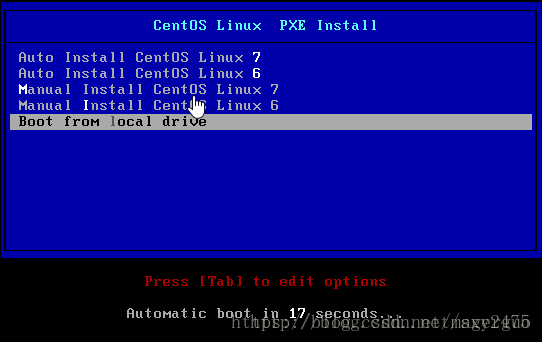Centos7下PXE+kickstart自动化安装6和7
PXE自动化安装centos6和centos7
-
- PXE自动化安装centos6和centos7
- PXE介绍
- 准备工作
- 关闭防火墙
- 关闭SELINUX
- 将做DHCP服务器的主机设置为静态IP
- 安装相关软件包
- 配置文件共享服务和yum源
- 启动httpd服务
- 制作centos7和centos6的yum源
- 制作centos6和centos7的kickstart文件
- 复制应答文件到共享目录下的ksdir目录下
- 编辑centos7的应答文件
- 编辑centos6的应答文件
- 检查应答文件格式
- 配置tftp服务
- 配置DHCP服务
- 制作PXE相关文件
- 制作启动菜单
- 系统安装
- PXE自动化安装centos6和centos7
PXE介绍
PXE(Preboot Excution Environment): 预启动执行环境,Intel公司研发,基于Client/Server的网络模式,支持远程主机通过网络从远端服务器下载映像,并由此支持通过网络启动操作系统。
PXE可以引导和安装Windows,linux等多种操作系统
PXE工作原理:
- 客户端向PXE服务器上的dhcp服务发送IP地址请求消息,dhcp服务检测客户端请求是否合法,主要是检测客户机的网卡MAC地址,如果合法则分配给客户端IP地址,同时将启动文件名pxelinux.0和启动文件位置信息一并传送给客户端。
- 客户端向PXE 服务器上的tftp服务发送获取启动文件pxelinux.0请求消息,tftp服务在接收到消息之后向客户端发送pxelinux.0大小信息,询问客户端是否同意使用,当tftp服务收到客户端发回的同意使用信息之后,正式向客户端发送pxelinux.0文件。
- 客户端执行接收到的pxelinux.0文件。
- 客户端向tftp服务器发送针对本机的配置信息文件(在tftp 服务器的pxelinux.cfg目录下),tftp服务器将配置文件发回客户端,继而客户端根据配置文件执行后续操作。
- 客户端向tftp服务器发送Linux内核请求信息,tftp服务器在接收到消息之后将内核文件发送给客户端
- 客户端向tftp服务器发送根文件请求信息,tftp服务器接收到消息之后返回Linux根文件系统给客户端。
- 客户端启动Linux内核
- 客户端下载安装源文件,读取自动化安装脚本
准备工作
准备一台主机作为网络环境内的dhcp服务器、tftp服务器、http服务器,在此主机上配置PXE环境,为网络中的其它主机提供自动化系统安装服务。
关闭防火墙
root&Centos7: ~#systemctl disable firewalld.service
#禁止防火墙开机自启动
root&Centos7: ~#systemctl stop firewalld.service
#关闭防火墙
root&Centos7: ~#iptables -vnL
关闭SELINUX
root&Centos7: ~#sed -i 's/SELINUX=enforcing/SELINUX=disabled/' /etc/selinux/config
#禁用SElinux策略
root&Centos7: ~# grep SELINUX=disabled /etc/selinux/config
#确定SELINUX=disabled,已经将SElinux策略禁用
root&Centos7: ~#setenforce 0
#设置SELinux当前状态为Permissive
root&Centos7: ~# getenforce
#获取SELinux当前状态
将做DHCP服务器的主机设置为静态IP
root&Centos7: ~# nmcli connection show
#查看网卡名
NAME UUID TYPE DEVICE
ens33 9611391a-9613-45dd-b981-9f1ad2ff05ba 802-3-ethernet ens33
root&Centos7: ~#nmcli connection modify "ens33" ipv4.addresses 192.168.10.43/24 ipv4.gateway 192.168.10.1
#设置ens32网卡的IP地址为静态地址
安装相关软件包
root&Centos7: ~#yum install -y dhcp tftp-server httpd syslinux
#一次性安装完成dhcp tftp-server httpd syslinux四个软件包
配置文件共享服务和yum源
启动httpd服务
root&Centos7: ~#systemctl enable httpd.service
root&Centos7: ~#systemctl start httpd.service
root&Centos7: ~#ss -ntl |grep 80
制作centos7和centos6的yum源
root&Centos7: ~#mkdir -pv /var/www/html/centos/{6,7}
root&Centos7: ~#mount /dev/sr0 /var/www/html/centos/6/
root&Centos7: ~#mount /dev/sr1 /var/www/html/centos/7/
root&Centos7: ~#ls /var/www/html/centos/{6,7}
制作centos6和centos7的kickstart文件
生成kickstart文件的两种方法
1、修改anaconda.cfg文件,此文件会在每次装完系统后生成于/root/目录下.
2、使用system-config-kickstart命令生成.
复制应答文件到共享目录下的/ksdir/目录下
root&Centos7: ~#mkdir /var/www/html/ksdir/
root&Centos7: ~#cp -p /root/anaconda7-ks.cfg /var/www/html/ksdir/ks7-4.cfg
root&Centos7: ~#cp -p /root/anaconda6-ks.cfg /var/www/html/ksdir/ks6-8.cfg
root&Centos7: ~#ls /var/www/html/ksdir/
root&Centos7: ~#chmod +r /var/www/html/ksdir/*.cfg
#为应答文件增加读权限,此步骤很重要,请确保执行。
编辑centos7的应答文件
root&Centos7: ~#vim /var/www/html/ksdir/ks7-4.cfg
#version=DEVEL
# System authorization information
auth --enableshadow --passalgo=sha512
# Use CDROM installation media
cdrom
url --url=http://192.168.75.88/centos/7
# Use graphical install
graphical
#text
# Run the Setup Agent on first boot
firstboot --enable
ignoredisk --only-use=sda
# Keyboard layouts
keyboard 'us'
# System language
lang en_US.UTF-8
# Network information
network --bootproto=dhcp --device=ens33 --onboot=on --ipv6=auto --activate
network --hostname=localhost.localdomain
# Root password
rootpw --iscrypted $6$rEuaZPdxUDJ1XoEg$b7RGDIloZUqok1A1a8WM60.2RosegHs4Vh8PtgCfobWkW74IaOtyVJGdFMSBL1z5Gzn4PSJA.6TusBXGlTjgm0
# System services
services --enabled="chronyd"
# System timezone
timezone Asia/Shanghai --isUtc --ntpservers=0.centos.pool.ntp.org,1.centos.pool.ntp.org,2.centos.pool.ntp.org,3.centos.pool.ntp.org
# X Window System configuration information
# xconfig --startxonboot
# System bootloader configuration
bootloader --append=" crashkernel=auto" --location=mbr --boot-drive=sda
# Partition clearing information
#clearpart --none --initlabel
# Disk partitioning information
#part /home --fstype="xfs" --ondisk=sda --size=17408
#part /boot --fstype="xfs" --ondisk=sda --size=1024
#part swap --fstype="swap" --ondisk=sda --size=2049
#part / --fstype="xfs" --ondisk=sda --size=61437
%packages
@^gnome-desktop-environment
@base
@core
@desktop-debugging
@development
@dial-up
@directory-client
@fonts
@gnome-desktop
@guest-agents
@guest-desktop-agents
@input-methods
@internet-browser
@java-platform
@multimedia
@network-file-system-client
@networkmanager-submodules
@print-client
@security-tools
@x11
kexec-tools
%end
%addon com_redhat_kdump --enable --reserve-mb='auto'
%end
%anaconda
pwpolicy root --minlen=6 --minquality=1 --notstrict --nochanges --notempty
pwpolicy user --minlen=6 --minquality=1 --notstrict --nochanges --emptyok
pwpolicy luks --minlen=6 --minquality=1 --notstrict --nochanges --notempty
%end
%post #安装完成后要执行的脚本
systemctl enable autofs
rm -rf /etc/yum.repos.d/*
cat > /etc/yum.repos.d/base.repo <
[base]
name=base
baseurl=file:///misc/cd
gpgcheck=0
eof
%end
编辑centos6的应答文件
root&Centos7: ~#vim /var/www/html/ksdir/ks6-8.cfg
# Kickstart file automatically generated by anaconda.
#version=DEVEL
# Install OS instead of upgrade
install
# Keyboard layouts
keyboard 'us'
# System authorization information
#auth --enableshadow --passalgo=sha512
# Use CDROM installation media
#cdrom
# Use network installation
url --url=http://192.168.75.88/centos/6
# System language
lang en_US
# Firewall configuration
firewall --disabled
# Use graphical install
graphical
zerombr
# Run the Setup Agent on first boot
#firstboot --enable
#ignoredisk --only-use=sda
# SELinux configuration
selinux --disabled
# Network information
network --onboot yes --device eth0 --bootproto dhcp --noipv6
network --hostname=localhost.localdomain
# Root password
rootpw --iscrypted $6$rEuaZPdxUDJ1XoEg$b7RGDIloZUqok1A1a8WM60.2RosegHs4Vh8PtgCfobWkW74IaOtyVJGdFMSBL1z5Gzn4PSJA.6TusBXGlTjgm0
# System services
firewall --service=ssh
authconfig --enableshadow --passalgo=sha512
#selinux --enforcing
# System timezone
timezone Asia/Shanghai --isUtc
# X Window System configuration information
#xconfig --startxonboot
# System bootloader configuration
bootloader --append=" crashkernel=auto" --location=mbr --driveorder=sda
# Partition clearing information
#clearpart --none --initlabel
# Disk partitioning information
#part /home --fstype="xfs" --ondisk=sda --size=2048
#part /boot --fstype="ext4" --ondisk=sda --size=1024
#part swap --fstype="swap" --ondisk=sda --size=2048
#part / --fstype="xfs" --ondisk=sda --size=4096
%packages
#@^minimal
@^gnome-desktop-environment
@base
@core
@desktop-debugging
@development
@dial-up
@directory-client
@fonts
#@gnome-desktop
#@guest-agents
#@guest-desktop-agents
@input-methods
@internet-browser
@java-platform
#@multimedia
@network-file-system-client
#@networkmanager-submodules
@print-client
@security-tools
@x11
kexec-tools
%end
检查应答文件格式
root&Centos7: ~#yum install system-config-kickstart -y
root&Centos7: ~#ksvalidator /var/www/html/ksdir/ks7-4.cfg
root&Centos7: ~#ksvalidator /var/www/html/ksdir/ks6-8.cfg
配置tftp服务
root&Centos7: ~#systemctl enable tftp.socket
root&Centos7: ~#systemctl start tftp.socket
root&Centos7: ~#ss -nul|grep 69
配置DHCP服务
默认dhcp配置文件内没有配置信息,可以使用配置示例文件将配置文件覆盖后进行修改,dhcp服务必须在更改配置文件后才能启动。dhcp配置文件必须要dhcp服务器所在网段的地址池。
root&Centos7: ~#cp /usr/share/doc/dhcp*/dhcpd.conf.example /etc/dhcp/dhcpd.conf
#制作配置文件
root&Centos7: ~#vim /etc/dhcp/dhcpd.conf
#编辑配置文件
# DHCP server to understand the network topology.
[root@localhost tftpboot]# cat /etc/dhcp/dhcpd.conf
#
# DHCP Server Configuration file.
# see /usr/share/doc/dhcp*/dhcpd.conf.sample
# see 'man 5 dhcpd.conf'
#
subnet 192.168.75.0 netmask 255.255.255.0 {
option routers 192.168.75.254; #设置网关
option subnet-mask 255.255.255.0; #设置地址段
option time-offset -18000;
range dynamic-bootp 192.168.75.100 192.168.75.200; #设置地址池
default-lease-time 21600;
max-lease-time 43200;
next-server 192.168.75.88;#提供引导文件的服务器ip网络安装操作系统
filename "pxelinux.0"; #指明引导文件名称
}
[root@localhost tftpboot]#
root&Centos7: ~#systemctl enable dhcpd #将dhcp服务设置为开机自启动
root&Centos7: ~#systemctl start dhcpd #启动dhcp服务
root&Centos7: ~#ss -nul|grep 67 #检查确认dhcp服务已经启动
制作PXE相关文件
root&Centos7: ~#mkdir /var/lib/tftpboot/pxelinux.cfg/
root&Centos7: ~#mkdir /var/lib/tftpboot/centos{6,7}
#cp /var/www/html/centos/7/isolinux/isolinux.msg /var/lib/tftpboot/pxelinux.cfg/default
root&Centos7: ~#cp /var/www/html/centos/7/isolinux/*.msg /var/lib/tftpboot/
root&Centos7: ~# cp /usr/share/syslinux/pxelinux.0 /var/lib/tftpboot/
root&Centos7: ~#cp /var/www/html/centos/7/isolinux/vesamenu.c32 /var/lib/tftpboot/
root&Centos7: ~#cp /usr/share/syslinux/{pxelinux.0,menu.c32} /var/lib/tftpboot/
root&Centos7: ~#cp /var/www/html/centos/7/images/pxeboot/{initrd.img,vmlinux} /var/lib/tftpboot/
root&Centos7: ~#cp /var/www/html/centos/7/isolinux/{initrd.img,vmlinuz} /var/lib/tftpboot/centos7
root&Centos7: ~#cp /var/www/html/centos/6/isolinux/{initrd.img,vmlinuz} /var/lib/tftpboot/centos6
root&Centos7: ~#cp /misc/cd/isolinux/isolinux.cfg /var/lib/tftpboot/pxelinux.cfg/default
root&Centos7: ~#tree /var/lib/tftpboot/
/var/lib/tftpboot/
├── boot.msg
├── centos6
│ ├── initrd.img
│ └── vmlinuz
├── centos7
│ ├── initrd.img #伪文件系统文件
│ └── vmlinuz #内核文件
├── initrd.img #伪文件系统文件
├── menu.c32 #纯文本菜单
├── pxelinux.0 #引导文件,相当于grub
├── pxelinux.cfg
│ └── default #启动菜单文件
├── vesamenu.c32
└── vmlinuz
3 directories, 11 files
[root@localhost tftpboot]#
制作启动菜单
root&Centos7: ~#vim /var/lib/tftpboot/pxelinux.cfg/default
default menu.c32
timeout 600
menu title CentOS Linux PXE Install
label centos7 #自动安装centos7
menu label Auto Install CentOS Linux ^7
kernel centos7/vmlinuz
append initrd=centos7/initrd.img ks=http://192.168.10.43/ksdir/ks7-1.cfg #应答文件所在路径
label centos6 #自动安装centos6
menu label Auto Install CentOS Linux ^6
kernel centos6/vmlinuz
append initrd=centos6/initrd.img ks=http://192.168.10.43/ksdir/ks6-1.cfg
label manual7 #手动安装centos7
menu label ^Manual Install CentOS Linux 7
kernel centos7/vmlinuz
append initrd=centos7/initrd.img inst.repo=http://192.168.10.43/centos/7
label manual6 #手动安装centos6
menu label Manual ^Install CentOS Linux 6
kernel centos6/vmlinuz
append initrd=centos6/initrd.img inst.repo=http://192.168.10.43/centos/6
label local #本地硬盘启动
menu default #默认启动项
menu label Boot from ^local drive
localboot 0xffff
menu end
系统安装
使用网络引导启动,下图是启动后的安装界面:选择Auto Install Centos Linux6
注意:使用虚拟机安装时,centos7内存要大于1024M,否则无法成功安装。