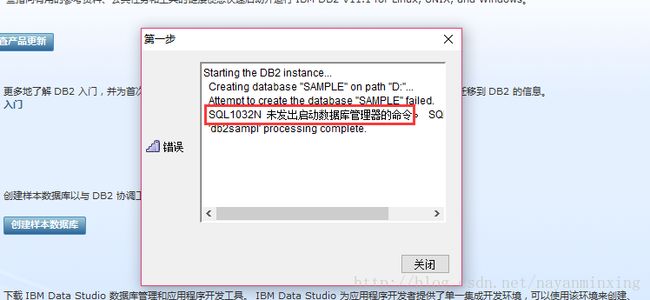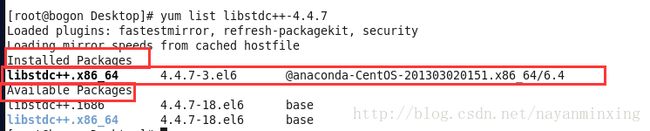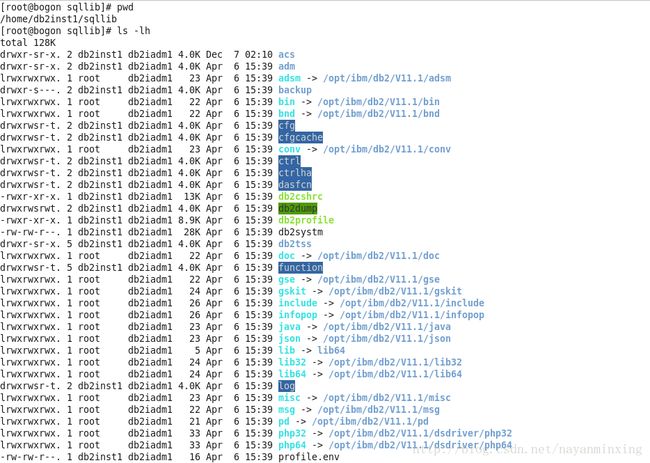DB2入门(1)--安装、启动、连接
1.安装数据库
windows下的安装
软件下载直接是从官网下载的, 下载免费试用版学习一下:
1. 进入官网,点击“Free DB2 trials”

2. 然后选择自己要下载的版本,我选择的是社区试用版
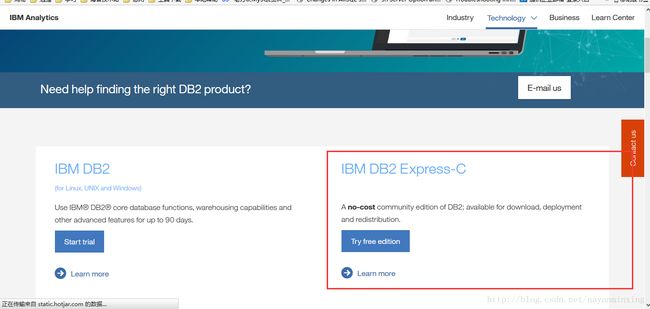
3. 然后选择电脑系统对应的版本:
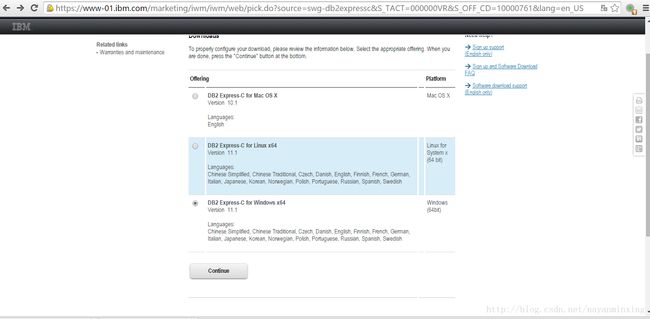
4. 填写信息:
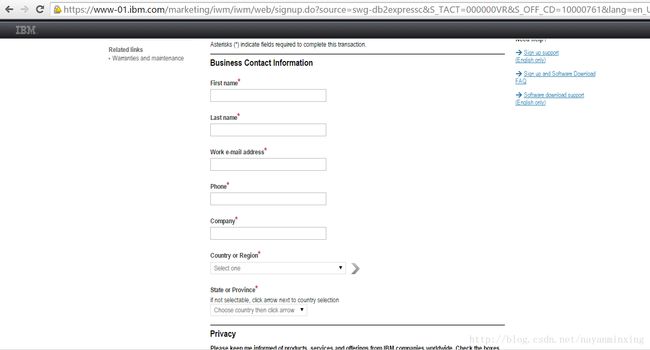
5. Download Using http:

一开始使用火狐下载的,Using download director,需要java环境,结果下载下来解压之后setup.exe启动面板左侧是空白的,然后用chrome下载了,chrome不支持java插件貌似,然后Download Using http下载的,解压之后setup.exe启动面板右侧有内容了
6. 安装参照一下windows-DB2 9.7的安装
7. 创建样本数据库,
创建样本数据库时报错
问题解决
卸载重装之后就好了,win10系统很方便,直接在程序里面卸载就好,也没有去改环境变量注册表什么的,卸载重装之后就OK了当然我是linux安装成功之后了解这个数据库了回来折腾好了。
linux下的安装
windows安装出了点问题,看看linux下的安装先:
解压缩后进入到目录,执行./db2_install
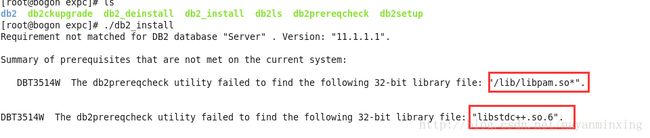
如何安装缺少的依赖呢?
yum whatprovides libstdc++.so.6yum install libstdc++-4.4.7-18.el6.i686需要安装gcc,gcc-c++等依赖
yum install gcc* gcc-c++* 这个关于32位依赖包的问题可以跳过,直接选yes就好了,参考安装文档:
rhel 6.2使用db2install安装DB2 v10.5
安装之后的目录在/opt/ibm/db2/V11.1下:
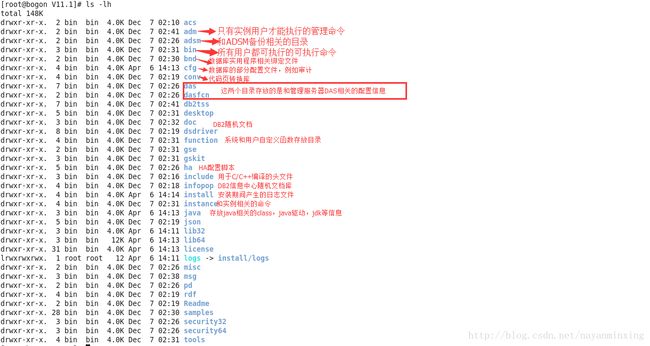
2.创建实例
创建实例使用db2icrt命令,在linux、unix上创建实例时必须有一个和实例同名的用户存在,如果该用户不存在,那么创建实例会报错而无法创建。
- 使用root权限登录:
- 创建实例的用户和组:
| 用户 | 示例用户名 | 示例组名 |
|---|---|---|
| 实例所有者 | db2inst1 | db2iadm1 |
| 受防护的用户 | db2fenc1 | db2fadm1 |
[root@db22 expc]# groupadd -g 2000 db2iadm1
[root@db22 expc]# useradd -m -g db2iadm1 db2inst1
[root@db22 expc]# passwd db2inst1
Changing password for user db2inst1.
New password:
BAD PASSWORD: it is based on a dictionary word
Retype new password:
passwd: all authentication tokens updated successfully.
[root@db22 expc]# groupadd -g 2001 db2fadm1
[root@db22 expc]# useradd -m -g db2fadm1 db2fenc1
[root@db22 expc]# passwd db2fenc1
Changing password for user db2fenc1.
New password:
BAD PASSWORD: it is based on a dictionary word
Retype new password:
passwd: all authentication tokens updated successfully.
- 命令
cd /opt/ibm/db2/V11.1/instance
./dascrt -u db2dasusr1 --安装das
./db2icrt -u db2inst1 db2inst1Dascrt:创建的是DB2 adminstration server,每台服务器只有一个这种server,为进行DB2管理(比如运行控制中心)所必须,同时指定其管理用户是db2das。
db2icrt:创建的是实例,其名字一般和管理用户名一样,这里均为db2inst1。
安装成功。
安装目录
实例创建后,会生成一个实例目录,实力目录存储着与一个数据库实例相关的所有信息。实例目录一旦创建,就不能更改其位置。
在linux、UNIX中为了拥有实例目录,必须创建和实例名相同的用户,其最终目的是为了用这个用户的home目录来作为实例目录。
实例目录包含:
- 数据库管理器配置文件(db2system)
- 系统数据库目录(SQLDBDIR)
- 节点 目录(SQLNODIR)
- 节点配置 文件(db2nodes.cfg)
- 诊断文件、数据库错误日志等
启动实例、测试连接
$ db2admin start ----启动DB2管理服务器
$su - db2inst1 ---切换用户
cd /opt/ibm/db2/V11.1/adm
[db2inst1@bogon adm]$ db2start ----启动数据库实例
SQL1063N DB2START processing was successful.
[db2inst1@bogon adm]$ db2 create database test ----创建数据库实例(在这一步才生成/home/db2inst1/下的db2inst1文件夹,然后有了代表数据库的NODE0000文件夹)
DB20000I The CREATE DATABASE command completed successfully.
[db2inst1@bogon adm]$ db2 ----连接数据库
(c) Copyright IBM Corporation 1993,2007
Command Line Processor for DB2 Client 11.1.1.1
You can issue database manager commands and SQL statements from the command
prompt. For example:
db2 => connect to sample
db2 => bind sample.bnd
For general help, type: ?.
For command help, type: ? command, where command can be
the first few keywords of a database manager command. For example:
? CATALOG DATABASE for help on the CATALOG DATABASE command
? CATALOG for help on all of the CATALOG commands.
To exit db2 interactive mode, type QUIT at the command prompt. Outside
interactive mode, all commands must be prefixed with 'db2'.
To list the current command option settings, type LIST COMMAND OPTIONS.
For more detailed help, refer to the Online Reference Manual.
db2 => 一些概念
管理服务器:
DAS(Database Administration Server):数据库管理服务器。
DAS与实例是一对多的关系,DAS可以同时管理多个实例。
DAS允许使用DB2工具对服务器上的数据库进行本地和远程管理。事实上,为了利用这些工具,DAS服务器必须存在并被启动。
—安装管理服务器
——-创建管理用户
[root@db22 Desktop]# groupadd -g 2002 dasadm1
[root@db22 Desktop]# useradd -m -g dasadm1 db2dasusr1
[root@db22 Desktop]# passwd db2dasusr1
passwd: all authentication tokens updated successfully.
——-安装管理服务器
[root@db22 Desktop]# /opt/ibm/db2/V11.1/instance/dascrt -u db2dasusr1
DBI1070I Program dascrt completed successfully.
——–启动管理服务器
[root@db22 Desktop]# /opt/ibm/db2/V11.1/das/bin/db2admin start
“`