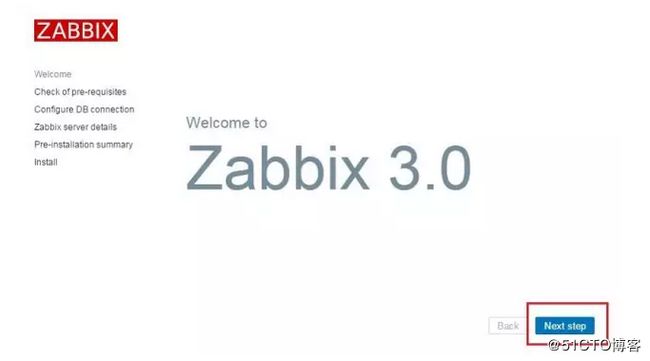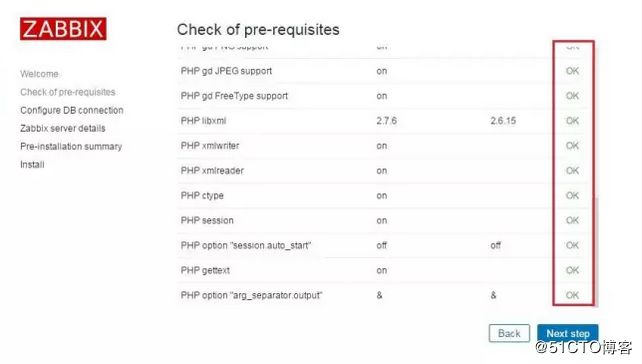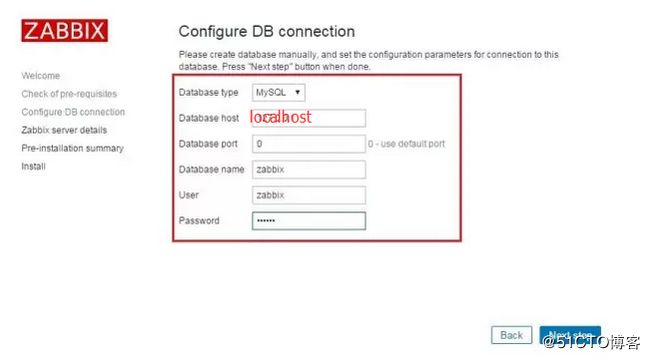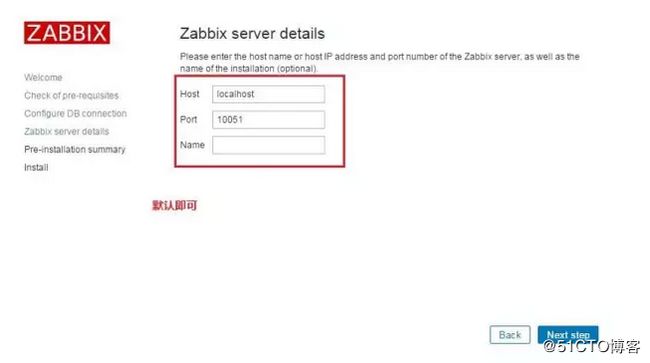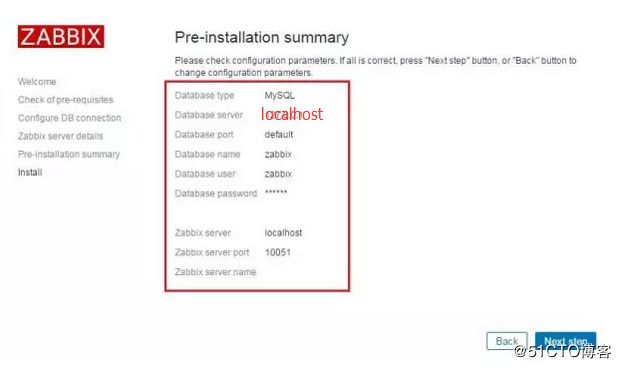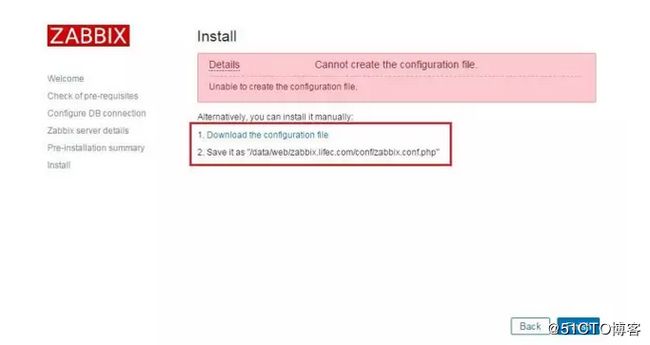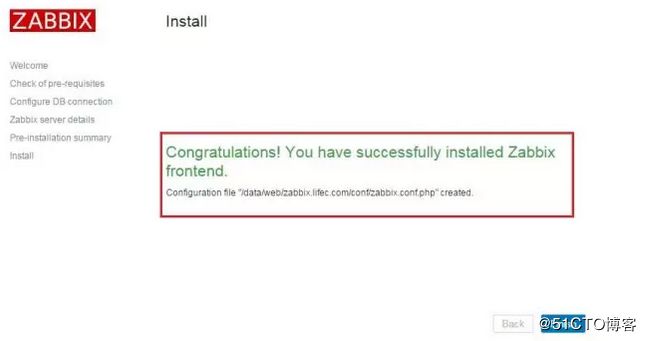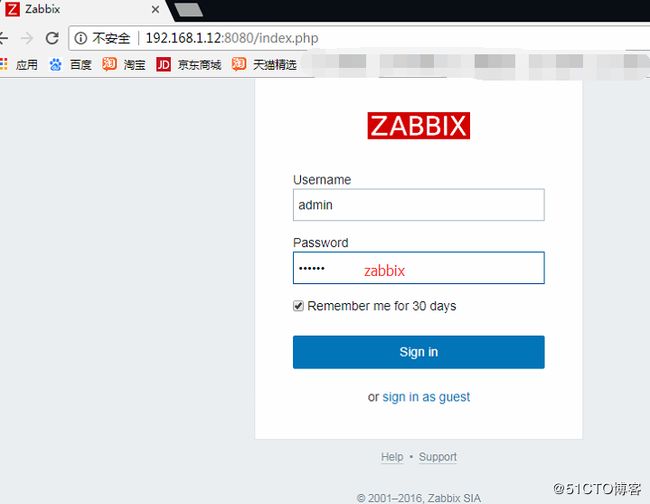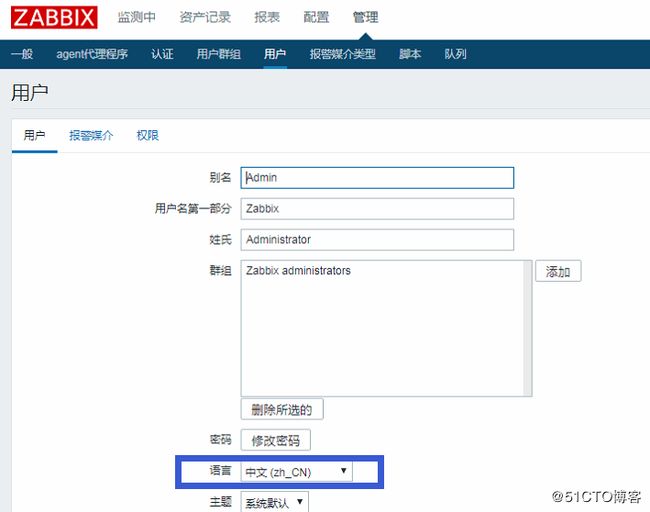本文针对zabbix新版本使用的探索
1,环境准备
系统版本centos7最小化安装,配置好网络能访问外网,关闭防火墙,配置基础环境及java环境
网络自行配置
关闭防火墙
setenforce 0
systemctl stop firewalld
systemctl disable firewalld
sed -i 's/enforcing/disabled/g' /etc/selinux/config
设置yum源
yum install wget -y
cd /etc/yum.repos.d/
wget http://mirrors.aliyun.com/repo/Centos-7.repo
wget http://mirrors.aliyun.com/repo/epel-7.repo
yum -y install epel-release
yum install net-tools -y
yum install tree -y
yum install lrzsz -y
yum install vim-enhanced -y
2,环境部署
2.1软件准备
Linux:centos 7
nginx:1.9.15
MySQL:5.5.49
PHP:5.5.35
zabbix-3.0.3
安装包都下载到/home/soft/下
安装nginx
安装依赖包
$ yum -y install gcc gcc-c++ autoconf automake zlib zlib-devel openssl openssl-devel pcre* make gd-devel libjpeg-devel libpng-devel libxml2-devel bzip2-devel libcurl-devel
创建用户
$ useradd nginx -s /sbin/nologin -M
下载nginx软件包并进入到目录中
cd /home/soft/
$ wget http://nginx.org/download/nginx-1.9.15.tar.gz && tar xvf nginx-1.9.15.tar.gz && cd nginx-1.9.15
编译安装
$ ./configure --prefix=/usr/local/product/nginx1.9.15 --user=www --group=www --with-http_ssl_module --with-http_v2_module --with-http_stub_status_module --with-pcre
$ make && make install
$ ln -s /usr/local/product/nginx1.9.15 /usr/local/nginx // 创建软链接
参数解释
--with-http_stub_status_module:支持nginx状态查询
--with-http_ssl_module:支持https
--with-http_spdy_module:支持google的spdy,想了解请百度spdy,这个必须有ssl的支持
--with-pcre:为了支持rewrite重写功能,必须制定pcre
安装PHP
cd /home/soft/
$ wget http://cn2.php.net/get/php-5.5.35.tar.gz/from/this/mirror
解压并编译
$ mv mirror php-5.5.35.tar.gz && tar xvf php-5.5.35.tar.gz && cd php-5.5.35
$ ./configure --prefix=/usr/local/product/php-5.5.35 --with-config-file-path=/usr/local/product/php-5.5.35/etc --with-bz2 --with-curl --enable-ftp --enable-sockets --disable-ipv6 --with-gd --with-jpeg-dir=/usr/local --with-png-dir=/usr/local --with-freetype-dir=/usr/local --enable-gd-native-ttf --with-iconv-dir=/usr/local --enable-mbstring --enable-calendar --with-gettext --with-libxml-dir=/usr/local --with-zlib --with-pdo-mysql=mysqlnd --with-mysqli=mysqlnd --with-mysql=mysqlnd --enable-dom --enable-xml --enable-fpm --with-libdir=lib64 --enable-bcmath
$ make && make install
$ ln -s /usr/local/product/php-5.5.35 /usr/local/php
$ cp php.ini-production /usr/local/php/etc/php.ini
$ cd /usr/local/php/etc/
$ cp php-fpm.conf.default php-fpm.conf
修改php.ini参数:(zabbix环境需要修改的参数)
vim /usr/local/php/etc/php.ini
max_execution_time = 300
memory_limit = 128M
post_max_size = 16M
upload_max_filesize = 2M
max_input_time = 300
date.timezone = PRC
安装mysql
添加mysql用户,创建mysql的数据目录
$ groupadd mysql
$ mkdir -pv /data/mysql
$ useradd -r -g mysql -d /data/mysql -s /sbin/nologin mysql
$ chown -R mysql.mysql /data/mysql
安装cmake及依赖
$ yum install cmake gcc* ncurses-devel -y
yum install mysql-devel -y
yum install net-snmp-devel -y
下载MySQL安装包
cd /home/soft/
$ wget http://dev.mysql.com/get/Downloads/MySQL-5.5/mysql-5.5.49.tar.gz
编译安装MySQL
$ tar -xvf mysql-5.5.49.tar.gz && cd mysql-5.5.49
$ cmake -DCMAKE_INSTALL_PREFIX=/usr/local/product/mysql5.5.49 -DDEFAULT_CHARSET=utf8 -DENABLED_LOCAL_INFILE=1 -DMYSQL_DATADIR=/data/mysql -DWITH_EXTRA_CHARSETS=all -DWITH_READLINE=1 -DWITH_INNOBASE_STORAGE_ENGINE=1 -DMYSQL_TCP_PORT=3306 -DDEFAULT_COLLATION=utf8_general_ci
$ make && make install
$ ln -s /usr/local/product/mysql5.5.49 /usr/local/mysql
$ chown -R mysql.mysql /usr/local/mysql
拷贝mysql的配置文件
$ cd /usr/local/mysql/support-files/
$ cp my-medium.cnf /data/mysql/my.cnf
$ cp mysql.server /etc/init.d/mysqld
$ chmod +x /etc/init.d/mysqld
初始化MySQL
$ cd /usr/local/mysql/scripts
$ ./mysql_install_db --user=mysql --basedir=/usr/local/mysql/ --datadir=/data/mysql/
修改MySQL配置文件my.cnf中数据目录
datadir=/data/mysql/
然后复制一份到/etc/
cp -a /data/mysql/my.cnf /etc/my.cnf
启动MySQL
$ /etc/init.d/mysqld start
为数据库的root创建密码
$ mysqladmin -uroot password "zabbix"
登录数据库,创建zabbix数据库及用户名和密码
mysql> create database zabbix default charset utf8;
Query OK, 1 row affected (0.00 sec)
mysql> grant all privileges on *.* to zabbix@'localhost' identified by 'zabbix';
Query OK, 0 rows affected (0.03 sec)
mysql> grant all privileges on *.* to zabbix@'%' identified by 'zabbix';
Query OK, 0 rows affected (0.03 sec)
mysql> flush privileges;
Query OK, 0 rows affected (0.00 sec)
登陆数据库问题
$ mysql -uroot -pzabbix
ERROR 2002 (HY000): Can't connect to local MySQL server through socket '/var/lib/mysql/mysql.sock' (2)解决办法:$ ln -s /tmp/mysql.sock /var/lib/mysql/
安装zabbix
cd /home/soft/
下载安装包
$ wget http://sourceforge.net/projects/zabbix/files/ZABBIX%20Latest%20Stable/3.0.3/zabbix-3.0.3.tar.gz
安装zabbix
$ tar zxf zabbix-3.0.3.tar.gz && cd zabbix-3.0.3
$ ./configure --prefix=/usr/local/zabbix-3.0.3/ --enable-server --enable-agent --with-mysql --with-net-snmp --with-libcurl --with-libxml2
$ make && make install
编译过程中如果有报错
故障1:
checking for mysql_config... no
configure: error: MySQL library not found
解决:
$ yum install mysql-devel -y
故障2:
checking for net-snmp-config... no
configure: error: Invalid Net-SNMP directory - unable to find net-snmp-config
解决:
$ yum install net-snmp-devel -y
创建zabbix用户
$ groupadd zabbix
$ useradd zabbix -s /sbin/nologin -M -g zabbix
zabbix server需要导入3个sql文件
$ mysql -uroot -pzabbix zabbix < database/mysql/schema.sql
$ mysql -uroot -pzabbix zabbix < database/mysql/images.sql
$ mysql -uroot -pzabbix zabbix < database/mysql/data.sql
zabbix管理页面配置(nginx)
创建项目目录
$ mkdir -p /data/web/www.zabbix.com
$ mkdir -p /data/logs/zabbix
将前端文件拷贝到项目目录下
cd /home/soft/zabbix-3.0.3
$ cp -rp frontends/php/* /data/web/www.zabbix.com/
$ cp include /data/web/www.zabbix.com/
编辑nginx虚拟主机
$ cd /usr/local/nginx/conf
$ vim nginx.conf
user nginx;
worker_processes 1;
pid logs/nginx.pid;
events {
worker_connections 1024;
}
http {
include mime.types;
default_type application/octet-stream;
log_format main '$remote_addr - $remote_user [$time_local] "$request" '
'$status $body_bytes_sent "$http_referer" '
'"$http_user_agent" "$http_x_forwarded_for"';
access_log logs/access.log main;
sendfile on;
keepalive_timeout 65;
server {
listen 80;
server_name localhost;
location / {
root html;
index index.html index.htm;
}
error_page 500 502 503 504 /50x.html;
location = /50x.html {
root html;
}
}
server {
listen 8080;
server_name www.zabbix.com;
access_log /data/logs/zabbix/www.zabbix.com.access.log main;
index index.html index.php index.html;
root /data/web/www.zabbix.com;
location /{
try_files $uri $uri/ /index.php?$args;
}
location ~ ^(.+.php)(.*)$ {
fastcgi_split_path_info ^(.+.php)(.*)$;
include fastcgi.conf;
fastcgi_pass 127.0.0.1:9000;
fastcgi_index index.php;
fastcgi_param PATH_INFO $fastcgi_path_info;
}
}
}
编辑zabbix_server.conf文件
$ vim etc/zabbix_server.conf
LogFile=/tmp/zabbix_server.log
PidFile=/tmp/zabbix_server.pid
DBHost=localhost
DBName=zabbix
DBUser=zabbix
DBPassword=zabbix
DBSocket=/tmp/mysql.sock
启动服务
启动nginx
$ /usr/local/nginx/sbin/nginx
启动PHP
$ /usr/local/php/sbin/php-fpm
启动zabbix server
$ /usr/local/zabbix-3.0.3/sbin/zabbix_server
如果启动的时候报错:
$ /usr/local/zabbix-3.0.2/sbin/zabbix_server
/usr/local/zabbix-3.0.2/sbin/zabbix_server: error while loading shared libraries: libmysqlclient.so.18: cannot open shared object file: No such file or directory
$ ln -s /usr/local/mysql/lib/libmysqlclient.so.18 /usr/lib64/
添加/etc/hosts文件
192.168.1.12 www.zabbix.com
将服务加入开机自启动
$ echo "/usr/local/nginx/sbin/nginx" >>/etc/rc.local
$ echo "/usr/local/php/sbin/php-fpm" >>/etc/rc.local
$ echo "/etc/init.d/mysqld start" >>/etc/rc.local
$ echo "/usr/local/zabbix-3.0.3/sbin/zabbix_server" >>/etc/rc.local
在windows机器上添加hosts
C:\Windows\System32\drivers\etc\hosts
192.168.1.12 www.zabbix.com
浏览器访问192.168.1.12:8080 初始配置zabbix页面
上图:下载zabbix.conf.php文件并上传到提示的对应目录
登陆后设置中文界面
修改Zabbix的PHP目录中的locales.inc.php
vim /data/web/www.zabbix.com/include/locales.inc.php
找到zh_CN 将,flase改为true
接着打开Zabbix界面,Administrator-User
选择语言-Chinese(zh_CN)-update-刷新Zabbix Web页面
安装zabbix-agent
使用rpm安装
yum install -y unixODBC
rpm -Uvh http://repo.zabbix.com/zabbix/3.0/rhel/6/x86_64/zabbix-agent-3.0.3-1.el6.x86_64.rpm
修改配置
vim /etc/zabbix/zabbix_agentd.conf
PidFile=/var/run/zabbix/zabbix_agentd.pid
LogFile=/var/log/zabbix/zabbix_agentd.log
LogFileSize=0
Server=192.168.1.12
ServerActive=192.168.1.12
Hostname=192.168.1.12
Include=/etc/zabbix/zabbix_agentd.d/
启动zabbix-agent
/etc/init.d/zabbix-agent start
今天先到这里,下一篇文章将继续页面设置与服务监控设置。