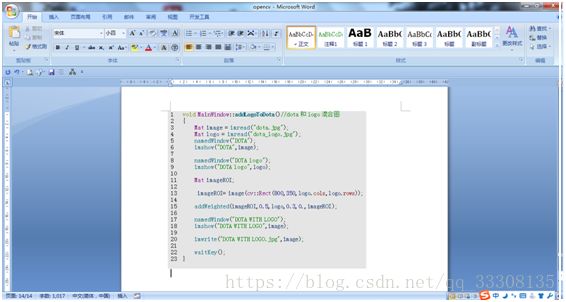- 08.03.01.tiptop webserver接口篇(增加接口案例测试 单表数据)
DKLi1717
鼎捷tiptop5.3开发语言
本页目录:1、制作xml2、配置2、测试注册服务接口案例:/u1/topprod/tiptop/aws/4gl/aws_ttsrv2_service.4glCreateCustomerData接口案例代码:/u1/topprod/tiptop/aws/4gl/aws_create_customer_data.4gl制作xml注意:vscode可以下载插件:XML对代码进行格式化再添加转译符或者&l
- 08.03.02.tiptop webserver接口篇(增加接口案例测试 多表数据)
DKLi1717
鼎捷tiptop5.3开发语言
本页目录:1、制作xml2、配置2、测试注册服务接口案例:/u1/topprod/tiptop/aws/4gl/aws_ttsrv2_service.4glCreateQuotationData接口案例代码:/u1/topprod/tiptop/aws/4gl/aws_create_quotation_data.4gl制作xml注意:vscode可以下载插件:XML对代码进行格式化再添加转译符或者
- 基于vue3实现的聊天机器人前端(附代码)
P7进阶路
前端
跟它说说话吧!一个活泼的伙伴,为你提供情感支持!??发送消息!import{ref,onMounted}from'vue';import{v4asuuidv4}from'uuid';//引入UUID生成库//响应式数据constmessage=ref('');//用户输入的消息constchatbox=ref(null);//聊天记录显示区的引用constchatId=ref(uuidv4());
- 【C语言】用三种循环语句 计算1到1000之间能被2或3整除的数的总和
Hugo_McQueen
c语言
#includeintmain(){ints=0,i;for(i=1;iintmain(){inti=1,s=0;while(iintmain(){inti=1,s=0;do{if(i%2==0||i%3==0){s+=i;}i++;}while(i<=1000);printf("s=%d",s);return0;}
- STM32实时时钟(RTC)代码深度解析 | 零基础入门STM32第三十九步
触角01010001
STM32stm32单片机嵌入式硬件
主题内容教学目的/扩展视频RTC时钟的使用重点课程RTC时钟的原理,电路原理分析,固件库分析,驱动程序分析。在超级终端上显示时钟。做可修改的超级终端显示RTC的项目。师从洋桃电子,杜洋老师文章目录一、RTC初始化流程分析1.1时钟与备份域配置1.2初始化检测机制二、时间处理核心算法2.1闰年判断算法2.2时间戳转换(Unix时间)三、时间读取与转换3.1读取计数器值3.2星期计算算法四、中断处理机
- STM32固件库文件调用原理详解 | 零基础入门STM32第二十二步
触角01010001
STM32stm32嵌入式硬件单片机
主题内容教学目的/扩展视频固件库介绍什么是固件库,固件库下载,各文件夹介绍对固件库有基础的印象即可。师从洋桃电子,杜洋老师文章目录一、固件库的核心组成1.启动代码(StartupFiles)2.内核相关程序(CMSIS层)3.外设驱动库(StdPeriph_Driver)二、文件调用原理剖析1.启动流程全景图2.外设驱动调用实例3.文档手册的关键作用三、工程文件结构解析四、头文件的桥梁作用五、结语
- AIGC视频生成模型:ByteDance的PixelDance模型
好评笔记
AIGC音视频机器学习人工智能深度学习计算机视觉transformer
大家好,这里是好评笔记,公主号:Goodnote,专栏文章私信限时Free。本文详细介绍ByteDance的视频生成模型PixelDance,论文于2023年11月发布,模型上线于2024年9月,同时期上线的模型还有Seaweed(论文未发布)。热门专栏机器学习机器学习笔记合集深度学习深度学习笔记合集优质专栏回顾:机器学习笔记深度学习笔记多模态论文笔记AIGC—图像文章目录热门专栏机器学习深度学习
- PythonWeb——Django框架
Error_exception_worn
Python基础数据库Pythondjango
框架介绍1.什么是框架?框架就是程序的骨架,主体结构,也是个半成品。2.框架的优缺点可重用、成熟,稳健、易扩展、易维护3.Python中常见的框架大包大揽Django被官方称之为完美主义者的Web框架。力求精简web.py和Tornado新生代微框架Flask和Bottle4.Web框架中的一些概念MVC(模型-视图-控制器)和MVT(模型-视图-模板)Django框架介绍Django是一个高级的
- 1.动手学习深度学习课程安排及深度学习数学基础
Unknown To Known
动手学习深度学习深度学习人工智能
视频资源B站:动手学习深度学习——李沐目录目标内容将学到什么1.N维数组样例2.访问2维数组元素3.数据操作4.线性代数5.矩阵计算6.自动求导目标介绍深度学习景点和最新模型LeNetAlexNetVGGResNetLSTMBERT…机器学习基础损失函数,目标函数,过拟合,优化实践使用pytorch实现介绍的知识点在真实数据上体验算法效果内容深度学习基础——线性神经网络,多层感知机卷积神经网络——
- MySQL有哪些高可用方案?
java1234_小锋
mysqljava开发语言
大家好,我是锋哥。今天分享关于【MySQL有哪些高可用方案?】面试题。希望对大家有帮助;MySQL有哪些高可用方案?1000道互联网大厂Java工程师精选面试题-Java资源分享网MySQL高可用(HighAvailability,HA)方案主要是通过一系列技术和架构来确保MySQL数据库在出现故障时仍然可以继续提供服务。以下是一些常见的MySQL高可用方案:1.主从复制(Master-Slave
- SpringBoot为什么默认使用CGLIB?
java1234_小锋
javajava开发语言
大家好,我是锋哥。今天分享关于【SpringBoot为什么默认使用CGLIB?】面试题。希望对大家有帮助;SpringBoot为什么默认使用CGLIB?1000道互联网大厂Java工程师精选面试题-Java资源分享网SpringBoot默认使用CGLIB(CodeGenerationLibrary)作为代理机制之一,主要是因为CGLIB在一些场景下相比于JDK动态代理具有更好的性能和灵活性,尤其在
- 如何快速定位慢SQL?
java1234_小锋
mysqljava面试开发语言
大家好,我是锋哥。今天分享关于【如何快速定位慢SQL?】面试题。希望对大家有帮助;如何快速定位慢SQL?1000道互联网大厂Java工程师精选面试题-Java资源分享网快速定位慢SQL的过程可以通过以下几种方法来实现。这些方法的关键在于尽早识别并分析性能瓶颈,逐步优化SQL查询。1.启用慢查询日志(MySQL为例)慢查询日志是检测慢SQL的一个重要工具。可以启用慢查询日志,记录执行时间超过阈值的查
- 什么是分布式系统?什么是微服务架构?
BELONGS TO YOU .
微服务架构分布式
什么是分布式系统?分布式系统是由一组通过网络进行通信、为了完成共同的任务而协调工作的计算机节点组成的系统。分布式系统的出现是为了用廉价的、普通的机器完成单个计算机无法完成的计算、存储任务。其目的是利用更多的机器,处理更多的数据。首先需要明确的是,只有当单个节点的处理能力无法满足日益增长的计算、存储任务的时候,且硬件的提升(加内存、加磁盘、使用更好的CPU)高昂到得不偿失的时候,应用程序也不能进一步
- 【报错】zipfile.BadZipFile: File is not a zip file
Jude_lennon
报错python
pythonpd.read_excel(excel_path,sheet_name='Sheet1',engine='openpyxl',header=None)出现报错zipfile.BadZipFile:Fileisnotazipfile原代码:data_list=[load_graph_data(file)forfileindata_directory.glob("*.xlsx")]经过de
- 单片机寄存器理解
学不动CV了
51/32单片机相关知识数据库单片机c语言c++嵌入式硬件
单片机寄存器是单片机(嵌入式微控制器)内部的一种存储单元,位于CPU核心或与CPU紧密集成,用于暂存数据、指令或控制硬件外设。其读写速度极快,是连接软件与硬件的关键桥梁,直接影响单片机的数据处理效率和功能实现一、基本定义与核心组成本质与结构寄存器由触发器(如D触发器)构成,每个触发器存储1位数据,多个触发器组合形成不同位宽的寄存器(如8位、32位)。例如,4位寄存器由4个D触发器组成,通过时钟脉冲
- C/C++后端开发八股文
CielBleu_CN
c语言c++开发语言
一.C/C++编程1.Main函数之前执行(作为main,完成存储内容的构造)设置栈指针初始化静态变量(static)和全局变量(global)赋值全局变量(可能在完成以上过程中执行的内容)调用构造函数(main作为函数)将main函数的参数argc,argv等传递给main函数【C的存储构造如下图】2.Main函数之后执行(作为main结束)atexit注册的函数(传递信息,处理等)->倒序执行
- 《几何原本》命题I.27
AllenAC
《几何原本》学习笔记
《几何原本》命题I.27内错角相等,两直线平行。设∠AEF=∠EFD,AB∦CD\angleAEF=\angleEFD,AB\nparallelCD∠AEF=∠EFD,AB∦CD,交CDCDCD于GGG则∠AEF\angleAEF∠AEF是△EGF\triangleEGF△EGF的外交角且=∠EFD=\angleEFD=∠EFD,矛盾则AB∥CDAB\parallelCDAB∥CD
- 动手学深度学习V2.0(Pytorch)——10.感知机(激活函数)
吨吨不打野
动手学深度学习pytorchpytorch深度学习机器学习
文章目录1.感知机2.多层感知机2.1异或问题2.2单隐藏层2.3激活函数2.3.1logistics函数/sigmoid激活函数2.3.2tanh函数2.3.3sigmoid函数和tanh函数的异同/优缺点2.3.4relu2.4多类分类2.5多隐藏层3Q&A3.1神经网络中一层的定义是什么3.2感知机无法解决XOR问题,多层感知机虽然可以解决,但是还是被SVM替代是为什么?3.3不同任务的激活
- 月入10万+的AI人都在用的学习宝典:DeepSeek高校联盟资料限时开放
毛毛ai
pdfAI编程AI写作AIGC
DeepSeek学习资料合集:https://pan.quark.cn/s/bb6ebf0e9b4dDeepSeek实操变现方法:https://pan.quark.cn/s/76328991eaa2当今时代,AI浪潮汹涌而来,学习AI的紧迫性不言而喻。未来3年,预计将有80%的传统程序员被淘汰。如果你还没有跟上步伐,将会面临一系列严峻的挑战,比如企业招聘AI岗位对学历要求的提升、简历筛选对Dee
- Python实现链表反转:迭代与递归双解法详解
达不溜先生 ୧⍢⃝୨
python数据结构链表算法leetcode
目录一、问题描述二、核心代码实现2.1迭代法实现迭代法中的prev初始值是None的原因:关键步骤图解2.2递归法实现递归法中要设置head.next=None的原因递归过程拆解三、方法对比与选择建议一、问题描述链表反转是数据结构中的基础算法问题,常见于面试和算法题库(如LeetCode#206)。要求将单向链表的节点顺序完全倒置二、核心代码实现2.1迭代法实现时间复杂度:O(n)空间复杂度:O(
- 数学建模与图形建模资源全解析
点我头像干啥
Ai数学建模人工智能python深度学习数据挖掘分类
引言在当今的数据驱动时代,数学建模与图形建模已成为解决复杂问题、揭示数据内在规律的重要工具。无论是科学研究、工程设计,还是商业分析、决策支持,建模技术都发挥着举足轻重的作用。本文旨在为数学建模与图形建模的初学者及进阶者提供一份详尽的资源指南,涵盖软件工具、学习资料、在线课程、社区论坛等多个方面,帮助大家更好地掌握这些技能。一、数学建模资源概览1.数学建模软件工具数学建模离不开强大的软件支持。以下是
- 探索IT世界的宝藏:优质资源推荐与深度解析
点我头像干啥
Ai分类人工智能数据挖掘python深度学习
引言在当今数字化时代,信息技术(IT)已经成为推动社会进步和经济发展的重要引擎。无论是软件开发、网络安全、数据分析,还是人工智能、云计算等领域,IT技术都在不断革新和演进。对于IT从业者、学生以及技术爱好者来说,掌握最新的技术动态和获取优质的学习资源至关重要。本文将为大家推荐一些优质的IT资源,并深入探讨如何利用这些资源提升自己的技术能力。一、优质IT资源推荐1.在线学习平台1.1Coursera
- c语言笔记 函数参数的等价(下)
我是大咖
c语言笔记c语言笔记开发语言
为什么这三种写法是等价的?这三种写法是等价的,数组在作为函数参数的时候会变成指针,数组的大小会被系统编译器自动忽略所以char*(argv[argc])等价于char*(argv[])*和[]是可以相互转换的所以char*(argv[])等价char*(*argv)作为命令行:这里我们需要的是一个指针数组,其实上面的理解都可以理解成一个指针数组,因为指针数组与char型的二维数组好搭配int*p[
- DeepSeek大语言模型下几个常用术语
曲幽
AI计算机语言模型人工智能自然语言处理deepseekollamaai
昨天刷B站看到复旦赵斌老师说的一句话“科幻电影里在人脑中植入芯片或许在当下无法实现,但当下可以借助AI人工智能实现人类第二脑”(大概是这个意思)更多内容,可关注公众号“一名程序媛”,我们一起从0-1学编程基本概念AI人工智能NLP自然语言处理LLM大语言模型HuggingFace一个提供了丰富的预训练模型和工具库的平台网站Ollama开源的本地大语言模型运行框架,用来在本地部署调用大语言模型,如D
- H100架构解析与性能优化策略
智能计算研究中心
其他
内容概要NVIDIAH100GPU作为面向高性能计算与人工智能领域的旗舰级产品,其架构设计与优化策略在计算效率、显存带宽及并行任务处理等方面实现了显著突破。本文将从核心架构创新与典型场景调优两个维度展开:首先解析第三代TensorCore的稀疏计算加速机制、FP8混合精度支持特性及其对矩阵运算的优化效果;其次,针对显存子系统中HBM3堆栈布局、L2缓存分区策略以及数据预取算法的协同优化进行拆解;最
- 单机和微服务的区别,微服务有什么问题?数据一致性问题怎么解决?幂等问题怎么解决?
蒂法就是我
微服务架构云原生
单机与微服务的区别架构模式:单机架构:整个应用程序部署在一台机器上,通常是一个大型的单体应用。所有的功能模块紧密耦合,难以单独进行升级与扩展。微服务架构:应用程序被拆分为一组小的、独立的服务,每个服务通过API进行通信。服务可以被独立开发、部署和扩展。部署与扩展:单机架构:任何变更都需重新部署整个应用,扩展通常需要增加更强的单一硬件。微服务架构:每个服务可以独立部署,支持快速迭代与独立扩展,容易应
- 基于STM32L4XX、HAL库的FM24CL16B铁电存储器 驱动程序设计
July工作室
STM32外设驱动程序设计stm32嵌入式硬件单片机
一、简介:FM24CL16B是一款由Cypress(现为Infineon)生产的16Kbit(2Kx8)串行FRAM(铁电随机存取存储器)芯片。FRAM结合了RAM和ROM的优点,具有非易失性、高速读写、低功耗等特点。FM24CL16B通过I2C接口与微控制器通信,支持标准模式(100kHz)和快速模式(400kHz)。二、硬件接口:FM24CL16B的硬件接口非常简单,主要引脚如下:VDD:电源
- Vue-前端发展史
lengzher_5601
Vuevue.jshtmlcssjsjsp
文章目录Vue-前端发展史二、前端发展史1、UI框架2、JavaScript构建工具3、三端同一4、后端技术5、主流前端框架混合开发微信小程序Vue-前端发展史二、前端发展史1、UI框架Ant-Design:阿里巴巴出品,基于React的UI框架ElementUI、iview、ice:饿了么出品,基于Vue的UI框架BootStrap:Teitter推出的一个用于前端开发的开源工具包AmazeUI
- JAVA面试_进阶部分_MySQL索引失效的几种情况
茂茂在长安
JAVAmysqljava面试mysql
1.索引不存储null值更准确的说,单列索引不存储null值,复合索引不存储全为null的值。索引不能存储Null,所以对这列采用isnull条件时,因为索引上根本没Null值,不能利用到索引,只能全表扫描。为什么索引列不能存Null值?将索引列值进行建树,其中必然涉及到诸多的比较操作。Null值的特殊性就在于参与的运算大多取值为null。这样的话,null值实际上是不能参与进建索引的过程。也就是
- HTML5 Canvas制作雪花飘落动画
坚持坚持那些年
本文还有配套的精品资源,点击获取简介:HTML5引入了Canvas元素,它赋予网页设计师丰富的绘图能力,允许通过JavaScript实现复杂的动画效果。本文将介绍如何结合HTML5的Canvas元素和JavaScript创建一个全屏的雪花飘落背景动画。通过定义雪花对象、创建雪花数组、编写主循环并利用requestAnimationFrame来绘制和更新雪花位置,我们能够实现一个逼真的雪花飘落动画效
- scala的option和some
矮蛋蛋
编程scala
原文地址:
http://blog.sina.com.cn/s/blog_68af3f090100qkt8.html
对于学习 Scala 的 Java™ 开发人员来说,对象是一个比较自然、简单的入口点。在 本系列 前几期文章中,我介绍了 Scala 中一些面向对象的编程方法,这些方法实际上与 Java 编程的区别不是很大。我还向您展示了 Scala 如何重新应用传统的面向对象概念,找到其缺点
- NullPointerException
Cb123456
androidBaseAdapter
java.lang.NullPointerException: Attempt to invoke virtual method 'int android.view.View.getImportantForAccessibility()' on a null object reference
出现以上异常.然后就在baidu上
- PHP使用文件和目录
天子之骄
php文件和目录读取和写入php验证文件php锁定文件
PHP使用文件和目录
1.使用include()包含文件
(1):使用include()从一个被包含文档返回一个值
(2):在控制结构中使用include()
include_once()函数需要一个包含文件的路径,此外,第一次调用它的情况和include()一样,如果在脚本执行中再次对同一个文件调用,那么这个文件不会再次包含。
在php.ini文件中设置
- SQL SELECT DISTINCT 语句
何必如此
sql
SELECT DISTINCT 语句用于返回唯一不同的值。
SQL SELECT DISTINCT 语句
在表中,一个列可能会包含多个重复值,有时您也许希望仅仅列出不同(distinct)的值。
DISTINCT 关键词用于返回唯一不同的值。
SQL SELECT DISTINCT 语法
SELECT DISTINCT column_name,column_name
F
- java冒泡排序
3213213333332132
java冒泡排序
package com.algorithm;
/**
* @Description 冒泡
* @author FuJianyong
* 2015-1-22上午09:58:39
*/
public class MaoPao {
public static void main(String[] args) {
int[] mao = {17,50,26,18,9,10
- struts2.18 +json,struts2-json-plugin-2.1.8.1.jar配置及问题!
7454103
DAOspringAjaxjsonqq
struts2.18 出来有段时间了! (貌似是 稳定版)
闲时研究下下! 貌似 sruts2 搭配 json 做 ajax 很吃香!
实践了下下! 不当之处请绕过! 呵呵
网上一大堆 struts2+json 不过大多的json 插件 都是 jsonplugin.34.jar
strut
- struts2 数据标签说明
darkranger
jspbeanstrutsservletScheme
数据标签主要用于提供各种数据访问相关的功能,包括显示一个Action里的属性,以及生成国际化输出等功能
数据标签主要包括:
action :该标签用于在JSP页面中直接调用一个Action,通过指定executeResult参数,还可将该Action的处理结果包含到本页面来。
bean :该标签用于创建一个javabean实例。如果指定了id属性,则可以将创建的javabean实例放入Sta
- 链表.简单的链表节点构建
aijuans
编程技巧
/*编程环境WIN-TC*/ #include "stdio.h" #include "conio.h"
#define NODE(name, key_word, help) \ Node name[1]={{NULL, NULL, NULL, key_word, help}}
typedef struct node { &nbs
- tomcat下jndi的三种配置方式
avords
tomcat
jndi(Java Naming and Directory Interface,Java命名和目录接口)是一组在Java应用中访问命名和目录服务的API。命名服务将名称和对象联系起来,使得我们可以用名称
访问对象。目录服务是一种命名服务,在这种服务里,对象不但有名称,还有属性。
tomcat配置
- 关于敏捷的一些想法
houxinyou
敏捷
从网上看到这样一句话:“敏捷开发的最重要目标就是:满足用户多变的需求,说白了就是最大程度的让客户满意。”
感觉表达的不太清楚。
感觉容易被人误解的地方主要在“用户多变的需求”上。
第一种多变,实际上就是没有从根本上了解了用户的需求。用户的需求实际是稳定的,只是比较多,也比较混乱,用户一般只能了解自己的那一小部分,所以没有用户能清楚的表达出整体需求。而由于各种条件的,用户表达自己那一部分时也有
- 富养还是穷养,决定孩子的一生
bijian1013
教育人生
是什么决定孩子未来物质能否丰盛?为什么说寒门很难出贵子,三代才能出贵族?真的是父母必须有钱,才能大概率保证孩子未来富有吗?-----作者:@李雪爱与自由
事实并非由物质决定,而是由心灵决定。一朋友富有而且修养气质很好,兄弟姐妹也都如此。她的童年时代,物质上大家都很贫乏,但妈妈总是保持生活中的美感,时不时给孩子们带回一些美好小玩意,从来不对孩子传递生活艰辛、金钱来之不易、要懂得珍惜
- oracle 日期时间格式转化
征客丶
oracle
oracle 系统时间有 SYSDATE 与 SYSTIMESTAMP;
SYSDATE:不支持毫秒,取的是系统时间;
SYSTIMESTAMP:支持毫秒,日期,时间是给时区转换的,秒和毫秒是取的系统的。
日期转字符窜:
一、不取毫秒:
TO_CHAR(SYSDATE, 'YYYY-MM-DD HH24:MI:SS')
简要说明,
YYYY 年
MM 月
- 【Scala六】分析Spark源代码总结的Scala语法四
bit1129
scala
1. apply语法
FileShuffleBlockManager中定义的类ShuffleFileGroup,定义:
private class ShuffleFileGroup(val shuffleId: Int, val fileId: Int, val files: Array[File]) {
...
def apply(bucketId
- Erlang中有意思的bug
bookjovi
erlang
代码中常有一些很搞笑的bug,如下面的一行代码被调用两次(Erlang beam)
commit f667e4a47b07b07ed035073b94d699ff5fe0ba9b
Author: Jovi Zhang <
[email protected]>
Date: Fri Dec 2 16:19:22 2011 +0100
erts:
- 移位打印10进制数转16进制-2008-08-18
ljy325
java基础
/**
* Description 移位打印10进制的16进制形式
* Creation Date 15-08-2008 9:00
* @author 卢俊宇
* @version 1.0
*
*/
public class PrintHex {
// 备选字符
static final char di
- 读《研磨设计模式》-代码笔记-组合模式
bylijinnan
java设计模式
声明: 本文只为方便我个人查阅和理解,详细的分析以及源代码请移步 原作者的博客http://chjavach.iteye.com/
import java.util.ArrayList;
import java.util.List;
abstract class Component {
public abstract void printStruct(Str
- 利用cmd命令将.class文件打包成jar
chenyu19891124
cmdjar
cmd命令打jar是如下实现:
在运行里输入cmd,利用cmd命令进入到本地的工作盘符。(如我的是D盘下的文件有此路径 D:\workspace\prpall\WEB-INF\classes)
现在是想把D:\workspace\prpall\WEB-INF\classes路径下所有的文件打包成prpall.jar。然后继续如下操作:
cd D: 回车
cd workspace/prpal
- [原创]JWFD v0.96 工作流系统二次开发包 for Eclipse 简要说明
comsci
eclipse设计模式算法工作swing
JWFD v0.96 工作流系统二次开发包 for Eclipse 简要说明
&nb
- SecureCRT右键粘贴的设置
daizj
secureCRT右键粘贴
一般都习惯鼠标右键自动粘贴的功能,对于SecureCRT6.7.5 ,这个功能也已经是默认配置了。
老版本的SecureCRT其实也有这个功能,只是不是默认设置,很多人不知道罢了。
菜单:
Options->Global Options ...->Terminal
右边有个Mouse的选项块。
Copy on Select
Paste on Right/Middle
- Linux 软链接和硬链接
dongwei_6688
linux
1.Linux链接概念Linux链接分两种,一种被称为硬链接(Hard Link),另一种被称为符号链接(Symbolic Link)。默认情况下,ln命令产生硬链接。
【硬连接】硬连接指通过索引节点来进行连接。在Linux的文件系统中,保存在磁盘分区中的文件不管是什么类型都给它分配一个编号,称为索引节点号(Inode Index)。在Linux中,多个文件名指向同一索引节点是存在的。一般这种连
- DIV底部自适应
dcj3sjt126com
JavaScript
<!DOCTYPE html PUBLIC "-//W3C//DTD XHTML 1.0 Transitional//EN" "http://www.w3.org/TR/xhtml1/DTD/xhtml1-transitional.dtd">
<html xmlns="http://www.w3.org/1999/xhtml&q
- Centos6.5使用yum安装mysql——快速上手必备
dcj3sjt126com
mysql
第1步、yum安装mysql
[root@stonex ~]# yum -y install mysql-server
安装结果:
Installed:
mysql-server.x86_64 0:5.1.73-3.el6_5 &nb
- 如何调试JDK源码
frank1234
jdk
相信各位小伙伴们跟我一样,想通过JDK源码来学习Java,比如collections包,java.util.concurrent包。
可惜的是sun提供的jdk并不能查看运行中的局部变量,需要重新编译一下rt.jar。
下面是编译jdk的具体步骤:
1.把C:\java\jdk1.6.0_26\sr
- Maximal Rectangle
hcx2013
max
Given a 2D binary matrix filled with 0's and 1's, find the largest rectangle containing all ones and return its area.
public class Solution {
public int maximalRectangle(char[][] matrix)
- Spring MVC测试框架详解——服务端测试
jinnianshilongnian
spring mvc test
随着RESTful Web Service的流行,测试对外的Service是否满足期望也变的必要的。从Spring 3.2开始Spring了Spring Web测试框架,如果版本低于3.2,请使用spring-test-mvc项目(合并到spring3.2中了)。
Spring MVC测试框架提供了对服务器端和客户端(基于RestTemplate的客户端)提供了支持。
&nbs
- Linux64位操作系统(CentOS6.6)上如何编译hadoop2.4.0
liyong0802
hadoop
一、准备编译软件
1.在官网下载jdk1.7、maven3.2.1、ant1.9.4,解压设置好环境变量就可以用。
环境变量设置如下:
(1)执行vim /etc/profile
(2)在文件尾部加入:
export JAVA_HOME=/home/spark/jdk1.7
export MAVEN_HOME=/ho
- StatusBar 字体白色
pangyulei
status
[[UIApplication sharedApplication] setStatusBarStyle:UIStatusBarStyleLightContent];
/*you'll also need to set UIViewControllerBasedStatusBarAppearance to NO in the plist file if you use this method
- 如何分析Java虚拟机死锁
sesame
javathreadoracle虚拟机jdbc
英文资料:
Thread Dump and Concurrency Locks
Thread dumps are very useful for diagnosing synchronization related problems such as deadlocks on object monitors. Ctrl-\ on Solaris/Linux or Ctrl-B
- 位运算简介及实用技巧(一):基础篇
tw_wangzhengquan
位运算
http://www.matrix67.com/blog/archives/263
去年年底写的关于位运算的日志是这个Blog里少数大受欢迎的文章之一,很多人都希望我能不断完善那篇文章。后来我看到了不少其它的资料,学习到了更多关于位运算的知识,有了重新整理位运算技巧的想法。从今天起我就开始写这一系列位运算讲解文章,与其说是原来那篇文章的follow-up,不如说是一个r
- jsearch的索引文件结构
yangshangchuan
搜索引擎jsearch全文检索信息检索word分词
jsearch是一个高性能的全文检索工具包,基于倒排索引,基于java8,类似于lucene,但更轻量级。
jsearch的索引文件结构定义如下:
1、一个词的索引由=分割的三部分组成: 第一部分是词 第二部分是这个词在多少