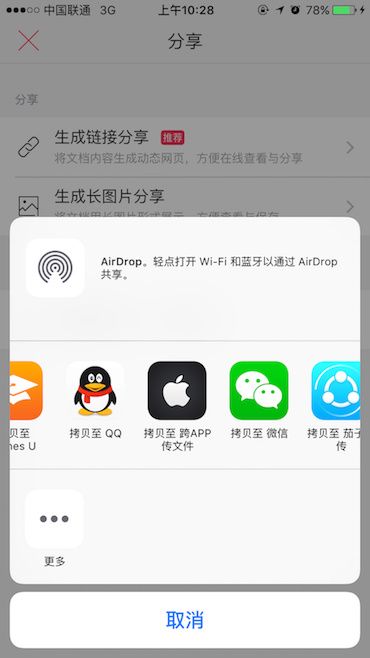iOS中的沙盒可以让平台更加的安全,这也是沙盒给用户带来的最主要好处。不过由于沙盒的严格限制,导致程序之间共享数据比较麻烦。一般在程序间共享文档可以通过UIDocumentInteractionController类实现通讯。它支持在你的app中用其他app预览和显示文档。同时也支持文件关联,允许其他app通过你的程序打开文件。这些技术包括了UIKit中提供的UIDocumentInteractionController类(UIDocumentInteractionController Class Reference),以及Quick Look框架(Quick Look Framework Reference)。
本文将就如何在应用之间进行文件共享进行基本探究。还请大牛勿喷。
苹果官方文档
效果图
文件共享
跨APP傳文件
预览文档和呈现选项菜单
如果你的app需要打开它不支持的文件(PDF文件、图像文件,等等),或者需要将app的文件传输给另外一个允许接收此类型文件的app时。可以使用文件交互控制器(UIDocumentInteractionController类的实例)为用户提供可接收程序来处理文件,说的简单点就是通过Quick Look框架判断文档是否能被另一个app打开和预览。
UIDocumentInteractionController在iOS3.2中就已经存在了,使用起来非常灵活,功能也比较强大。它除了支持同设备上app之间的文档共享外,还可以实现文档的预览、打印、发邮件以及复制。
要使用一个文件交互控制器(UIDocumentInteractionController类的实例),需要以下步骤:
为每个你想打开的文件创建一个UIDocumentInteractionController类的实例
实现UIDocumentInteractionControllerDelegate代理
显示预览窗口/显示菜单。
一、创建实例
DocumentInteraction Controller使用静态方法interactionControllerWithURL创建实例,这个方法使用一个NSURL作为参数。
//创建实例NSURL*filePath = [NSURLfileURLWithPath:path];UIDocumentInteractionController*documentController = [UIDocumentInteractionControllerinteractionControllerWithURL:[NSURLfileURLWithPath:filePath]];
二、显示预览窗口
Document Interaction Controller对象使用presentPreviewAnimated方法弹出一个全屏的文档预览窗口。
BOOLb = [documentController presentPreviewAnimated:YES];
三、显示菜单
如果你不想在本应用里面打开文件,那么可以通过第三方应用打开预览文件。通过OptionsMenu(选项菜单),显示能够接收该类型文件的应用,由用户选择相应的操作。
显示菜单可以使用下列方法:
- presentOptionsMenuFromRect:inView:animated:
- presentOptionsMenuFromBarButtonItem:animated:
- presentOpenInMenuFromRect:inView:animated:
- presentOpenInMenuFromBarButtonItem:animated:
这些方法都是类似的,只是显示位置有区别而已。以下代码演示其中一个方法的使用。
CGRect navRect = self.navigationController.navigationBar.frame;
navRect.size = CGSizeMake(1500.0f, 40.0f);
[documentController presentOptionsMenuFromRect:navRect
inView:self.view
animated:YES];
四、使用委托
如果你显示一个Document Interaction Controller ,则必需要为delegate属性用指定一个委托。让委托告诉DocumentInteraction Controller如何显示。
documentController.delegate = self;
委托对象需要实现一系列委托方法,最常见的包括:
- documentInteractionControllerViewControllerForPreview:
- documentInteractionControllerViewForPreview:
- documentInteractionControllerRectForPreview:
这3个方法在用户点击“快速查看”菜单时依次调用。
- (UIViewController *)documentInteractionControllerViewControllerForPreview:(UIDocumentInteractionController *)controller {
return self;
}
- (UIView *)documentInteractionControllerViewForPreview:(UIDocumentInteractionController *)controller {
return self.view;
}
- (CGRect)documentInteractionControllerRectForPreview:(UIDocumentInteractionController *)controller {
return self.view.frame;
}
//点击预览窗口的“Done”(完成)按钮时调用
- (void)documentInteractionControllerDidEndPreview:(UIDocumentInteractionController *)controller {
}
功能一:分享文件
- (void)shareFile {NSString*filePath = [[NSBundlemainBundle] pathForResource:@"皮卡丘"ofType:@"jpeg"];//创建实例UIDocumentInteractionController*documentController = [UIDocumentInteractionControllerinteractionControllerWithURL:[NSURLfileURLWithPath:filePath]];//设置代理documentController.delegate =self;BOOLcanOpen = [documentController presentOpenInMenuFromRect:CGRectZeroinView:self.view animated:YES];if(!canOpen) {NSLog(@"沒有程序可以打開要分享的文件"); }}
功能二:预览文件(注册应用程序支持的文件类型)
- (void)preview {if(!_path) {return; }NSURL*fileURL = [NSURLURLWithString:[NSStringstringWithFormat:@"%@%@", [selfgetURL], [_path lastPathComponent]]];//创建实例UIDocumentInteractionController*documentController = [UIDocumentInteractionControllerinteractionControllerWithURL:fileURL];//设置代理documentController.delegate =self; [documentController presentPreviewAnimated:YES];}
配置Info.plist文件
如果你的程序能够打开某种文件,你可以向系统进行注册。方便其他程序通过 iOS 的document interaction技术提供给用户一个选择,从而调用你的程序处理这些文件。
这需要在程序的Info.plist文件中添加CFBundleDocumentTypes键(查看CoreFoundation Keys)。
系统将该键中包含的内容进行登记,这样其他程序就可以通过document interaction controller访问到这些信息。
CFBundleDocumentTypes键是一个dictionary数组,每个dictionary表示了一个指定的文档类型。一个文档类型通常与某种文件类型是一一对应的。
但是,如果你的程序对多个文件类型采用同样的处理方式,你也可以把这些类型都分成一个组,统一视作一个文档类型。例如,你的程序中使用到的本地文档类型,有一个是旧格式的,还有一个新格式(似乎是影射微软office文档),则你可以将二者分成一组,都放到同一个文档类型下。这样,旧格式和新格式的文件都将显示为同一个文档类型,并以同样的方式打开。
CFBundleDocumentTypes数组中的每个 dictionary 可能包含以下键:
CFBundleTypeName
指定文档类型名称。
CFBundleTypeIconFiles
是一个数组,包含多个图片文件名,用于作为该文档的图标。
LSItemContentTypes
是一个数组,包含多个UTI【Uniform Type Identifiers】类型的字符串。UTI类型是本文档类型(组)所包含的文件类型。
LSHandlerRank
表示应用程序是“拥有”还是仅仅是“打开”这种类型而已。
下表列出了Info.plist中的一个CFBundleTypeName官方示例。
自定义文件格式的文档类型
CFBundleTypeName
My File Format
CFBundleTypeIconFiles
MySmallIcon.png
MyLargeIcon.png
LSItemContentTypes
com.example.myformat
LSHandlerRank
Owner
自己程序配置文件
CFBundleDocumentTypes
CFBundleTypeName
com.myapp.common-data
LSItemContentTypes
com.microsoft.powerpoint.ppt
public.item
com.microsoft.word.doc
com.adobe.pdf
com.microsoft.excel.xls
public.image
public.content
public.composite-content
public.archive
public.audio
public.movie
public.text
public.data
打开支持的文件类型
你可以在应用程序委托的application:didFinishLaunchingWithOptions:方法中获得该文件的信息。如果你的程序要处理某些自定义的文件类型,你必须实现这个委托方法(而不是applicationDidFinishLaunching: 方法) 并用这个方法启动应用程序。
application:didFinishLaunchingWithOptions:方法的option参数包含了要打开的文件的相关信息。尤其需要在程序中关心下列键:
UIApplicationLaunchOptionsURLKey
包含了该文件的NSURL。
UIApplicationLaunchOptionsSourceApplicationKey
包含了发送请求的应用程序的 Bundle ID。
UIApplicationLaunchOptionsAnnotationKey
包含了源程序向目标程序传递的与该文件相关的属性列表对象。
如果UIApplicationLaunchOptionsURLKey键存在,你的程序应当立即用该 URL 打开该文件并将内容呈现给用户。其他键可用于收集与打开的文件相关的参数和信息。
如果你的应用程序处于活跃状态,此时application:didFinishLaunchingWithOptions:方法是不会被调用的。需要实现application:openURL:options:方法
【以下是本人的写法】
- (BOOL)application:(UIApplication*)application didFinishLaunchingWithOptions:(NSDictionary*)launchOptions { _vc = [[ViewController alloc] init];UINavigationController*nav = [[UINavigationControlleralloc] initWithRootViewController:_vc];self.window = [[UIWindowalloc] initWithFrame:[UIScreenmainScreen].bounds];self.window.backgroundColor = [UIColorwhiteColor];self.window.rootViewController = nav; [self.window makeKeyAndVisible];if(launchOptions) {NSString*str = [NSStringstringWithFormat:@"\n发送请求的应用程序的 Bundle ID:%@\n\n文件的NSURL:%@\n\n文件相关的属性列表对象:%@", launchOptions[UIApplicationLaunchOptionsSourceApplicationKey], launchOptions[UIApplicationLaunchOptionsURLKey], launchOptions[UIApplicationLaunchOptionsSourceApplicationKey]]; [[[UIAlertViewalloc] initWithTitle:@""message:str delegate:nilcancelButtonTitle:@"确定"otherButtonTitles:nil,nil] show]; _vc.path = [launchOptions[UIApplicationLaunchOptionsURLKey] description]; [_vc preview]; }returnYES;}- (BOOL)application:(UIApplication*)application openURL:(nonnullNSURL*)url options:(nonnullNSDictionary *)options {if(options) {NSString*str = [NSStringstringWithFormat:@"\n发送请求的应用程序的 Bundle ID:%@\n\n文件的NSURL:%@", options[UIApplicationOpenURLOptionsSourceApplicationKey], url]; [[[UIAlertViewalloc] initWithTitle:@""message:str delegate:nilcancelButtonTitle:@"确定"otherButtonTitles:nil,nil] show]; _vc.path = [url description]; [_vc preview]; }returnYES;}