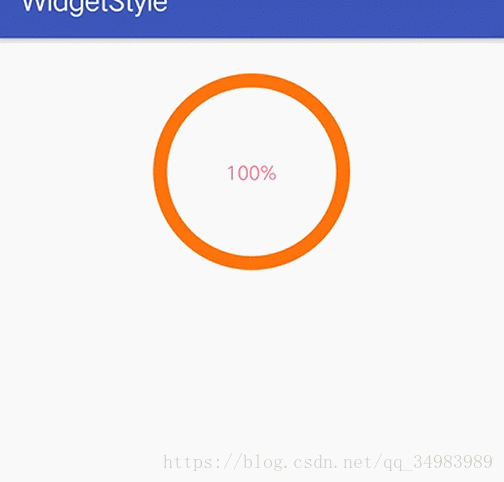Android 自定义 View 之 圆形进度条
基础
等待更新
CycleProgress
1. 创建 CycleProgress
创建一个CycleView类,使其继承子View, 重写它的三个构造方法
public class CycleProgress extends View {
public CycleProgress(Context context) {
super(context);
init(context, null);
}
public CycleProgress(Context context, @Nullable AttributeSet attrs) {
super(context, attrs);
init(context, attrs);
}
public CycleProgress(Context context, @Nullable AttributeSet attrs, int defStyleAttr) {
super(context, attrs, defStyleAttr);
init(context, attrs); // 初始化 view
}
}在构造方法的init中,我们完成View的初始化,
2.创建布局
新建一个activity_cycleprogress,简单点如下:
<RelativeLayout
xmlns:android="http://schemas.android.com/apk/res/android"
xmlns:cyclepb="http://schemas.android.com/apk/res-auto"
android:layout_width="match_parent"
android:layout_height="match_parent">
<com.hong.widgetstyle.ui.widget.CycleProgress
android:layout_centerInParent="true"
android:id="@+id/cycle_progress"
android:layout_width="match_parent"
android:layout_height="150dp"
android:layout_marginTop="20dp"
cyclepb:centerProgressTextColor="@color/colorAccent"
cyclepb:circleBgStrokeWidth="10dp"
cyclepb:progressStrokeWidth="10dp"
cyclepb:centerProgressTextSize="14sp"
cyclepb:isDrawCenterProgressText="true"/>
RelativeLayout>其中:xmlns:cyclepb=”http://schemas.android.com/apk/res-auto” 被称作命名空间,
它的理解和xmlns:android=”http://schemas.android.com/apk/res/android” 是一样的,之所以我们能用下面的layout_width等属性,是因为android 内部定义了一个名为 android 的各种属性, 所以我们也可以仿照它自定义一系列属性,叫做cyclepb。
3. 创建自定义属性
在res/values文件夹下,创建atter.xml文件
<resources>
<declare-styleable name="CycleProgress">
<attr name="circleBgStrokeWidth" format="dimension" />
<attr name="progressStrokeWidth" format="dimension" />
<attr name="circleBgColor" format="color" />
<attr name="progressColor" format="color" />
<attr name="circleAnimationDuration" format="integer" />
<attr name="isDrawCenterProgressText" format="boolean" />
<attr name="centerProgressTextColor" format="color"/>
<attr name="centerProgressTextSize" format="dimension"/>
declare-styleable>
resources>name为 你的自定义控件的类名
其中的这些attr 可以在布局文件中进行引用,设置具体数值
4. 初始化CycleProgress
前面我们说的在init中 进行view的初始化 ,
private void init(Context context, AttributeSet attrs) {
this.mContext = context;
getAttr(attrs); // 获取控件属性,
initPaint(); // 初始化圆圈画笔
initTextPaint(); // 初始化文字画笔
}首先我们需要获取到我们设置的属性,动态的进行设置值, 然后就是初始化画笔, 也就是Paint, 最后在onDraw中canvas上画出来就可以了。简单点就是用画笔(Paint) 在画布(Canvas)上把我们需要的形状画出来。
4.1 获取控件属性
/**
* 获取控件属性(命名空间)
*/
private void getAttr(AttributeSet attrs) {
TypedArray typedArray = mContext.obtainStyledAttributes(attrs, R.styleable.CycleProgress);
cycleBgStrokeWidth = typedArray.getDimensionPixelOffset(R.styleable.CycleProgress_circleBgStrokeWidth, 10);
progressStrokeWidth = typedArray.getDimensionPixelOffset(R.styleable.CycleProgress_progressStrokeWidth, 10);
isProgressText = typedArray.getBoolean(R.styleable.CycleProgress_isDrawCenterProgressText, false);
centerTextColor = typedArray.getColor(R.styleable.CycleProgress_centerProgressTextColor, mContext.getResources().getColor(R.color.colorAccent));
centerTextSize = typedArray.getDimensionPixelOffset(R.styleable.CycleProgress_centerProgressTextSize, 16);
cycleBgColor = typedArray.getColor(R.styleable.CycleProgress_circleBgColor, mContext.getResources().getColor(R.color.colorPrimary));
progressColor = typedArray.getColor(R.styleable.CycleProgress_progressColor, mContext.getResources().getColor(R.color.colorAccent));
typedArray.recycle();
} private int cycleBgStrokeWidth;
private int progressStrokeWidth;
private boolean isProgressText;
private int centerTextColor;
private int centerTextSize;
private int cycleBgColor;
private int progressColor;4.2 初始化圆圈的画笔(圈分为没进度条的圈和进度条的圈)
/**
* 初始化圆圈画笔
*/
private void initPaint() {
progressPaint = getPaint(progressStrokeWidth, progressColor); // 进度条画笔
cycleBgPaint = getPaint(cycleBgStrokeWidth, cycleBgColor); // 无进度条圈的画笔
}
private Paint getPaint(int width, int color) {
Paint paint = new Paint(Paint.ANTI_ALIAS_FLAG);
paint.setStrokeWidth(width);
// Paint.Style.FILL:填充内部 Paint.Style.FILL_AND_STROKE:填充内部和描边Paint.Style.STROKE :描边
paint.setStyle(Paint.Style.STROKE);
paint.setColor(color);
paint.setAntiAlias(true); // 扛锯齿
paint.setStrokeCap(Paint.Cap.ROUND); // 两端是圆角
return paint;
}4.3 初始化圈内文字的画笔
/**
* 初始化文字画笔
*/
private void initTextPaint() {
centerTextPaint = new Paint(Paint.ANTI_ALIAS_FLAG);
centerTextPaint.setColor(centerTextColor);
centerTextPaint.setTextAlign(Paint.Align.CENTER);
centerTextPaint.setTextSize(centerTextSize);
centerTextPaint.setAntiAlias(true);
}4.4 重写onSizeChanged() 方法
/**
* view发生改变的时候调用
* @param w
* @param h
* @param oldw
* @param oldh
*/
@Override
protected void onSizeChanged(int w, int h, int oldw, int oldh) {
super.onSizeChanged(w, h, oldw, oldh);
centerX = w / 2;
centerY = h / 2;
radius = Math.min(w, h) / 2 - Math.max(cycleBgStrokeWidth, progressStrokeWidth); // 两数中的最小值 / 2 - 两数中的最大值
rectF.set(centerX - radius, centerY - radius, centerX + radius, centerY + radius);
}/**
* 圆心x坐标
*/
private float centerX;
/**
* 圆心y坐标
*/
private float centerY;
/**
* 圆的半径
*/
private float radius;
/**
* 进度
*/
private float mProgress;
/**
* 当前进度
*/
private float currentProgress;4.5 重写onDraw() 进行绘制
/**
* 画
* @param canvas
*/
@Override
protected void onDraw(Canvas canvas) {
super.onDraw(canvas);
canvas.drawCircle(centerX, centerY, radius, cycleBgPaint);
canvas.drawArc(rectF, 90, currentProgress, false, progressPaint);
if (isProgressText) {
Paint.FontMetrics fontMetrics = centerTextPaint.getFontMetrics();
int baseline = (int) ((rectF.bottom + rectF.top - fontMetrics.bottom - fontMetrics.top) / 2);
canvas.drawText((int) mProgress + "%", rectF.centerX(), baseline, centerTextPaint);
}
}4.6 添加动画
我们已将将这个进度条的圈画出来了,为了让它动起来, 这里我们添加属性动画ValueAnimator
/**
* 初始化动画
*/
private void initAanimator() {
valueAnimator = ValueAnimator.ofFloat(0, mProgress);
valueAnimator.setDuration(duration);
valueAnimator.setStartDelay(500);
// ——AccelerateInterpolator:动画从开始到结束,变化率是一个加速的过程。
//——DecelerateInterpolator:动画从开始到结束,变化率是一个减速的过程。
//——CycleInterpolator:动画从开始到结束,变化率是循环给定次数的正弦曲线。
// ——AccelerateDecelerateInterpolator:动画从开始到结束,变化率是先加速后减速的过程。
//——LinearInterpolator:动画从开始到结束,变化率是线性变化。
valueAnimator.setInterpolator(new LinearInterpolator());
valueAnimator.addUpdateListener(new ValueAnimator.AnimatorUpdateListener() { //
@Override
public void onAnimationUpdate(ValueAnimator valueAnimator) {
float value = (float)valueAnimator.getAnimatedValue();
mProgress = value;
currentProgress = value * 360 / 100;
invalidate(); // 别忘记刷新
}
});
}4.7 在对应Activity中设置动画
/**
* 设置动画
* @param progress
*/
public void setAnimator(float progress) {
this.mProgress = progress;
initAanimator();
}
/**
* 开始动画
*/
public void startAnimator() {
valueAnimator.start();
}
public void stopAnimator() { // 在onDestory中停止
valueAnimator.end();
} cycleProgress = (CycleProgress) findViewById(R.id.cycle_progress);
cycleProgress.setAnimator(100);
cycleProgress.startAnimator();