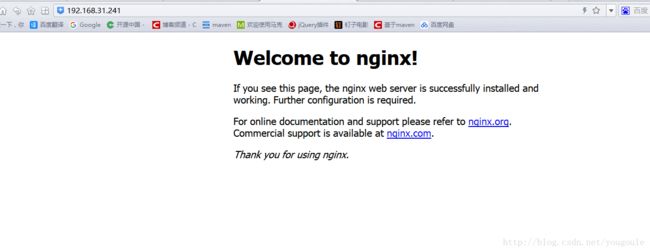Nginx之部署安装(一)
1:安装工具包 wget、vim和gcc
yum install -y wget
yum install -y vim-enhanced
yum install -y make cmake gcc gcc-c++ 2:下载nginx安装包
wget http://nginx.org/download/nginx-1.6.2.tar.gz
3:安装依赖包
yum install -y pcre pcre-devel
yum install -y zlib zlib-devel
yum install -y openssl openssl-devel4:解压nginx-1.6.2.tar.gz到/usr/local/目录下
tar -zxvf nginx-1.6.2.tar.gz -C /usr/local/5:进行configure配置
进入nginx-1.6.2目录然后在执行./configure命令
[root@MiWiFi-R3-srv nginx-1.6.2]# ./configure --prefix=/usr/local/nginx6:编译安装
[root@MiWiFi-R3-srv nginx-1.6.2]# make && make install7:启动Nginx,启动完之后检查nginx是否已经正常启动,看到如下信息说明正常启动
[root@MiWiFi-R3-srv nginx-1.6.2]# /usr/local/nginx/sbin/nginx
[root@MiWiFi-R3-srv nginx-1.6.2]# ps -ef | grep nginx
root 24956 1 0 19:41 ? 00:00:00 nginx: master process /usr/local/nginx/sbin/nginx
nobody 24957 24956 0 19:41 ? 00:00:00 nginx: worker process
root 24959 10533 0 19:41 pts/0 00:00:00 grep --color=auto nginx
[root@MiWiFi-R3-srv nginx-1.6.2]# 如果要关闭nginx,我们可以使用如下命令:
[root@MiWiFi-R3-srv nginx-1.6.2]# /usr/local/nginx/sbin/nginx -s stop如果想要重新热启动nginx,则使用如下命令:
[root@MiWiFi-R3-srv nginx-1.6.2]# /usr/local/nginx/sbin/nginx -s reload8:配置防火墙,nginx默认的端口是80
[root@MiWiFi-R3-srv nginx-1.6.2]# firewall-cmd --zone=public --add-port=80/tcp --permanent
success
[root@MiWiFi-R3-srv nginx-1.6.2]# firewall-cmd --reload
success
[root@MiWiFi-R3-srv nginx-1.6.2]# 9:测试nginx
通过浏览器访问nginx欢迎页,在地址栏输入:http://192.168.31.241/(80端口可以不用输)或http://192.168.156.11:80/,如下图所示。
10:学习nginx配置
在nginx目录下进入conf目录,该目录下有个nginx.conf文件,这是nginx最重要的配置文件
[root@MiWiFi-R3-srv conf]# vim /usr/local/nginx/conf/nginx.confnginx.conf文件的全部内容如下(有注释版):
#user nobody;
#开启进程数 <=CPU数
worker_processes 1;
#错误日志保存位置
#error_log logs/error.log;
#error_log logs/error.log notice;
#error_log logs/error.log info;
#进程号保存文件
#pid logs/nginx.pid;
#每个进程最大连接数(最大连接=连接数x进程数)每个worker允许同时产生多少个链接,默认1024
events {
worker_connections 1024;
}
http {
#文件扩展名与文件类型映射表
include mime.types;
#默认文件类型
default_type application/octet-stream;
#日志文件输出格式 这个位置相于全局设置
#log_format main '$remote_addr - $remote_user [$time_local] "$request" '
# '$status $body_bytes_sent "$http_referer" '
# '"$http_user_agent" "$http_x_forwarded_for"';
#请求日志保存位置
#access_log logs/access.log main;
#打开发送文件
sendfile on;
#tcp_nopush on;
#keepalive_timeout 0;
#连接超时时间
keepalive_timeout 65;
#打开gzip压缩
#gzip on;
server {
#监听端口,默认是80端口
listen 80;
#监听域名
server_name localhost;
#charset koi8-r;
#nginx访问日志放在logs/host.access.log下,并且使用main格式(还可以自定义格式)
#access_log logs/host.access.log main;
#如果没有location更明确的匹配访问路径的话,访问请求都会被该location处理。
location / {
#root指定nginx的根目录为/usr/local/nginx/html
root html;
#默认访问文件,欢迎页先去html目录下找index.html,如果找不到再去找index.htm
index index.html index.htm;
}
#error_page 404 /404.html;
# redirect server error pages to the static page /50x.html
#
#错误页面及其返回地址,错误码为500、502、503、504都会返回50.html错误页面。
error_page 500 502 503 504 /50x.html;
#location后面是"="的话,说明是精确匹配
location = /50x.html {
root html;
}
# proxy the PHP scripts to Apache listening on 127.0.0.1:80
#
#location ~ \.php$ {
# proxy_pass http://127.0.0.1;
#}
# pass the PHP scripts to FastCGI server listening on 127.0.0.1:9000
#
#location ~ \.php$ {
# root html;
# fastcgi_pass 127.0.0.1:9000;
# fastcgi_index index.php;
# fastcgi_param SCRIPT_FILENAME /scripts$fastcgi_script_name;
# include fastcgi_params;
#}
# deny access to .htaccess files, if Apache's document root
# concurs with nginx's one
#
#location ~ /\.ht {
# deny all;
#}
}
# another virtual host using mix of IP-, name-, and port-based configuration
#
#server {
# listen 8000;
# listen somename:8080;
# server_name somename alias another.alias;
# location / {
# root html;
# index index.html index.htm;
# }
#}
# HTTPS server
#
#server {
# listen 443 ssl;
# server_name localhost;
# ssl_certificate cert.pem;
# ssl_certificate_key cert.key;
# ssl_session_cache shared:SSL:1m;
# ssl_session_timeout 5m;
# ssl_ciphers HIGH:!aNULL:!MD5;
# ssl_prefer_server_ciphers on;
# location / {
# root html;
# index index.html index.htm;
# }
#}
} 配置文件里可以添加多个server,server监听的端口不同,可以根据需要让nginx代理多个端口,当访问某个端口的时候,指定去做某些事情。我这里添加了一个server,这个server监听的端口为1234,server_name我指定为了test.com,也就是域名为test.com,当访问1234端口时会自动导航到/usr/local/nginx/tester/tester111.html页面,如下所示。
#user nobody;
#开启进程数 <=CPU数
worker_processes 1;
#错误日志保存位置
#error_log logs/error.log;
#error_log logs/error.log notice;
#error_log logs/error.log info;
#进程号保存文件
#pid logs/nginx.pid;
#每个进程最大连接数(最大连接=连接数x进程数)每个worker允许同时产生多少个链接,默认1024
events {
worker_connections 1024;
}
http {
#文件扩展名与文件类型映射表
include mime.types;
#默认文件类型
default_type application/octet-stream;
#日志文件输出格式 这个位置相于全局设置
#log_format main '$remote_addr - $remote_user [$time_local] "$request" '
# '$status $body_bytes_sent "$http_referer" '
# '"$http_user_agent" "$http_x_forwarded_for"';
#请求日志保存位置
#access_log logs/access.log main;
#打开发送文件
sendfile on;
#tcp_nopush on;
#keepalive_timeout 0;
#连接超时时间
keepalive_timeout 65;
#打开gzip压缩
#gzip on;
server {
#监听端口
listen 80;
#监听域名
server_name localhost;
#charset koi8-r;
#nginx访问日志放在logs/host.access.log下,并且使用main格式(还可以自定义格式)
#access_log logs/host.access.log main;
#如果没有location更明确的匹配访问路径的话,访问请求都会被该location处理。
location / {
#root指定nginx的根目录为/usr/local/nginx/html
root html;
#默认访问文件,欢迎页先去html目录下找index.html,如果找不到再去找index.htm
index index.html index.htm;
}
#error_page 404 /404.html;
# redirect server error pages to the static page /50x.html
#
#错误页面及其返回地址,错误码为500、502、503、504都会返回50.html错误页面。
error_page 500 502 503 504 /50x.html;
#location后面是"="的话,说明是精确匹配
location = /50x.html {
root html;
}
server {
listen 1234;
server_name test.com;
location / {
#正则表达式匹配uri方式:在/usr/local/nginx/tester下 建立一个tester111.html 然后使用正则匹配
root tester;
index tester111.html;
}
}
}
}
原博客地址:https://blog.csdn.net/yougoule/article/details/78186138
个人在原博客上 补充yum安装方式:
安装工具包 wget、vim和gcc(环境准备)
yum install -y wget
yum install -y vim-enhanced
yum install -y make cmake gcc gcc-c++ 第一步先执行
rpm -ivh http://nginx.org/packages/centos/6/noarch/RPMS/nginx-release-centos-6-0.el6.ngx.noarch.rpm
第二步yum info nginx(查看当前版本可选)
第三步yum install nginx 安装
至此安装完成
启动命令 service nginx start
停止命令 service nginx stop
重启命令 service nginx restart
最后才发现装是装成功了,但都不知道装到哪个目录去了,无法配置
于是就找了些常用的目录都没发现nginx
然后就想到启动服务的目录的启动文件肯定记录了配置信息
于是打开果然看到里面有安装的信息
# config: /etc/nginx/nginx.conf 安装目录
# config: /etc/sysconfig/nginx
# pidfile: /var/run/nginx.pid
日志文件在var/log/nginx
一:配置好后启动提示 worker_connections exceed open file resource limit: 1024
问题原因是 Linux的最大文件数限制。修改Linux 文件数限制 ulimit -n 51200
重新启动就好
二:NGINX启动异常:端口已被绑定
命令:netstat -anp |grep 80 发现端口已经被占用,只需修改默认的NGINX端口,重启就ok了 sudo service nginx start
三:如果发现日志访问或者采集不了,排查一下是否是日志文件的用户访问权限导致
修改访问权限 sudo chmod o+rw -R /var/log/nginx