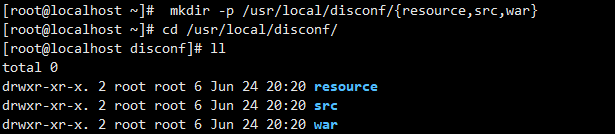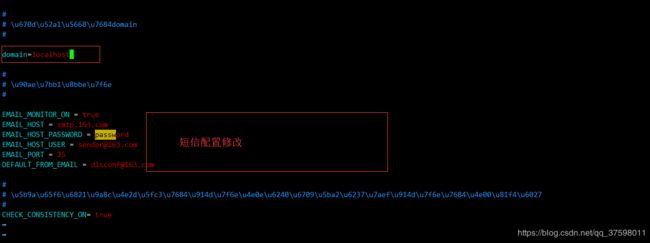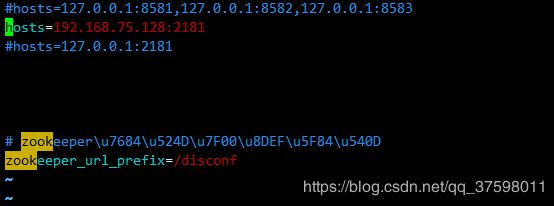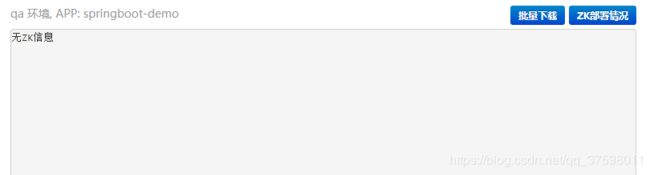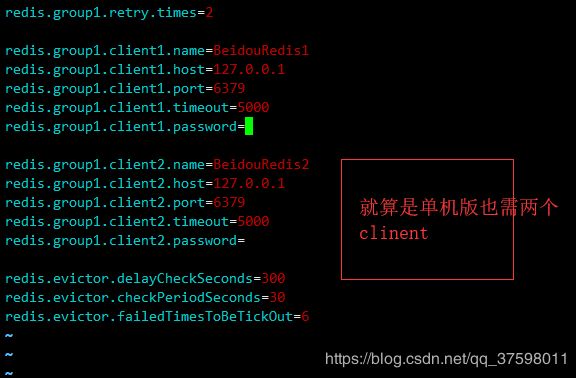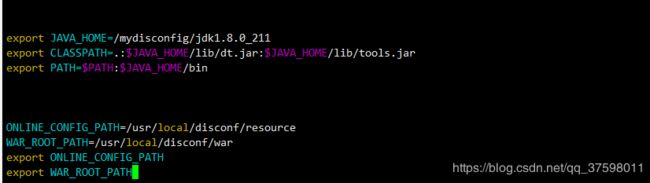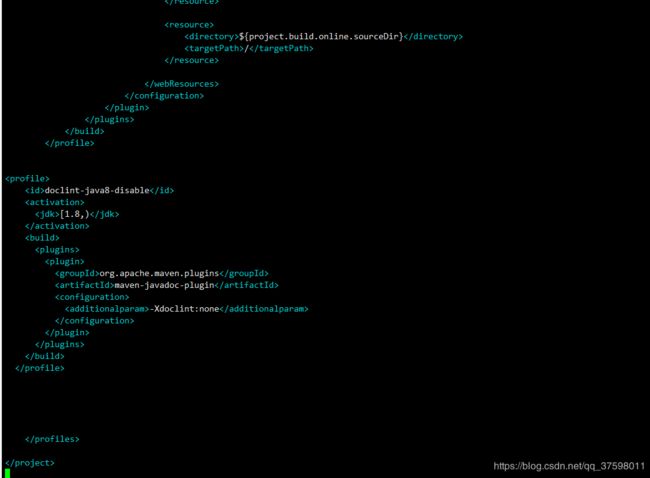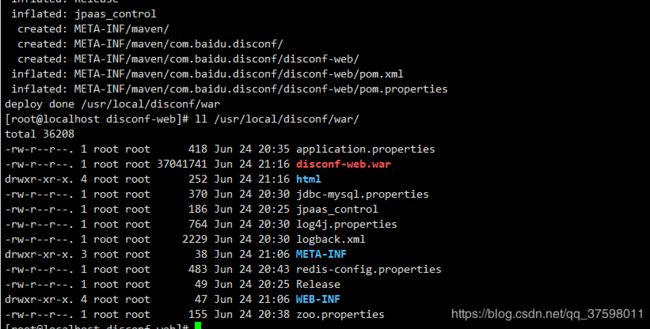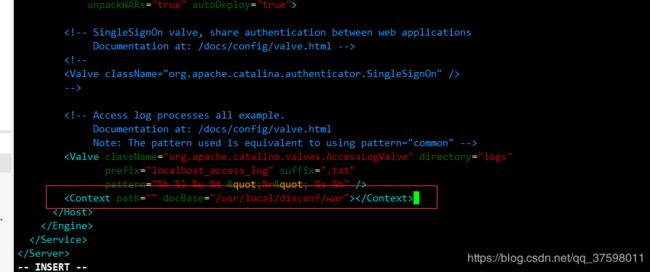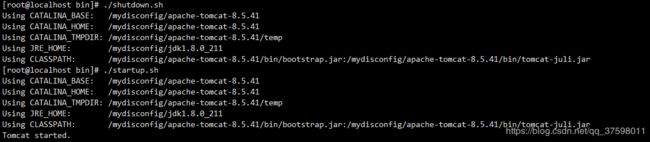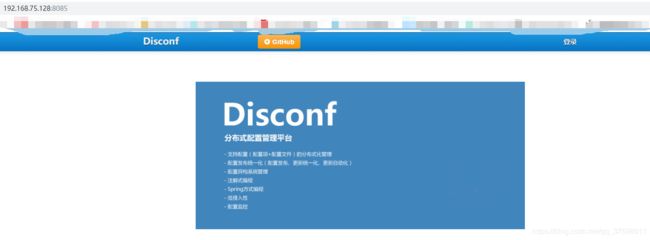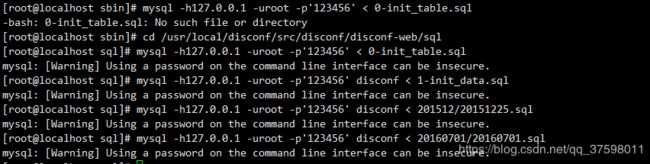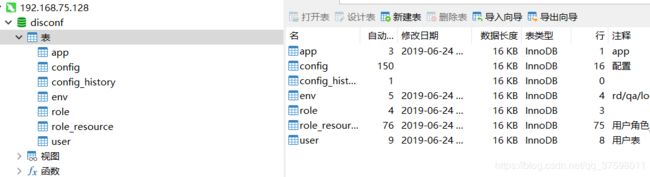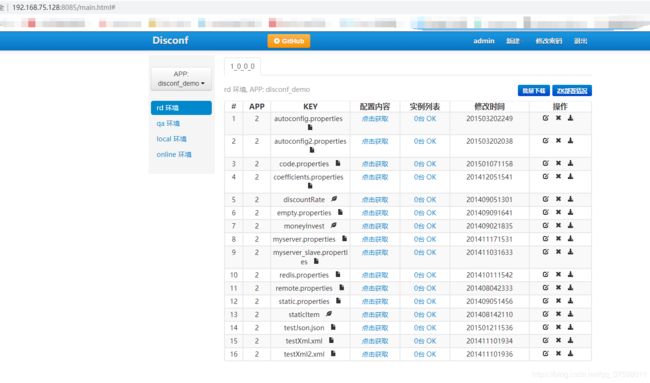Linux下部署Disconf(分布式配置中心)
前置环境需要的配置:
- MySQL安装:https://blog.csdn.net/qq_37598011/article/details/93489404
- Zookeeper安装:https://blog.csdn.net/qq_37598011/article/details/88980317
- Nginx安装:https://blog.csdn.net/qq_37598011/article/details/93497219
- Redis安装:https://blog.csdn.net/qq_37598011/article/details/93490113
- Tomcat安装:https://blog.csdn.net/qq_37598011/article/details/93502809
这里因为需要Maven和Git所以还需要安装这两个:
Maven
wget http://repos.fedorapeople.org/repos/dchen/apache-maven/epel-apache-maven.repo -O /etc/yum.repos.d/epel-apache-maven.repo
yum -y install apache-mavenGit
yum -y install gitOk~这两个装好了就可以到GitHub上拉去代码了。
部署Disconf
下载
这里需要三个文件夹war、resource、src
mkdir -p /usr/local/disconf/{resource,src,war}然后到disconf目录下
cd /usr/local/disconf/
从GitHub上拉去disconf的代码到src中
git clone https://github.com/knightliao/disconf.git
将/usr/local/disconf/src/disconf/disconf-web/profile/rd 路径下的配置文件拷贝到 /usr/local/disconf/resource中
cp /usr/local/disconf/src/disconf/disconf-web/profile/rd/* /usr/local/disconf/resource/然后到/usr/local/disconf/resource目录下
cd /usr/local/disconf/resource/
将application-demo.properties文件改名重命名为application.properties
mv application-demo.properties application.properties 修改配置文件
这里需要修改相应的4个配置文件(application.properties、zoo.properties、redis-config.properties 、jdbc-mysql.properties )
application.properties
vim application.properties
zoo.properties
vim zoo.properties这里我是单实例,如果要多实例参考:https://blog.csdn.net/qq_37598011/article/details/89319334
这里有个坑,hosts不能用127.0.0.1如果你是在本地测试这回导致zk实例为空!!!!
redis-config.properties
vim redis-config.properties jdbc-mysql.properties
vim jdbc-mysql.properties修改环境配置
这里需要把创建的配置文件的路径和war包的路径配置在环境变量中。
vim /etc/profile
需要修改的内容如下
ONLINE_CONFIG_PATH=/usr/local/disconf/resource
WAR_ROOT_PATH=/usr/local/disconf/war
export ONLINE_CONFIG_PATH
export WAR_ROOT_PATH启动配置
source /etc/profile除此之外还需要修改disconf-web下的pom文件(如果JDK的版本低于1.8,则此步骤不需要执行)
vim /usr/local/disconf/src/disconf/disconf-web/pom.xml 修改内容
doclint-java8-disable
[1.8,)
org.apache.maven.plugins
maven-javadoc-plugin
-Xdoclint:none
构建
执行该命令(disconf-web下的deploy目录中的deploy.sh)
这块工程蛮大的可以边构建边修改Tomcat和Nginx的配置
sh /usr/local/disconf/src/disconf/disconf-web/deploy/deploy.sh Tomcat配置修改
将构建时打成的war包部署到Tomcat中,需要修改Tomcat的server.xml文件
先到Tomcat的配置目录,再通过vim进行修改
修改的内容如下
然后在disconf-web工程构建完成后别忘了重启(bin目录下)
./shutdown.sh
./startup.sh
Nginx配置修改
修改Nginx的配置文件
vim /usr/local/nginx/conf/nginx.conf我的配置文件如下
#user nobody;
worker_processes 1;
#error_log logs/error.log;
#error_log logs/error.log notice;
#error_log logs/error.log info;
#pid logs/nginx.pid;
events {
worker_connections 1024;
}
http {
include mime.types;
default_type application/octet-stream;
#log_format main '$remote_addr - $remote_user [$time_local] "$request" '
# '$status $body_bytes_sent "$http_referer" '
# '"$http_user_agent" "$http_x_forwarded_for"';
#access_log logs/access.log main;
sendfile on;
#tcp_nopush on;
#keepalive_timeout 0;
keepalive_timeout 65;
#gzip on;
upstream disconf {
server 127.0.0.1:8080; #Tomcat的IP和端口号
}
server {
listen 8085;
server_name localhost; #这块要和application.properties中的domain属性相同
access_log /usr/local/disconf/access.log;
error_log /usr/local/disconf/error.log;
#charset koi8-r;
#access_log logs/host.access.log main;
location / {
root /usr/local/disconf/war/html; #html所在的路径
if ($query_string) {
expires max;
}
}
location ~ ^/(api|export) {
proxy_pass_header Server;
proxy_set_header Host $http_host;
proxy_redirect off;
proxy_set_header X-Real-IP $remote_addr;
proxy_set_header X-Scheme $scheme;
proxy_pass http://disconf;
}
#error_page 404 /404.html;
# redirect server error pages to the static page /50x.html
#
error_page 500 502 503 504 /50x.html;
location = /50x.html {
root html;
}
# proxy the PHP scripts to Apache listening on 127.0.0.1:80
#
#location ~ \.php$ {
# proxy_pass http://127.0.0.1;
#}
# pass the PHP scripts to FastCGI server listening on 127.0.0.1:9000
#
#location ~ \.php$ {
# root html;
# fastcgi_pass 127.0.0.1:9000;
# fastcgi_index index.php;
# fastcgi_param SCRIPT_FILENAME /scripts$fastcgi_script_name;
# include fastcgi_params;
#}
# deny access to .htaccess files, if Apache's document root
# concurs with nginx's one
#
#location ~ /\.ht {
# deny all;
#}
}
# another virtual host using mix of IP-, name-, and port-based configuration
#
#server {
# listen 8000;
# listen somename:8080;
# server_name somename alias another.alias;
# location / {
# root html;
# index index.html index.htm;
# }
#}
# HTTPS server
#
#server {
# listen 443 ssl;
# server_name localhost;
# ssl_certificate cert.pem;
# ssl_certificate_key cert.key;
# ssl_session_cache shared:SSL:1m;
# ssl_session_timeout 5m;
# ssl_ciphers HIGH:!aNULL:!MD5;
# ssl_prefer_server_ciphers on;
# location / {
# root html;
# index index.html index.htm;
# }
#}
}
重启Nginx
cd /usr/local/nginx/sbin
./nginx -s reload这时候已经可以访问静态页面了,但是MySQL还没导入。
初始化数据库
先进到/usr/local/disconf/src/disconf/disconf-web/sql目录下
cd /usr/local/disconf/src/disconf/disconf-web/sql执行以下几条命令,要按照顺序
mysql -h127.0.0.1 -uroot -p'123456' < 0-init_table.sql
mysql -h127.0.0.1 -uroot -p'123456' disconf < 1-init_data.sql
mysql -h127.0.0.1 -uroot -p'123456' disconf < 201512/20151225.sql
mysql -h127.0.0.1 -uroot -p'123456' disconf < 20160701/20160701.sql OK~~~
http://192.168.75.128:8085/login.html
可以用admin登录,账号密码都是。
OK~~~整个disconf配置中心就已经部署好了
参考
官网地址:https://disconf.readthedocs.io/zh_CN/latest/index.html
GitHub地址:https://github.com/knightliao/disconf/blob/master/docs/source/index.rst