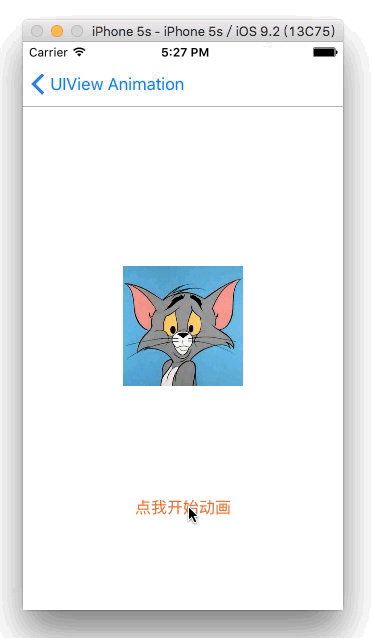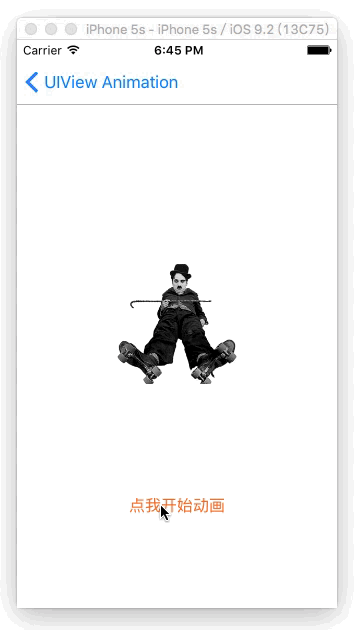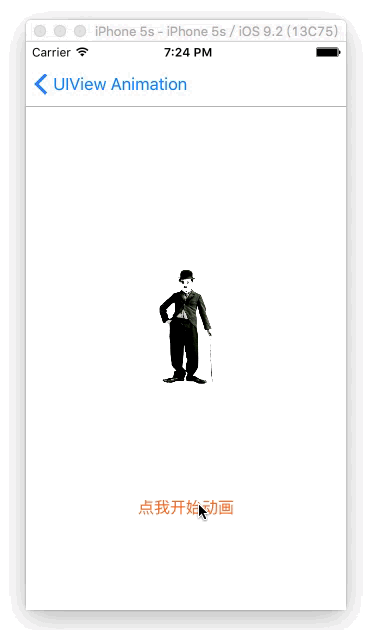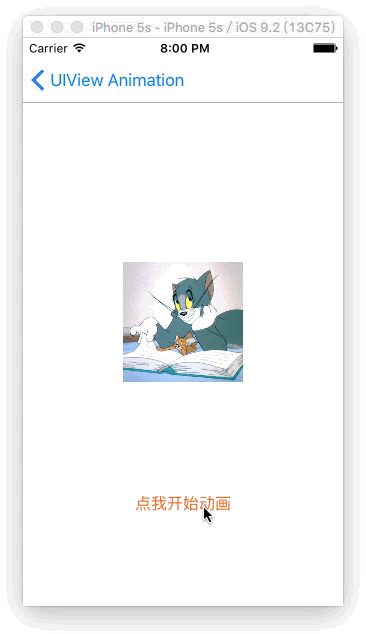“Action!”,欢迎收看这期大型扯谈实用类技术节目,《小明讲故事》,大家好我是小明!
有人会这么问,“小明,no zuo no die,你觉得哪个城市的人最作?”。“我觉得伦敦的人比较作,相当作,作得有风格,作得有国际范!因为有一个伦敦人叫Charlie Chaplin,中文名叫查理 卓别林,小名叫作不停,作界的佛爷啊,嘻嘻~”, “幼稚!!” 。“美国新墨西哥州的人也挺作的,你看《猫和老鼠》中的Tom捉了140集,Jerry还是没有被捉住,作界的二爷呢。” ,“滚!!”。
得动画者得天下啊,有请我们今天的嘉宾哑剧之王--卓别林先生和深爱Jerry的Tom先生。
“卓先生,您也做过电影后期剪切工作,电影的动画是如何形成的呢?”
“在英国把动画叫Animation,它的动词形式是Animate,你们中文意思是“赋予生命”。对于人类来说,眼睛看到一幅画或一个物体后,在0.34秒内不会消失。利用这一原理,在一幅画还没有消失前播放下一幅画,就会给人造成一种流畅的视觉变化效果。对于苍蝇,那就不一样,那叫反应迟钝。”
“哦~卓先生说的应该就是逐帧动画,每一个画面就是一帧,逐一播放形成连续的动画效果。
"Tom先生,您那个时代动画又有什么变化吗?”
“我是看卓先生的电影长大的,1940我才出现在荧屏上。不过有些不一样了,不仅仅单一画面逐一播放,你们可以在《猫和老鼠》中,看到我的胡子被Jerry拉得夸张长,追起Jerry来,身体那些夸张的伸缩,人无法做到的,这也是动漫的魅力。这些动画变化,是可以通过计算机计算每一个时间变化的信息集合成每一帧的画面。 ”
“哦~Tom先生说的应该是关键帧动画。这个在现代技术比较常见的动画制作方式。比如现在大家用的苹果产品,按钮的大小变化,图片的移动,旋转等等这些都是关键帧动画。作为iOS开发者的话,UIView Animation就是属于关键帧动画这一类”。
现代的技术是很先进,挺有味道的,我们一起来领略一下,还得请Tom示范一下。
一.大小动画(改变frame)
1.展示效果
2.Show Code
-(void)changeFrame{
CGRect originalRect = self.anView.frame;
CGRect rect = CGRectMake(self.anView.frame.origin.x-20, self.anView.frame.origin.y-120, 160, 80);
[UIView animateWithDuration:1 animations:^{
self.anView.frame = rect;
} completion:^(BOOL finished) {
[UIView animateWithDuration:1 animations:^{
self.anView.frame = originalRect;
}];
}];
}
二.拉伸动画(改变bounds)
1.展示效果
2.Show Code
-(void)changeBounds{
CGRect originalBounds = self.anView.bounds;
//尽管这个rect的x,y跟原始的不同,动画也只是改变了宽高
CGRect rect = CGRectMake(0, 0, 300, 120);
[UIView animateWithDuration:1 animations:^{
self.anView.bounds = rect;
} completion:^(BOOL finished) {
[UIView animateWithDuration:1 animations:^{
self.anView.bounds = originalBounds;
}];
}];
}
三.转移动画(改变center)
1.展示效果
2.Show Code
-(void)changeCenter{
CGPoint originalPoint = self.anView.center;
CGPoint point = CGPointMake(self.anView.center.x, self.anView.center.y-170);
[UIView animateWithDuration:0.3 animations:^{
self.anView.center = point;
} completion:^(BOOL finished) {
[UIView animateWithDuration:1 animations:^{
self.anView.center = originalPoint;
}];
}];
}
谢谢二爷的示范,经典的表情也勾起很多人的回忆。好,我们回到现实,以上的3个例子,大家不难发现共同的特点和重复性。
1.都是改变UIView的属性就可以产生动画。
2.都是带有block做结束回调,对结束监控
3.动画大小和位置变化可以通过多种方式实现
“佛爷,是不是很好奇我们并没有使用Tom先生很多图片组逐一显示?来,也请您下矿一走!”。“哈哈,好!不过那碗河水我还是要倒的”,“行,随你翻腾~”。
四.旋转动画(改变transform)
1.展示效果
2.Show Code
-(void)transform{
CGAffineTransform originalTransform = self.anView.transform;
[UIView animateWithDuration:2 animations:^{
//self.anView.transform = CGAffineTransformMakeScale(0.6, 0.6);//缩放
//self.anView.transform = CGAffineTransformMakeTranslation(60, -60);
self.anView.transform = CGAffineTransformMakeRotation(4.0f);
} completion:^(BOOL finished) {
[UIView animateWithDuration:2 animations:^{
self.anView.transform = originalTransform;
}];
}];
}
五.透明度动画(改变alpha)
1.展示效果
2.Show Code
-(void)alpha{
[UIView animateWithDuration:2 animations:^{
self.anView.alpha = 0.3;
} completion:^(BOOL finished) {
[UIView animateWithDuration:2 animations:^{
self.anView.alpha = 1;
}];
}];
}
卓先生,停停停,来,回到我们舞台中间来。就以上5中都能让您玩的这么愉快,以上都是仅仅修改本身的属性值,我再介绍剩下三种基于UIView特别的动画,一个是Keyframe,一个Spring和Transition动画。一人一个轮着来,卓先生你先。
六.背景颜色Keyframes动画(改变background)
1.展示效果
2.Show Code
-(void)changeBackground{
[UIView animateKeyframesWithDuration:9.0 delay:0.f options:UIViewKeyframeAnimationOptionCalculationModeLinear animations:^{
[UIView addKeyframeWithRelativeStartTime:0.f relativeDuration:1.0 / 4 animations:^{
self.anView.backgroundColor = [UIColor colorWithRed:0.9475 green:0.1921 blue:0.1746 alpha:1.0];
}];
[UIView addKeyframeWithRelativeStartTime:1.0 / 4 relativeDuration:1.0 / 4 animations:^{
self.anView.backgroundColor = [UIColor colorWithRed:0.1064 green:0.6052 blue:0.0334 alpha:1.0];
}];
[UIView addKeyframeWithRelativeStartTime:2.0 / 4 relativeDuration:1.0 / 4 animations:^{
self.anView.backgroundColor = [UIColor colorWithRed:0.1366 green:0.3017 blue:0.8411 alpha:1.0];
}];
[UIView addKeyframeWithRelativeStartTime:3.0 / 4 relativeDuration:1.0 / 4 animations:^{
self.anView.backgroundColor = [UIColor colorWithRed:0.619 green:0.037 blue:0.6719 alpha:1.0];
}];
[UIView addKeyframeWithRelativeStartTime:3.0 / 4 relativeDuration:1.0 / 4 animations:^{
self.anView.backgroundColor = [UIColor whiteColor];
}];
} completion:^(BOOL finished) {
NSLog(@"动画结束");
}];
}
七.Spring动画(iOS7.0起)
1.展示效果
2.Show Code
-(void)springAnimation{
CGRect originalRect = self.anView.frame;
CGRect rect = CGRectMake(self.anView.frame.origin.x-80, self.anView.frame.origin.y, 120, 120);
[UIView animateWithDuration:0.4 delay:0 usingSpringWithDamping:0.5 initialSpringVelocity:4 options:UIViewAnimationOptionCurveLinear animations:^{
self.anView.frame = rect;
} completion:^(BOOL finished) {
[UIView animateWithDuration:1 delay:1 usingSpringWithDamping:0.5 initialSpringVelocity:4 options:UIViewAnimationOptionCurveLinear animations:^{
self.anView.frame = originalRect;
} completion:^(BOOL finished) {
}];
}];
}
八.transition动画
1.展示效果
2.Show Code
-(void)transitionAnimation{
[UIView transitionWithView:self.anView duration:2.0 options:UIViewAnimationOptionTransitionFlipFromLeft animations:^{
//self.anView.backgroundColor = [UIColor blueColor];
} completion:^(BOOL finished) {
[UIView transitionWithView:self.anView duration:2.0 options:UIViewAnimationOptionTransitionFlipFromRight animations:^{
//self.anView.backgroundColor = [UIColor greenColor];
} completion:^(BOOL finished) {
}];
}];
}
九.关于参数option选择说明
1.UIViewAnimationOptions
UIViewAnimationOptionLayoutSubviews //进行动画时布局子控件
UIViewAnimationOptionAllowUserInteraction //进行动画时允许用户交互
UIViewAnimationOptionBeginFromCurrentState //从当前状态开始动画
UIViewAnimationOptionRepeat //无限重复执行动画
UIViewAnimationOptionAutoreverse //执行动画回路
UIViewAnimationOptionOverrideInheritedDuration //忽略嵌套动画的执行时间设置
UIViewAnimationOptionOverrideInheritedCurve //忽略嵌套动画的曲线设置
UIViewAnimationOptionAllowAnimatedContent //转场:进行动画时重绘视图
UIViewAnimationOptionShowHideTransitionViews //转场:移除(添加和移除图层的)动画效果
UIViewAnimationOptionOverrideInheritedOptions //不继承父动画设置
UIViewAnimationOptionCurveEaseInOut //时间曲线,慢进慢出(默认值)
UIViewAnimationOptionCurveEaseIn //时间曲线,慢进
UIViewAnimationOptionCurveEaseOut //时间曲线,慢出
UIViewAnimationOptionCurveLinear //时间曲线,匀速
UIViewAnimationOptionTransitionNone //转场,不使用动画
UIViewAnimationOptionTransitionFlipFromLeft //转场,从左向右旋转翻页
UIViewAnimationOptionTransitionFlipFromRight //转场,从右向左旋转翻页
UIViewAnimationOptionTransitionCurlUp //转场,下往上卷曲翻页
UIViewAnimationOptionTransitionCurlDown //转场,从上往下卷曲翻页
UIViewAnimationOptionTransitionCrossDissolve //转场,交叉消失和出现
UIViewAnimationOptionTransitionFlipFromTop //转场,从上向下旋转翻页
UIViewAnimationOptionTransitionFlipFromBottom //转场,从下向上旋转翻页
2.UIViewKeyframeAnimationOptions
UIViewAnimationOptionLayoutSubviews //进行动画时布局子控件
UIViewAnimationOptionAllowUserInteraction //进行动画时允许用户交互
UIViewAnimationOptionBeginFromCurrentState //从当前状态开始动画
UIViewAnimationOptionRepeat //无限重复执行动画
UIViewAnimationOptionAutoreverse //执行动画回路
UIViewAnimationOptionOverrideInheritedDuration //忽略嵌套动画的执行时间设置
UIViewAnimationOptionOverrideInheritedOptions //不继承父动画设置
UIViewKeyframeAnimationOptionCalculationModeLinear //运算模式 :连续
UIViewKeyframeAnimationOptionCalculationModeDiscrete //运算模式 :离散
UIViewKeyframeAnimationOptionCalculationModePaced //运算模式 :均匀执行
UIViewKeyframeAnimationOptionCalculationModeCubic //运算模式 :平滑
UIViewKeyframeAnimationOptionCalculationModeCubicPaced //运算模式 :平滑均匀
就UIView的动画而言,UIViewKeyframeAnimationOptions紧在Keyframes,其余的都是UIViewAnimationOptions。
十.总结和扩展
1.UIView动画主要是变化UIView的自带属性
2.UIView动画可以有很多种方式实现同一效果
3.Spring动画iOS7.0以上才有
4.UIViewKeyframeAnimationOptions用着Keyframes动画,其余都用UIViewAnimationOptions枚举
这就以上UIView Animation的动画的基础内容了,节目到了尾声。嘿,卓先生,Tom先生停下来,给大家说byebye啦。谢谢大家,让我们再次以热烈的掌声感谢卓先生和Tom先生。谢谢~~
十一.源码地址
https://github.com/minggo620/iOSViewAnimation
谢谢收看这期大型扯淡实用技术类节目,《小明讲故事》。"Tom老师,你对我眨眼什么意思?",“你们中国的《喜洋洋和灰太狼》捉了多少集?”
【原创出品 未经授权 禁止转载】
【欢迎微友分享转发 禁止公号等未经授权的转载】