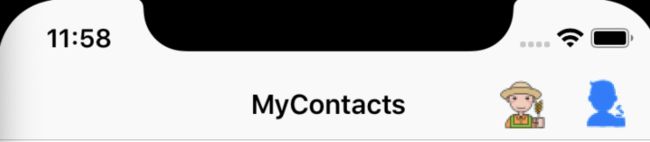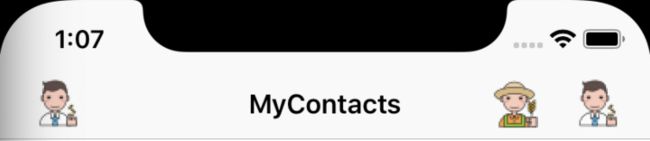- JavaScript 树形菜单总结
Auscy
microsoft
树形菜单是前端开发中常见的交互组件,用于展示具有层级关系的数据(如文件目录、分类列表、组织架构等)。以下从核心概念、实现方式、常见功能及优化方向等方面进行总结。一、核心概念层级结构:数据以父子嵌套形式存在,如{id:1,children:[{id:2}]}。节点:树形结构的基本单元,包含自身信息及子节点(若有)。展开/折叠:子节点的显示与隐藏切换,是树形菜单的核心交互。递归渲染:因数据层级不固定,
- LeetCode 148. 排序链表:归并排序的细节解析
进击的小白菜
2025Top100详解leetcode链表算法
文章目录题目描述一、方法思路:归并排序的核心步骤二、关键实现细节:快慢指针分割链表1.快慢指针的初始化问题2.为什么选择`fast=head.next`?示例1:链表长度为偶数(`1->2->3->4`)三、完整代码实现四、复杂度分析五、总结题目描述LeetCode148题要求对链表进行排序,时间复杂度需为O(nlogn),且空间复杂度为O(logn)。由于链表的特殊结构(无法随机访问),归并排序
- Python流星雨
Want595
python开发语言
文章目录系列文章写在前面技术需求完整代码代码分析1.模块导入2.画布设置3.画笔设置4.颜色列表5.流星类(Star)6.流星对象创建7.主循环8.流星运动逻辑9.视觉效果10.总结写在后面系列文章序号直达链接表白系列1Python制作一个无法拒绝的表白界面2Python满屏飘字表白代码3Python无限弹窗满屏表白代码4Python李峋同款可写字版跳动的爱心5Python流星雨代码6Python
- Cesium加载各类数据总结
zhu_zhu_xia
cesiumJavaScriptjavascript
接触到的加载数据类型:源地图、shp、Geojson、png、wms、地形底图一.Cesium加载各类底图#此类加载的本质在于newCesium.ImageryProvider()Apidefination:“Providesimagerytobedisplayedonthesurfaceofanellipsoid.Thistypedescribesaninterfaceandisnotinten
- 【前端】jQuery数组合并去重方法总结
在jQuery中合并多个数组并去重,推荐使用原生JavaScript的Set对象(高效简单)或$.unique()(仅适用于DOM元素,不适用于普通数组)。以下是完整解决方案:方法1:使用ES6Set(推荐)//定义多个数组constarr1=[1,2,3];constarr2=[2,3,4];constarr3=[3,4,5];//合并数组并用Set去重constmergedArray=[...
- python中 @注解 及内置注解 的使用方法总结以及完整示例
慧一居士
Pythonpython
在Python中,装饰器(Decorator)使用@符号实现,是一种修改函数/类行为的语法糖。它本质上是一个高阶函数,接受目标函数作为参数并返回包装后的函数。Python也提供了多个内置装饰器,如@property、@staticmethod、@classmethod等。一、核心概念装饰器本质:@decorator等价于func=decorator(func)执行时机:在函数/类定义时立即执行装饰
- OpenWebUI(12)源码学习-后端constants.py常量定义文件
青苔猿猿
AI大模型openwebuiconstants常量定义
目录文件名:`constants.py`功能概述:主要功能点详解1.**MESSAGES枚举类**2.**WEBHOOK_MESSAGES枚举类**3.**ERROR_MESSAGES枚举类**✅默认错误模板✅认证与用户相关错误✅资源冲突与重复错误✅验证失败类错误✅权限限制类错误✅文件上传与格式错误✅模型与API错误✅请求频率与安全限制✅数据库与配置错误4.**TASKS枚举类**✅总结实际应用场
- 无线鼠标产品整体技术分析总结
悟空胆好小
计算机外设
无线鼠标产品对比分析,以小米为例文章目录无线鼠标产品对比分析,以小米为例一.小米无线鼠标产品对比1.1小米无线鼠标XMSMSB05YM2.4G单模款1.2小米无线鼠标XMSMSB01YM2.4G+BT双模款二.**单模鼠标与双模的区别****1.连接方式****2.通信性能与可靠性****3.功耗管理****4.适用场景****5.技术扩展性**6.**小结**三.无线鼠标产品技术重点分析3.1.
- 玩转Docker | 使用Docker部署gopeed下载工具
心随_风动
玩转Dockerdocker容器运维
玩转Docker|使用Docker部署gopeed下载工具前言一、gopeed介绍Gopeed简介主要特点二、系统要求环境要求环境检查Docker版本检查检查操作系统版本三、部署gopeed服务下载镜像创建容器检查容器状态检查服务端口安全设置四、访问gopeed应用五、测试与下载六、总结前言在当今信息爆炸的时代,高效地获取和管理网络资源变得尤为重要。无论是下载大型文件还是进行日常的数据传输,一个稳
- javascript高级程序设计第3版——第12章 DOM2与DOM3
weixin_30687587
javascript数据结构与算法ViewUI
12章——DOM2与DOM3为了增强D0M1,DOM级规范定义了一些模块。DOM2核心:为不同的DOM类型引入了一些与XML命名空间有关的方法,还定义了以编程方式创建Document实例的方法;DOM2级样式:针对操作元素的样式而开发;其特性总结:1.每个元素都有一个关联的style对象,可用来确定和修改行内样式;2.要确定某个元素的计算样式,可使用getComgetComputedStyle()
- 深入了解 Vim 编辑器:从入门到精通
誰能久伴不乏
编辑器vimlinux
文章目录深入了解Vim编辑器:从入门到精通一、Vim的三个基本模式1.普通模式(NormalMode)2.插入模式(InsertMode)3.命令模式(CommandMode)二、常用快捷键光标移动删除操作复制和粘贴撤销和重做三、文件操作与搜索文件操作搜索文本替换文本四、Vim的进阶功能多文件编辑分屏功能标签页查看帮助五、总结深入了解Vim编辑器:从入门到精通Vim是一个强大的文本编辑器,广泛应用
- LangChain中的向量数据库接口-Weaviate
洪城叮当
langchain数据库经验分享笔记交互人工智能知识图谱
文章目录前言一、原型定义二、代码解析1、add_texts方法1.1、应用样例2、from_texts方法2.1、应用样例3、similarity_search方法3.1、应用样例三、项目应用1、安装依赖2、引入依赖3、创建对象4、添加数据5、查询数据总结前言 Weaviate是一个开源的向量数据库,支持存储来自各类机器学习模型的数据对象和向量嵌入,并能无缝扩展至数十亿数据对象。它提供存储文档嵌
- android中百度定位、城市选择列表,右侧字母展示
好久好久没光顾过自己空空的博客了,做项目的时候都是逛着别人的博客急着把功能实现,近来闲下来了总结总结。这个城市选择功能也是当时做项目急着实现从哪找来的框架不记得了,然后改改用到项目中来的。非常感谢提供最初源码的博主,主要的区别是添加了搜索功能、定位功能,把以前的操作本地数据库sqlite的部分,改为操作对assest文件的操作,封装的有百度地图定位方法、可删除的edittext。百度地图的key需
- 2025年渗透测试面试题总结-2025年HW(护网面试) 43(题目+回答)
独行soc
2025年护网面试职场和发展linux科技渗透测试安全护网
安全领域各种资源,学习文档,以及工具分享、前沿信息分享、POC、EXP分享。不定期分享各种好玩的项目及好用的工具,欢迎关注。目录2025年HW(护网面试)431.自我介绍与职业规划2.Webshell源码级检测方案3.2025年新型Web漏洞TOP54.渗透中的高价值攻击点5.智能Fuzz平台架构设计6.堆栈溢出攻防演进7.插桩技术实战应用8.二进制安全能力矩阵9.C语言内存管理精要10.Pyth
- 11. TCP 滑动窗口、拥塞控制是什么,有什么区别
yqcoder
前端面试-服务协议tcp/ip网络php
总结滑动窗口:早期网络,通信双方不考虑网络拥挤情况,导致掉包。滑动窗口大小意味着有多少缓冲区接受数据。拥塞控制:防止过多数据注入网络中,拥塞控制是一个全局过程,控制网络流量。区别:滑动窗口解决掉包问题,拥塞控制解决网络拥塞问题。TCP滑动窗口与拥塞控制详解在TCP协议中,为了实现可靠传输和高效通信,引入了两个核心机制:滑动窗口(SlidingWindow)和拥塞控制(CongestionContr
- 上位机知识篇---Linux中的文件挂载
Atticus-Orion
上位机操作篇linux运维网络文件挂载
文章目录前言1.挂载的基本概念文件系统挂载点设备文件2.挂载的命令挂载文件系统示例卸载文件系统示例3.挂载的常用选项示例4.自动挂载(/etc/fstab文件)示例使用UUID挂载5.挂载网络文件系统(NFS)挂载NFS示例6.挂载ISO文件挂载ISO文件示例7.查看已挂载的文件系统8.挂载的注意事项9.挂载的常见问题挂载失败卸载失败10.总结前言在Linux系统中,文件挂载是指将一个文件系统(如
- 7. TCP 和 UDP 的区别
yqcoder
前端面试-服务协议网络网络协议http
总结TCP面向连接,需要三次握手建立连接,UDP无连接,不需要握手,直接发送数据。UDP有较好的实时性,效率比TCP高。TCP面向字节流,实际上是TCP把数据看成一连串无结构的字节流,UDP是面向报文的,一次交付一个完整的报文,报文不可分割,报文是UDP数据报处理的最小单位。每一条TCP连接时一对一的,UDP可以一对多,多对一,多对多。UDP分组首部开销小,八个字节,TCP首部开销大约20字节。U
- 《Effective Python》第十三章 测试与调试——使用 pdb 进行交互式调试
不学无术の码农
EffectivePython精读笔记python开发语言
引言本文基于《EffectivePython:125SpecificWaystoWriteBetterPython,3rdEdition》第十三章:测试与调试中的Item114:ConsiderInteractiveDebuggingwithpdb,旨在系统总结书中关于Python内置调试器pdb的使用方法,结合笔者在实际开发中的调试经验,探讨其应用场景、技巧以及延伸思考。Python开发过程中,
- 让电机转起来--基于STM32F1控制两相步进电机转动-新手小白入(完整代码)
梦想是成为甜妹儿
stm32嵌入式硬件单片机
提示:文章写完后,目录可以自动生成,如何生成可参考右边的帮助文档文章目录前言一、基础内容1、步进电机2、电机驱动器3、接线方法二、最简单控制电机转动程序1.定时器的输出比较功能生成PWM波2.电机方向控制3.主函数三、进阶版电机控制程序1.加入按键控制2.motor.c中添加一个函数3.主函数总结前言本帖分享步进电机与驱动器的接线方式、速度计算与代码分析。第一次接触电机的小白可能会面对无数的代码分
- 《C++性能优化指南》 linux版代码及原理解读 第一章
v俊逸
C++性能优化指南性能优化C++性能优化性能优化
概述:目录概述:性能优化的必要性:C++代码优化策略总结用好的编译器并用好编译器使用更好的算法使用更好的库减少内存分配和复制移除计算使用更好的数据结构提高并发性优化内存管理性能优化的必要性:按照当今的CPU运行速度来说,执行一条指令所需要的时间是10的-9次方的时间单位,如此快速的执行速度是否就没有性能优化的必要了呢?其实不然,性能优化与CPU的执行速度并无非常大的关系,试想一下,一段代码,如果用
- LLM-生成器判别器的实现
总结首先,使用GPT模型获取每个词的生成概率pLLMp_{LLM}pLLM。然后,使用训练好的生成判别器,对每个可能的生成结果进行打分,得到pθ(c∣x1:t)p_\theta(c|x_{1:t})pθ(c∣x1:t)。最后,结合两者的输出,用贝叶斯规则调整每个词的概率,选择调整后的概率最高的词作为输出。通过这样的组合,生成过程可以更好地满足预期需求,如生成符合特定风格或格式的文本。要在使用已经预
- 在 openEuler 24.03 LTS-SP1 安装 KubeSphere + K8s 集群时 kubelet 默认连接 127.0.0.1 问题分析与解决
gs80140
各种问题kuberneteskubelet容器
目录在openEuler24.03LTS-SP1安装KubeSphere+K8s集群时kubelet默认连接127.0.0.1问题分析与解决❗问题现象问题根因分析✅解决方案方案一:修改每个节点的kubelet配置(推荐)方案二:预防性修改安装模板(集群安装前)总结在openEuler24.03LTS-SP1安装KubeSphere+K8s集群时kubelet默认连接127.0.0.1问题分析与解决
- 基于 openEuler 24.03 (LTS-SP1):彻底解决 containerd 拉取私有仓库镜像时的 x509 自签证书报错问题
gs80140
各种问题ansiblesslx509
目录基于openEuler24.03(LTS-SP1):彻底解决containerd拉取私有仓库镜像时的x509自签证书报错问题摘要❗️问题背景✅解决方案(官方推荐根证书信任法)步骤一:准备自签CA文件步骤二:复制证书至系统信任目录步骤三:刷新系统信任根证书步骤四:重启containerd服务步骤五:验证拉取是否成功故障排查建议参考配置(非必须)✅总结基于openEuler24.03(LTS-SP
- C++中NULL等于啥
奇妙之二进制
嵌入式/Linux#C++编程法则c++开发语言
文章目录**一、`NULL`的标准定义****二、常见实现方式**1.**定义为整数`0`**2.**定义为`0L`或`(void*)0`**(较少见)**三、与C语言的关键区别****四、`NULL`在C++中的问题**1.**重载函数匹配歧义**2.**模板参数推导错误****五、C++11+的替代方案:`nullptr`****六、最佳实践****七、总结**在C++中,NULL的定义与行为
- 优化版三国主题MySQL建表与查询练习(细节增强)
韩公子的Linux大集市
五MySQL运维DBAmysql数据库
文章目录优化版三国主题MySQL建表与查询练习(细节增强)题目一:三国人物信息表(全面优化)建表语句(增强约束与注释)插入数据(含完整信息)查询练习(增强实用性)题目二:三国战役表(增强关系设计)建表语句(完整关系模型)插入数据(完整战役信息)查询练习(多表关联)综合实战演练1.人物能力值分析2.战役地图查询3.胜负因素分析设计亮点总结优化版三国主题MySQL建表与查询练习(细节增强)题目一:三国
- udev 规则文件命名规范
奇妙之二进制
#嵌入式/Linuxlinux网络运维
文章目录udev规则文件名的含义、规范及数字开头的原因一、udev规则文件的基本概念二、udev规则文件名的规范与含义1.文件名格式规范2.名称各部分的含义3.文件扫描路径三、为何规则文件名通常以数字开头?1.执行顺序的精确控制2.便于分类和管理3.兼容性与标准化四、示例与实践建议1.常见规则文件示例2.自定义规则命名建议五、总结udev规则文件名的含义、规范及数字开头的原因一、udev规则文件的
- Python入门--day04--Python 推导式、常见语句和内置函数总结
the time zips by
#Python基础python开发语言
文章目录前言一、推导式1.列表推导式2.集合推导式3.字典推导式4.生成器推导式二、常见语句1赋值语句2.控制语句2.1条件语句2.1.1if-elif-else2.1.2match-case2.2循环语句2.2.1for循环2.2.2while循环2.3循环控制语句2.3.1break2.3.2continue2.3.3pass3.range语句3.函数定义语句4.异常处理语句4.1try-ex
- 5G NR 物理层介绍
刘孬孬沉迷学习
5G学习笔记信息与通信信号处理
5GNR物理层介绍前言这一章孬孬整理了一下现有的NR物理层的具体内容和流程,和大家一下学习一下,希望大家多多支持,一键三连。一、概述物理层的主要功能是将高层(应用层、MAC层等)的数据转换为适合无线信道传输的信号,并在接收端恢复原始数据。其链路处理包括编码、调制、资源映射、OFDM处理等步骤,确保高效、可靠的传输。以下是物理层链路的关键步骤总结,分为发送端和接收端处理。2.发送端物理层链路处理2.
- 前端面试题总结——JS篇
又又呢
前端javascript开发语言
一、说说JavaScript中的数据类型?存储上有什么差别?1、数据类型基本类型number:数值类型十进制:letintNum=55八进制(零开头):letnum1=070十六进制(0x开头):lethexNum1=0xANaN:特殊数值,意为“不是数值”string:字符串类型boolean:布尔值,true或falseundefined:表示未定义null:空值symbol:是原始值,且符号
- JavaScript知识归纳——面试题
Dream_Lee_1997
JavaScriptjs面试题
JavaScript面试题总结JavaScript知识点1、JavaScript中settimeout与setinteval两个函数的区别?2、编写JavaScript脚本生成1-6之间的整数?3、在JavaScript脚本中,isNaN的作用是什么?4、JavaScript中获取某个元素有哪几种方式?5、Ajax的优缺点都有什么?6、简述一下Ajax的工作原理。7、JavaScript中的数据类
- 多线程编程之存钱与取钱
周凡杨
javathread多线程存钱取钱
生活费问题是这样的:学生每月都需要生活费,家长一次预存一段时间的生活费,家长和学生使用统一的一个帐号,在学生每次取帐号中一部分钱,直到帐号中没钱时 通知家长存钱,而家长看到帐户还有钱则不存钱,直到帐户没钱时才存钱。
问题分析:首先问题中有三个实体,学生、家长、银行账户,所以设计程序时就要设计三个类。其中银行账户只有一个,学生和家长操作的是同一个银行账户,学生的行为是
- java中数组与List相互转换的方法
征客丶
JavaScriptjavajsonp
1.List转换成为数组。(这里的List是实体是ArrayList)
调用ArrayList的toArray方法。
toArray
public T[] toArray(T[] a)返回一个按照正确的顺序包含此列表中所有元素的数组;返回数组的运行时类型就是指定数组的运行时类型。如果列表能放入指定的数组,则返回放入此列表元素的数组。否则,将根据指定数组的运行时类型和此列表的大小分
- Shell 流程控制
daizj
流程控制if elsewhilecaseshell
Shell 流程控制
和Java、PHP等语言不一样,sh的流程控制不可为空,如(以下为PHP流程控制写法):
<?php
if(isset($_GET["q"])){
search(q);}else{// 不做任何事情}
在sh/bash里可不能这么写,如果else分支没有语句执行,就不要写这个else,就像这样 if else if
if 语句语
- Linux服务器新手操作之二
周凡杨
Linux 简单 操作
1.利用关键字搜寻Man Pages man -k keyword 其中-k 是选项,keyword是要搜寻的关键字 如果现在想使用whoami命令,但是只记住了前3个字符who,就可以使用 man -k who来搜寻关键字who的man命令 [haself@HA5-DZ26 ~]$ man -k
- socket聊天室之服务器搭建
朱辉辉33
socket
因为我们做的是聊天室,所以会有多个客户端,每个客户端我们用一个线程去实现,通过搭建一个服务器来实现从每个客户端来读取信息和发送信息。
我们先写客户端的线程。
public class ChatSocket extends Thread{
Socket socket;
public ChatSocket(Socket socket){
this.sock
- 利用finereport建设保险公司决策分析系统的思路和方法
老A不折腾
finereport金融保险分析系统报表系统项目开发
决策分析系统呈现的是数据页面,也就是俗称的报表,报表与报表间、数据与数据间都按照一定的逻辑设定,是业务人员查看、分析数据的平台,更是辅助领导们运营决策的平台。底层数据决定上层分析,所以建设决策分析系统一般包括数据层处理(数据仓库建设)。
项目背景介绍
通常,保险公司信息化程度很高,基本上都有业务处理系统(像集团业务处理系统、老业务处理系统、个人代理人系统等)、数据服务系统(通过
- 始终要页面在ifream的最顶层
林鹤霄
index.jsp中有ifream,但是session消失后要让login.jsp始终显示到ifream的最顶层。。。始终没搞定,后来反复琢磨之后,得到了解决办法,在这儿给大家分享下。。
index.jsp--->主要是加了颜色的那一句
<html>
<iframe name="top" ></iframe>
<ifram
- MySQL binlog恢复数据
aigo
mysql
1,先确保my.ini已经配置了binlog:
# binlog
log_bin = D:/mysql-5.6.21-winx64/log/binlog/mysql-bin.log
log_bin_index = D:/mysql-5.6.21-winx64/log/binlog/mysql-bin.index
log_error = D:/mysql-5.6.21-win
- OCX打成CBA包并实现自动安装与自动升级
alxw4616
ocxcab
近来手上有个项目,需要使用ocx控件
(ocx是什么?
http://baike.baidu.com/view/393671.htm)
在生产过程中我遇到了如下问题.
1. 如何让 ocx 自动安装?
a) 如何签名?
b) 如何打包?
c) 如何安装到指定目录?
2.
- Hashmap队列和PriorityQueue队列的应用
百合不是茶
Hashmap队列PriorityQueue队列
HashMap队列已经是学过了的,但是最近在用的时候不是很熟悉,刚刚重新看以一次,
HashMap是K,v键 ,值
put()添加元素
//下面试HashMap去掉重复的
package com.hashMapandPriorityQueue;
import java.util.H
- JDK1.5 returnvalue实例
bijian1013
javathreadjava多线程returnvalue
Callable接口:
返回结果并且可能抛出异常的任务。实现者定义了一个不带任何参数的叫做 call 的方法。
Callable 接口类似于 Runnable,两者都是为那些其实例可能被另一个线程执行的类设计的。但是 Runnable 不会返回结果,并且无法抛出经过检查的异常。
ExecutorService接口方
- angularjs指令中动态编译的方法(适用于有异步请求的情况) 内嵌指令无效
bijian1013
JavaScriptAngularJS
在directive的link中有一个$http请求,当请求完成后根据返回的值动态做element.append('......');这个操作,能显示没问题,可问题是我动态组的HTML里面有ng-click,发现显示出来的内容根本不执行ng-click绑定的方法!
- 【Java范型二】Java范型详解之extend限定范型参数的类型
bit1129
extend
在第一篇中,定义范型类时,使用如下的方式:
public class Generics<M, S, N> {
//M,S,N是范型参数
}
这种方式定义的范型类有两个基本的问题:
1. 范型参数定义的实例字段,如private M m = null;由于M的类型在运行时才能确定,那么我们在类的方法中,无法使用m,这跟定义pri
- 【HBase十三】HBase知识点总结
bit1129
hbase
1. 数据从MemStore flush到磁盘的触发条件有哪些?
a.显式调用flush,比如flush 'mytable'
b.MemStore中的数据容量超过flush的指定容量,hbase.hregion.memstore.flush.size,默认值是64M 2. Region的构成是怎么样?
1个Region由若干个Store组成
- 服务器被DDOS攻击防御的SHELL脚本
ronin47
mkdir /root/bin
vi /root/bin/dropip.sh
#!/bin/bash/bin/netstat -na|grep ESTABLISHED|awk ‘{print $5}’|awk -F:‘{print $1}’|sort|uniq -c|sort -rn|head -10|grep -v -E ’192.168|127.0′|awk ‘{if($2!=null&a
- java程序员生存手册-craps 游戏-一个简单的游戏
bylijinnan
java
import java.util.Random;
public class CrapsGame {
/**
*
*一个简单的赌*博游戏,游戏规则如下:
*玩家掷两个骰子,点数为1到6,如果第一次点数和为7或11,则玩家胜,
*如果点数和为2、3或12,则玩家输,
*如果和为其它点数,则记录第一次的点数和,然后继续掷骰,直至点数和等于第一次掷出的点
- TOMCAT启动提示NB: JAVA_HOME should point to a JDK not a JRE解决
开窍的石头
JAVA_HOME
当tomcat是解压的时候,用eclipse启动正常,点击startup.bat的时候启动报错;
报错如下:
The JAVA_HOME environment variable is not defined correctly
This environment variable is needed to run this program
NB: JAVA_HOME shou
- [操作系统内核]操作系统与互联网
comsci
操作系统
我首先申明:我这里所说的问题并不是针对哪个厂商的,仅仅是描述我对操作系统技术的一些看法
操作系统是一种与硬件层关系非常密切的系统软件,按理说,这种系统软件应该是由设计CPU和硬件板卡的厂商开发的,和软件公司没有直接的关系,也就是说,操作系统应该由做硬件的厂商来设计和开发
- 富文本框ckeditor_4.4.7 文本框的简单使用 支持IE11
cuityang
富文本框
<html xmlns="http://www.w3.org/1999/xhtml">
<head>
<meta http-equiv="Content-Type" content="text/html; charset=UTF-8" />
<title>知识库内容编辑</tit
- Property null not found
darrenzhu
datagridFlexAdvancedpropery null
When you got error message like "Property null not found ***", try to fix it by the following way:
1)if you are using AdvancedDatagrid, make sure you only update the data in the data prov
- MySQl数据库字符串替换函数使用
dcj3sjt126com
mysql函数替换
需求:需要将数据表中一个字段的值里面的所有的 . 替换成 _
原来的数据是 site.title site.keywords ....
替换后要为 site_title site_keywords
使用的SQL语句如下:
updat
- mac上终端起动MySQL的方法
dcj3sjt126com
mysqlmac
首先去官网下载: http://www.mysql.com/downloads/
我下载了5.6.11的dmg然后安装,安装完成之后..如果要用终端去玩SQL.那么一开始要输入很长的:/usr/local/mysql/bin/mysql
这不方便啊,好想像windows下的cmd里面一样输入mysql -uroot -p1这样...上网查了下..可以实现滴.
打开终端,输入:
1
- Gson使用一(Gson)
eksliang
jsongson
转载请出自出处:http://eksliang.iteye.com/blog/2175401 一.概述
从结构上看Json,所有的数据(data)最终都可以分解成三种类型:
第一种类型是标量(scalar),也就是一个单独的字符串(string)或数字(numbers),比如"ickes"这个字符串。
第二种类型是序列(sequence),又叫做数组(array)
- android点滴4
gundumw100
android
Android 47个小知识
http://www.open-open.com/lib/view/open1422676091314.html
Android实用代码七段(一)
http://www.cnblogs.com/over140/archive/2012/09/26/2611999.html
http://www.cnblogs.com/over140/arch
- JavaWeb之JSP基本语法
ihuning
javaweb
目录
JSP模版元素
JSP表达式
JSP脚本片断
EL表达式
JSP注释
特殊字符序列的转义处理
如何查找JSP页面中的错误
JSP模版元素
JSP页面中的静态HTML内容称之为JSP模版元素,在静态的HTML内容之中可以嵌套JSP
- App Extension编程指南(iOS8/OS X v10.10)中文版
啸笑天
ext
当iOS 8.0和OS X v10.10发布后,一个全新的概念出现在我们眼前,那就是应用扩展。顾名思义,应用扩展允许开发者扩展应用的自定义功能和内容,能够让用户在使用其他app时使用该项功能。你可以开发一个应用扩展来执行某些特定的任务,用户使用该扩展后就可以在多个上下文环境中执行该任务。比如说,你提供了一个能让用户把内容分
- SQLServer实现无限级树结构
macroli
oraclesqlSQL Server
表结构如下:
数据库id path titlesort 排序 1 0 首页 0 2 0,1 新闻 1 3 0,2 JAVA 2 4 0,3 JSP 3 5 0,2,3 业界动态 2 6 0,2,3 国内新闻 1
创建一个存储过程来实现,如果要在页面上使用可以设置一个返回变量将至传过去
create procedure test
as
begin
decla
- Css居中div,Css居中img,Css居中文本,Css垂直居中div
qiaolevip
众观千象学习永无止境每天进步一点点css
/**********Css居中Div**********/
div.center {
width: 100px;
margin: 0 auto;
}
/**********Css居中img**********/
img.center {
display: block;
margin-left: auto;
margin-right: auto;
}
- Oracle 常用操作(实用)
吃猫的鱼
oracle
SQL>select text from all_source where owner=user and name=upper('&plsql_name');
SQL>select * from user_ind_columns where index_name=upper('&index_name'); 将表记录恢复到指定时间段以前
- iOS中使用RSA对数据进行加密解密
witcheryne
iosrsaiPhoneobjective c
RSA算法是一种非对称加密算法,常被用于加密数据传输.如果配合上数字摘要算法, 也可以用于文件签名.
本文将讨论如何在iOS中使用RSA传输加密数据. 本文环境
mac os
openssl-1.0.1j, openssl需要使用1.x版本, 推荐使用[homebrew](http://brew.sh/)安装.
Java 8
RSA基本原理
RS