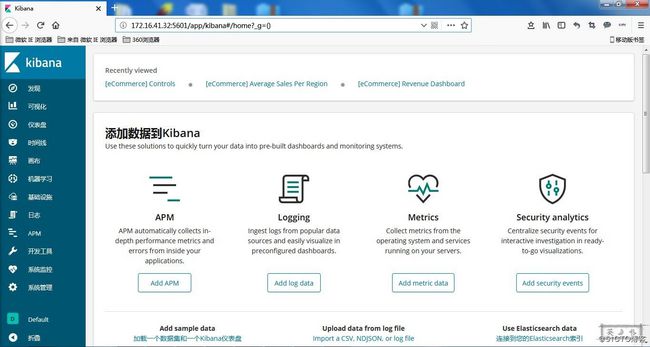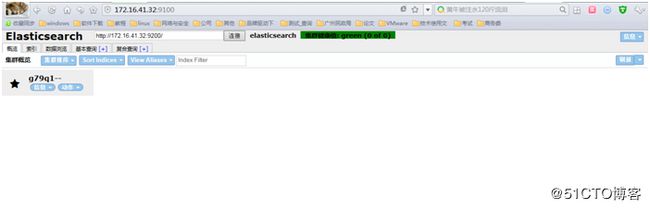注:/usr/local/src为源码安装包存放目录。 /data/为数据存储、解压目录。
准备工作:下载elasticsearch、filebeat、Kibana_Hanization、elasticsearch-head、jdk 、kibana、logstash、node
wget https://download.oracle.com/otn-pub/java/jdk/8u191-b12/2787e4a523244c269598db4e85c51e0c/jdk-8u191-linux-x64.tar.gz
wget https://artifacts.elastic.co/downloads/elasticsearch/elasticsearch-6.5.1.tar.gz
wget https://artifacts.elastic.co/downloads/kibana/kibana-6.5.1-linux-x86_64.tar.gz
wget https://artifacts.elastic.co/downloads/logstash/logstash-6.5.1.tar.gz
wget https://artifacts.elastic.co/downloads/beats/filebeat/filebeat-5.4.1-linux-x86_64.tar.gz
git clone https://github.com/mobz/elasticsearch-head.git
wget https://npm.taobao.org/mirrors/node/latest-v4.x/node-v4.4.7-linux-x64.tar.gz
git clone https://github.com/anbai-inc/Kibana_Hanization.git
一、 安装elasticsearch
1.1 安装Java
[root@localhost data]# rpm -qa |grep java
tzdata-java-2015g-1.el7.noarch
javapackages-tools-3.4.1-11.el7.noarch
java-1.8.0-openjdk-headless-1.8.0.65-3.b17.el7.x86_64
java-1.7.0-openjdk-1.7.0.91-2.6.2.3.el7.x86_64
java-1.8.0-openjdk-1.8.0.65-3.b17.el7.x86_64
java-1.7.0-openjdk-headless-1.7.0.91-2.6.2.3.el7.x86_64
python-javapackages-3.4.1-11.el7.noarch
[root@localhost data]# rpm -e --nodeps java-1.7.0-openjdk-1.7.0.91-2.6.2.3.el7.x86_64
[root@localhost data]# rpm -e --nodeps java-1.7.0-openjdk-headless-1.7.0.91-2.6.2.3.el7.x86_64
[root@localhost data]# rpm -e --nodeps java-1.8.0-openjdk-1.8.0.65-3.b17.el7.x86_64
[root@localhost data]# rpm -e --nodeps java-1.8.0-openjdk-headless-1.8.0.65-3.b17.el7.x86_64
[root@localhost data]# rpm -qa |grep java
tzdata-java-2015g-1.el7.noarch
javapackages-tools-3.4.1-11.el7.noarch
python-javapackages-3.4.1-11.el7.noarch
[root@localhost ~]# mkdir /data
[root@localhost src]# tar xf jdk-8u191-linux-x64.tar.gz -C /data/
[root@localhost jdk]# vim /etc/profile
在末尾添加以下内容
export JAVA_HOME=/data/jdk
export JAVA_BIN=/data/jdk/bin
export JAVA_LIB=/data/jdk/lib
export JAVA_JRE=/data/jdk/jre
[root@localhost jdk]# ln -s /data/jdk/bin/java /usr/bin/
[root@localhost jdk]# java -version
java version "1.8.0_191"
Java(TM) SE Runtime Environment (build 1.8.0_191-b12)
Java HotSpot(TM) 64-Bit Server VM (build 25.191-b12, mixed mode)
[root@localhost config]# mkdir /data/{es-data,es-logs}
修改配置文件,注意“:”后面有空格,
[root@localhost config]# vim elasticsearch.yml
path.data: /data/es-data
path.logs: /data/es-logs
network.host: 0.0.0.0
http.port: 9200
在network项最后添加,后面要调用到以下信息,所以一起添加。但是在启动elasticsearch时会报错,所以添加时记得注销掉,在前面添加“#”,这样启动elasticsearch就不会报错了。在安装elasticsearch-head后再取消“#”就可以了。
http.cors.enabled:true
http.cors.allow-origin:""
**后面安装elasticsearch-head-master需要调用到**
[root@localhost data]# vim /etc/security/limits.conf*
在最后添加以下信息, ***
soft nofile 65536
* hard nofile 65536
* soft nproc 65536**
*** hard nproc 65536
[root@localhost data]# vim /etc/sysctl.conf
添加以下内容
vm.max_map_count=655360
保存后执行下
[root@localhost data]# sysctl -p
修改完后需要重启,因为修改limits.conf内容需要重启才能生效。
[root@localhost data]# reboot
修改权限,由于不能用root用户运行,需要创建新用户,并授权。
[root@localhost data]# chown -R elk:elk elasticsearch
[root@localhost data]# chown -R elk:elk es-data
[root@localhost data]# chown -R elk:elk es-logs
重新登录,切换普通用户
[root@localhost config]# su elk
[elk@localhost config]$ cd ..
运行elasticsearch
[elk@localhost elasticsearch]$ bin/elasticsearch
检查是否启动成功
查看监听端口
[root@localhost ~]# netstat -ntlp |grep java
tcp6 0 0 :::9200 ::: LISTEN 3469/java
tcp6 0 0 :::9300 ::: LISTEN 3469/java
说明正常启动
在没有关闭防火墙的情况下,记得开放9200、9300和9100(elasticsearch-head-master用的)所以一起开放了
[root@localhost ~]# firewall-cmd --zone=public --add-port=9200/tcp --permanent
success
[root@localhost ~]# firewall-cmd --zone=public --add-port=9300/tcp --permanent
success
[root@localhost ~]# firewall-cmd --zone=public --add-port=9100/tcp --permanent
success
[root@localhost ~]# firewall-cmd --reload
success
[root@localhost ~]#
URL测试
[root@localhost ~]# curl 172.16.41.32:9200
{
"name" : "g79q1--",
"cluster_name" : "elasticsearch",
"cluster_uuid" : "On9wUDkERpmJDcbql6jEkw",
"version" : {
"number" : "6.5.1",
"build_flavor" : "default",
"build_type" : "tar",
"build_hash" : "8c58350",
"build_date" : "2018-11-16T02:22:42.182257Z",
"build_snapshot" : false,
"lucene_version" : "7.5.0",
"minimum_wire_compatibility_version" : "5.6.0",
"minimum_index_compatibility_version" : "5.0.0"
},
"tagline" : "You Know, for Search"
}
[root@localhost ~]#
正常返回数据说明服务正常使用。
1.2 下面开始安装elasticsearch-head-master,由于elasticsearch没有网页界面所以需要安装这个插件
下载elasticsearch-head
[root@localhost data]# git clone https://github.com/mobz/elasticsearch-head.git
或
[root@localhost data]# wget https://github.com/mobz/elasticsearch-head/archive/master.zip
下载elasticsearch-head依赖插件node
[root@localhost src]# wget https://npm.taobao.org/mirrors/node/latest-v4.x/node-v4.4.7-linux-x64.tar.gz
[root@localhost src]# tar xf node-v4.4.7-linux-x64.tar.gz -C /data/
[root@localhost data]# cd elasticsearch-head/
[root@localhost elasticsearch-head]# vim Gruntfile.js
在connect项添加“hostname: '主机IP'”,注意在keeplive: true后面记得加上“,”及“:”后面加空格。否则启动服务时会报语法错误。
connect: {
server: {
options: {
port: 9100,
base: '.',
keepalive: true,
hostname: '172.16.41.32',
}
}
}
添加node环境变量
[root@localhost node]# vim /etc/profile
添加以下内容
export NODE_HOME=/data/node
export NODE_PATH=/data/node/lib/node_modules
export PATH=$NODE_HOME/bin:$NODE_PATH:$PATH
修改完profile文件记得让配置生效
[root@localhost node]# source /etc/profile
把之前添加的两条命令前的“#”去掉,注意:“:”后面有空格
[root@localhost config]# vim elasticsearch.yml
http.cors.enabled: true
http.cors.allow-origin: ""
进入到elasticsearch-head的安装目录,因为elasticsearch-head是通过grunt启动的,所以需要安装grunt插件
[root@localhost elasticsearch-head]# npm install -g grunt-cli
npm WARN engine [email protected]: wanted: {"node":">= 4.5.0"} (current: {"node":"4.4.7","npm":"2.15.8"})
/data/node/bin/grunt -> /data/node/lib/node_modules/grunt-cli/bin/grunt
[email protected] /data/node/lib/node_modules/grunt-cli
├── [email protected]
├── [email protected]
├── [email protected] ([email protected])
├── [email protected] ([email protected], [email protected])
└── [email protected] ([email protected], [email protected], [email protected], [email protected], [email protected], [email protected], [email protected], [email protected])
[root@localhost elasticsearch-head]#
在elasticsearch-head目录下面执行命令下载所有的依赖
[root@localhost elasticsearch-head]# npm install
[email protected] node_modules/grunt-contrib-jasmine
├── [email protected]
├── [email protected]
├── [email protected] ([email protected], [email protected], [email protected], [email protected], [email protected])
├── [email protected]
├── [email protected]
├── [email protected] ([email protected])
└── [email protected] ([email protected], [email protected], [email protected], [email protected])
[root@localhost elasticsearch-head]#
通过后台进程进行启动
[root@localhost elasticsearch-head]# nohup grunt server &
[1] 5254
[root@localhost elasticsearch-head]# nohup: 忽略输入并把输出追加到"nohup.out"
现在可以通过网页进行浏览
默认这里会显示“集群健康值:未连接”,不要紧张,我们只需要将“localhost”修改成主机IP地址,点击“连接”就可以显示正常了。
到此elasticsearch配置完成。
二、 logstasho安装
2.1 手动安装logstash
在logstash/config目录创建一个.conf配置文件,名字自己定义。我这使用的是default.conf,添加以下内容:
#监听5044端口作为输入
input {
beats {
port => "5044"
}
}
#数据过滤
filter {
grok {
match => { "message" => "%{COMBINEDAPACHELOG}" }
}
geoip {
source => "clientip"
}
#输出配置为本机的9200端口,这是ElasticSerach服务的监听端口
output {
elasticsearch {
hosts => ["本机IP地址:9200"]
}
}
~
进入filebeat插件目录
[root@localhost data]# cd filebeat/
后台启动
[root@localhost filebeat]# ./filebeat &
查看启动情况
[root@localhost filebeat]# ps -ef |grep filebeat
root 70376 48524 0 16:19 pts/3 00:00:00 ./filebeat
root 70391 48524 0 16:20 pts/3 00:00:00 grep --color=auto filebeat
[root@localhost filebeat]# tail logs/filebeat
2018-11-27T16:19:36+08:00 INFO Loading Prospectors: 1
2018-11-27T16:19:36+08:00 INFO Prospector with previous states loaded: 5
2018-11-27T16:19:36+08:00 INFO Starting Registrar
2018-11-27T16:19:36+08:00 INFO Starting prospector of type: log; id: 17005676086519951868
2018-11-27T16:19:36+08:00 INFO Start sending events to output
2018-11-27T16:19:36+08:00 INFO Loading and starting Prospectors completed. Enabled prospectors: 1
2018-11-27T16:19:36+08:00 INFO Starting spooler: spool_size: 2048; idle_timeout: 5s
2018-11-27T16:20:06+08:00 INFO Non-zero metrics in the last 30s: publish.events=5 registrar.states.current=5 registrar.states.update=5 registrar.writes=1
2018-11-27T16:20:36+08:00 INFO No non-zero metrics in the last 30s
2018-11-27T16:21:06+08:00 INFO No non-zero metrics in the last 30s
启动正常
开放端口
[root@localhost logstash]# firewall-cmd --add-port=5044/tcp --permanent
success
[root@localhost logstash]# firewall-cmd --add-port=9600/tcp --permanent
success
[root@localhost logstash]# firewall-cmd --reload
配置path.data路径,要不然启动logstash会报错
[root@localhost logstash]# bin/logstash -f config-mysql-path.data=/data/es-logstash-log
后台启动logstash
[root@localhost logstash]# bin/logstash -f config/default.conf &
查看监听信息
[root@localhost config]# netstat -ntlup
Active Internet connections (only servers)
Proto Recv-Q Send-Q Local Address Foreign Address State PID/Program name
tcp 0 0 172.16.41.32:9100 0.0.0.0: LISTEN 47943/grunt
tcp 0 0 192.168.122.1:53 0.0.0.0: LISTEN 2854/dnsmasq
tcp 0 0 0.0.0.0:22 0.0.0.0: LISTEN 1566/sshd
tcp 0 0 127.0.0.1:631 0.0.0.0: LISTEN 1571/cupsd
tcp 0 0 127.0.0.1:25 0.0.0.0: LISTEN 2070/master
tcp 0 0 172.16.41.32:5601 0.0.0.0: LISTEN 73103/bin/../node/b
tcp6 0 0 :::9200 ::: LISTEN 48329/java
tcp6 0 0 :::5044 ::: LISTEN 71717/java
tcp6 0 0 :::9300 ::: LISTEN 48329/java
tcp6 0 0 :::22 ::: LISTEN 1566/sshd
tcp6 0 0 ::1:631 ::: LISTEN 1571/cupsd
tcp6 0 0 ::1:25 ::: LISTEN 2070/master
tcp6 0 0 127.0.0.1:9600 ::: LISTEN 71717/java
udp 0 0 192.168.122.1:53 0.0.0.0: 2854/dnsmasq
udp 0 0 0.0.0.0:67 0.0.0.0: 2854/dnsmasq
udp 0 0 0.0.0.0:53381 0.0.0.0: 939/avahi-daemon: r
udp 0 0 0.0.0.0:5353 0.0.0.0: 939/avahi-daemon: r
udp 0 0 127.0.0.1:323 0.0.0.0: 960/chronyd
udp6 0 0 ::1:323 ::: 960/chronyd
[root@localhost config]#
测试logstash访问情况,结尾返回以下内容说明logstash正常启动。
[root@localhost elasticsearch]# curl http://172.16.41.32:9200/_search?pretty
{
"_index" : "filebeat-2018.11.27",
"_type" : "log",
"_id" : "XVZAVGcB6PZDlVvdbsKB",
"_score" : 1.0,
"_source" : {
"@timestamp" : "2018-11-27T08:19:13.568Z",
"beat" : {
"hostname" : "localhost.localdomain",
"name" : "localhost.localdomain",
"version" : "5.4.1"
},
"input_type" : "log",
"message" : "[\u001B[32m OK \u001B[0m] Stopped Cleaning Up and Shutting Down Daemons.",
"offset" : 1218,
"source" : "/var/log/boot.log",
"type" : "log"
}
}
]
}
}
正常启动
三、 配置kibana
[root@localhost data]# cd kibana/config
修改配置文件,去除“#”,并修改相应内容。
[root@localhost config]# vim kibana.yml
[root@localhost config]# egrep -v "^#|^$" kibana.yml
server.port: 5601
server.host: "172.16.41.32"
elasticsearch.url: "http://172.16.41.32:9200"
开放端口
[root@localhost config]# firewall-cmd --add-port=5601/tcp --permanent
success
[root@localhost config]# firewall-cmd --reload
success
后台启动kibana
[root@localhost kibana]# bin/kibana &
查看端口监听情况
[root@localhost kibana]# netstat -ntulp
Active Internet connections (only servers)
Proto Recv-Q Send-Q Local Address Foreign Address State PID/Program name
tcp 0 0 172.16.41.32:9100 0.0.0.0: LISTEN 47943/grunt
tcp 0 0 192.168.122.1:53 0.0.0.0: LISTEN 2854/dnsmasq
tcp 0 0 0.0.0.0:22 0.0.0.0: LISTEN 1566/sshd
tcp 0 0 127.0.0.1:631 0.0.0.0: LISTEN 1571/cupsd
tcp 0 0 127.0.0.1:25 0.0.0.0: LISTEN 2070/master
tcp 0 0 172.16.41.32:5601 0.0.0.0: LISTEN 73103/bin/../node/b
tcp6 0 0 :::9200 ::: LISTEN 48329/java
tcp6 0 0 :::5044 ::: LISTEN 71717/java
tcp6 0 0 :::9300 ::: LISTEN 48329/java
tcp6 0 0 :::22 ::: LISTEN 1566/sshd
tcp6 0 0 ::1:631 ::: LISTEN 1571/cupsd
tcp6 0 0 ::1:25 ::: LISTEN 2070/master
tcp6 0 0 127.0.0.1:9600 ::: LISTEN 71717/java
udp 0 0 192.168.122.1:53 0.0.0.0: 2854/dnsmasq
udp 0 0 0.0.0.0:67 0.0.0.0: 2854/dnsmasq
udp 0 0 0.0.0.0:53381 0.0.0.0: 939/avahi-daemon: r
udp 0 0 0.0.0.0:5353 0.0.0.0: 939/avahi-daemon: r
udp 0 0 127.0.0.1:323 0.0.0.0: 960/chronyd
udp6 0 0 ::1:323 ::: 960/chronyd
结尾返回以下内容,说明正常启动。
log [09:43:22.040] [info][status][plugin:[email protected]] Status changed from red to green - Ready
log [09:43:29.129] [warning][reporting] Enabling the Chromium sandbox provides an additional layer of protection.
log [09:43:29.287] [info][migrations] Creating index .kibana_1.
log [09:43:31.804] [info][migrations] Pointing alias .kibana to .kibana_1.
log [09:43:33.246] [info][migrations] Finished in 3959ms.
log [09:43:33.251] [info][listening] Server running at http://172.16.41.32:5601
log [09:43:36.724] [info][status][plugin:[email protected]] Status changed from red to green - Ready
2.2 汉化
默认情况下kibana是英文版,所以我们要进行汉化。
下载汉化包
[root@localhost data]# git clone https://github.com/anbai-inc/Kibana_Hanization.git
[root@localhost data]# cd Kibana_Hanization/
进行翻译
[root@localhost Kibana_Hanization]# python main.py ../kibana/
等待翻译完成。
重启kibana
2.3 打开网页进行浏览测试