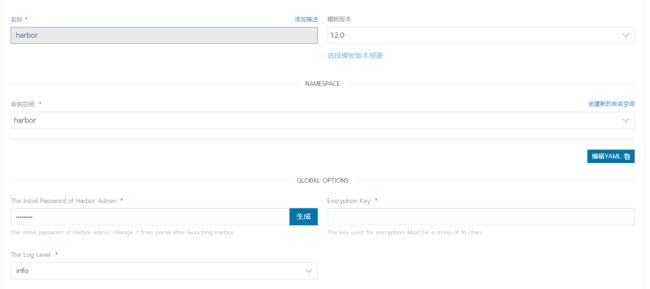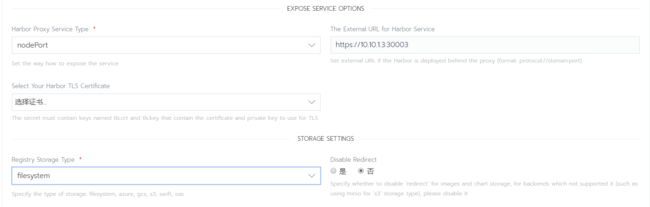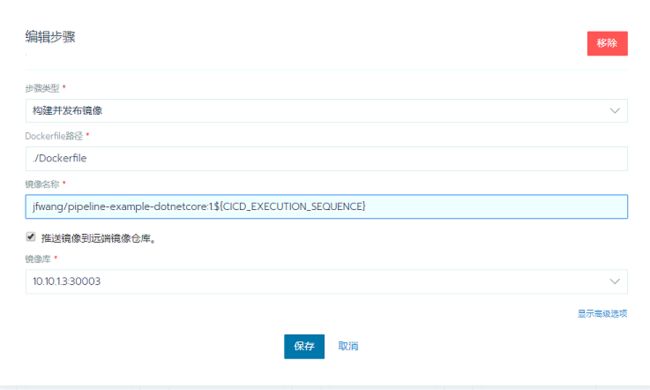1、概述
由于一些项目使用了rancher进行部署发布,所以使用Rancher的流水线自动部署功能实现CICD,从gitlab、harbor安装,到流水线配置和中间的一些问题一一进行详细介绍解答。
2、准备工作
前期的Docker和Rancher安装就不在描述,直接进入正题
2.1 gitlab安装
gitlab安装很简单,配置到相应pvc和external_url即可
yaml文件如下
apiVersion: apps/v1beta2
kind: Deployment
metadata:
annotations:
deployment.kubernetes.io/revision: "1"
field.cattle.io/creatorId: user-ff6zz
field.cattle.io/publicEndpoints: '[{"addresses":["10.10.1.3"],"port":31901,"protocol":"TCP","serviceName":"gitlab:gitlab-nodeport","allNodes":true}]'
creationTimestamp: "2019-12-02T12:48:28Z"
generation: 2
labels:
cattle.io/creator: norman
workload.user.cattle.io/workloadselector: deployment-gitlab-gitlab
name: gitlab
namespace: gitlab
resourceVersion: "3780"
selfLink: /apis/apps/v1beta2/namespaces/gitlab/deployments/gitlab
uid: 68d9ca46-80bf-4b2b-af50-a9e69aadf12a
spec:
progressDeadlineSeconds: 600
replicas: 1
revisionHistoryLimit: 10
selector:
matchLabels:
workload.user.cattle.io/workloadselector: deployment-gitlab-gitlab
strategy:
rollingUpdate:
maxSurge: 1
maxUnavailable: 0
type: RollingUpdate
template:
metadata:
annotations:
cattle.io/timestamp: "2019-12-02T12:48:37Z"
field.cattle.io/ports: '[[{"containerPort":31901,"dnsName":"gitlab-nodeport","kind":"NodePort","name":"31901tcp319011","protocol":"TCP","sourcePort":31901}]]'
creationTimestamp: null
labels:
workload.user.cattle.io/workloadselector: deployment-gitlab-gitlab
spec:
containers:
- env:
- name: GITLAB_OMNIBUS_CONFIG
value: external_url 'http://10.10.1.3:31901'
image: gitlab/gitlab-ce:12.4.5-ce.0
imagePullPolicy: Always
name: gitlab
ports:
- containerPort: 31901
name: 31901tcp319011
protocol: TCP
resources: {}
securityContext:
allowPrivilegeEscalation: false
capabilities: {}
privileged: false
readOnlyRootFilesystem: false
runAsNonRoot: false
stdin: true
terminationMessagePath: /dev/termination-log
terminationMessagePolicy: File
tty: true
volumeMounts:
- mountPath: /etc/gitlab
name: vol1
- mountPath: /var/log/gitlab
name: vol2
- mountPath: /var/opt/gitlab
name: vol3
dnsPolicy: ClusterFirst
restartPolicy: Always
schedulerName: default-scheduler
securityContext: {}
terminationGracePeriodSeconds: 30
volumes:
- name: vol1
persistentVolumeClaim:
claimName: gitlab-config
- name: vol2
persistentVolumeClaim:
claimName: gitlab-log
- name: vol3
persistentVolumeClaim:
claimName: gitlab-data
status:
availableReplicas: 1
conditions:
- lastTransitionTime: "2019-12-02T12:51:23Z"
lastUpdateTime: "2019-12-02T12:51:23Z"
message: Deployment has minimum availability.
reason: MinimumReplicasAvailable
status: "True"
type: Available
- lastTransitionTime: "2019-12-02T12:48:28Z"
lastUpdateTime: "2019-12-02T12:51:23Z"
message: ReplicaSet "gitlab-db7b54f5c" has successfully progressed.
reason: NewReplicaSetAvailable
status: "True"
type: Progressing
observedGeneration: 2
readyReplicas: 1
replicas: 1
updatedReplicas: 12.2
2.2 harbor安装
harbor私有docker镜像仓库安装,为了做到持久化,先行安装pgsql和redis。pgsql安装好后先创建registry,clair,notary_server,notary_signer4个数据库然后在商店选择harbor,配置相关选项,然后在harbor启动后,如果没有使用https,需要在node主机上的docker配置文件daemon.json中加入harbor私用镜像库地址 "insecure-registries":["10.10.1.3:30003"],不然docker会报证书问题的错误。然后在rancher的资源->镜像库凭证中添加相关凭证。最后把接下来需要的镜像上传到harbor,上传前需要docker login。
docker pull mcr.microsoft.com/dotnet/core/sdk:3.0 docker tag mcr.microsoft.com/dotnet/core/sdk:3.0 10.10.1.3:30003/jfwang/mcr.microsoft.com/dotnet/core/sdk:3.0 docker push 10.10.1.3:30003/jfwang/mcr.microsoft.com/dotnet/core/sdk:3.0
3、配置流水线
配置rancher的token和key在后续自动部署的时候直接操作容器,
点击添加key,然后记住token和key。
然后在工作负载->流水线->配置代码库->认证&同步代码库,我这里选择的gitlab,按照配置即可
授权成功后,需要在setting->network->Outbound requests下勾选Allow requests to the local network from web hooks and services,这样代码的pull命令才会触发钩子。
同步完代码库后,点击启用,点击编辑配置对流水线进行具体配置。
第一步clone代码是自带的无需配置
第二步执行测试操作,点击添加阶段。然后在阶段里添加步骤,步骤类型为运行脚本,基础镜像填你执行命令的所需镜像,不同程序语言执行不同的脚本
第三步 发布程序,步骤类型和基础镜像和第二步一样,脚本为发布脚本
第四不 构建镜像,步骤类型构建并发布镜像,Dockerfile路径就填写你代码中Dockerfile的路径,镜像名称如果你要push到自己的镜像仓库则规则必须是 镜像项目名/程序名,不然无权限,最后勾选我们最开始配置的私有镜像仓库地址。
Dockerfile
FROM 10.10.1.3:30003/jfwang/mcr.microsoft.com/dotnet/core/aspnet:3.0 AS runtime WORKDIR /app COPY /src/publish ./ ENTRYPOINT ["dotnet", "pipeline-example-dotnetcore.dll"]
第五步,因我们要自动部署应用到rancher,为了重复部署的时候防止端口被占用,名称重复等等,我们直接先通过rancher api 执行删除pod操作。注意如果不是用的https要在最后面加-k参数,不然会报证书错误。
curl -u "{token}:{key}" \ -X DELETE \ -H 'Accept: application/json' \ 'https://10.10.1.3/v3/project/c-24h9n:p-f9cxk/workloads/deployment:default:pipeline-example-dotnetcore' -k
第六步 通过yaml部署应用
路径填写代码中的yaml路径
yaml
apiVersion: apps/v1beta2 kind: Deployment metadata: name: pipeline-example-dotnetcore namespace: default spec: progressDeadlineSeconds: 600 replicas: 1 revisionHistoryLimit: 10 selector: matchLabels: workload.user.cattle.io/workloadselector: deployment-default-pipeline-example-dotnetcore strategy: type: Recreate template: metadata: annotations: cattle.io/timestamp: "2019-12-01T08:37:18Z" field.cattle.io/ports: '[[{"containerPort":80,"dnsName":"pipeline-example-dotnetcore-hostport","hostPort":5000,"kind":"HostPort","name":"5000tcp50000","protocol":"TCP","sourcePort":5000}]]' creationTimestamp: null labels: workload.user.cattle.io/workloadselector: deployment-default-pipeline-example-dotnetcore spec: containers: - image: ${CICD_IMAGE}:1.${CICD_EXECUTION_SEQUENCE} imagePullPolicy: Always name: pipeline-example-dotnetcore ports: - containerPort: 80 hostPort: 5000 name: 5000tcp50000 protocol: TCP resources: {} securityContext: allowPrivilegeEscalation: false capabilities: {} privileged: false readOnlyRootFilesystem: false runAsNonRoot: false stdin: true terminationMessagePath: /dev/termination-log terminationMessagePolicy: File tty: true dnsPolicy: ClusterFirst imagePullSecrets: - name: harbor restartPolicy: Always schedulerName: default-scheduler securityContext: {} terminationGracePeriodSeconds: 30 status: availableReplicas: 1 conditions: - lastTransitionTime: "2019-12-01T08:37:21Z" lastUpdateTime: "2019-12-01T08:37:21Z" message: Deployment has minimum availability. reason: MinimumReplicasAvailable status: "True" type: Available - lastTransitionTime: "2019-12-01T08:32:53Z" lastUpdateTime: "2019-12-01T08:37:21Z" message: ReplicaSet "pipeline-example-dotnetcore-84d4cfbb75" has successfully progressed. reason: NewReplicaSetAvailable status: "True" type: Progressing observedGeneration: 7 readyReplicas: 1 replicas: 1 updatedReplicas: 1
至此全部部署完毕。