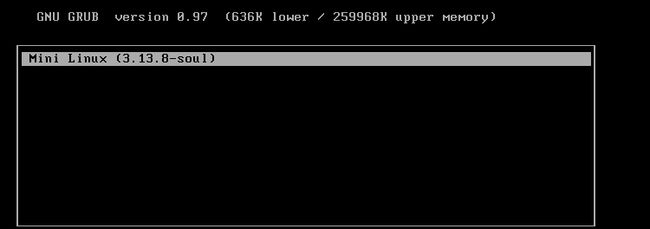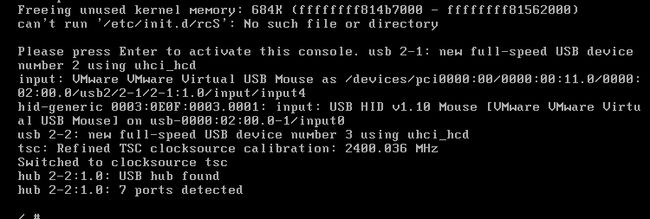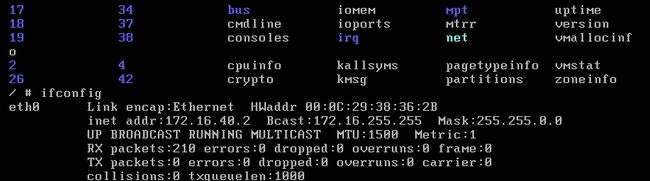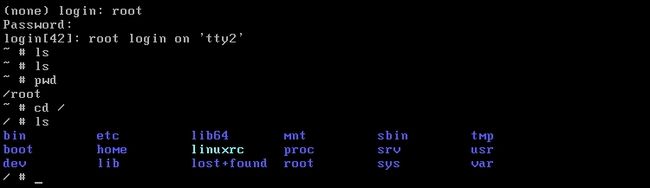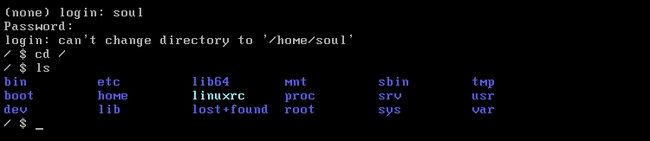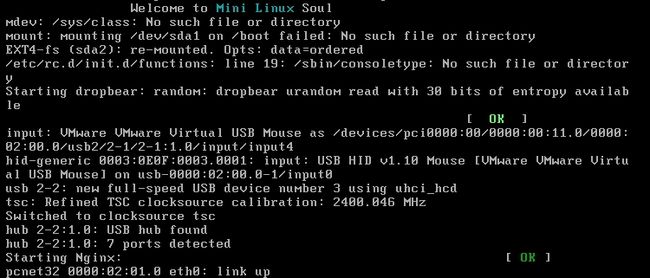本次试验大致规划和步骤:完全定制一个linux系统;能让其远程登录和提供web服务。
1、添加一块空闲磁盘
2、下载编译内核
3、并为空闲磁盘安装grub
前提准备:
[root@soul ~]# fdisk /dev/sdb 分区
Command (m for help): p
Disk /dev/sdb: 10.7 GB, 10737418240 bytes
255 heads, 63 sectors/track, 1305 cylinders
Units = cylinders of 16065 * 512 = 8225280 bytes
Sector size (logical/physical): 512 bytes / 512 bytes
I/O size (minimum/optimal): 512 bytes / 512 bytes
Disk identifier: 0x4e977ad9
Device Boot Start End Blocks Id System
/dev/sdb1 1 7 56196 83 Linux
/dev/sdb2 8 73 530145 83 Linux
/dev/sdb3 74 107 273105 82 Linux swap / Solaris
#格式化操作
[root@soul ~]# mke2fs -t ext4 /dev/sdb1
[root@soul ~]# mke2fs -t ext4 /dev/sdb2
[root@soul ~]# mkswap /dev/sdb3
[root@soul ~]# mkdir -pv /mnt/{boot,sysroot}
[root@soul ~]# mount /dev/sdb1 /mnt/boot/
[root@soul ~]# mount /dev/sdb2 /mnt/sysroot/
[root@soul ~]# grub-install --root-directory=/mnt /dev/sdb 安装grub
[root@soul ~]# ls /mnt/boot/
grub lost+found
[root@soul ~]# 上述信息显示安装成功
其中需要一个脚本来移植命令和所依赖的库文件:
#脚本可能不完善;不过可用
#!/bin/bash
aimDir=/mnt/sysroot
cmdInput() {
if which $cmd &> /dev/null;then
cmdPath=`which --skip-alias $cmd`
else
echo "No such command."
return 5
fi
}
cpCmd() {
cmdDir=`dirname $cmdPath`
[ -d ${aimDir}${cmdDir} ] || mkdir -p ${aimDir}${cmdDir}
[ -f $cmdPath ] && cp $cmdPath ${aimDir}${cmdDir}
}
cpLib() {
for libPath in `ldd $cmdPath | grep -o "/[^[:space:]]\{1,\}"`;do
libDir=`dirname $libPath`
[ -d ${aimDir}${libDir} ] || mkdir -p ${aimDir}${libDir}
[ -f $libPath ] && cp $libPath ${aimDir}${libDir}
done
}
echo "You can input [q|Q] quit."
while true;do
read -p "Enter a command: " cmd
if [[ "$cmd" =~ \(|q|Q|\) ]];then
echo "You choose quit."
exit 0
fi
cmdInput
[ $? -eq 5 ] && continue
cpCmd
cpLib
[ $? -eq 0 ] && echo -e "\033[36mCopy successful.\033[0m"
done
一、编译内核
下载地址:https://www.kernel.org/
[root@soul ~]# ls
anaconda-ks.cfg install.log install.log.syslog linux-3.13.8.tar.xz
[root@soul ~]# 这里下载的是目前最新的稳定版
[root@soul ~]# tar xf linux-3.13.8.tar.xz -C /usr/src/
[root@soul ~]# ln -sv /usr/src/linux-3.13.8/ /usr/src/linux 创建链接
`/usr/src/linux' -> `/usr/src/linux-3.13.8/'
[root@soul ~]# cd /usr/src/linux
[root@soul linux]#
#编译
[root@soul linux]# make allnoconfig 清除所有选择;然后重新选择定制
HOSTCC scripts/basic/fixdep
HOSTCC scripts/kconfig/conf.o
SHIPPED scripts/kconfig/zconf.tab.c
SHIPPED scripts/kconfig/zconf.lex.c
SHIPPED scripts/kconfig/zconf.hash.c
HOSTCC scripts/kconfig/zconf.tab.o
HOSTLD scripts/kconfig/conf
scripts/kconfig/conf --allnoconfig Kconfig
#
# configuration written to .config
#
[root@soul linux]# make menuconfig
#下面的选择没办法列出来;给个大概
1、选择CPU类型
2、支持动态模块装载
3、PCI总线支持
4、硬盘驱动
5、文件系统
6、可执行文件格式
7、I/O驱动;USB驱动
8、devtmpfs支持
9、选择网络支持以及网卡驱动
#结束后备份下配置文件;然后编译成bzImage格式
[root@soul linux]# cp .config /root/config-3.13.8-x86_64
[root@soul linux]# make bzImage
[root@soul linux]# cp arch/x86/boot/bzImage /mnt/boot/
二、安装BusyBox
BusyBox 是一个遵循GPL协议、以自由软件形式发布的应用程序。Busybox在单一的可执行文件中提供了精简的Unix工具集(例如shell、init、getty、login...),可运行于多款POSIX环境的操作系统,例如Linux(包括Android)、Hurd、FreeBSD等等。
1、安装;官方下载地址:http://www.busybox.net/
#因为稍后需要编译busybox为静态二进制程序;所以需要实现安装glibc-static和libmcrypt-devel;
#glibc-static在安装光盘的第二张光盘上;可以挂在安装;也可以到网上下载
[root@soul busybox-1.22.1]# mount /dev/cdrom /media/
mount: block device /dev/sr0 is write-protected, mounting read-only
[root@soul busybox-1.22.1]# yum -y install /media/Packages/glibc-static-2.12-1.132.el6.x86_64.rpm
[root@soul ~]# ls
anaconda-ks.cfg config-3.13.8-x86_64 install.log.syslog
busybox-1.22.1.tar.bz2 install.log linux-3.13.8.tar.xz
[root@soul ~]#
[root@soul ~]# tar xf busybox-1.22.1.tar.bz2
[root@soul ~]# cd busybox-1.22.1 #安装可以查看INSTALL文件说明
[root@soul busybox-1.22.1]# make menuconfig
Busybox Settings --->
Build Options --->
[*] Build BusyBox as a static binary (no shared libs) #选中这项
#其他选项都不需要改动了
[root@soul busybox-1.22.1]# make
perl: warning: Setting locale failed.
perl: warning: Please check that your locale settings:
LANGUAGE = (unset),
LC_ALL = (unset),
LANG = "en"
#根据提示设置下
[root@soul busybox-1.22.1]# export LANGUAGE=en_US.UTF-8
[root@soul busybox-1.22.1]# export LANG=en_US.UTF-8
[root@soul busybox-1.22.1]# export LC_ALL=en_US.UTF-8
[root@soul busybox-1.22.1]# make 再次make通过
[root@soul busybox-1.22.1]# make install
--------------------------------------------------
You will probably need to make your busybox binary
setuid root to ensure all configured applets will
work properly.
--------------------------------------------------
[root@soul busybox-1.22.1]#
[root@soul busybox-1.22.1]# ls _install/
bin linuxrc sbin usr
[root@soul busybox-1.22.1]# cp -a _install/* /mnt/sysroot/
[root@soul busybox-1.22.1]# cd /mnt/sysroot/
[root@soul sysroot]# ls
bin linuxrc lost+found sbin usr
[root@soul sysroot]# mkdir -pv etc/rc.d var/log root proc sys srv boot mnt tmp home dev lib lib64
2、提供一个grub.conf文件
[root@soul sysroot]# vim /mnt/boot/grub/grub.conf
default=0
timeout=5
title Mini Linux (3.13.8-soul)
root (hd0,0)
kernel /bzImage ro root=/dev/sda2 init=/sbin/init
#完成后sync同步下;挂起宿主机;然后创建一个新的虚拟机使用之前添加的磁盘
#即可测试启动
测试基本启动以正常。但是提示没有脚本文件。
测试可以配置IP地址;也能ping网关。
3、提供rc脚本
[root@soul sysroot]# vim etc/fstab
/dev/sda1 /boot ext4 defaults 0 0
proc /proc proc defaults 0 0
sysfs /sys sysfs defaults 0 0
/dev/sda2 / ext4 defaults 0 0
/dev/sda3 swap swap defaults 0 0
[root@soul sysroot]# mkdir etc/init.d
[root@soul sysroot]# vim etc/rc.d/rc.sysinit
#!/bin/sh
#
echo -e "\tWelcome to \033[36mMini Linux\033[0m Soul"
mount -a
mdev -s
ifconfig lo 172.0.0.1
ifconfig eth0 172.16.40.2
[root@soul sysroot]# chmod +x etc/rc.d/rc.sysinit
[root@soul sysroot]# vim etc/inittab
::sysinit:/etc/rc.d/rc.sysinit
console::respawn:-/bin/sh
::ctrlaltdel:/sbin/reboot
::shutdown:/bin/umount -a -r
[root@soul sysroot]#sync
#测试启动
测试启动正常。
三、实现密码登陆;且可以ssh远程连接
1、提供虚拟终端;更改之前的inittab文件
[root@soul sysroot]# vim etc/inittab ::sysinit:/etc/rc.d/rc.sysinit ::respawn:/sbin/getty 19200 tty1 ::respawn:/sbin/getty 19200 tty2 ::respawn:/sbin/getty 19200 tty3 ::respawn:/sbin/getty 19200 tty4 ::respawn:/sbin/getty 19200 tty5 ::respawn:/sbin/getty 19200 tty6 ::ctrlaltdel:/sbin/reboot ::shutdown:/bin/umount -a -r [root@soul sysroot]# sync
2、提供密码文件
#这里以原有的机器上的密码文件追加到新的系统文件里
[root@soul sysroot]# head -1 /etc/passwd > /mnt/sysroot/etc/passwd
[root@soul sysroot]# grep soul /etc/passwd >> /mnt/sysroot/etc/passwd
[root@soul sysroot]# vim /mnt/sysroot/etc/passwd
#更改默认shell
root:x:0:0:root:/root:/bin/sh
soul:x:500:500::/home/soul:/bin/sh
[root@soul sysroot]# head -1 /etc/group > /mnt/sysroot/etc/group
[root@soul sysroot]# grep soul /etc/group >> /mnt/sysroot/etc/group
[root@soul sysroot]# head -1 /etc/shadow > /mnt/sysroot/etc/shadow
[root@soul sysroot]# grep soul /etc/shadow >> /mnt/sysroot/etc/shadow
[root@soul sysroot]# chmod 400 /mnt/sysroot/etc/shadow
#sync后直接测试;一般tty1登陆是有问题的。
测试登陆成功。
3、提供主机名等信息
[root@soul sysroot]# mkdir etc/sysconfig
[root@soul sysroot]# vim etc/sysconfig/network
HOSTNAME=Soul.com
[root@soul etc]# vim profile 设置环境变量
export PS1='[\u@\h \W]\$'
export PATH=/bin:/sbin:/usr/bin:/usr/sbin:/usr/local/sbin:/usr/local/bin
[root@soul sysroot]# vim etc/rc.d/rc.sysinit
#!/bin/sh
#
echo -e "\tWelcome to \033[36mMini Linux\033[0m Soul"
[ -r /etc/sysconfig/network ] && . /etc/sysconfig/network
[ -z "$HOSTNAME" -o "$HOSTNAME" == "(none)" ] && HOSTNAME=localhost
/bin/hostname $HOSTNAME
[ -r /etc/profile ] && . /etc/profile
mdev -s
mount -a
ifconfig lo 172.0.0.1
ifconfig eth0 172.16.40.2
[root@soul sysroot]# vim etc/issue
Welcome to Mini Linux Soul
kernel \r
4、编译安装dropbear提供ssh服务
[root@soul ~]# tar xf dropbear-2013.58.tar.bz2
[root@soul ~]# cd dropbear-2013.58
[root@soul dropbear-2013.58]# ./configure
[root@soul dropbear-2013.58]# make PROGRAMS="dropbear dbclient dropbearkey dropbearconvert scp"
[root@soul dropbear-2013.58]# make PROGRAMS="dropbear dbclient dropbearkey dropbearconvert scp" install
[root@soul dropbear-2013.58]# mkdir /etc/dropbear
[root@soul dropbear-2013.58]# dropbearkey -t rsa -s 1024 -f /etc/dropbear/dropbear_rsa_host_key
[root@soul dropbear-2013.58]# dropbearkey -t dss -f /etc/dropbear/dropbear_dss_host_key
[root@soul dropbear-2013.58]# dropbear -p 2222
[root@soul dropbear-2013.58]# ss -tunl | grep 2222
tcp LISTEN 0 20 :::2222 :::*
tcp LISTEN 0 20 *:2222 *:*
[root@soul dropbear-2013.58]# 测试是否可以登陆
#用脚本来复制命令和依赖的库文件到Mini系统上
[root@soul ~]# sh cp.sh
You can input [q|Q] quit.
Enter a command: dropbear
Copy successful.
Enter a command: dropbearkey
Copy successful.
Enter a command: scp
Copy successful.
Enter a command: bash
Copy successful.
Enter a command: q
You choose quit.
[root@soul ~]#
#认证库
[root@soul ~]# cp -d /lib64/libnss_files* /mnt/sysroot/lib64/
[root@soul ~]# cp -d /usr/lib64/libnss3.so /mnt/sysroot/usr/lib64/
[root@soul ~]# cp -d /usr/lib64/libnss_files.so /mnt/sysroot/usr/lib64/
[root@soul ~]# cp /etc/nsswitch.conf /mnt/sysroot/etc/
[root@soul ~]# vim /mnt/sysroot/etc/shells
#安全shell
/bin/sh
/bin/hush
/sbin/nologin
/bin/bash
/bin/ash
#在Mini系统生成key文件
[root@soul ~]# mkdir /mnt/sysroot/etc/dropbear
[root@soul ~]# dropbearkey -t dss -f /mnt/sysroot/etc/dropbear/dropbear_dss_host_key
[root@soul ~]# dropbearkey -t rsa -s 1024 -f /mnt/sysroot/etc/dropbear/dropbear_rsa_host_key
[root@soul ~]# mkdir /mnt/sysroot/var/run 存放pid文件
5、挂载pts
[root@soul sysroot]# vim etc/rc.d/rc.sysinit
mdev -s #这个下面添加一行
mkdir /dev/pts
mount -a
[root@soul sysroot]# vim etc/fstab
/dev/sda1 /boot ext4 defaults 0 0
proc /proc proc defaults 0 0
sysfs /sys sysfs defaults 0 0
#下面加一行
devpts /dev/pts devpts defaults 0 0
6、提供dropbear的启动脚本
[root@soul sysroot]# mkdir etc/rc.d/init.d
[root@soul sysroot]# vim etc/rc.d/init.d/dropbear
#!/bin/bash
#
# description: dropbear ssh daemon
# chkconfig: 2345 66 33
#
dsskey=/etc/dropbear/dropbear_dss_host_key
rsakey=/etc/dropbear/dropbear_rsa_host_key
lockfile=/var/lock/subsys/dropbear
pidfile=/var/run/dropbear.pid
dropbear=/usr/local/sbin/dropbear
dropbearkey=/usr/local/bin/dropbearkey
[ -r /etc/rc.d/init.d/functions ] && . /etc/rc.d/init.d/functions
[ -r /etc/sysconfig/dropbear ] && . /etc/sysconfig/dropbear
keysize=1024
port=22
gendsskey() {
[ -d /etc/dropbear ] || mkdir /etc/dropbear
echo -n "Starting generate the dss key: "
$dropbearkey -t dss -f $dsskey &> /dev/null
RETVAL=$?
if [ $RETVAL -eq 0 ]; then
success
echo
return 0
else
failure
echo
return 1
fi
}
genrsakey() {
[ -d /etc/dropbear ] || mkdir /etc/dropbear
echo -n "Starting generate the rsa key: "
$dropbearkey -t rsa -s $keysize -f $rsakey &> /dev/null
RETVAL=$?
if [ $RETVAL -eq 0 ]; then
success
echo
return 0
else
failure
echo
return 1
fi
}
start() {
[ -e $dsskey ] || gendsskey
[ -e $rsakey ] || genrsakey
if [ -e $lockfile ]; then
echo -n "dropbear daemon is already running: "
success
echo
exit 0
fi
echo -n "Starting dropbear: "
daemon --pidfile="$pidfile" $dropbear -p $port -d $dsskey -r $rsakey
RETVAL=$?
echo
if [ $RETVAL -eq 0 ]; then
touch $lockfile
return 0
else
rm -f $lockfile $pidfile
return 1
fi
}
stop() {
if [ ! -e $lockfile ]; then
echo -n "dropbear service is stopped: "
success
echo
exit 1
fi
echo -n "Stopping dropbear daemon: "
killproc dropbear
RETVAL=$?
echo
if [ $RETVAL -eq 0 ]; then
rm -f $lockfile $pidfile
return 0
else
return 1
fi
}
status() {
if [ -e $lockfile ]; then
echo "dropbear is running..."
else
echo "dropbear is stopped..."
fi
}
usage() {
echo "Usage: dropbear {start|stop|restart|status|gendsskey|genrsakey}"
}
case $1 in
start)
start ;;
stop)
stop ;;
restart)
stop
start
;;
status)
status
;;
gendsskey)
gendsskey
;;
genrsakey)
genrsakey
;;
*)
usage
;;
esac
[root@soul sysroot]# chmod +x etc/rc.d/init.d/dropbear
[root@soul sysroot]# cp /etc/rc.d/init.d/functions etc/rc.d/init.d/
#做启动脚本链接文件
[root@soul ~]# cd /mnt/sysroot/etc/rc.d/
[root@soul rc.d]# ln -sv init.d/dropbear dropbear.s
[root@soul rc.d]# ln -sv init.d/dropbear dropbear.k
`dropbear.k' -> `init.d/dropbear'
[root@soul rc.d]# ll
total 8
lrwxrwxrwx. 1 root root 15 Apr 2 22:09 dropbear.k -> init.d/dropbear
lrwxrwxrwx. 1 root root 15 Apr 2 22:09 dropbear.s -> init.d/dropbear
#查看是否连接成功
[root@soul etc]# vim rc.d/rc.sysinit
mkdir /dev/pts
#下面加一行
/etc/rc.d/*.s start
7、提供关机服务脚本
[root@soul etc]# vim rc.d/rc.sysdown
#!/bin/sh
#
sync
sleep 5
/etc/rc.d/*.k stop
/bin/umount -a -r
poweroff
[root@soul etc]# chmod +x rc.d/rc.sysdown
[root@soul etc]# vim inittab
#更改下面这行为执行脚本
::shutdown:/etc/rc.d/rc.sysdown
#测试启动远程连接
测试tty1也可以正常登陆;只是需要等待一会在登陆即可
Xshell:\> ssh 172.16.40.2
Connecting to 172.16.40.2:22...
Connection established.
To escape to local shell, press 'Ctrl+Alt+]'.
[root@Soul ~]#ifconfig
eth0 Link encap:Ethernet HWaddr 00:0C:29:38:36:2B
inet addr:172.16.40.2 Bcast:172.16.255.255 Mask:255.255.0.0
UP BROADCAST RUNNING MULTICAST MTU:1500 Metric:1
RX packets:67 errors:0 dropped:0 overruns:0 frame:0
TX packets:28 errors:0 dropped:0 overruns:0 carrier:0
collisions:0 txqueuelen:1000
RX bytes:6415 (6.2 KiB) TX bytes:3538 (3.4 KiB)
Interrupt:19 Base address:0x2000
#测试开机可以自动启动dropbear;并可以远程登陆
四、安装nginx;提供web服务
1、安装;下载地址:http://nginx.org/
[root@soul ~]# cd nginx-1.4.2 [root@soul nginx-1.4.2]# ./configure --prefix=/usr/local --conf-path=/etc/nginx/nginx.conf --error-log-path=/var/log/nginx/error.log --http-log-path=/var/log/nginx/access.log --user=nginx --group=nginx --without-pcre --without-http_rewrite_module --without-http_geo_module --without-http_uwsgi_module --without-http_fastcgi_module --without-http_scgi_module --without-http_memcached_module [root@soul nginx-1.4.2]# make && make install [root@soul nginx-1.4.2]# useradd nginx [root@soul nginx-1.4.2]# nginx [root@soul nginx-1.4.2]# ss -tunl | grep 80 tcp LISTEN 0 128 *:80 *:* [root@soul nginx-1.4.2]# 在浏览器测试下
2、移植nginx
[root@soul ~]# sh cp.sh You can input [q|Q] quit. Enter a command: nginx Copy successful. Enter a command: q You choose quit. [root@soul ~]# [root@soul ~]# cp /etc/nginx/ /mnt/sysroot/etc/ -r [root@soul ~]# grep "^nginx" /etc/passwd >> /mnt/sysroot/etc/passwd [root@soul ~]# grep "^nginx" /etc/group >> /mnt/sysroot/etc/group [root@soul ~]# grep "^nginx" /etc/shadow >> /mnt/sysroot/etc/shadow [root@soul ~]# mkdir /mnt/sysroot/usr/local/html [root@soul ~]# vim /mnt/sysroot/usr/local/html/index.htmlWelcome to Nginx
[root@soul ~]#
3、提供服务脚本
#由于nginx的脚本如调用functions函数;可能会导致依赖其他redhat系统独有的函数;会导致开机无法自启动;也会影响其他程序导致无法启动;所以需要自行写个脚本。
[root@soul ~]# vi /mnt/sysroot/etc/rc.d/nginx
#!/bin/sh
#
# Startup script for the Nginx
# chkconfig: - 88 63
# description: Nginx is a free,open-source,high-performance HTTP Server and reverse proxy.
# program:/usr/local/sbin/nginx
# config:/etc/nginx/nginx.conf
# pidfile:/usr/local/logs/nginx.pid
# Synopsis:
# nginx [--help] [--version] {start|stop|restart|reload|status}
# Define variable
nginx=/usr/local/sbin/nginx
pidfile=/usr/local/logs/nginx.pid
PROGRAM=`basename $0`
nginx_conf=/etc/nginx/nginx.conf
alog=/var/log/nginx/access.log
elog=/var/log/nginx/error.log
VERSION=1.4.2
# Functions
usage(){
echo "Usage: $PROGRAM [--help] [--version] {start|stop|restart|reload|status}"
}
version(){
echo "Version:$VERSION"
}
start(){
if [ -e $pidfile ]
then
echo "Nginx already running..."
else
[ -f $alog ] || touch $alog
[ -f $elog ] || touch $elog
echo -e "Starting Nginx:\t\t\t\t\t\t\t\c"
$nginx -c $nginx_conf
touch $pidfile
echo -e "[ \c"
echo -e "\033[0;32mOK\033[0m\c"
echo -e " ]\c"
echo -e "\r"
fi
}
stop(){
if [ -e $pidfile ]
then
echo -e "Stopping Nginx:\t\t\t\t\t\t\t\c"
/usr/bin/killall $PROGRAM &> /dev/null
rm -f $pidfile
echo -e "[ \c"
echo -e "\033[0;32mOK\033[0m\c"
echo -e " ]\c"
echo -e "\r"
else
echo "Nginx already stopped..."
fi
}
reload(){
if [ -e $pidfile ]
then
echo -e "Reloading Nginx:\t\t\t\t\t\t\c"
kill -HUP `pidof $PROGRAM`
echo -e "[ \c"
echo -e "\033[0;32mOK\033[0m\c"
echo -e " ]\c"
echo -e "\r"
else
echo "Nginx is not running..."
fi
}
status(){
if [ -e $pidfile ];then
echo "Nginx is running..."
else
echo "Nginx is stopped..."
fi
}
case $1 in
start)
start
;;
stop)
stop
;;
restart)
stop
sleep2
start
;;
reload)
reload
;;
status)
status
;;
--help)
usage
;;
--version)
version
;;
*)
usage
esac
[root@soul ~]# chmod +x /mnt/sysroot/etc/rc.d/init.d/nginx
[root@soul ~]# cd /mnt/sysroot/etc/rc.d/
[root@soul rc.d]# ls
dropbear.k dropbear.s init.d rc.sysdown rc.sysinit
[root@soul rc.d]# ln -sv init.d/nginx nginx.s
`nginx.s' -> `init.d/nginx'
[root@soul rc.d]# ln -sv init.d/nginx nginx.k
`nginx.k' -> `init.d/nginx'
4、开机测试
这里可能由于没有启动的先后顺序;如按照之前的启动方式会导致都无法开机自动启动;这里更改了开机启动脚本:
[root@soul sysroot]# vim etc/rc.d/rc.sysinit #下面是分开启动的;否则会启动失败 mdev -s mkdir /dev/pts mount -a mount -n -o remount,rw / /etc/rc.d/dropbear.s start /etc/rc.d/nginx.s start
Xshell:\> ssh 172.16.40.2 Connecting to 172.16.40.2:22... Connection established. To escape to local shell, press 'Ctrl+Alt+]'. [root@Soul ~]#su - soul [soul@Soul ~]$ #测试ssh登陆和切换账户都是没有问题的。
到此;本实验结束;且需要的功能都以实现;关于程序的开机启动和关机关闭的问题;这个问题也琢磨了很长时间;个人感觉应该是次顺问题;所以如需实现;可能需要更改启动/关闭脚本文件。
如有错误;恳请纠正。