1、背景
马上要做战斗跳字了,提前调研下美术字的制作。
使用美术字可以实现很好表现效果,并获得不错的性能,比如:规避掉描边、Shadow的消耗。
- 字体纹理创建使用BMFont
- CustomFont创建参考:Unity的UGUI中使用CustomFont(BMFont)
- BMFont使用参考:BMFONT 字体制作
2、BMFont使用
参考文章中写的已经很详细了,这里仅列举几个不易发现的地方备忘。
支持中文
[Options - Font settings] Charset处,勾选Unicode(虽然它是默认选中的)。设置导出纹理格式
[Options - Export options] Textures处,可以指定导出纹理为PNG。
在物理存储上PNG比Tga小很多,而且在Unity中导入的效率也会更高。-
查看字符码
界面上选中字符,在右下角的数字中m:n,m就是字符码
-
导入字符的Icon
这里只想说,它这按钮做的太不明显了Orz
3、创建Unity的CustomFont
3.1 BMFontTool
先给出工具的完整代码,要说明的点后面慢慢写。
public class BMFontTool
{
public static Regex BMCharMatch =
new Regex(
@"char id=(?\d+)\s+x=(?\d+)\s+y=(?\d+)\s+width=(?\d+)\s+height=(?\d+)\s+xoffset=(?\d+)\s+yoffset=(?\d+)\s+xadvance=(?\d+)\s+");
public static Regex BMInfoMatch =
new Regex(@"common lineHeight=(?\d+)\s+.*scaleW=(?\d+)\s+scaleH=(?\d+)");
public const string BMFontExt = ".fnt";
public const string FontExt = ".fontsettings";
public static string GetConfPath()
{
Object obj = Selection.activeObject;
string cfgPath = AssetDatabase.GetAssetPath(obj);
if (!cfgPath.EndsWith(".fnt"))
{
Debug.LogError("请选择.fnt文件!!");
return null;
}
return cfgPath;
}
[MenuItem("Assets/Create Font")]
public static void CreateFromBMFont()
{
string cfgPath = GetConfPath();
if (null == cfgPath) return;
string name = Path.GetFileNameWithoutExtension(cfgPath);
int lineHeight = 1;
// 创建材质
Material mat = new Material(Shader.Find("UI/Unlit/Text Detail"))
{
name = name,
mainTexture = AssetDatabase.LoadAssetAtPath(cfgPath.Replace(BMFontExt, ".png")),
};
mat.SetTexture("_DetailTex", mat.mainTexture);
// 创建字体
Font customFont = new Font(name)
{
material = mat,
characterInfo = ParseBMFont(cfgPath, ref lineHeight).ToArray(),
};
// 修改行高
SerializedObject serializedFont = new SerializedObject(customFont);
SetLineHeight(serializedFont, lineHeight);
serializedFont.ApplyModifiedProperties();
// 保存
AssetDatabase.CreateAsset(mat, cfgPath.Replace(BMFontExt, ".mat"));
AssetDatabase.CreateAsset(customFont, cfgPath.Replace(BMFontExt, FontExt));
}
[MenuItem("Assets/Build Font")]
public static void BuildFromBMFont()
{
string cfgPath = GetConfPath();
if (null == cfgPath) return;
string fontPath = cfgPath.Replace(BMFontExt, FontExt);
if (!File.Exists(fontPath)) return;
Font customFont = AssetDatabase.LoadAssetAtPath(fontPath);
int lineHeight = 1;
List chars = ParseBMFont(cfgPath, ref lineHeight);
SerializeFont(customFont, chars, lineHeight);
Debug.Log("字体更新完成", customFont);
}
public static List ParseBMFont(string path, ref int lineHeight)
{
List chars = new List();
using (StreamReader reader = new StreamReader(path))
{
// 文字贴图的宽、高
float texWidth = 1;
float texHeight = 1;
string line = reader.ReadLine();
while (line != null)
{
if (line.StartsWith("char id="))
{
Match match = BMCharMatch.Match(line);
if (match != Match.Empty)
{
int id = Convert.ToInt32(match.Groups["id"].Value);
int x = Convert.ToInt32(match.Groups["x"].Value);
int y = Convert.ToInt32(match.Groups["y"].Value);
int width = Convert.ToInt32(match.Groups["width"].Value);
int height = Convert.ToInt32(match.Groups["height"].Value);
int xoffset = Convert.ToInt32(match.Groups["xoffset"].Value);
int yoffset = Convert.ToInt32(match.Groups["yoffset"].Value);
int xadvance = Convert.ToInt32(match.Groups["xadvance"].Value);
// 转换为Unity UV坐标
float uvMinX = x / texWidth;
float uvMaxX = (x + width) / texWidth;
float uvMaxY = 1 - (y / texHeight);
float uvMinY = (texHeight - height - y) / texHeight;
// Unity字体UV的是 [左下(0, 0) - 右上(1, 1)]
// BMFont的UV是 [左上(0,0) - 右下(1, 1)]
CharacterInfo info = new CharacterInfo
{
// 字符的Unicode值
index = id,
uvBottomLeft = new Vector2(uvMinX, uvMinY),
uvBottomRight = new Vector2(uvMaxX, uvMinY),
uvTopLeft = new Vector2(uvMinX, uvMaxY),
uvTopRight = new Vector2(uvMaxX, uvMaxY),
minX = xoffset,
minY = -height / 2, // 居中对齐
glyphWidth = width,
glyphHeight = height,
// The horizontal distance from the origin of this character to the origin of the next character.
advance = xadvance,
};
chars.Add(info);
}
}
else if (line.IndexOf("scaleW=", StringComparison.Ordinal) != -1)
{
Match match = BMInfoMatch.Match(line);
if (match != Match.Empty)
{
lineHeight = Convert.ToInt32(match.Groups["lineHeight"].Value);
texWidth = Convert.ToInt32(match.Groups["scaleW"].Value);
texHeight = Convert.ToInt32(match.Groups["scaleH"].Value);
}
}
line = reader.ReadLine();
}
}
return chars;
}
public static void SetLineHeight(SerializedObject font, float height)
{
font.FindProperty("m_LineSpacing").floatValue = height;
}
///
/// 序列化自定义字体
///
/// 字体资源
/// 全部字符信息
/// 显示的行高
public static SerializedObject SerializeFont(Font font, List chars, float lineHeight)
{
SerializedObject serializedFont = new SerializedObject(font);
SetLineHeight(serializedFont, lineHeight);
SerializeFontCharInfos(serializedFont, chars);
serializedFont.ApplyModifiedProperties();
return serializedFont;
}
///
/// 序列化字体中的全部字符信息
///
public static void SerializeFontCharInfos(SerializedObject font, List chars)
{
SerializedProperty charRects = font.FindProperty("m_CharacterRects");
charRects.arraySize = chars.Count;
for (int i = 0; i < chars.Count; ++i)
{
CharacterInfo info = chars[i];
SerializedProperty prop = charRects.GetArrayElementAtIndex(i);
SerializeCharInfo(prop, info);
}
}
///
/// 序列化一个字符信息
///
public static void SerializeCharInfo(SerializedProperty prop, CharacterInfo charInfo)
{
prop.FindPropertyRelative("index").intValue = charInfo.index;
prop.FindPropertyRelative("uv").rectValue = charInfo.uv;
prop.FindPropertyRelative("vert").rectValue = charInfo.vert;
prop.FindPropertyRelative("advance").floatValue = charInfo.advance;
prop.FindPropertyRelative("flipped").boolValue = false;
}
}
3.2 细节说明
上面代码的核心部分,来自于参考文章,当然也有自己的补充和修改内容。
3.2.1 解决代码生成的CustomFont信息会丢失问题
参考文章实现了创建CustomFont的功能,但是需要手动保存(Ctrl+S),否则在关闭Unity或切换场景后,字体中的信息就丢失了。
丢失的原因是,直接修改Load出来的Font对象,并不会将修改的内容序列化保存。这里我使用SerializedObject对字体进行修改,它可以通过ApplyModifiedProperties更新序列化的内容。
另外代码中使用new Font() + AssetDatabase.CreateAsset()也可以保留序列化信息,但它只能用在创建字体时。更新字体用它会删掉旧字体,并创建一个新的,那么项目中用到旧字体的地方就会Missing。
3.2.2 文字无法换行
上图的现象是没有设置行高导致的。Inspector中行高的参数是Line Spacing,而在代码中是 Font.lineHeight。这里需要注意lineHeight是只读属性,想在代码里设置行高,只能借助SerializedObject。
3.2.3 竖直方向上的文字对齐
代码中保证了竖直居中对齐是正确的,但是上对齐、下对齐的位置会出现问题。我探索出了在三种对齐方式下分别正确的参数,但是不能同时满足三种对齐 Orz...
minY或maxY只需要设置一个即可
- 上对齐 :
minY = -height/2 - yoffset*2- 居中对齐:
minY = -height / 2- 下对齐 :
maxY = height-yoffset
虽然从参数上不能同时适配三种对齐,但勾选Text组件的Align By Geometry选项可以解决问题。
如果有朋友解决了这个问题,请不吝赐教。还有minX、minY、maxX、maxY这几个参数的含义我也没搞懂,文档的信息实在是不清不楚 ……了解的朋友也请留言。

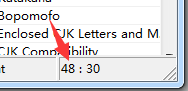
![[Unity Editor] 基于BMFont创建美术(静态)字_第1张图片](http://img.e-com-net.com/image/info10/217a3f38fb9a4a6db400ea0729c7dd14.jpg)
![[Unity Editor] 基于BMFont创建美术(静态)字_第2张图片](http://img.e-com-net.com/image/info10/4f1dd29f048d4329a68a6f9014c66f51.jpg)