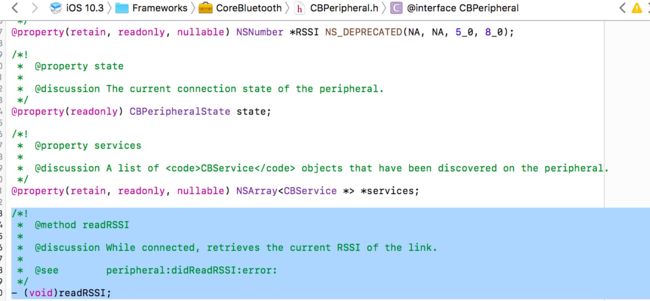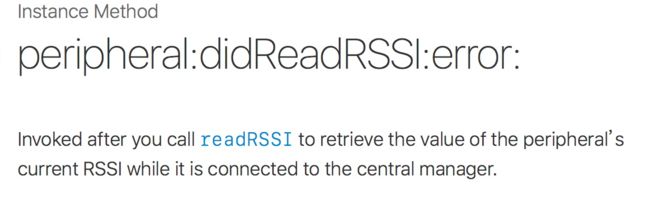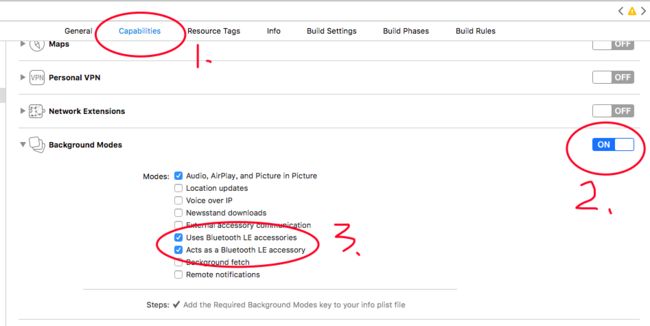一、同时连接多个设备,并读取信号强度(RSSI)
iOS蓝牙支持一个中心连接多个蓝牙设备,最多7个。根据CoreBluetooth框架中读取RSSI是由外设读取的
即 只有当中心与外设连接成功之后,并且调用readRSSI才会执行CBPeripheral的代理peripheral:(CBPeripheral *)peripheral didReadRSSI:(NSNumber *)RSSI error:(NSError *)error;
就是说当你保存了所有已连接的peripheral,然后需要刷新的时候,每一个peripheral发送readRSSi,在从这个回调里头返回RSSI值,然后进行一步操作。
因此需要先连接起设备:如果是确定的两个设备就需要定义两个peripheral
CBPeripheral *_peripheralA;
CBPeripheral *_peripheralB;
如果peripheral数量比较多,或者确定个数,可以用一个数组来表示
连接设备的方法是
[self.centralManager connectPeripheral:peripheral options:nil];
每一个peripheral对应一个设备,每一个设备都有一个标识,即peripheral.identifier 需要保存下来。根据这个标识,匹配到对应的设备
1、扫描搜索
//蓝牙开启状态时搜索周边设备
[self.centralManager scanForPeripheralsWithServices:@[[CBUUID UUIDWithString:UUID]] options:@{CBCentralManagerScanOptionAllowDuplicatesKey:[NSNumber numberWithBool:YES]}];
还有另外一个情况,就是如果uuid不确定,只知道蓝牙名称,该怎么处理呢? 这时候需要对搜索到的周围所有的设备进行过滤处理。注意 此时扫描搜索就改为周围所有设备均可搜索到
[self.centralManager scanForPeripheralsWithServices:nil options:@{CBCentralManagerScanOptionAllowDuplicatesKey:[NSNumber numberWithBool:YES]}];
在扫描到设备的方法回调centralManager: didDiscoverPeripheral:l advertisementData: RSSI:中处理
//如果外设数组数量为0则直接将该model添加到外设数组中
//如果外设数组数量不为0则用遍历数组用外设的名称进行判断是否存在于该数组中
//如果外设名称相同则只修改该外设所对应的rssi
//如果外设名称不同则将此外设加入到外设数组中
if(peripheral ==nil) {
[_peripheralMarr removeAllObjects];
}
if(peripheral.name!=nil) {
Model* model = [[Modelalloc]init];
model.peripheral= peripheral;
model.num= [RSSI intValue];
if(_peripheralMarr.count==0) {
[_peripheralMarr addObject:model];
}else{
BOOL ishave =NO;
for(Model* mo in_peripheralMarr) {
if([mo.peripheral.nameisEqualToString:model.peripheral.name]) {
mo.num= model.num;
ishave =YES;
break; }}
if(ishave ==NO) { [_peripheralMarr addObject:model];}}}
此时 找到了所需要找的设备,保存在_peripheralMarr中
需要连接的时候
//遍历_peripheralMarr
for(Model *model in _peripheralMarr) {
CBPeripheral *perip = mo.peripheral;
[self.centralManager connectPeripheral:perip options:nil];
perip.delegate =self;
[self.perip discoverServices:nil];//告诉外围设备,谁与外围设备连接
}
已经连接蓝牙成功后的设备的rssi在readRSSI后会自动执行下面的协议方法-(void)peripheral:(CBPeripheral *)peripheral didReadRSSI:(NSNumber *)RSSI error:(NSError *)error
在开始扫描设备结束之后,执行分别执行readRSSI
-(void)scanForPeripherals{
if(self.centralManager.state == CBCentralManagerStatePoweredOn) {
//蓝牙开启状态时搜索周边设备
[self.centralManager scanForPeripheralsWithServices:nil options:@{CBCentralManagerScanOptionAllowDuplicatesKey:[NSNumber numberWithBool:YES]}];
}
if(_peripheralMarr.count!=0) {
for(Model *mo in _peripheralMarr) {
CBPeripheral *peri = mo.peripheral;
[peri readRSSI];}}
2、读取RSSI值
最后是最关键的部分,在代理中读取rssi的值
#pragma mark--------连接成功后执行以下协议--------------
-(void)peripheral:(CBPeripheral*)peripheral didReadRSSI:(NSNumber*)RSSI error:(NSError*)error{
if(peripheral.name!=nil) {
Model* model = [[Modelalloc]init];
model.peripheral= peripheral;
model.num= [RSSIintValue];
for(Model* mo in _peripheralMarr) {
if([mo.peripheral.name isEqualToString:model.peripheral.name]) {
mo.num= model.num;
NSLog(@"已连接的外设当前rssi==%d",mo.num);
break;}}}}
3、持续监测RSSI信号
对于持续监测,可以选择一个定时器进行操作
_scanPeripheralTimer= [NSTimerscheduledTimerWithTimeInterval:1target:selfselector:@selector(readRSSI)userInfo:nilrepeats:YES];
[[NSRunLoopcurrentRunLoop]addTimer:_scanPeripheralTimerforMode:NSDefaultRunLoopMode];
这样处理有一个弊端,就是当设备连接不稳定的时候,会断开,这样,就不能读取到稳定的型号。因此,需要重复扫描,当设备断开连接时。也可以重新扫描连接。继续读取RSSI。
_scanPeripheralTimer= [NSTimerscheduledTimerWithTimeInterval:1target:selfselector:@selector(scanForPeripherals)userInfo:nilrepeats:YES];
[[NSRunLoopcurrentRunLoop]addTimer:_scanPeripheralTimerforMode:NSDefaultRunLoopMode];
二、后台长时间执行
后台长时间执行需要开启Background Modes
然后在Appdelegate.m中的- (void)applicationDidEnterBackground:(UIApplication*)application方法中执行相关操作
UIDevice*device = [UIDevice currentDevice];
BOOL backgroundSupported =NO;
if([devicerespondsToSelector:@selector(isMultitaskingSupported)]) {
backgroundSupported =YES;
}
__block UIBackgroundTaskIdentifier bgTaskId = [applicationbeginBackgroundTaskWithExpirationHandler:^{
[applicationendBackgroundTask:bgTaskId];
bgTaskId =UIBackgroundTaskInvalid;
}];
if(backgroundSupported) {
__block int i =0;//这个值是用来测试后台用运行情况,
timer= [NSTimerscheduledTimerWithTimeInterval:1repeats:YESblock:^(NSTimer*_Nonnulltimer) {
//执行蓝牙相关操作...
NSLog(@"%d",i ++);
}];
[[NSRunLoopcurrentRunLoop]addTimer:timerforMode:NSDefaultRunLoopMode];
[timerfire];
}
然后该如何让蓝牙设备在后台运行的时候,同样搜索扫描设备呢,我自己的做法是用通知中心,
注册通知中心的方法在执行蓝牙设备的页面调用
[[NSNotificationCenter defaultCenter]addObserver:selfselector:@selector(a_scanForPeripherals) name:@"scanForPeripherals"object:nil];
在-applicationDidEnterBackground:的定时器的方法中 执行
[[NSNotificationCenterdefaultCenter]postNotificationName:@"scanForPeripherals"object:nil];
就可以得到长时间在后台运行蓝牙了。
这里需要注意的是,如果蓝牙在前台没有连接成功,在后台是无法读取到RSSI值的。