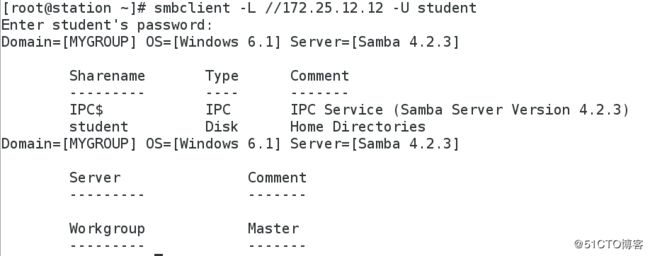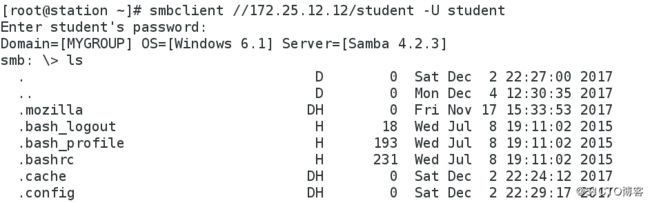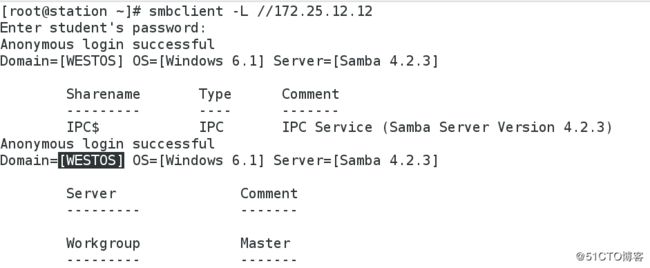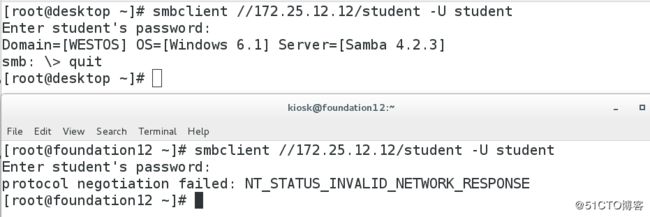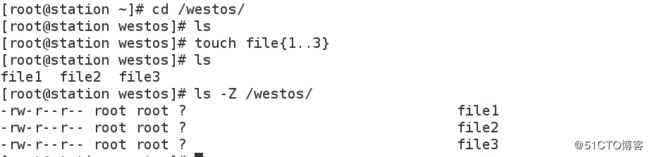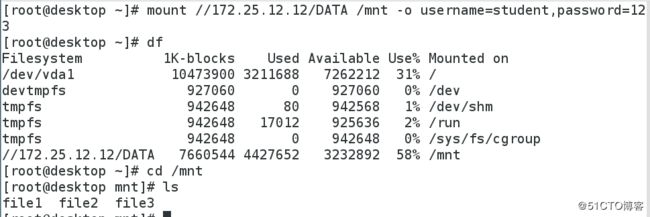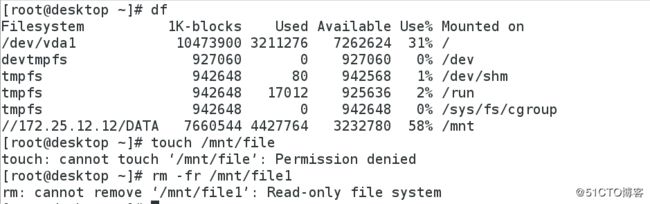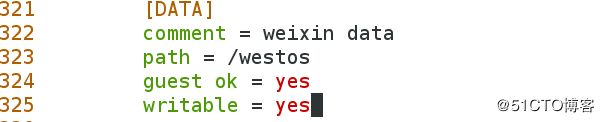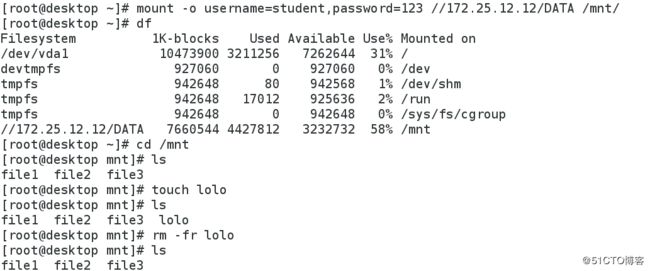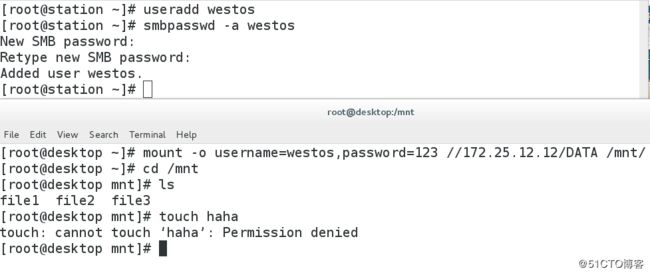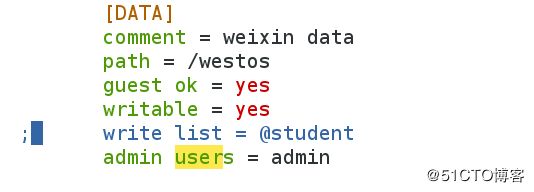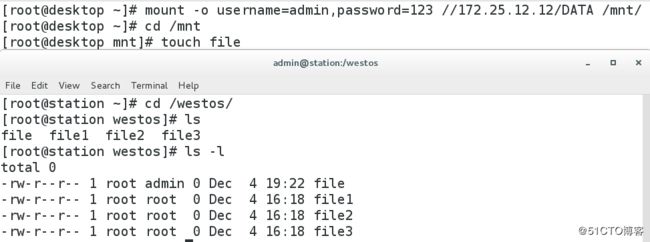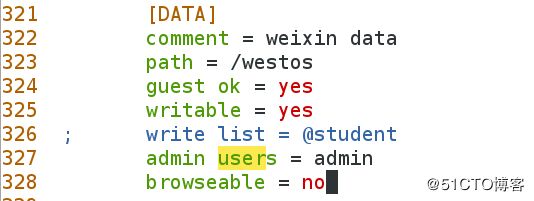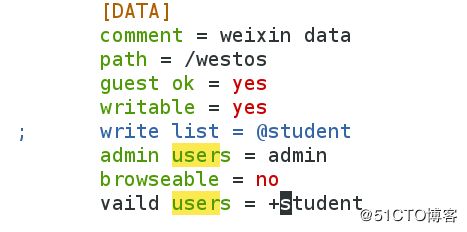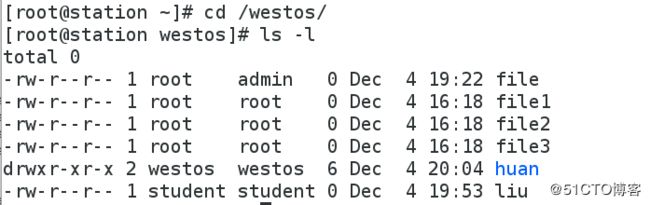################SMB文件共享###############
用internet文件系统(CIFS)也成为服务器是使用于MicrosftWindows服务器和客户端的标准文件和打印机共享系统信息块(SMB)
Samba服务可用于将Linux文件系统作为CIFS/SMB网络文件共享进行共享,并将Linux打印机作为CIFS/SMB打印机共享进行共享
软件包:
Samba-common Samba的支持文件
Samba-client 客户端应用程序
Samba 服务器应用程序
服务器名称:smb nmb
服务端口:通常使用TCP/445进行所有连接。还使用UDP137、UDP138和TCP/139进行向后兼容
主配置文件:/etc/samba/smb.conf
*)安装服务####################
[root@desktop ~]# yum search samba
[root@desktop ~]# yum install samba-client.x86_64 samba-common.x86_64 samba.x86_64 -y 安装smb服务
[root@desktop ~]# systemctl start smb 开启服务
[root@desktop ~]# netstat -antlupe | grep smb查看服务端口(两个服务)
[root@desktop ~]# netstat -antlupe | grep nmb
[root@station ~]# smbclient -L //172.25.12.12 查看(匿名)
Enter root's password: 回车
Anonymous login successful 匿名
*)创建smb用户#######################
创建smb用户,用户必须是系统已有的用户
[root@station ~]# pdbedit -L 查看smb用户
[root@station ~]#
[root@station ~]# smbpasswd -a student 创建smb用户 
系统没有的用户,不能加入,如下
[root@station ~]# smbpasswd -a westos
[root@station ~]# smbclient -L //172.25.12.12 -U student 以用户身份查看
[root@station ~]# smbclient //172.25.12.12/student -U student 登录
*)实现挂载############################
-12主机---
[root@foundation12 yum.repos.d]# yum install samba-client -y 安装服务
[root@desktop ~]# mount -o username=student,password=123 //172.25.12.12/student /mnt/
*)修改名称########################
[root@station ~]# vim /etc/samba/smb.conf 编辑配置文件
[root@station ~]# systemctl restart smb.service 重启服务
更改成功!如下
*)指定谁登录smb#########################
[root@station ~]# vim /etc/samba/smb.conf 修改配置
[root@station ~]# systemctl restart smb.service 重启服务
如下10主机登录,250主机不能登录
*)共享自己的目录#########################
情况1:
[root@station ~]# getenforce 查看火墙状态
[root@station ~]# mkdir /westos 新建目录
[root@station ~]# vim /etc/samba/smb.conf 修改配置文件
[root@station ~]# systemctl restart smb.service 重启服务
如下,登录可看到自己的目录!
情况二:
[root@desktop ~]# setenforce 1
[root@desktop ~]# getenforce
Enforcing
则需要更改安全上下文
[root@desktop ~]# ls -Zd /westos/
drwxr-xr-x. root root unconfined_u:object_r:default_t:s0 /westos/
[root@desktop ~]# semanage fcontext -a -t samba_share_t '/westos(/.*)?'
[root@desktop ~]# ls -Zd /westos/
drwxr-xr-x. root root unconfined_u:object_r:default_t:s0 /westos/
[root@desktop ~]# restorecon -FvvR /westos/
restorecon reset /westos context unconfined_u:object_r:default_t:s0->system_u:object_r:samba_share_t:s0
restorecon reset /westos/file1 context unconfined_u:object_r:default_t:s0->system_u:object_r:samba_share_t:s0
restorecon reset /westos/file2 context unconfined_u:object_r:default_t:s0->system_u:object_r:samba_share_t:s0
restorecon reset /westos/file3 context unconfined_u:object_r:default_t:s0->system_u:object_r:samba_share_t:s0
挂载
永久挂载
[root@desktop ~]# vim /etc/fstab
mount -a 使策略生效
*)匿名用户登陆#######################
[root@station ~]# vim /etc/samba/smb.conf 修改配置文件
[root@station ~]# systemctl restart smb.service 重启服务
挂载:
[root@desktop ~]# mount //172.25.12.12/DATA /mnt/ -o username=guest,password=""
出现错误,由于版本不一样
如下挂载:
[root@desktop ~]# mount //172.25.12.12/DATA /mnt/ -o username=guest 挂载
[root@desktop ~]# smbclient -L /172.25.12.12 匿名登录上
永久挂载
*)用户可写########################
如上不可写!
[root@station ~]# vim /etc/samba/smb.conf
[root@station ~]# systemctl restart smb.service
[root@station ~]# ls -ld /westos/
drwxr-xr-x 2 root root 42 Dec 4 16:18 /westos/ 查看权限
[root@station ~]# setfacl -m u:student:rwx /westos/ 给用户赋予读写执行权限
如下,用户可写了
[root@station ~]# useradd westos 新建用户
[root@station ~]# smbpasswd -a westos 建立smb用户
[root@station ~]# usermod -G student westos 将用户机入S组
[root@station ~]# setfacl -m g:student:rwx /westos/ 赋予组权限
326 write list = @student @ / + 为该组
[root@station ~]# useradd admin 新建用户名字为管理员 可不是真正的管理员 没有管理员的权力
如下赋予他超户身份
如下admin可写了!
*)隐藏共享目录######################
browseable = no 默认为yes 隐藏此共享目录(看不到,能用)
*)指定使用smb用户#########################
vaild users = +student 只有student 组用smb
vaild users = student 只有student用户用smb
[root@desktop ~]# mount //172.25.12.12/DATA /mnt/ -o username=admin,password=123
mount error(13): Permission denied adimin不能实现挂载了
Refer to the mount.cifs(8) manual page (e.g. man mount.cifs)
--smb用户改密码------
[root@station ~]# smbpasswd student
New SMB password: 输入新密码
Retype new SMB password: 确认新密码
*)认证##################################
[root@desktop mnt]# su - kiosk 非smb用户
[kiosk@desktop ~]$ cd /mnt
[kiosk@desktop mnt]$ ls 可看到不安全
file file1 file2 file3
SMB多用户挂载
(客户机)
[root@desktop ~]# yum install cifs-utils -y 安装服务
[root@desktop ~]# vim /root/smbfile 编辑文件
SMB多用户认证
[root@desktop ~]# mount -o credentials=/root/smbfile,multiuser,sec=ntlmssp //172.25.12.12/DATA /mnt
[kiosk@desktop mnt]$ cifscreds add -u westos 172.25.12.12 以smb用户身份查看
Password:
[kiosk@desktop mnt]$ ls
file file1 file2 file3 liu
[kiosk@desktop mnt]$ mkdir huan 建立目录