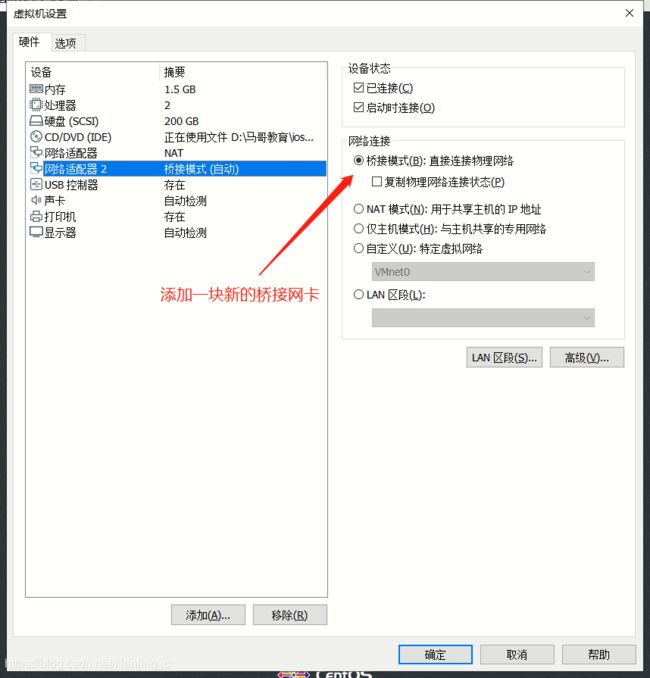1.查看httpd的服务状态:显示httpd单元,无法找到服务。
[root@localhost ~]#systemctl status httpd
Unit httpd.service could not be found.2. 使用yum安装httpd服务,下面是安装过程:
[root@localhost ~]#yum install httpd
Loaded plugins: fastestmirror, langpacks
Loading mirror speeds from cached hostfile
* base: mirrors.tuna.tsinghua.edu.cn
* extras: mirrors.tuna.tsinghua.edu.cn
* updates: mirrors.huaweicloud.com
Resolving Dependencies
--> Running transaction check
---> Package httpd.x86_64 0:2.4.6-90.el7.centos will be install
--> Processing Dependency: httpd-tools = 2.4.6-90.el7.centos fo
--> Processing Dependency: /etc/mime.types for package: httpd-2
--> Processing Dependency: libaprutil-1.so.0()(64bit) for packa
--> Processing Dependency: libapr-1.so.0()(64bit) for package:
--> Running transaction check
---> Package apr.x86_64 0:1.4.8-5.el7 will be installed
---> Package apr-util.x86_64 0:1.5.2-6.el7 will be installed
---> Package httpd-tools.x86_64 0:2.4.6-90.el7.centos will be i
---> Package mailcap.noarch 0:2.1.41-2.el7 will be installed
--> Finished Dependency Resolution
Dependencies Resolved
===============================================================
Package Arch V
===============================================================
Installing:
httpd x86_64 2
Installing for dependencies:
apr x86_64 1
apr-util x86_64 1
httpd-tools x86_64 2
mailcap noarch 2
Transaction Summary
===============================================================
Install 1 Package (+4 Dependent packages)
Total download size: 3.0 M
Installed size: 10 M
Is this ok [y/d/N]: y
Downloading packages:
(1/5): apr-1.4.8-5.el7.x86_64.rpm
(2/5): apr-util-1.5.2-6.el7.x86_64.rpm
(3/5): httpd-tools-2.4.6-90.el7.centos.x86_64.rpm
(4/5): mailcap-2.1.41-2.el7.noarch.rpm
(5/5): httpd-2.4.6-90.el7.centos.x86_64.rpm
---------------------------------------------------------------
Total
Running transaction check
Running transaction test
Transaction test succeeded
Running transaction
Installing : apr-1.4.8-5.el7.x86_64
Installing : apr-util-1.5.2-6.el7.x86_64
Installing : httpd-tools-2.4.6-90.el7.centos.x86_64
Installing : mailcap-2.1.41-2.el7.noarch
Installing : httpd-2.4.6-90.el7.centos.x86_64
Verifying : apr-1.4.8-5.el7.x86_64
Verifying : mailcap-2.1.41-2.el7.noarch
Verifying : httpd-tools-2.4.6-90.el7.centos.x86_64
Verifying : apr-util-1.5.2-6.el7.x86_64
Verifying : httpd-2.4.6-90.el7.centos.x86_64
Installed:
httpd.x86_64 0:2.4.6-90.el7.centos
Dependency Installed:
apr.x86_64 0:1.4.8-5.el7 apr-util.x86_64 0:1.5.2-6.el7 ht
Complete!3.再次查看httpd服务的状态
[root@localhost ~]#systemctl status httpd
● httpd.service - The Apache HTTP Server
Loaded: loaded (/usr/lib/systemd/system/httpd.service; disab
Active: inactive (dead) #显示死了,也就是关闭状态
Docs: man:httpd(8)
man:apachectl(8)4.使用start开启httpd服务
[root@localhost ~]#systemctl start httpd使用ss -nlt确认80端口打开
[root@localhost /etc/httpd/conf.d]#ss -nlt
State Recv-Q Send-Q Local Address:Port Peer Address:Port
LISTEN 0 128 127.0.0.1:631 *:*
LISTEN 0 100 127.0.0.1:25 *:*
LISTEN 0 128 127.0.0.1:6010 *:*
LISTEN 0 128 *:58699 *:*
LISTEN 0 128 *:111 *:*
LISTEN 0 5 192.168.122.1:53 *:*
LISTEN 0 128 *:22 *:*
LISTEN 0 128 [::1]:631 [::]:*
LISTEN 0 100 [::1]:25 [::]:*
LISTEN 0 128 [::1]:6010 [::]:*
LISTEN 0 128 [::]:38016 [::]:*
LISTEN 0 128 [::]:111 [::]:*
LISTEN 0 128 [::]:80 [::]:*
LISTEN 0 128 [::]:22 [::]:*
5.再次检查httpd服务的状态
[root@localhost ~]#systemctl status httpd
● httpd.service - The Apache HTTP Server
Loaded: loaded (/usr/lib/systemd/system/httpd.service; disab
Active: active (running) since Fri 2019-10-11 19:16:34 CST; #显示服务已经跑起来了,已启用
Docs: man:httpd(8)
man:apachectl(8)
Main PID: 9866 (httpd)
Status: "Processing requests..."
Tasks: 6
CGroup: /system.slice/httpd.service
├─9866 /usr/sbin/httpd -DFOREGROUND
├─9867 /usr/sbin/httpd -DFOREGROUND
├─9868 /usr/sbin/httpd -DFOREGROUND
├─9869 /usr/sbin/httpd -DFOREGROUND
├─9870 /usr/sbin/httpd -DFOREGROUND
└─9871 /usr/sbin/httpd -DFOREGROUND
Oct 11 19:16:34 localhost.localdomain systemd[1]: Starting The
Oct 11 19:16:34 localhost.localdomain httpd[9866]: AH00558: htt
Oct 11 19:16:34 localhost.localdomain systemd[1]: Started The A
Hint: Some lines were ellipsized, use -l to show in full.6.使用浏览器访问自己的虚拟机的IP地址,如果访问不了,检查是否添加了桥接网卡,没有的话就手动添加一块
7.如果添加了桥接网卡,通过浏览器还是连接不上虚拟机IP地址的话,可以使用下面的命令关闭防火墙
[root@localhost ~]#systemctl disable --now firewalld.service
Removed symlink /etc/systemd/system/multi-user.target.wants/firewalld.service.
Removed symlink /etc/systemd/system/dbus-org.fedoraproject.FirewallD1.service. 8.关闭防火墙后,再次确认httpd服务是否开启
[root@localhost ~]#systemctl status httpd
● httpd.service - The Apache HTTP Server
Loaded: loaded (/usr/lib/systemd/system/httpd.service; disab
Active: active (running) since Fri 2019-10-11 19:16:34 CST; #显示服务已经跑起来了,已启用
Docs: man:httpd(8)
man:apachectl(8)
Main PID: 9866 (httpd)
Status: "Processing requests..."
Tasks: 6
CGroup: /system.slice/httpd.service
├─9866 /usr/sbin/httpd -DFOREGROUND
├─9867 /usr/sbin/httpd -DFOREGROUND
├─9868 /usr/sbin/httpd -DFOREGROUND
├─9869 /usr/sbin/httpd -DFOREGROUND
├─9870 /usr/sbin/httpd -DFOREGROUND
└─9871 /usr/sbin/httpd -DFOREGROUND
Oct 11 19:16:34 localhost.localdomain systemd[1]: Starting The
Oct 11 19:16:34 localhost.localdomain httpd[9866]: AH00558: htt
Oct 11 19:16:34 localhost.localdomain systemd[1]: Started The A
Hint: Some lines were ellipsized, use -l to show in full.