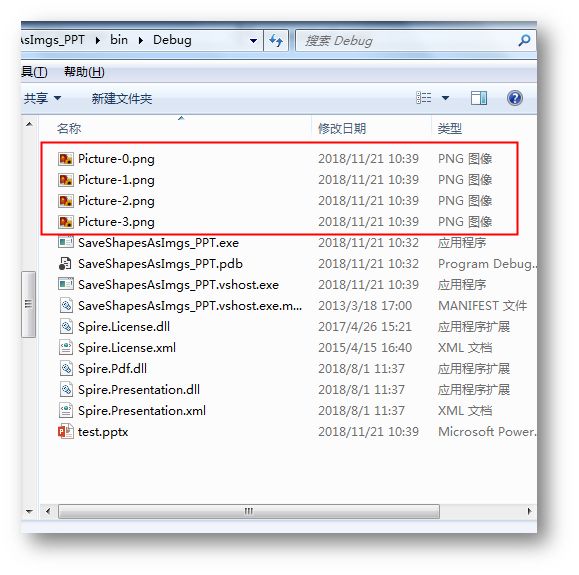概述
本篇文章将介绍C# 在PPT幻灯片中操作形状(shape)的方法。这里主要涉及常规形状,如箭头、矩形、圆形、三角形、多边形、不规则形状等。下面的示例中,可以通过绘制形状,并设置相应格式等。示例包含以下要点:
- 绘制形状
- 用图片填充形状
- 在形状中添加文字
- 设置形状单色、渐变色填充
- 设置形状阴影效果
- 组合多个形状为一个
- 设置形状光边效果
- 将形状保存为图片
工具
- Spire.Presentation for .NET
下载安装后,注意在程序中添加引用Spire.Presentation.dll到程序,dll文件可在安装路径下的Bin文件夹中获取。
示例代码(供参考)
【示例1】绘制形状
步骤1:新建一个幻灯片
//新建一个幻灯片文档,并指定幻灯片大小 Presentation ppt = new Presentation(); ppt.SlideSize.Type = SlideSizeType.Screen16x9;
步骤2:获取第一张幻灯片
ISlide slide = ppt.Slides[0];
步骤3:添加一个云朵形状,并填充渐变色,绘入文字
//添加一个云朵形状,并填充渐变颜色 IAutoShape shape1 = slide.Shapes.AppendShape(ShapeType.CalloutCloud, new RectangleF(160, 50, 200, 80)); shape1.Fill.FillType = FillFormatType.Gradient; shape1.Fill.Gradient.GradientStops.Append(0, Color.Blue); shape1.Fill.Gradient.GradientStops.Append(1, Color.Azure); shape1.Line.FillType = FillFormatType.None; //在形状中绘制文本,并设置字体、字号、字体颜色等 shape1.AppendTextFrame("HOW??"); TextRange textRange = (shape1 as IAutoShape).TextFrame.TextRange; textRange.FontHeight = 13; textRange.LatinFont = new TextFont("Arial"); textRange.Fill.FillType = FillFormatType.Solid; textRange.Fill.SolidColor.Color = Color.White;
步骤4:添加椭圆形状,并加载图片填充
IAutoShape shape2 = slide.Shapes.AppendShape(ShapeType.Ellipse, new RectangleF(50, 130, 150, 250)); string picPath = "sk.png"; shape2.Fill.FillType = FillFormatType.Picture; shape2.Fill.PictureFill.Picture.Url = picPath; shape2.Fill.PictureFill.FillType = PictureFillType.Stretch; shape2.Line.FillType = FillFormatType.None;
步骤5:添加三角形,并设置边框效果,阴影效果
//添加一个三角形,填充颜色并设置边框样式 IAutoShape shape3 = slide.Shapes.AppendShape(ShapeType.Triangle, new RectangleF(480, 180, 100, 130)); shape3.Fill.FillType = FillFormatType.Solid; shape3.Fill.SolidColor.Color = Color.Wheat; shape3.Line.Width = 3; shape3.Line.DashStyle = LineDashStyleType.Dash; shape3.ShapeStyle.LineColor.Color = Color.Red; //设置形状阴影效果 PresetShadow presetShadow = new PresetShadow(); presetShadow.Preset = PresetShadowValue.BackRightPerspective; presetShadow.ColorFormat.Color = Color.LightGray; shape3.EffectDag.PresetShadowEffect = presetShadow;
步骤6:添加一个带箭头的直线
IAutoShape shape4 = slide.Shapes.AppendShape(ShapeType.Line, new RectangleF(660, 200, 100, 100)); shape4.ShapeStyle.LineColor.Color = Color.Red; shape4.Line.LineEndType = LineEndType.StealthArrow; shape4.Rotation = -90;//设置形状旋转角度
步骤7:绘制一个圆形、五角星,并设置光边效果,将拉个形状组合
//添加一个圆形 IAutoShape shape5 = slide.Shapes.AppendShape(ShapeType.Ellipse, new RectangleF(289, 166, 120, 120)); shape5.Fill.FillType = FillFormatType.Solid; shape5.Fill.SolidColor.Color = Color.White; shape5.Line.FillType = FillFormatType.Solid; shape5.Line.SolidFillColor.Color = Color.Red; //添加一个五角星形状 IAutoShape shape6 = slide.Shapes.AppendShape(ShapeType.FivePointedStar, new RectangleF(300, 170, 100, 100)); shape6.Fill.FillType = FillFormatType.Solid; shape6.Fill.SolidColor.Color = Color.Orange; shape6.Line.FillType = FillFormatType.None; //设置五角星形状的光边效果 GlowEffect glow = new GlowEffect(); glow.ColorFormat.Color = Color.Yellow; glow.Radius = 7.0; shape6.EffectDag.GlowEffect = glow; //将shape5和shape6两个形状组合 ArrayList list = new ArrayList(); list.Add(shape5); list.Add(shape6); ppt.Slides[0].GroupShapes(list);
步骤8:保存文档
ppt.SaveToFile("result.pptx", FileFormat.Pptx2010);
完成代码后,调试运行程序,生成文档,如下图
全部代码:
using Spire.Presentation; using Spire.Presentation.Drawing; using System.Collections; using System.Drawing; namespace DrawShape_PPT { class Program { static void Main(string[] args) { //新建一个幻灯片文档,并指定幻灯片大小 Presentation ppt = new Presentation(); ppt.SlideSize.Type = SlideSizeType.Screen16x9; //获取第一张幻灯片 ISlide slide = ppt.Slides[0]; //添加一个云朵形状,并填充渐变颜色 IAutoShape shape1 = slide.Shapes.AppendShape(ShapeType.CalloutCloud, new RectangleF(160, 50, 200, 80)); shape1.Fill.FillType = FillFormatType.Gradient; shape1.Fill.Gradient.GradientStops.Append(0, Color.Blue); shape1.Fill.Gradient.GradientStops.Append(1, Color.Azure); shape1.Line.FillType = FillFormatType.None; //在形状中绘制文本,并设置字体、字号、字体颜色等 shape1.AppendTextFrame("HOW??"); TextRange textRange = (shape1 as IAutoShape).TextFrame.TextRange; textRange.FontHeight = 13; textRange.LatinFont = new TextFont("Arial"); textRange.Fill.FillType = FillFormatType.Solid; textRange.Fill.SolidColor.Color = Color.White; //添加一个椭圆,并用图片填充形状 IAutoShape shape2 = slide.Shapes.AppendShape(ShapeType.Ellipse, new RectangleF(50, 130, 150, 250)); string picPath = "sk.png"; shape2.Fill.FillType = FillFormatType.Picture; shape2.Fill.PictureFill.Picture.Url = picPath; shape2.Fill.PictureFill.FillType = PictureFillType.Stretch; shape2.Line.FillType = FillFormatType.None; //添加一个三角形,填充颜色并设置形状边框样式 IAutoShape shape3 = slide.Shapes.AppendShape(ShapeType.Triangle, new RectangleF(480, 180, 100, 130)); shape3.Fill.FillType = FillFormatType.Solid; shape3.Fill.SolidColor.Color = Color.Wheat; shape3.Line.Width = 3; shape3.Line.DashStyle = LineDashStyleType.Dash; shape3.ShapeStyle.LineColor.Color = Color.Red; //设置形状阴影效果 PresetShadow presetShadow = new PresetShadow(); presetShadow.Preset = PresetShadowValue.BackRightPerspective; presetShadow.ColorFormat.Color = Color.LightGray; shape3.EffectDag.PresetShadowEffect = presetShadow; //添加一个带箭头的直线 IAutoShape shape4 = slide.Shapes.AppendShape(ShapeType.Line, new RectangleF(660, 200, 100, 100)); shape4.ShapeStyle.LineColor.Color = Color.Red; shape4.Line.LineEndType = LineEndType.StealthArrow; shape4.Rotation = -90;//设置形状旋转角度 //添加一个圆形 IAutoShape shape5 = slide.Shapes.AppendShape(ShapeType.Ellipse, new RectangleF(289, 166, 120, 120)); shape5.Fill.FillType = FillFormatType.Solid; shape5.Fill.SolidColor.Color = Color.White; shape5.Line.FillType = FillFormatType.Solid; shape5.Line.SolidFillColor.Color = Color.Red; //添加一个五角星形状 IAutoShape shape6 = slide.Shapes.AppendShape(ShapeType.FivePointedStar, new RectangleF(300, 170, 100, 100)); shape6.Fill.FillType = FillFormatType.Solid; shape6.Fill.SolidColor.Color = Color.Orange; shape6.Line.FillType = FillFormatType.None; //设置五角星形状的光边效果 GlowEffect glow = new GlowEffect(); glow.ColorFormat.Color = Color.Yellow; glow.Radius = 7.0; shape6.EffectDag.GlowEffect = glow; //将shape5和shape6两个形状组合 ArrayList list = new ArrayList(); list.Add(shape5); list.Add(shape6); ppt.Slides[0].GroupShapes(list); //保存文档 ppt.SaveToFile("result.pptx", FileFormat.Pptx2010); System.Diagnostics.Process.Start("result.pptx"); } } }
【示例2】将形状保存为图片
步骤1:加载测试文档
Presentation ppt = new Presentation(); ppt.LoadFromFile("test.pptx");
步骤2:将形状保存为图片
//遍历第一张幻灯片中的所有图形 for (int i = 0; i < ppt.Slides[0].Shapes.Count; i++) { //获取幻灯片中的图形,并保存为.png格式的图片 Image image = ppt.Slides[0].Shapes.SaveAsImage(i); image.Save(String.Format("Picture-{0}.png", i), System.Drawing.Imaging.ImageFormat.Png); }
全部代码:
using Spire.Presentation; using System; using System.Drawing; namespace SaveShapesAsImgs_PPT { class Program { static void Main(string[] args) { //实例化Presentation类的对象,并加载测试文档 Presentation ppt = new Presentation(); ppt.LoadFromFile("test.pptx"); //遍历第一张幻灯片中的所有图形 for (int i = 0; i < ppt.Slides[0].Shapes.Count; i++) { //获取幻灯片中的图形,并保存为.png格式的图片 Image image = ppt.Slides[0].Shapes.SaveAsImage(i); image.Save(String.Format("Picture-{0}.png", i), System.Drawing.Imaging.ImageFormat.Png); } } } }
(本文完)
转载请注明出处。