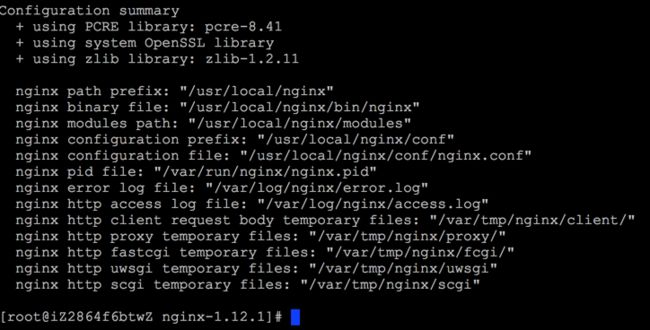背景:本人博客自2014年上线以来,一直使用阿里云
ECS最低配的实例,由于最近阿里云ECS进行了升级迁移,原来的低配实例已经不存在了,升级后实例的配置有所提升,当然价格更高了,为了更好的发挥服务器性能,所以就想利用空闲时间对整站进行升级,包含阿里云ecs更换系统盘,MySQL 5.7.19 编译安装与配置,Nginx 1.12.1 编译安装与配置,PHP 7.1.9 编译安装与配置等。
服务器环境
CentOS 6.3 64位 全新纯净的系统/1核1GB/经典网络 1MB
进入Nginx下载页面,如果你需要下载nginx-1.12.1.tar.gz版本,请点击此处下载
进入/usr/local/src目录,一般我喜欢把下载的文件放在此目录,根据自己的喜好设定
[root@iZ2864f6btwZ src]# cd /usr/local/src
使用wget下载Nginx文件,如果wget没有安装,yum -y install wget即可安装
[root@iZ2864f6btwZ src]# wget https://nginx.org/download/nginx-1.12.1.tar.gz
安装编译所需的常用组件和依赖包 [ 参考于网络博客 ]
[root@iZ2864f6btwZ src]# yum -y install gcc gcc-c++ pcre-devel openssl-devel openssl libxml2-devel libxslt-devel perl-devel perl-ExtUtils-Embed
创建nginx用户组和用户,用来运行nginx服务器, -g指定用户组, -r创建系统用户,-M不创建用户主目录
[root@iZ2864f6btwZ src]# groupadd nginx
[root@iZ2864f6btwZ src]# useradd -r -g nginx -s /bin/false -M nginx
解压Nginx,进入 nginx-1.12.1 目录
[root@iZ2864f6btwZ src]# tar zxvf nginx-1.12.1.tar.gz
[root@iZ2864f6btwZ src]# cd nginx-1.12.1
安装pcre用于Rewrite,当前版本8.41,如果你需要下载其它版本,请点击此处
[root@iZ2864f6btwZ nginx-1.12.1]# wget https://jaist.dl.sourceforge.net/project/pcre/pcre/8.41/pcre-8.41.tar.gz
[root@iZ2864f6btwZ nginx-1.12.1]# tar zxvf pcre-8.41.tar.gz
安装zlib用于Gzip压缩,当前版本1.2.11,其它版本请点击此处
[root@iZ2864f6btwZ nginx-1.12.1]# wget https://jaist.dl.sourceforge.net/project/libpng/zlib/1.2.11/zlib-1.2.11.tar.gz
[root@iZ2864f6btwZ nginx-1.12.1]# tar zxvf zlib-1.2.11.tar.gz
创建 Nginx 安装所需目录
[root@iZ2864f6btwZ nginx-1.12.1]# mkdir -p /var/tmp/nginx/{client,proxy,fastcgi,uwsgi,scgi}
[root@iZ2864f6btwZ nginx-1.12.1]# mkdir -p /var/run/nginx
生成 Makefile,所有扩展参考于网络博客,可根据个人需要安装相应的扩展
[root@iZ2864f6btwZ nginx-1.12.1]# ./configure \
--prefix=/usr/local/nginx \
--sbin-path=/usr/local/nginx/bin/nginx \
--conf-path=/usr/local/nginx/conf/nginx.conf \
--error-log-path=/var/log/nginx/error.log \
--http-log-path=/var/log/nginx/access.log \
--pid-path=/var/run/nginx/nginx.pid \
--lock-path=/var/lock/nginx.lock \
--user=nginx \
--group=nginx \
--with-http_ssl_module \
--with-http_flv_module \
--with-http_realip_module \
--with-http_addition_module \
--with-http_xslt_module \
--with-http_stub_status_module \
--with-http_sub_module \
--with-http_random_index_module \
--with-http_degradation_module \
--with-http_secure_link_module \
--with-http_gzip_static_module \
--with-http_perl_module \
--with-pcre=pcre-8.41 \
--with-zlib=zlib-1.2.11 \
--with-debug \
--with-file-aio \
--with-mail \
--with-mail_ssl_module \
--http-client-body-temp-path=/var/tmp/nginx/client/ \
--http-proxy-temp-path=/var/tmp/nginx/proxy/ \
--http-fastcgi-temp-path=/var/tmp/nginx/fcgi/ \
--http-uwsgi-temp-path=/var/tmp/nginx/uwsgi \
--http-scgi-temp-path=/var/tmp/nginx/scgi \
--with-stream \
--with-ld-opt="-Wl,-E"
注意:
pcre 和 zlib 的路径一定要指定正确,与 pcre 和 zlib 的解圧路径一致--with-pcre=pcre-8.41 \ --with-zlib=zlib-1.2.11 \sbin、conf、pid、local的路径要和 创建 Nginx 安装所需目录 步骤中创建的目录一致!
--http-client-body-temp-path=/var/tmp/nginx/client/ \ --http-proxy-temp-path=/var/tmp/nginx/proxy/ \ --http-fastcgi-temp-path=/var/tmp/nginx/fcgi/ \ --http-uwsgi-temp-path=/var/tmp/nginx/uwsgi \ --http-scgi-temp-path=/var/tmp/nginx/scgi \每个
\与--with之间一定不要有空格,只能是换行符,否则复制到命令行执行时会报错,建议先使用sublime/editplus等编辑工具处理好格式后再复制到命令行执行
编译并安装
[root@iZ2864f6btwZ nginx-1.12.1]# make && make install
将nginx添加到环境变量,新建/etc/profile.d/nginx.sh,在nginx.sh文件添加export PATH=$PATH:/usr/local/nginx/bin/
[root@iZ2864f6btwZ nginx-1.12.1]# vim /etc/profile.d/nginx.sh
[root@iZ2864f6btwZ nginx-1.12.1]# source /etc/profile.d/nginx.sh
修改/usr/local/nginx目录权限
[root@iZ2864f6btwZ nginx-1.12.1]# chown nginx.nginx -R /usr/local/nginx/
启动 Nginx,如果你不能在任意目录下使用nginx启动nginx服务器,请检查有没有把/usr/local/nginx/bin/添加到PATH环境变量中
[root@iZ2864f6btwZ nginx-1.12.1]# nginx
查看启动状态
[root@iZ2864f6btwZ nginx-1.12.1]# ps -ef | grep nginx
root 16259 1 0 15:59 ? 00:00:00 nginx: master process nginx
nginx 16260 16259 0 15:59 ? 00:00:00 nginx: worker process
root 16263 7577 0 15:59 pts/1 00:00:00 grep --color=auto nginx
[root@iZ2864f6btwZ nginx-1.12.1]#
通过浏览器中输入服务器IP地址,如果能看到如下界面说明nginx服务器启动成功
注意:
在生产环境中,我们一般会使用启动脚本来启动nginx来自启动服务器
新建nginx启动文件
[root@iZ2864f6btwZ conf]# vim /etc/init.d/nginx
#!/bin/sh
#
# nginx - this script starts and stops the nginx daemin
#
# chkconfig: - 85 15
# description: Nginx is an HTTP(S) server, HTTP(S) reverse \
# proxy and IMAP/POP3 proxy server
# processname: nginx
# config: /usr/local/nginx/conf/nginx.conf
# pidfile: /run/nginx/nginx.pid
# Source function library.
. /etc/rc.d/init.d/functions
# Source networking configuration.
. /etc/sysconfig/network
# Check that networking is up.
[ "$NETWORKING" = "no" ] && exit 0
nginx="/usr/local/nginx/bin/nginx"
prog=$(basename $nginx)
NGINX_CONF_FILE="/usr/local/nginx/conf/nginx.conf "
lockfile=/var/lock/nginx.lock
nginx_run_path="/var/run/nginx/"
nginx_temp_path="/var/tmp/nginx/"
start() {
if [ ! -d $nginx_run_path ];then
mkdir -p $nginx_run_path
chown -R nginx.nginx $nginx_run_path
fi
if [ ! -d $nginx_temp_path ];then
mkdir -p ${nginx_temp_path}"{client,proxy,fastcgi,uwsgi,scgi}"
chown -R nginx:nginx $nginx_temp_path
fi
[ -x $nginx ] || exit 5
[ -f $NGINX_CONF_FILE ] || exit 6
echo -n $"Starting $prog: "
daemon $nginx -c $NGINX_CONF_FILE
retval=$?
echo
[ $retval -eq 0 ] && touch $lockfile
return $retval
}
stop() {
echo -n $"Stopping $prog: "
killproc $prog -QUIT
retval=$?
echo
[ $retval -eq 0 ] && rm -f $lockfile
return $retval
}
restart() {
configtest || return $?
stop
start
}
reload() {
configtest || return $?
echo -n $"Reloading $prog: "
killproc $nginx -HUP
RETVAL=$?
echo
}
force_reload() {
restart
}
configtest() {
$nginx -t -c $NGINX_CONF_FILE
}
rh_status() {
status $prog
}
rh_status_q() {
rh_status >/dev/null 2>&1
}
case "$1" in
start)
rh_status_q && exit 0
$1
;;
stop)
rh_status_q || exit 0
$1
;;
restart|configtest)
$1
;;
reload)
rh_status_q || exit 7
$1
;;
force-reload)
force_reload
;;
status)
rh_status
;;
condrestart|try-restart)
rh_status_q || exit 0
;;
*)
echo $"Usage: $0 {start|stop|status|restart|condrestart|try-restart|reload|force-reload|configtest}"
exit 2
esac
注意:
上述脚本来自网上,仅供参考,注意NGINX_CONF_FILE、nginx、lockfile的路径保持和实际编译路径一致
添加执行权限,并加入开机自启动
[root@iZ2864f6btwZ conf]# chmod +x /etc/init.d/nginx
[root@iZ2864f6btwZ conf]# chkconfig --add nginx
[root@iZ2864f6btwZ conf]# chkconfig nginx on
使用 service 启动nginx
[root@iZ2864f6btwZ conf]# service nginx start
Starting nginx (via systemctl): [ OK ]
注意:
service启动之前,请先停止nginx ( 如之前有使用nginx命令启动过服务器 )
[root@iZ2864f6btwZ conf]# nginx -s stop
查看nginx服务器启动状态
[root@iZ2864f6btwZ conf]# ps -ef | grep nginx
root 16686 1 0 16:51 ? 00:00:00 nginx: master process /usr/local/nginx/bin/nginx -c /usr/local/nginx/conf/nginx.conf
nginx 16687 16686 0 16:51 ? 00:00:00 nginx: worker process
root 16690 7577 0 16:52 pts/1 00:00:00 grep --color=auto nginx
[root@iZ2864f6btwZ conf]#
再次打开浏览器输入服务器IP访问
结尾:
至此,nginx服务器编译安装与配置已经全部完成,后续关于nginx与php整合的部分将在单独的文章再介绍,如有毛病,欢迎指正。