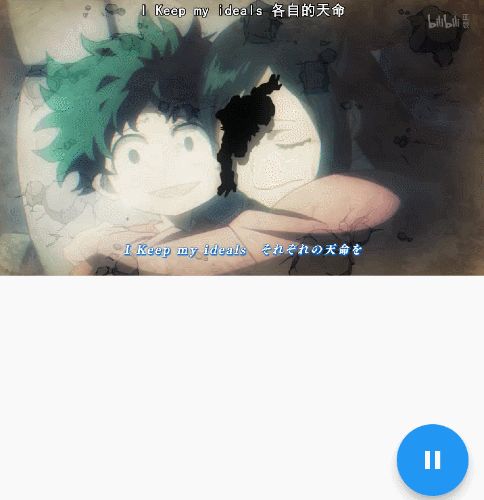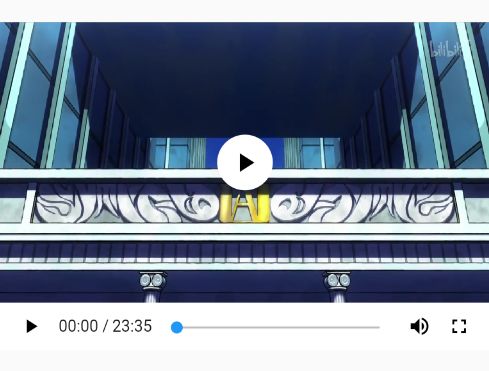在 Flutter 里官方提供了一个 video_player插件可以播放视频。
先安装依赖:
dependencies:
video_player: ^0.6.4
基本使用
class _VideoAppState extends State {
VideoPlayerController _controller;
bool _isPlaying = false;
String url = 'http://vd3.bdstatic.com/mda-ifvq' +
'u9yp3eaqueep/mda-ifvqu9yp3eaqueep.mp4';
@override
void initState() {
super.initState();
_controller = VideoPlayerController.network(this.url)
// 播放状态
..addListener(() {
final bool isPlaying = _controller.value.isPlaying;
if (isPlaying != _isPlaying) {
setState(() { _isPlaying = isPlaying; });
}
})
// 在初始化完成后必须更新界面
..initialize().then((_) {
setState(() {});
});
}
@override
Widget build(BuildContext context) {
return MaterialApp(
title: 'Video Demo',
home: new Scaffold(
body: new Center(
child: _controller.value.initialized
// 加载成功
? new AspectRatio(
aspectRatio: _controller.value.aspectRatio,
child: VideoPlayer(_controller),
) : new Container(),
),
floatingActionButton: new FloatingActionButton(
onPressed: _controller.value.isPlaying
? _controller.pause
: _controller.play,
child: new Icon(
_controller.value.isPlaying ? Icons.pause : Icons.play_arrow,
),
),
),
);
}
}
下面是在模拟器下看到的效果(略卡)。
video_player 的 controller 有以下方法可用:
- initialize() - 初始化播放器。
- dispose() - 释放播放器资源。
- notifyListeners() - 监听播放消息。
- addListener(listener) - 添加监听器。
- removeListener(listener) - 移除监听器。
- pause() - 暂停播放。
- play() - 开始播放。
- position - 播放位置。
- seekTo(moment) - 指定到某个位置播放。
- setLooping(looping) - 是否循环播放。
- setVolume(volume) - 设置音量大小。
使用 chewie
chewie,是一个非官方的第三方视频播放组件,看起来好像是基于 HTML5 播放的组件。chewie 相对 video_player 来说,有控制栏和全屏的功能。Chewie 使用 video_player 引擎并将其包裹在友好的 Material 或 Cupertino UI 中!
安装依赖:
dependencies
chewie: ^0.6.1
基本使用:
import 'package:chewie/chewie.dart';
new Center(
child: new Chewie(
new VideoPlayerController.network(this.url),
aspectRatio: 16 / 9,
autoPlay: !true,
looping: true,
showControls: true,
// 占位图
placeholder: new Container(
color: Colors.grey,
),
// 是否在 UI 构建的时候就加载视频
autoInitialize: !true,
// 拖动条样式颜色
materialProgressColors: new ChewieProgressColors(
playedColor: Colors.red,
handleColor: Colors.blue,
backgroundColor: Colors.grey,
bufferedColor: Colors.lightGreen,
),
),
),
chewie 实际上就是为
video_player 做了一个 UI 上的封装,因为 UI 实在长得太像。
控制栏样式?
chewie 并不能自定义控制栏样式,那只能自己修改源码了(修改的版本是 v0.6.1)。
首先打开文件:chewie/lib/src/material_controls.dart,在里面定义两个变量。
const lightColor = Color.fromRGBO(255, 255, 255, 0.85);
const darkColor = Color.fromRGBO(1, 1, 1, 0.35);
接着添加颜色值。
// 在 _buildExpandButton 下,大约 127 行
child: new Icon(
widget.fullScreen ? Icons.fullscreen_exit : Icons.fullscreen,
color: lightColor,
),
// 在 _buildHitArea 下,大约 157 行
decoration: new BoxDecoration(
color: Colors.black54,
borderRadius: new BorderRadius.circular(48.0),
),
// 167 行
child: new Icon(
Icons.play_arrow,
size: 32.0,
color: lightColor,
),
// 在 _buildMuteButton 下,大约 206 行
child: new Icon(
color: lightColor,
),
// 在 _buildPlayPause 下,大约 228 行
child: new Icon(
controller.value.isPlaying ? Icons.pause : Icons.play_arrow,
color: lightColor,
),
// 在 _buildPosition 下,大约 244 行
style: new TextStyle(
fontSize: 14.0,
color: lightColor,
),
// 在 _buildProgressBar 下,尾行
new ChewieProgressColors(
playedColor: lightColor,
handleColor: lightColor,
bufferedColor: Colors.white30,
backgroundColor: darkColor,
),
此外 chewie 在全屏时没有一个退出全屏的返回按钮和标题显示,接着改。
// 在 build 里加一个 _buildHeader(),这个 header 需要自己定义。
@override
Widget build(BuildContext context) {
return new Column(
children: [
// 在全屏时才显示
widget.fullScreen ? _buildHeader(context, _title) : new Container(),
_buildHitArea(),
_buildBottomBar(context, widget.controller),
],
);
}
AnimatedOpacity _buildHeader(BuildContext context, String title) {
return new AnimatedOpacity(
opacity: _hideStuff ? 0.0 : 1.0,
duration: new Duration(milliseconds: 300),
child: new Container(
color: darkColor,
height: barHeight,
child: new Row(
crossAxisAlignment: CrossAxisAlignment.center,
children: [
new IconButton(
onPressed: _onExpandCollapse,
color: lightColor,
icon: new Icon(Icons.chevron_left),
),
new Text(
'$title',
style: new TextStyle(
color: lightColor,
fontSize: 18.0,
),
),
],
),
),
);
}
标题是从上下文获取的,因此要一级一级的传递下去。
// chewie/lib/src/chewie_player.dart 文件
// 标题
final String title;
// 在构造函数处
this.title = '',
// 在 92 行左右,PlayerWithControls 构造的时候(有两个位置,两个都要加)
title: widget.title,
// chewie/lib/src/player_with_controls.dart 文件
// 标题
final String title;
// 在构造函数处
this.title = '',
// 在 92 行左右,MaterialControls 构造的时候
title: widget.title,
// chewie/lib/src/material_controls.dart
final String title;
@required this.title,