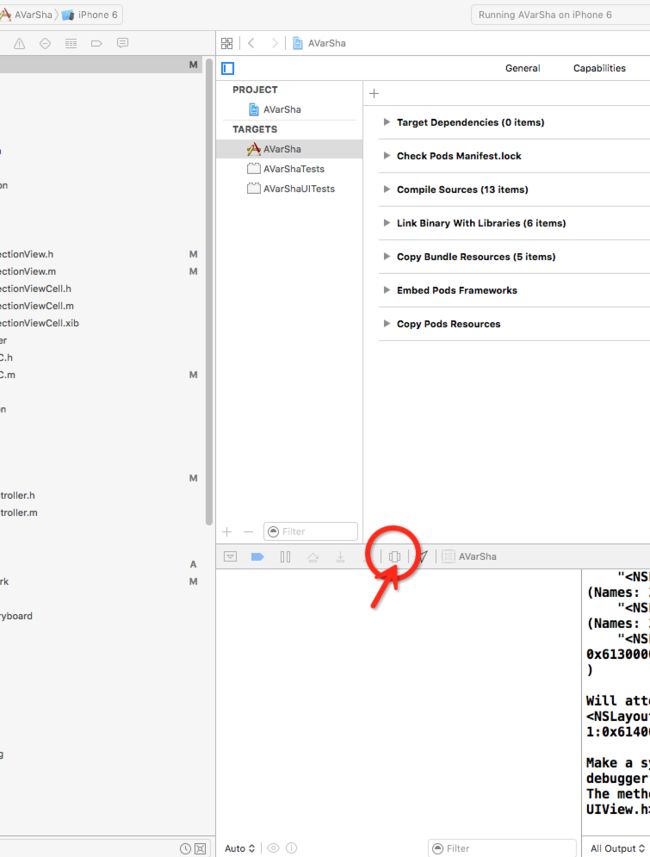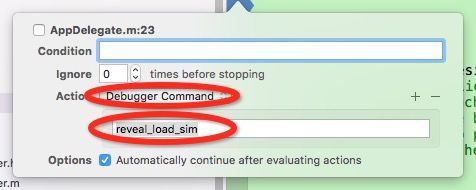- C# Socket网络通信【高并发场景】
阿波茨的鹅
C#开发c#网络开发语言
用途在C#中,Socket类是用于在网络上进行低级别通信的核心类。它提供了对TCP、UDP等协议的支持,可以实现服务器和客户端之间的数据传输。Socket提供了比TcpClient、UdpClient等更细粒度的控制,因此通常用于需要更多控制的场景。使用服务器usingSystem;usingSystem.Net;usingSystem.Net.Sockets;usingSystem.Text;c
- kafka-关于ISR-概述
xiao-xiang
kafka分布式
一.什么是ISR?Kafka中通常每个分区都有多个副本,其中一个副本被选举为Leader,其他副本为Follower。ISR是指与Leader副本保持同步的Follower副本集合。ISR机制的核心是确保数据在多个副本之间的一致性和可靠性,同时在Leader副本出现故障时能够快速进行故障转移,保证服务的可用性。二.ISR基本原理:1.数据同步过程:首先:生产者发送的消息首先会被leader副本接收
- Spring Boot与MyBatis
geinvse_seg
面试学习路线阿里巴巴springbootmybatis后端
SpringBoot与MyBatis的配置一、简介SpringBoot是一个用于创建独立的、基于Spring的生产级应用程序的框架,它简化了Spring应用的初始搭建以及开发过程。MyBatis是一款优秀的持久层框架,它支持定制化SQL、存储过程以及高级映射。将SpringBoot和MyBatis结合使用,可以高效地开发数据驱动的应用程序。二、环境准备(一)创建SpringBoot项目可以使用Sp
- Python中dataframe的to_list和to_list()差距
emmmmXxxy
pythonlist
先新建一个dataframe数据框df=pd.DataFrame({'a':[1,2,3],'b':[3,4,5],'c':[5,6,7]})df结果然后看一下两者的区别dataframe的to_list1df['b']结果031425Name:b,dtype:int642df['b'].to_list结果3看一下数据类型type(df['b'].to_list)结果methoddataframe
- Maven详解:从入门到进阶
CarlowZJ
mavenjava
前言Maven是一款广泛应用于Java项目的构建和管理工具,通过标准化的项目结构和生命周期管理,极大地简化了项目构建过程。本文将从Maven的基础知识讲起,逐步深入到其核心概念、常用命令、依赖管理、插件使用以及实战应用,帮助读者全面掌握Maven。1.Maven概述1.1为什么使用Maven在传统的Java项目开发中,开发者需要手动下载依赖包、管理包的版本以及解决依赖冲突。Maven的出现解决了这
- 软件测试全流程工具链:从用例管理到缺陷跟踪的完整方案
程序员
软件测试是软件开发过程中至关重要的环节,它确保软件产品的质量和稳定性。而在软件测试全流程中,从用例管理到缺陷跟踪,跨部门协作工具的选择和使用起着关键作用。本文将为您介绍软件测试全流程工具链中涉及的跨部门协作工具,包括三类实时沟通工具和文档共享系统,并为您提供详细的指南和推荐。实时沟通工具的重要性在软件测试过程中,跨部门的实时沟通是确保项目顺利进行的关键。有效的沟通可以及时解决问题、协调工作、提高效
- Python实现观察者模式
麦田里走一夜
PYTHONpython观察者模式开发语言
请关注【来玩AI】公众号体验人工智能来玩AI>>>Python实现观察者模式观察者模式python代码实现说明应用场景观察者模式模式是一种常用的设计模式,可以在对象之间建立一对多的依赖关系。Python中实现观察者模式有多种方式,下面给出一种基于类和装饰器的实现方式:python代码实现classObserver:defupdate(self,observable,*args,**kwargs):
- 介绍下不同语言的异常处理机制
高冷小伙
异常错误GolangJavaPHPRust
Golang在Go语言中,有两种用于处于异常的机制,分别是error和panic;panicpanic是Go中处理异常情况的机制,用于表示程序遇到了无法恢复的错误,需要终止执行。使用场景程序出现严重的不符合预期的问题,比如数组越界访问、map并发操作;程序的初始化或关键部分出现问题,比如配置文件丢失或数据库连接失败。示例代码packagemainimport("fmt")//会引发panic的函数
- Day30 第八章 贪心算法 part03
TAK_AGI
贪心算法算法
一.学习文章及资料1005.K次取反后最大化的数组和134.加油站135.分发糖果二.学习内容1.K次取反后最大化的数组和(1)贪心策略:使用了两次贪心局部最优:让绝对值大的负数变为正数,当前数值达到最大全局最优:整个数组和达到最大如果将负数都转变为正数了,K依然大于0,此时的问题是一个有序正整数序列,如何转变K次正负,让数组和达到最大局部最优:只找数值最小的正整数进行反转,当前数值和可以达到最大
- redis架构系列——Cluster集群模式详解
庄隐
#组件redis架构
设计的主要特点和基本原理Redis集群目标高性能和线性可扩展性,最多可达1000个节点。没有代理,使用异步复制,并且不对值执行合并操作。可接受的写入安全程度:系统尝试(尽最大努力)保留来自与大多数主节点连接的客户端的所有写入。通常,有一些小窗口可能会丢失确认的写入。当客户端位于少数分区中时,丢失确认写入的窗口会更大。可用性:Redis集群能够在大多数主节点可访问的分区中继续存在,并且每个主节点至少
- 【随手笔记】嵌入式项目开发流程(欢迎指正补充)
LongRunning
笔记笔记单片机
1.产品需求-竞品分析一般研发的需求都是市场部或者高层评估过利润和销量或者前景才会到研发的研发开始研究需求,分析竞品优缺点,一般会选用竞品前三名的产品进行分析分析竞品的功能,竞品的硬件方案和物料成本,功能优点和缺点,把硬件成本给到市场,为后面做的产品硬件成本做参考,避免后面硬件方案价格无优势的情况进行产品功能细致的梳理和过滤确定好规格性能参数等等查询对应的强制标准或行业标准考虑功能异常的补救逻辑项
- web前端常见面试题
JackieDYH
程序猿面试题前端javascriptvue面试题
html文件开头DOCTYPE作用DOCTYPE(文档类型)是HTML文档的开头,它指定了HTML文档使用的HTML版本及文档类型,告诉浏览器以哪种规范来解析HTML文档。它的作用有以下几个方面:声明HTML版本:DOCTYPE声明可以让浏览器知道使用哪个HTML版本来解析当前文档,从而根据规范来处理文档中的元素和属性。帮助浏览器正确解析文档:DOCTYPE声明可以确保浏览器以标准模式渲染页面,而
- TCP 三次握手与四次挥手
FHKHH
tcp/ip网络服务器
TCP三次握手与四次挥手知识总结一、TCP连接与断开的核心机制1.三次握手(建立连接)目的:建立客户端与服务端之间的双向传输通道,确保双方都能确认对方的接收和发送能力,为后续的数据传输奠定可靠基础。流程:客户端发送SYN客户端发送SYN报文,请求建立连接,并包含初始序列号(SEQ),此时客户端进入SYN_SENT状态。服务端回应SYN-ACK服务端收到SYN后,回应SYN-ACK,其中ACK为客户
- C++ 设计模式——代理模式
小冰子X
设计模式代理模式c++
代理模式指代理控制对其他对象的访问,也就是代理对象控制对原对象的引⽤。在某些情况下,⼀个对象不适合或者不能直接被引⽤访问,而代理对象可以在客⼾端和⽬标对象之间起到中介的作⽤。代理模式的结构包括⼀个是真正的你要访问的对象(目标类)、⼀个是代理对象。目标对象与代理对象实现同⼀个接口,先访问代理类再通过代理类访问目标对象。代理模式分为静态代理、动态代理:•静态代理指的是,在编译时就已经确定好了代理类和被
- JavaSE : 注解 Annotation
Edenyt
java-eejava
注解Java中的注解(Annotation)是一种元数据形式,用于向编译器或JVM提供有关程序元素(如类、方法、变量、参数和包)的附加信息。注解不会直接影响程序的行为或结构,但它们可以被编译器、开发工具或运行时环境用于生成代码、进行验证、执行处理或提供信息。以下是关于Java注解的几个关键点:1.注解的种类1.1.内置标准注解:@Override:指示一个方法覆盖了超类中的方法。@Deprecat
- 自然语言处理系列(5)——情感分析的原理与实战
DoYangTan
自然语言处理人工智能
自然语言处理系列(5)——情感分析的原理与实战情感分析(SentimentAnalysis)是自然语言处理中的一项经典任务,目的是通过分析文本,判断其表达的情感倾向性。情感分析广泛应用于社交媒体监控、市场调研、客户服务等领域,帮助企业和机构快速了解用户的情感态度。在本文中,我们将深入探讨情感分析的基本概念、常用方法,并展示如何使用Python和现代NLP工具实现情感分析任务。1.情感分析的基本概念
- 一文读懂西门子 PLC 串口转以太网系列模块
天津三格电子
网络
在工业自动化领域,随着智能化和信息化的不断发展,设备之间的高效通信变得至关重要。西门子PLC作为工业控制的核心设备,其通信方式的拓展需求日益凸显。西门子PLC串口转网口产品应运而生,它为实现串口设备与以太网网络的无缝连接提供了可靠的解决方案。新品上市,欢迎详询1.1产品功能产品可以用来给西门子S7-200/300PLC串口扩展出网口来,扩展出来的网口支持西门子S7TCP协议和ModbusTCP协议
- 从黑暗到光明:FPC让盲人辅助眼镜成为视障者的生活明灯!【新立电子】
珠海新立电子科技有限公司
盲人辅助智能眼镜智能眼镜新立电子fpc柔性线路板
在科技日新月异的今天,智能技术正以前所未有的方式改变着我们的生活。对于视障人士而言,科技的进步更是为他们打开了一扇通往更加独立自主生活的大门。其中,盲人辅助智能眼镜可以成为视障人士日常生活中的得力助手。FPC在AR眼镜中的应用,更是为盲人辅助智能眼镜的性能提升和可靠性保障提供了坚实的技术基础。盲人辅助智能眼镜,通过内置的高性能摄像头和先进的图像识别算法,能够实时捕捉并分析周围环境中的信息。无论是道
- FPC在智能眼镜中的应用探索【新立电子】
珠海新立电子科技有限公司
智能眼镜fpc柔性线路板fpc软板
在智能穿戴设备领域,智能眼镜具有独特的便携性、交互性和功能性等特点,智能眼镜的设计追求轻薄、美观与高度集成化。传统刚性电路板因体积庞大、难以弯曲,无法满足智能眼镜的复杂结构需求,而FPC其轻薄、柔软、可弯曲的特性,成为智能眼镜电路板的理想选择。在智能眼镜中,FPC的应用无处不在。它不仅是连接显示屏、摄像头、传感器、电池等关键组件,同时还承担着信号传输、电源管理等。例如,在摄像头模块中,FPC将摄像
- 七个合法学习黑客技术的平台,让你从萌新成为大佬
黑客白帽子黑爷
学习php开发语言web安全网络
1、HackThisSite提供在线IRC聊天和论坛,让用户交流更加方便。网站涵盖多种主题,包括密码破解、网络侦察、漏洞利用、社会工程学等。非常适用于个人提高网络安全技能2、HackaDay涵盖多个领域,包括黑客技术、科技、工程和DIY等内容,站内提供大量有趣的文章、视频、教程和新闻,帮助用户掌握黑客技术和DIY精神。3、OffensiveSecurity一个专门提供网络安全培训和认证的公司,课程
- C 语言文件操作详解
15Moonlight
c语言开发语言
目录1.什么是文件1.1文件名1.2程序文件1.3数据文件2.文件的打开和关闭2.1流和标准流2.1.1流2.1.2标准流2.2文件指针2.3文件的打开和关闭3.文件的顺序读写3.1顺序读写函数3.2使用示例3.2.1fgetc和fputc3.2.2fgets和fputs3.2.3fscanf和fprintf3.2.4fread和fwrite3.3功能对比3.4scanf/fscanf/sscan
- 【MySQL | 四、 表的基本查询(增删查改)】
ヾ慈城
mysqlandroidadb
目录表的增删查改Create(创建)表数据的插入替换Retrieve(读取)1.全列查询2.指定列查询3.表达式查询4.为查询结果指定别名5.去重查询WHERE条件查询排序筛选分页查询Update(更新)Delete(删除)删除整张表数据插入查询结果聚合函数groupbyhaving和where的区别1.作用范围不同2.执行顺序不同查询语句执行顺序分析1.**`SELECT`查询语句**2.**`
- SQL笔记#数据更新
月吟荧静
SQL笔记sql笔记数据库
一、数据的插入(INSERT语句的使用方法)1、什么是INSERT首先通过CREATETABLE语句创建表,但创建的表中没有数据;再通过INSERT语句向表中插入数据。--创建表ProductInsCREATETABLEProductIns(product_idCHAR(4)NOTNULL,product_nameVARCHAR(100)NOTNULL,product_typeVARCHAR(32
- Java-- 异常--try/catch/finally 的执行顺序
刘小炮吖i
Java后端开发面试题Javajava开发语言面试
直接说结论:当catch或者finally中有return语句时,catch和finally代码块之后的程序部分将不会被执行到。如果catch和finally中都存在return语句,最终的返回值将是finally中的return语句所指定的值。无论try代码块中是否出现异常,只要try或catch执行到了return之前,finally代码块都会被执行。为了代码的可读性和健壮性,尽量避免在try
- Java中字符流和字节流的区别
刘小炮吖i
Java后端开发面试题Javajava开发语言
相同点在Java的I/O体系中,字节流和字符流都配备了缓冲机制的实现类,以此显著提升数据读写的效率。字符流:借助BufferedReader和BufferedWriter,它们在处理字符数据时,会将数据先缓存起来,减少与底层数据源或目标的交互次数,从而加速操作。例如,当逐行读取大文本文件时,BufferedReader的缓冲功能能避免频繁的磁盘I/O操作。字节流:BufferedInputStre
- SQLite自增列相关内容
秦时明月之君临天下
SQLitesqlitejvm数据库
文章目录相关知识创建表插入数据查看自增列重置自增列注意事项参考文档相关知识SQLite的自增用法和MySQL类似:使用的关键字是AUTOINCREMENT(MySQL用的是AUTO_INCREMENT)。AUTOINCREMENT关键字会增加额外的CPU、内存、磁盘空间和磁盘I/O开销,如果不是严格需要的话,应该避免使用。它通常是不需要的。在SQLite中,具有INTEGERPRIMARYKEY类
- 【现代前端框架中本地图片资源的处理方案】
Gazer_S
前端框架前端缓存javascriptchrome
现代前端框架中本地图片资源的处理方案前言在前端开发中,正确引用本地图片资源是一个常见但容易被忽视的问题。我们不能像在HTML中那样简单地使用相对路径,因为JavaScript模块中的路径解析规则与HTML不同,且现代构建工具对静态资源有特殊的处理机制。本文将详细探讨在webpack和Vite等构建工具中处理本地图片引用的各种方法。传统方式的局限性在传统开发中,我们可能习惯这样引用图片:constl
- hivePB级迁移方案
我要用代码向我喜欢的女孩表白
数据库bigdata-大数据专栏hive
1、评估磁盘空间大小、调整副本数、设置heapsize大小2、distcp-i-skipcrccheck源端到目标端,迁移3、元数据迁移,建表,替换location地址,或者导出db4、表分区修复5、配置增量T-1迁移或者T-26、校验历史分区脚本,表结构,大小,文件数7、根据ditcp不对的,进行补数脚本,删分区,重拉8、任务校验,客户跑完任务后,校验指定分区的count数和内容的md59、任务
- 解锁高效开发新姿势:Trae AI编辑器深度体验
Williams10
AI工具集人工智能编辑器
解锁高效开发新姿势:TraeAI编辑器深度体验在软件开发领域,效率就是生命。字节跳动新推出的AI编辑器Trae,就像一把神奇的钥匙,为开发者打开了高效开发的大门。最近我深入体验了Trae,今天就来和大家分享一下使用感受。文章目录解锁高效开发新姿势:TraeAI编辑器深度体验Trae是什么?核心功能大揭秘实际使用场景展示实用使用教程安装与初始设置项目导入与创建日常使用技巧Trae是什么?Trae是字
- 深入探讨Ceph:分布式存储架构的未来
深度Linux
ceph分布式架构C/C++
在数字化浪潮汹涌澎湃的当下,数据量呈爆发式增长,传统存储系统在应对海量数据存储、高并发访问以及灵活扩展等方面,逐渐显得力不从心。分布式存储技术应运而生,成为解决现代数据存储难题的关键方案,而Ceph作为分布式存储领域的佼佼者,正日益受到广泛关注和应用。Ceph以其卓越的性能、高可靠性、强大的扩展性以及开源的特性,在众多分布式存储系统中脱颖而出,被广泛应用于云计算、大数据、人工智能等前沿领域。无论是
- HQL之投影查询
归来朝歌
HQLHibernate查询语句投影查询
在HQL查询中,常常面临这样一个场景,对于多表查询,是要将一个表的对象查出来还是要只需要每个表中的几个字段,最后放在一起显示?
针对上面的场景,如果需要将一个对象查出来:
HQL语句写“from 对象”即可
Session session = HibernateUtil.openSession();
- Spring整合redis
bylijinnan
redis
pom.xml
<dependencies>
<!-- Spring Data - Redis Library -->
<dependency>
<groupId>org.springframework.data</groupId>
<artifactId>spring-data-redi
- org.hibernate.NonUniqueResultException: query did not return a unique result: 2
0624chenhong
Hibernate
参考:http://blog.csdn.net/qingfeilee/article/details/7052736
org.hibernate.NonUniqueResultException: query did not return a unique result: 2
在项目中出现了org.hiber
- android动画效果
不懂事的小屁孩
android动画
前几天弄alertdialog和popupwindow的时候,用到了android的动画效果,今天专门研究了一下关于android的动画效果,列出来,方便以后使用。
Android 平台提供了两类动画。 一类是Tween动画,就是对场景里的对象不断的进行图像变化来产生动画效果(旋转、平移、放缩和渐变)。
第二类就是 Frame动画,即顺序的播放事先做好的图像,与gif图片原理类似。
- js delete 删除机理以及它的内存泄露问题的解决方案
换个号韩国红果果
JavaScript
delete删除属性时只是解除了属性与对象的绑定,故当属性值为一个对象时,删除时会造成内存泄露 (其实还未删除)
举例:
var person={name:{firstname:'bob'}}
var p=person.name
delete person.name
p.firstname -->'bob'
// 依然可以访问p.firstname,存在内存泄露
- Oracle将零干预分析加入网络即服务计划
蓝儿唯美
oracle
由Oracle通信技术部门主导的演示项目并没有在本月较早前法国南斯举行的行业集团TM论坛大会中获得嘉奖。但是,Oracle通信官员解雇致力于打造一个支持零干预分配和编制功能的网络即服务(NaaS)平台,帮助企业以更灵活和更适合云的方式实现通信服务提供商(CSP)的连接产品。这个Oracle主导的项目属于TM Forum Live!活动上展示的Catalyst计划的19个项目之一。Catalyst计
- spring学习——springmvc(二)
a-john
springMVC
Spring MVC提供了非常方便的文件上传功能。
1,配置Spring支持文件上传:
DispatcherServlet本身并不知道如何处理multipart的表单数据,需要一个multipart解析器把POST请求的multipart数据中抽取出来,这样DispatcherServlet就能将其传递给我们的控制器了。为了在Spring中注册multipart解析器,需要声明一个实现了Mul
- POJ-2828-Buy Tickets
aijuans
ACM_POJ
POJ-2828-Buy Tickets
http://poj.org/problem?id=2828
线段树,逆序插入
#include<iostream>#include<cstdio>#include<cstring>#include<cstdlib>using namespace std;#define N 200010struct
- Java Ant build.xml详解
asia007
build.xml
1,什么是antant是构建工具2,什么是构建概念到处可查到,形象来说,你要把代码从某个地方拿来,编译,再拷贝到某个地方去等等操作,当然不仅与此,但是主要用来干这个3,ant的好处跨平台 --因为ant是使用java实现的,所以它跨平台使用简单--与ant的兄弟make比起来语法清晰--同样是和make相比功能强大--ant能做的事情很多,可能你用了很久,你仍然不知道它能有
- android按钮监听器的四种技术
百合不是茶
androidxml配置监听器实现接口
android开发中经常会用到各种各样的监听器,android监听器的写法与java又有不同的地方;
1,activity中使用内部类实现接口 ,创建内部类实例 使用add方法 与java类似
创建监听器的实例
myLis lis = new myLis();
使用add方法给按钮添加监听器
- 软件架构师不等同于资深程序员
bijian1013
程序员架构师架构设计
本文的作者Armel Nene是ETAPIX Global公司的首席架构师,他居住在伦敦,他参与过的开源项目包括 Apache Lucene,,Apache Nutch, Liferay 和 Pentaho等。
如今很多的公司
- TeamForge Wiki Syntax & CollabNet User Information Center
sunjing
TeamForgeHow doAttachementAnchorWiki Syntax
the CollabNet user information center http://help.collab.net/
How do I create a new Wiki page?
A CollabNet TeamForge project can have any number of Wiki pages. All Wiki pages are linked, and
- 【Redis四】Redis数据类型
bit1129
redis
概述
Redis是一个高性能的数据结构服务器,称之为数据结构服务器的原因是,它提供了丰富的数据类型以满足不同的应用场景,本文对Redis的数据类型以及对这些类型可能的操作进行总结。
Redis常用的数据类型包括string、set、list、hash以及sorted set.Redis本身是K/V系统,这里的数据类型指的是value的类型,而不是key的类型,key的类型只有一种即string
- SSH2整合-附源码
白糖_
eclipsespringtomcatHibernateGoogle
今天用eclipse终于整合出了struts2+hibernate+spring框架。
我创建的是tomcat项目,需要有tomcat插件。导入项目以后,鼠标右键选择属性,然后再找到“tomcat”项,勾选一下“Is a tomcat project”即可。具体方法见源码里的jsp图片,sql也在源码里。
补充1:项目中部分jar包不是最新版的,可能导
- [转]开源项目代码的学习方法
braveCS
学习方法
转自:
http://blog.sina.com.cn/s/blog_693458530100lk5m.html
http://www.cnblogs.com/west-link/archive/2011/06/07/2074466.html
1)阅读features。以此来搞清楚该项目有哪些特性2)思考。想想如果自己来做有这些features的项目该如何构架3)下载并安装d
- 编程之美-子数组的最大和(二维)
bylijinnan
编程之美
package beautyOfCoding;
import java.util.Arrays;
import java.util.Random;
public class MaxSubArraySum2 {
/**
* 编程之美 子数组之和的最大值(二维)
*/
private static final int ROW = 5;
private stat
- 读书笔记-3
chengxuyuancsdn
jquery笔记resultMap配置ibatis一对多配置
1、resultMap配置
2、ibatis一对多配置
3、jquery笔记
1、resultMap配置
当<select resultMap="topic_data">
<resultMap id="topic_data">必须一一对应。
(1)<resultMap class="tblTopic&q
- [物理与天文]物理学新进展
comsci
如果我们必须获得某种地球上没有的矿石,才能够进行某些能量输出装置的设计和建造,而要获得这种矿石,又必须首先进行深空探测,而要进行深空探测,又必须获得这种能量输出装置,这个矛盾的循环,会导致地球联盟在与宇宙文明建立关系的时候,陷入困境
怎么办呢?
- Oracle 11g新特性:Automatic Diagnostic Repository
daizj
oracleADR
Oracle Database 11g的FDI(Fault Diagnosability Infrastructure)是自动化诊断方面的又一增强。
FDI的一个关键组件是自动诊断库(Automatic Diagnostic Repository-ADR)。
在oracle 11g中,alert文件的信息是以xml的文件格式存在的,另外提供了普通文本格式的alert文件。
这两份log文
- 简单排序:选择排序
dieslrae
选择排序
public void selectSort(int[] array){
int select;
for(int i=0;i<array.length;i++){
select = i;
for(int k=i+1;k<array.leng
- C语言学习六指针的经典程序,互换两个数字
dcj3sjt126com
c
示例程序,swap_1和swap_2都是错误的,推理从1开始推到2,2没完成,推到3就完成了
# include <stdio.h>
void swap_1(int, int);
void swap_2(int *, int *);
void swap_3(int *, int *);
int main(void)
{
int a = 3;
int b =
- php 5.4中php-fpm 的重启、终止操作命令
dcj3sjt126com
PHP
php 5.4中php-fpm 的重启、终止操作命令:
查看php运行目录命令:which php/usr/bin/php
查看php-fpm进程数:ps aux | grep -c php-fpm
查看运行内存/usr/bin/php -i|grep mem
重启php-fpm/etc/init.d/php-fpm restart
在phpinfo()输出内容可以看到php
- 线程同步工具类
shuizhaosi888
同步工具类
同步工具类包括信号量(Semaphore)、栅栏(barrier)、闭锁(CountDownLatch)
闭锁(CountDownLatch)
public class RunMain {
public long timeTasks(int nThreads, final Runnable task) throws InterruptedException {
fin
- bleeding edge是什么意思
haojinghua
DI
不止一次,看到很多讲技术的文章里面出现过这个词语。今天终于弄懂了——通过朋友给的浏览软件,上了wiki。
我再一次感到,没有辞典能像WiKi一样,给出这样体贴人心、一清二楚的解释了。为了表达我对WiKi的喜爱,只好在此一一中英对照,给大家上次课。
In computer science, bleeding edge is a term that
- c中实现utf8和gbk的互转
jimmee
ciconvutf8&gbk编码
#include <iconv.h>
#include <stdlib.h>
#include <stdio.h>
#include <unistd.h>
#include <fcntl.h>
#include <string.h>
#include <sys/stat.h>
int code_c
- 大型分布式网站架构设计与实践
lilin530
应用服务器搜索引擎
1.大型网站软件系统的特点?
a.高并发,大流量。
b.高可用。
c.海量数据。
d.用户分布广泛,网络情况复杂。
e.安全环境恶劣。
f.需求快速变更,发布频繁。
g.渐进式发展。
2.大型网站架构演化发展历程?
a.初始阶段的网站架构。
应用程序,数据库,文件等所有的资源都在一台服务器上。
b.应用服务器和数据服务器分离。
c.使用缓存改善网站性能。
d.使用应用
- 在代码中获取Android theme中的attr属性值
OliveExcel
androidtheme
Android的Theme是由各种attr组合而成, 每个attr对应了这个属性的一个引用, 这个引用又可以是各种东西.
在某些情况下, 我们需要获取非自定义的主题下某个属性的内容 (比如拿到系统默认的配色colorAccent), 操作方式举例一则:
int defaultColor = 0xFF000000;
int[] attrsArray = { andorid.r.
- 基于Zookeeper的分布式共享锁
roadrunners
zookeeper分布式共享锁
首先,说说我们的场景,订单服务是做成集群的,当两个以上结点同时收到一个相同订单的创建指令,这时并发就产生了,系统就会重复创建订单。等等......场景。这时,分布式共享锁就闪亮登场了。
共享锁在同一个进程中是很容易实现的,但在跨进程或者在不同Server之间就不好实现了。Zookeeper就很容易实现。具体的实现原理官网和其它网站也有翻译,这里就不在赘述了。
官
- 两个容易被忽略的MySQL知识
tomcat_oracle
mysql
1、varchar(5)可以存储多少个汉字,多少个字母数字? 相信有好多人应该跟我一样,对这个已经很熟悉了,根据经验我们能很快的做出决定,比如说用varchar(200)去存储url等等,但是,即使你用了很多次也很熟悉了,也有可能对上面的问题做出错误的回答。 这个问题我查了好多资料,有的人说是可以存储5个字符,2.5个汉字(每个汉字占用两个字节的话),有的人说这个要区分版本,5.0
- zoj 3827 Information Entropy(水题)
阿尔萨斯
format
题目链接:zoj 3827 Information Entropy
题目大意:三种底,计算和。
解题思路:调用库函数就可以直接算了,不过要注意Pi = 0的时候,不过它题目里居然也讲了。。。limp→0+plogb(p)=0,因为p是logp的高阶。
#include <cstdio>
#include <cstring>
#include <cmath&