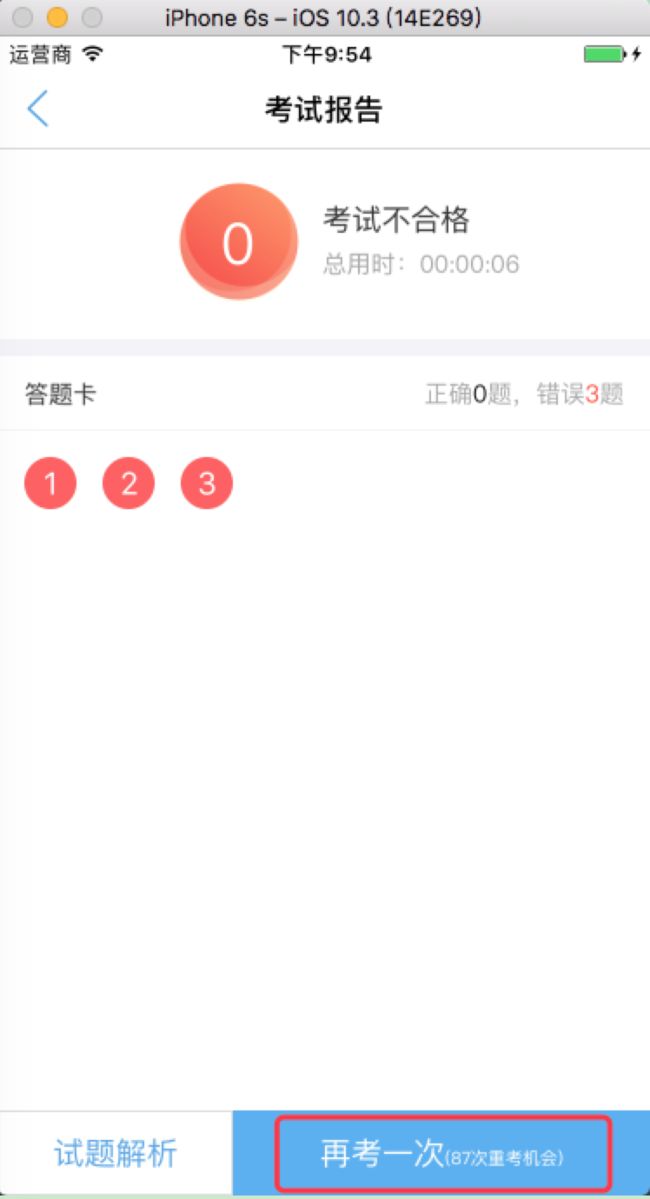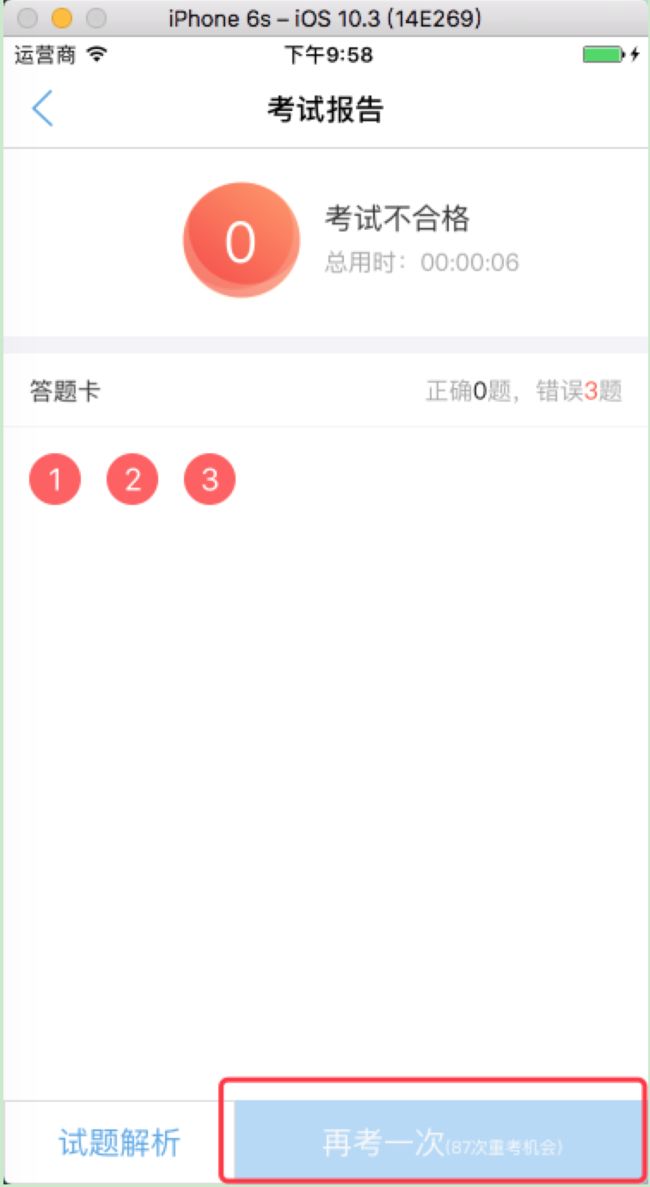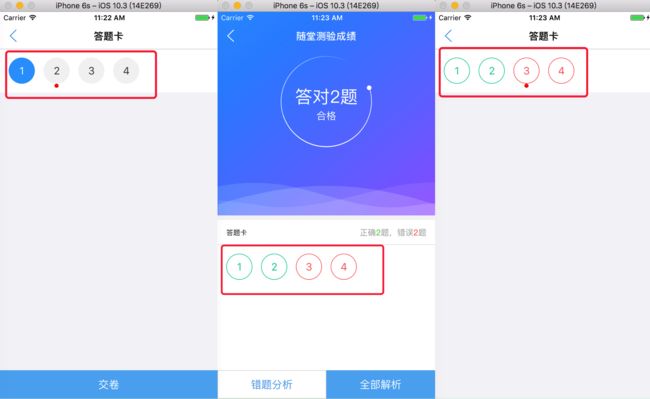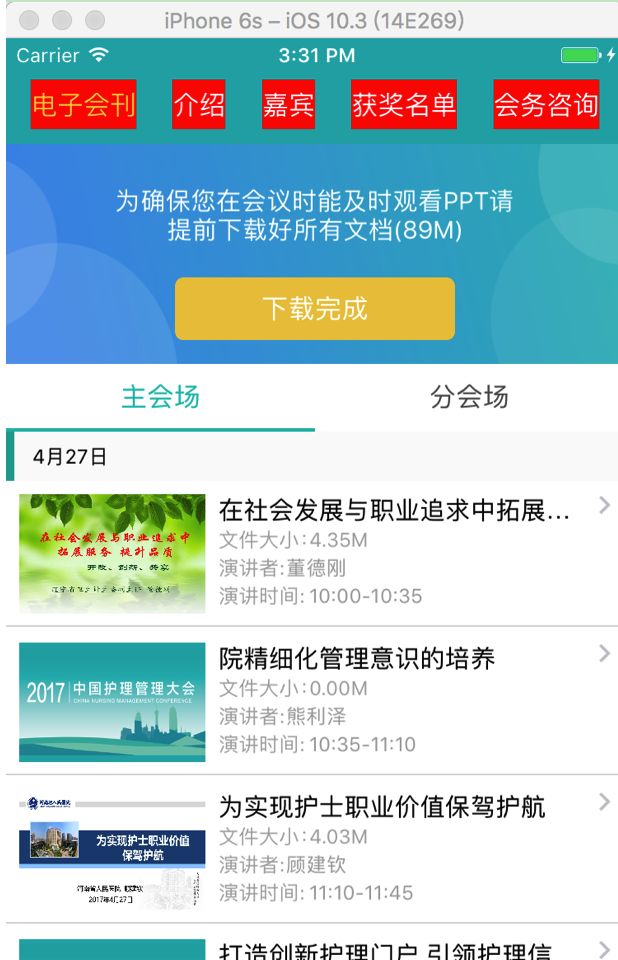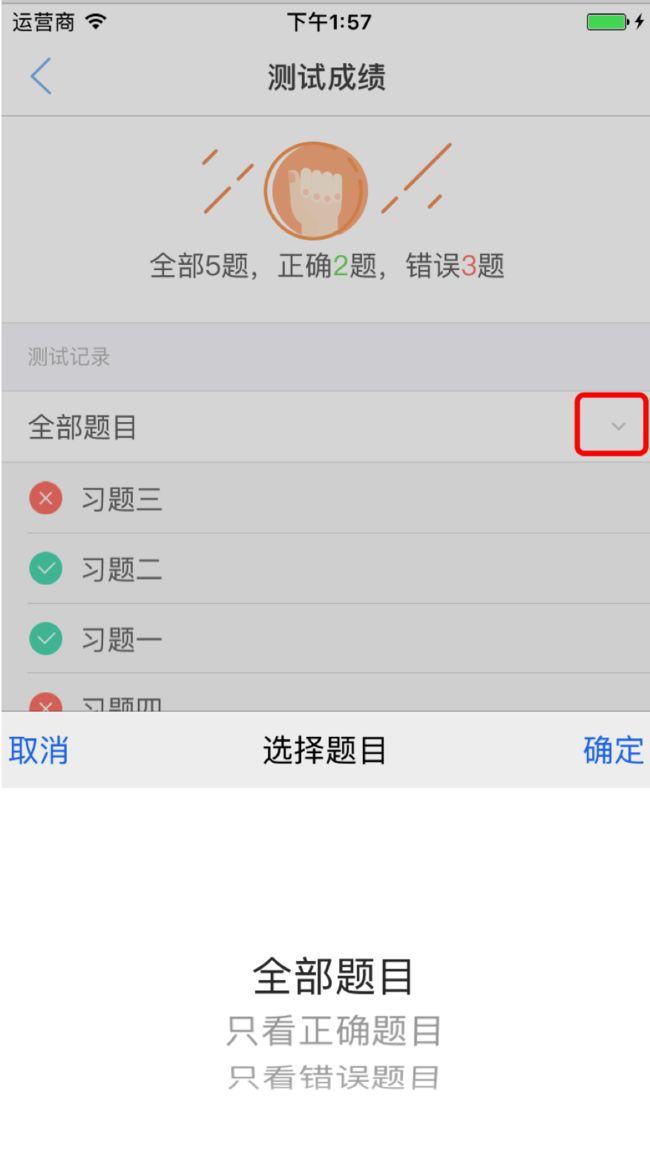2018年5月15日
- btn.titleLabel.font = [UIFont systemFontOfSize:22];
2017年9月27日
1.xib按钮 图片背景颜色显示错误修改
image.png
2017年9月19日
1.图片和文字布局修改
- (void)layoutButtonWithEdgeInsetsStyle:(MKButtonEdgeInsetsStyle)style
imageTitleSpace:(CGFloat)space {
// 1. 得到imageView和titleLabel的宽、高
// CGFloat imageWith = self.imageView.frame.size.width;
// CGFloat imageHeight = self.imageView.frame.size.height;
CGFloat imageWith = self.currentImage.size.width;
CGFloat imageHeight = self.currentImage.size.height;
CGFloat labelWidth = 0.0;
CGFloat labelHeight = 0.0;
if ([UIDevice currentDevice].systemVersion.floatValue >= 8.0) {
// 由于iOS8中titleLabel的size为0,用下面的这种设置
labelWidth = self.titleLabel.intrinsicContentSize.width;
labelHeight = self.titleLabel.intrinsicContentSize.height;
} else {
labelWidth = self.titleLabel.frame.size.width;
labelHeight = self.titleLabel.frame.size.height;
}
// 2. 声明全局的imageEdgeInsets和labelEdgeInsets
UIEdgeInsets imageEdgeInsets = UIEdgeInsetsZero;
UIEdgeInsets labelEdgeInsets = UIEdgeInsetsZero;
// 3. 根据style和space得到imageEdgeInsets和labelEdgeInsets的值
switch (style) {
case MKButtonEdgeInsetsStyleTop: {
imageEdgeInsets = UIEdgeInsetsMake(-labelHeight-space, 0, 0, -labelWidth);
labelEdgeInsets = UIEdgeInsetsMake(0, -imageWith, -imageHeight-space, 0);
}
break;
//图片在左
case MKButtonEdgeInsetsStyleLeft: {
imageEdgeInsets = UIEdgeInsetsMake(0, -space, 0, space);
labelEdgeInsets = UIEdgeInsetsMake(0, space, 0, -space);
}
break;
case MKButtonEdgeInsetsStyleBottom: {
imageEdgeInsets = UIEdgeInsetsMake(0, 0, -labelHeight-space, -labelWidth);
labelEdgeInsets = UIEdgeInsetsMake(-imageHeight-space, -imageWith, 0, 0);
}
break;
case MKButtonEdgeInsetsStyleRight: {
imageEdgeInsets = UIEdgeInsetsMake(0, labelWidth+space, 0, -labelWidth-space);
labelEdgeInsets = UIEdgeInsetsMake(0, -imageWith-space, 0, imageWith+space);
}
break;
default:
break;
}
// 4. 赋值
self.titleEdgeInsets = labelEdgeInsets;
self.imageEdgeInsets = imageEdgeInsets;
}
2017年7月22日
1.获取按钮title
NSString *title = self.resendButton.currentTitle;
2017年5月27日
一.按钮设置富文本显示
效果:
2.实现
//实现字体不同大小效果
NSMutableAttributedString *attributedStr = [self getOneMoreBtnChangeText:num];
[_oneMoreB setAttributedTitle:attributedStr forState:UIControlStateNormal];
- (NSMutableAttributedString *)getOneMoreBtnChangeText:(NSInteger)num
{
NSString *part1 = _oneMoreB.titleLabel.text;
NSString *part2 = [NSString stringWithFormat:@"(%ld次重考机会)",num];
NSInteger len1 = part1.length;
NSInteger len2 = part2.length;
NSString *str = [NSString stringWithFormat:@"%@%@",part1,part2];
NSMutableAttributedString *attributedStr = nil;
NSInteger length = len1;
NSInteger index = 0;
attributedStr = [[NSMutableAttributedString alloc] initWithString:str];
[attributedStr addAttribute:NSFontAttributeName
value:fontsize_T1
range:NSMakeRange(index, length)];
index = index + length;
length = len2;
[attributedStr addAttribute:NSFontAttributeName
value:fontsize_T5
range:NSMakeRange(index, length)];
return attributedStr;
}
二.不可点击按钮变灰色
实现
if (num > 0) {
_oneMoreB.enabled = YES;
_oneMoreB.alpha = 1.0;
}else{
_oneMoreB.enabled = NO;
_oneMoreB.alpha = 0.4;
}
2017年4月18日
一.创建圆形按钮(答题卡)实现
1.效果
2.主要实现代码
2.1按钮控件
//题卡按钮类型
typedef NS_ENUM(NSInteger, HuExerciseCardBtnType){
HuExerciseCardBtnTypeNoDone,//默认题卡样式没答题(答题)
HuExerciseCardBtnTypeDone,//答过题(答题)
HuExerciseCardBtnTypeWrong,//答错题
HuExerciseCardBtnTypeRight,//答对题
};
+ (HuButton *)exerciseCardBtn:(HuExerciseCardBtnType)btnType
{
HuButton *btn = [[HuButton alloc] init];
//默认是错误的样式
[btn setBackgroundColor:[UIColor clearColor]];
[btn.layer setBorderWidth:list_borderLine_height];
UIColor *color;
if(btnType == HuExerciseCardBtnTypeRight)
{
color = [HuConfigration uiColorFromString:@"#0acd9f"];
}
else if(btnType == HuExerciseCardBtnTypeWrong)
{
color = [HuConfigration uiColorFromString:@"#ff6969"];
}
else if(btnType == HuExerciseCardBtnTypeNoDone)
{
//没有答过的样式
[btn setBackgroundColor:eCard_undo_color];
color = [HuConfigration uiColorFromString:@"#484848"];
[btn.layer setBorderWidth:0];
}
else if (btnType == HuExerciseCardBtnTypeDone)
{
//答过题目样式
[btn setBackgroundColor:eCard_do_color];
color = fontcolor_C1;
[btn.layer setBorderWidth:0];
}
btn.layer.borderColor = color.CGColor;
[btn setTitleColor:color forState:UIControlStateNormal];
return btn;
}
2.2创建各个样式答题卡
- (void)initContentView
{
_scrollView = [[UIScrollView alloc]init];
_scrollView.backgroundColor = fontcolor_C1;
[self.view addSubview:_scrollView];
//添加序号按钮
UIButton *lastBtn = nil;
NSInteger row = 0;
CGRect frame;
for(int i = 0; i < [_allExerciseShowIdArr count]; i++)
{
//设置答过题目按钮的样式
NSString *curID = _allExerciseShowIdArr[i];
HuExerciseCardBtnType btnType = HuExerciseCardBtnTypeNoDone;
if ([_allUserAnswerExerciseShowIdArr containsObject:curID]) {
btnType = HuExerciseCardBtnTypeDone;
}
if(_pageType == HuTestPracticePageTypeAnalyse)
{
if (i < _resExercises.count) {
btnType = _resExercises[i].result ? HuExerciseCardBtnTypeRight : HuExerciseCardBtnTypeWrong;
}
}
HuButton *btn = [HuButton exerciseCardBtn:btnType];
[_scrollView addSubview:btn];
CGFloat yPos;
CGFloat xPos;
if(lastBtn == nil){
yPos = eCard_btn_vFlap;
xPos = common_margin;
if(row==0){row = 1;}
}else if(lastBtn.right + eCard_btn_hFlap + eCard_btn_width > HHBWIDTH){
yPos = lastBtn.bottom + eCard_btn_vFlap;
xPos = common_margin;
row++;
}else{
yPos = lastBtn.top;
xPos = lastBtn.right + eCard_btn_hFlap;
}
frame = CGRectMake(xPos, yPos, eCard_btn_width, eCard_btn_height);
btn.frame = frame;
btn.layer.cornerRadius = eCard_btn_width/2.0;
[btn setTitle:curID forState:UIControlStateNormal];
btn.tag = tag_begin_index + i;
[btn addTarget:self action:@selector(btnClick:) forControlEvents:UIControlEventTouchUpInside];
//设置当前位置的小红点
if(i == _eId)
{
UILabel * redLabel = [[UILabel alloc] init];
redLabel.backgroundColor = [UIColor redColor];
CGFloat width = 7;
redLabel.layer.cornerRadius = width/2;
redLabel.layer.masksToBounds = YES;
CGRect frame = CGRectMake(btn.centerX - width/2.0, btn.bottom, width, width);
redLabel.frame = frame;
[_scrollView addSubview:redLabel];
}
lastBtn = btn;
}
//设置_scrollView滚动相关属性
if (row > 0) {
CGFloat contentHeight = lastBtn.bottom + eCard_btn_vFlap;
CGFloat viewHeight = eCard_contentView_height;
//需要滚动
if (contentHeight > viewHeight) {
_scrollView.contentSize = CGSizeMake(HHBWIDTH, contentHeight);
_scrollView.scrollEnabled = YES;
}else{
_scrollView.scrollEnabled = NO;
}
_scrollView.frame = CGRectMake(0, 0, HHBWIDTH, MIN(contentHeight,viewHeight));
}
}
2017年4月17日
一.整行按钮 如何实现等间距显示
1.效果:
2.实现:
NSArray *title=[[NSArray alloc]initWithObjects:@"电子会刊",@"介绍",@"嘉宾",@"获奖名单",@"会务咨询" ,nil];
CGFloat viewWidth = HHBWIDTH - 2*common_margin;
CGFloat allBtnViewWidth = 0;
UIFont *fontSize = fontsize_T2;
NSMutableArray *btnViewWidthArr = @[].mutableCopy;
for (NSInteger i = 0; i < title.count; i++) {
CGSize size = [title[i] sizeWithAttributes: @{NSFontAttributeName:fontSize}];
allBtnViewWidth += size.width;
[btnViewWidthArr addObject:@(size.width)];
}
CGFloat flap = (viewWidth - allBtnViewWidth)/(title.count - 1);
if (flap < 0) {
flap = 0;
}
CGFloat xPos = common_margin;
CGFloat yPos = 25;
CGFloat width = 0;
CGFloat height = 30;
for (int i = 0; i < title.count; i ++) {
//////////
width = [btnViewWidthArr[i] floatValue];
navigationBtn.frame = CGRectMake(xPos, yPos, width, height);
xPos += width + flap;
[_navigationView addSubview:navigationBtn];
}
2017年3月14日
一.按钮点击区域太小解决,添加一个透明按钮
1.效果:
2.实现(添加一个透明按钮)
xPos = HHBWIDTH - common_margin - filterBtn_width;
yPos = (practice_filterView_height - filterBtn_height)/2.0;
frame = CGRectMake(xPos, yPos, filterBtn_width, filterBtn_height);
_filterBtn = [[UIButton alloc] initWithFrame:frame];
[_filterBtn setImage:IMG(@"filterBtn") forState:UIControlStateNormal];
[_filterBtn addTarget:self action:@selector(btnClick:) forControlEvents:UIControlEventTouchUpInside];
[bgView addSubview:_filterBtn];
//添加一个透明按钮扩大点击区域
width = 50;
height = practice_filterView_height;
xPos = HHBWIDTH - width;
yPos = 0;
frame = CGRectMake(xPos, yPos, width, height);
UIButton *enlargeBtn = [[UIButton alloc] initWithFrame:frame];
[enlargeBtn addTarget:self action:@selector(btnClick:) forControlEvents:UIControlEventTouchUpInside];
[bgView addSubview:enlargeBtn];
[self.view addSubview:bgView];
2017年1月11日
1.延迟点击
UIButton * button = [_tabBarBgView viewWithTag:1];
[self performSelector:@selector(btnClick:) withObject:button afterDelay:5];
如果您发现本文对你有所帮助,如果您认为其他人也可能受益,请把它分享出去。