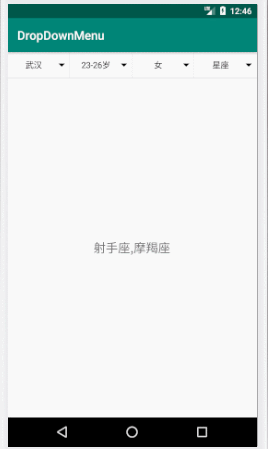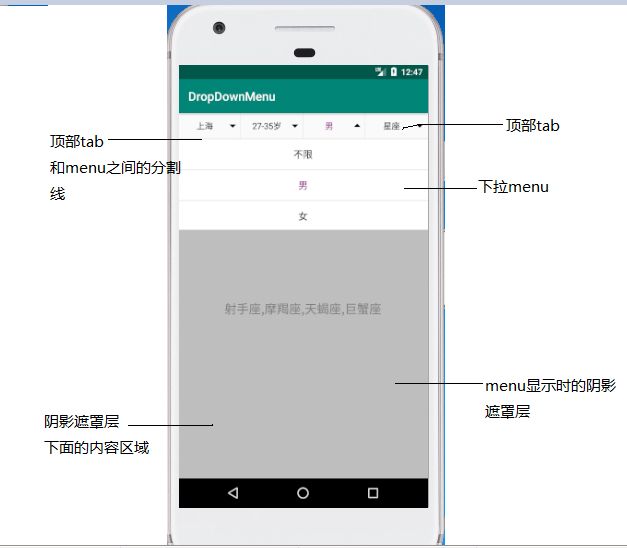这是一个自定义布局容器实现的下拉菜单效果,看看实现该效果涉及到哪些东西,实现的一个大致流程和思路是啥样的;
通过上面的示意图大致分为:
1、顶部的tab
2、顶部tab和menu之间的分割线
3、下拉menu
4、menu显示时的阴影遮罩
5、阴影遮罩下面的内容区域
对于下拉menu、menu显示的阴影遮罩、阴影遮罩下面的内容区域可以放到一个FrameLayout容器中,这样就可以把它看成是顶部tab、分割线、FrameLayout依次的上下摆放,在自定义布局容器时可以继承在LinearLayout设置垂直方向显示就ok了;
public class DropDownMenu extends LinearLayout {
public DropDownMenu(Context context) {
this(context, null);
}
public DropDownMenu(Context context, AttributeSet attrs) {
this(context, attrs, 0);
}
public DropDownMenu(Context context, AttributeSet attrs, int defStyleAttr) {
super(context, attrs, defStyleAttr);
setOrientation(VERTICAL);
}
}
提供了下面这些自定义属性,在xml布局中可以通过其来设置显示效果;
//下滑分割线的颜色
/**
* 初始化自定义属性
*
* @param context
* @param attrs
*/
private void initAttrs(Context context, AttributeSet attrs) {
TypedArray array = context.obtainStyledAttributes(attrs, R.styleable.DropDownMenu);
mUnderlineColor = array.getColor(R.styleable.DropDownMenu_underlineColor, mUnderlineColor);
mDividerColor = array.getColor(R.styleable.DropDownMenu_dividerColor, mDividerColor);
mTextSelectColor = array.getColor(R.styleable.DropDownMenu_textSelectColor, mTextSelectColor);
mTextUnSelectColor = array.getColor(R.styleable.DropDownMenu_textUnSelectColor, mTextUnSelectColor);
mMenuBackgroundColor = array.getColor(R.styleable.DropDownMenu_menuBackgroundColor, mMenuBackgroundColor);
mMaskColor = array.getColor(R.styleable.DropDownMenu_maskColor, mMaskColor);
mMenuTextSize = array.getDimensionPixelSize(R.styleable.DropDownMenu_menuTextSize, mMenuTextSize);
mMenuSelectIcon = array.getResourceId(R.styleable.DropDownMenu_menuSelectIcon, mMenuSelectIcon);
mMenuUnSelectIcon = array.getResourceId(R.styleable.DropDownMenu_menuUnSelectIcon, mMenuUnSelectIcon);
mUnderlineHeight = array.getDimension(R.styleable.DropDownMenu_underlineHeight, dip2px(mUnderlineHeight));
mDividerShow = array.getBoolean(R.styleable.DropDownMenu_dividerShow, mDividerShow);
array.recycle();
}
根据上面的分析,自定义好布局容器后,在构造方法中先将tab容器、下滑分割线、FrameLayout容器创建好并添加到自定布局容器中;
private void initViews(Context context) {
//创建顶部tab
tabMenuView = new LinearLayout(context);
FrameLayout.LayoutParams tabLp = new FrameLayout.LayoutParams(LayoutParams.MATCH_PARENT, LayoutParams.WRAP_CONTENT);
tabMenuView.setOrientation(HORIZONTAL);
tabMenuView.setLayoutParams(tabLp);
addView(tabMenuView, 0);
//创建水平下滑线
View underlineView = new View(context);
FrameLayout.LayoutParams lineLp = new FrameLayout.LayoutParams(LayoutParams.MATCH_PARENT, (int) mUnderlineHeight);
underlineView.setBackgroundColor(mUnderlineColor);
underlineView.setLayoutParams(lineLp);
addView(underlineView, 1);
//初始化containerView
containerView = new FrameLayout(context);
FrameLayout.LayoutParams contentLp = new FrameLayout.LayoutParams(LayoutParams.MATCH_PARENT, LayoutParams.MATCH_PARENT);
containerView.setLayoutParams(contentLp);
addView(containerView, 2);
}
创建并添加好后,就只剩下tab容器中显示的文字、分割线、menu、阴影遮罩、内容区域,而这些需要根据tab显示的数量来进行创建,通过setDropDownMenu方法来进行创建和设置,该方法需要出入一个tab显示的集合、menu对应的view集合、内容区域显示的view,根据传入的参数先来创建顶部tab;
/**
* 添加顶部tab
*
* @param tabTextList
* @param index
*/
private void addTab(List tabTextList, int index) {
final TextView tabTextView = new TextView(getContext());
tabTextView.setSingleLine();
tabTextView.setEllipsize(TextUtils.TruncateAt.END);
tabTextView.setGravity(Gravity.CENTER);
tabTextView.setTextSize(TypedValue.COMPLEX_UNIT_SP, mMenuTextSize);
tabTextView.setLayoutParams(new LinearLayout.LayoutParams(0, LayoutParams.WRAP_CONTENT, 1));
tabTextView.setTextColor(mTextUnSelectColor);
tabTextView.setCompoundDrawablesWithIntrinsicBounds(null, null, getResources().getDrawable(mMenuUnSelectIcon), null);
tabTextView.setText(tabTextList.get(index));
tabTextView.setPadding(dip2px(5f), dip2px(12f), dip2px(5f), dip2px(12f));
//设置点击事件
tabTextView.setOnClickListener(new OnClickListener() {
@Override
public void onClick(View v) {
if(mDividerShow){
switchTabContainLineMenu(tabTextView);
}else{
switchTabMenu(tabTextView);
}
}
});
tabMenuView.addView(tabTextView);
if(mDividerShow){
//添加分割线
if (index < tabTextList.size() - 1) {
View underlineView = new View(getContext());
LinearLayout.LayoutParams lineLp = new LinearLayout.LayoutParams(dip2px(0.5f), LayoutParams.MATCH_PARENT);
underlineView.setBackgroundColor(mDividerColor);
underlineView.setLayoutParams(lineLp);
tabMenuView.addView(underlineView);
}
}
}
tab中间分割线的创建需要根据mDividerShow的值来进行创建,内容区域比较简单,将传入的内容区域的view添加到初始化创建好的FrameLayout中就可以了;
containerView.addView(contentView, 0);
接着添加遮罩层;
//添加遮罩层
maskView = new View(getContext());
maskView.setLayoutParams(new FrameLayout.LayoutParams(FrameLayout.LayoutParams.MATCH_PARENT, FrameLayout.LayoutParams.MATCH_PARENT));
maskView.setBackgroundColor(mMaskColor);
maskView.setOnClickListener(new OnClickListener() {
@Override
public void onClick(View v) {
closeMenu();
}
});
maskView.setVisibility(View.GONE);
containerView.addView(maskView, 1);
一进入页面遮罩层以及后面的menu肯定是隐藏不可见的,
//添加内容view
popupMenuViews = new FrameLayout(getContext());
popupMenuViews.setVisibility(View.GONE);
for (int i = 0; i < popuViews.size(); i++) {
final View view = popuViews.get(i);
view.setBackgroundColor(Color.WHITE);
if (recyclerViewHeight != 0) {
view.setLayoutParams(new FrameLayout.LayoutParams(LayoutParams.MATCH_PARENT, recyclerViewHeight));
} else {
int totalHeight = getTotalHeight(view);
if (totalHeight != 0) {
view.setLayoutParams(new FrameLayout.LayoutParams(LayoutParams.MATCH_PARENT, totalHeight));
} else {
view.setLayoutParams(new FrameLayout.LayoutParams(LayoutParams.MATCH_PARENT, LayoutParams.WRAP_CONTENT));
}
}
popupMenuViews.addView(popuViews.get(i), i);
}
containerView.addView(popupMenuViews, 2);
在创建menu设置其显示的高度时,根据对应的view来设置其显示的高度,如果是ListView或者GridView就会调用getTotalHeight()方法去计算所有item的高度如果大于当前屏幕的1/2就显示屏幕的1/2滑动滚动显示;
/**
* 如果是listview或者gridview 获取它们所有子条目的总高度
*
*
* @param view
* @return
*/
private int getTotalHeight(View view) {
int result = 0;
if (view instanceof AbsListView) {
//如果是listview或者gridview 获取它们所有子条目的总高度
AbsListView listView = (AbsListView) view;
ListAdapter adapter = listView.getAdapter();
if (adapter == null) {
return result;
}
int count = adapter.getCount();
for (int j = 0; j < count; j++) {
View listItem = adapter.getView(j, null, listView);
listItem.measure(0, 0);
int measuredHeight = listItem.getMeasuredHeight();
result += measuredHeight;
}
}
if (result > getScreenHeight() / 2) {
//高度超过屏幕高度一半,设置高度为屏幕高度的一半
result = getScreenHeight() / 2;
}
Log.e("TAG", "result--->" + result);
return result;
}
如果是RecyclerView的话就调用setRecyclerViewHeight()方法,不过要在setDropDownMenu()方法之前调用,将获取到的所有item高度传入,
/**
* 如果列表用的recyclerView 通过该方法设置它显示的高度
* 具体的测量在recyclerView设置setLayoutManager是重写onMeasure方法
* 如果超过屏幕高度的1/2,显示屏幕高度的1/2 如果没有就正常显示
* 该方法的调用要在setDropDownMenu()方法前调用
*
* @param height
*/
public void setRecyclerViewHeight(int height) {
if (height > getScreenHeight() / 2) {
this.recyclerViewHeight = getScreenHeight() / 2;
} else {
this.recyclerViewHeight = height;
}
}
这时顶部tab、下滑分割线、menu、遮罩层、内容区域等就都创建并添加完毕了,剩下的就是点击顶部tab item时menu的显示、切换、点击menu时menu的隐藏等;在创建tab item时就已经给每个item添加了对应的点击事件了;
//设置点击事件
tabTextView.setOnClickListener(new OnClickListener() {
@Override
public void onClick(View v) {
if(mDividerShow){
switchTabContainLineMenu(tabTextView);
}else{
switchTabMenu(tabTextView);
}
}
});
这里是根据mDividerShow的值也就是顶部tab 分割线是否显示来处理的,先看下有分割线的处理;
/**
* 切换菜单
* 顶部tab栏中间有分割线
* @param tragetView
*/
private void switchTabContainLineMenu(TextView tragetView) {
int childCount = tabMenuView.getChildCount();
for (int i = 0; i < childCount; i = i + 2) {
//i = i + 2 原因是顶部tab 中间加了分割线 如果没有分割线还是正常的i++
if (tragetView == tabMenuView.getChildAt(i)) {
if (currentTabPosition == i) {
//关闭菜单
closeMenu();
} else {
//弹出菜单
if (currentTabPosition == -1) {
//初始状况
popupMenuViews.setVisibility(View.VISIBLE);
popupMenuViews.setAnimation(AnimationUtils.loadAnimation(getContext(), R.anim.dd_menu_in));
maskView.setVisibility(View.VISIBLE);
maskView.setAnimation(AnimationUtils.loadAnimation(getContext(), R.anim.dd_mask_in));
//i / 2的原因是顶部tab中加了分割线 如果没有分割线就直接是i
popupMenuViews.getChildAt(i / 2).setVisibility(View.VISIBLE);
} else {
popupMenuViews.getChildAt(i / 2).setVisibility(View.VISIBLE);
}
currentTabPosition = i;
TextView childAt = (TextView) tabMenuView.getChildAt(i);
childAt.setTextColor(mTextSelectColor);
childAt.setCompoundDrawablesWithIntrinsicBounds(null, null, getResources().getDrawable(mMenuSelectIcon), null);
}
} else {
TextView childAt = (TextView) tabMenuView.getChildAt(i);
childAt.setTextColor(mTextUnSelectColor);
childAt.setCompoundDrawablesWithIntrinsicBounds(null, null, getResources().getDrawable(mMenuUnSelectIcon), null);
popupMenuViews.getChildAt(i / 2).setVisibility(View.GONE);
}
}
}
如果有中间分割线的话,在进行循环遍历是i的自增为2,menu通过getChildAt获取子view时就是i/2,如果没有显示中间分割线,遍历循环时就不用做这些处理,直接通过当前i就可以了;
/**
* 切换菜单
* 顶部tab栏中间没有分割线
* @param tragetView
*/
private void switchTabMenu(TextView tragetView){
int childCount = tabMenuView.getChildCount();
for (int i = 0; i < childCount; i++) {
//i = i + 2 原因是顶部tab 中间加了分割线 如果没有分割线还是正常的i++
if (tragetView == tabMenuView.getChildAt(i)) {
if (currentTabPosition == i) {
//关闭菜单
closeMenu();
} else {
//弹出菜单
if (currentTabPosition == -1) {
//初始状况
popupMenuViews.setVisibility(View.VISIBLE);
popupMenuViews.setAnimation(AnimationUtils.loadAnimation(getContext(), R.anim.dd_menu_in));
maskView.setVisibility(View.VISIBLE);
maskView.setAnimation(AnimationUtils.loadAnimation(getContext(), R.anim.dd_mask_in));
//i / 2的原因是顶部tab中加了分割线 如果没有分割线就直接是i
popupMenuViews.getChildAt(i).setVisibility(View.VISIBLE);
} else {
popupMenuViews.getChildAt(i).setVisibility(View.VISIBLE);
}
currentTabPosition = i;
TextView childAt = (TextView) tabMenuView.getChildAt(i);
childAt.setTextColor(mTextSelectColor);
childAt.setCompoundDrawablesWithIntrinsicBounds(null, null, getResources().getDrawable(mMenuSelectIcon), null);
}
} else {
TextView childAt = (TextView) tabMenuView.getChildAt(i);
childAt.setTextColor(mTextUnSelectColor);
childAt.setCompoundDrawablesWithIntrinsicBounds(null, null, getResources().getDrawable(mMenuUnSelectIcon), null);
popupMenuViews.getChildAt(i).setVisibility(View.GONE);
}
}
}
通过currentTabPosition成员变量来判断打开、关闭、切换的逻辑,如果currentTabPosition为-1的,也就是回到了初始状态就是重新打开,将选中的menu、遮罩层显示出并添加一些动画效果,其他的则隐藏;如果currentTabPosition不为-1,并且和当前选中的i不相等代表的就是切换菜单操作,遮罩层继续显示不用处理,将选中的menu显示,其他则隐藏;
如果currentTabPosition不为-1,且currentTabPosition和当前选中的i一致,就要将选中的menu进行关闭并隐藏遮罩层;
/**
* 关闭菜单
*/
public void closeMenu() {
if (currentTabPosition != -1) {
TextView childAt = (TextView) tabMenuView.getChildAt(currentTabPosition);
childAt.setTextColor(mTextUnSelectColor);
childAt.setCompoundDrawablesWithIntrinsicBounds(null, null, getResources().getDrawable(mMenuUnSelectIcon), null);
popupMenuViews.setVisibility(View.GONE);
popupMenuViews.setAnimation(AnimationUtils.loadAnimation(getContext(), R.anim.dd_menu_out));
maskView.setVisibility(View.GONE);
maskView.setAnimation(AnimationUtils.loadAnimation(getContext(), R.anim.dd_mask_out));
currentTabPosition = -1;
}
}
显示、切换、关闭menu就实现了,在布局文件中使用看下;
public class MainActivity extends AppCompatActivity {
private List tabTextList = Arrays.asList("城市", "年龄", "性别", "星座");
private DropDownMenu dropDownMenu;
private List popupsView = new ArrayList<>();
private String[] citys = {"不限", "武汉", "北京", "上海", "成都", "广州", "深圳", "重庆", "天津", "西安", "南京", "杭州"};
private String[] ages = {"不限", "18岁以下", "18-22岁", "23-26岁", "27-35岁", "35岁以上"};
private String[] sexs = {"不限", "男", "女"};
private String[] constellations = {"不限", "白羊座", "金牛座", "双子座", "巨蟹座", "狮子座", "处女座", "天秤座", "天蝎座", "射手座", "摩羯座"};
private CityAdapter cityAdapter;
private SexAdapter sexAdapter, ageAdapter;
private GridDropDownAdapter dropDownAdapter;
private TextView tvContent;
private List constellationSelect;
@Override
protected void onCreate(Bundle savedInstanceState) {
super.onCreate(savedInstanceState);
setContentView(R.layout.activity_main);
dropDownMenu = findViewById(R.id.drop_down_view);
constellationSelect = new ArrayList<>();
initViews();
View contentView = getLayoutInflater().inflate(R.layout.content_layout, null);
//设置dropDownMenu
dropDownMenu.setDropDownMenu(tabTextList, popupsView, contentView);
tvContent = contentView.findViewById(R.id.tv_content);
tvContent.setText("内容布局");
}
private void initViews() {
ListView lvCity = new ListView(this);
cityAdapter = new CityAdapter(this, Arrays.asList(citys));
lvCity.setAdapter(cityAdapter);
lvCity.setOnItemClickListener(new AdapterView.OnItemClickListener() {
@Override
public void onItemClick(AdapterView parent, View view, int position, long id) {
cityAdapter.setSelectPostion(position);
String select = position == 0 ? "城市" : citys[position];
tvContent.setText(select);
//根据选中设置tab文字
dropDownMenu.setTabText(select);
//关闭menu
dropDownMenu.closeMenu();
}
});
ListView ageListView = new ListView(this);
ageAdapter = new SexAdapter(Arrays.asList(ages), this);
ageListView.setAdapter(ageAdapter);
ageListView.setOnItemClickListener(new AdapterView.OnItemClickListener() {
@Override
public void onItemClick(AdapterView parent, View view, int position, long id) {
ageAdapter.setSelectPostion(position);
String select = position == 0 ? "年龄" : ages[position];
tvContent.setText(select);
dropDownMenu.setTabText(select);
dropDownMenu.closeMenu();
}
});
ListView sexListView = new ListView(this);
sexAdapter = new SexAdapter(Arrays.asList(sexs), this);
sexListView.setAdapter(sexAdapter);
sexListView.setOnItemClickListener(new AdapterView.OnItemClickListener() {
@Override
public void onItemClick(AdapterView parent, View view, int position, long id) {
sexAdapter.setSelectPostion(position);
String select = position == 0 ? "性别" : sexs[position];
tvContent.setText(select);
dropDownMenu.setTabText(select);
dropDownMenu.closeMenu();
}
});
View constellationView = getLayoutInflater().inflate(R.layout.layout_constellation, null);
GridView gridView = constellationView.findViewById(R.id.constellation);
dropDownAdapter = new GridDropDownAdapter(this, Arrays.asList(constellations));
gridView.setAdapter(dropDownAdapter);
TextView tvOk = constellationView.findViewById(R.id.tv_ok);
tvOk.setOnClickListener(new View.OnClickListener() {
@Override
public void onClick(View v) {
if (constellationSelect.size() == 0) {
dropDownMenu.closeMenu();
return;
}
StringBuilder sb = new StringBuilder();
for (int i = 0; i < constellationSelect.size(); i++) {
String s = constellationSelect.get(i);
if (!s.equals("不限")) {
if (i == constellationSelect.size() - 1) {
sb.append(s);
} else {
sb.append(s).append(",");
}
}
}
tvContent.setText(sb.toString());
dropDownMenu.closeMenu();
}
});
gridView.setOnItemClickListener(new AdapterView.OnItemClickListener() {
@Override
public void onItemClick(AdapterView parent, View view, int position, long id) {
String result = constellations[position];
if (result.equals("不限")) {
constellationSelect.clear();
} else {
if (constellationSelect.contains(result)) {
constellationSelect.remove(result);
} else {
constellationSelect.add(result);
}
}
dropDownAdapter.setSelectList(constellationSelect);
}
});
popupsView.add(lvCity);
popupsView.add(ageListView);
popupsView.add(sexListView);
popupsView.add(constellationView);
}
@Override
public void onBackPressed() {
if (dropDownMenu != null && dropDownMenu.isShowing()) {
//显示就关闭
dropDownMenu.closeMenu();
} else {
super.onBackPressed();
}
}
}
这样大致效果就实现了。
源码