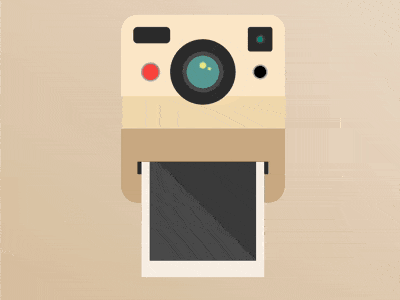效果预览
按下右侧的“点击预览”按钮可以在当前页面预览,点击链接可以全屏预览。
https://codepen.io/comehope/pen/YjYgey
可交互视频
此视频是可以交互的,你可以随时暂停视频,编辑视频中的代码。
请用 chrome, safari, edge 打开观看。
https://scrimba.com/p/pEgDAM/cpQpGtQ
源代码下载
每日前端实战系列的全部源代码请从 github 下载:
https://github.com/comehope/front-end-daily-challenges
代码解读
定义 dom,容器中包含 2 个元素,分别代表镜头和照片:
居中显示:
body {
margin: 0;
height: 100vh;
display: flex;
align-items: center;
justify-content: center;
background: linear-gradient(to left bottom, linen, tan);
}画出相机的轮廓:
.camera {
width: 20em;
height: 23em;
font-size: 10px;
background:
linear-gradient(
blanchedalmond, blanchedalmond 10em,
wheat 10em, wheat 14em,
tan 14em
);
border-radius: 2em;
}画出镜头的轮廓:
.camera {
position: relative;
}
.lens {
position: absolute;
width: 8em;
height: 8em;
background:
radial-gradient(
cadetblue 2em,
#555 2em, #555 2.5em,
#333 2.5em, #333 4em
);
border-radius: 50%;
top: 3em;
left: 6em;
}用线性渐变画出下方照片的出口:
.camera {
background:
linear-gradient(
transparent 18em,
#333 18em, #333 19.5em,
transparent 19.5em
) no-repeat center / 80% 100%,
linear-gradient(
blanchedalmond, blanchedalmond 10em,
wheat 10em, wheat 14em,
tan 14em
);
border-radius: 2em;
position: relative;
}接下来修饰细节。
用伪元素画出相机的取景器和闪光灯:
.camera::before {
content: '';
position: absolute;
width: 4.5em;
height: 2em;
background-color: #333;
border-radius: 0.5em;
top: 1.5em;
left: 1.5em;
}
.camera::after {
content: '';
position: absolute;
width: 3em;
height: 3em;
background-color: #333;
background-image: radial-gradient(
teal 10%,
#333 30%,
transparent 40%
);
right: 1.5em;
top: 1.5em;
border-radius: 0.3em;
}用径向渐变画出相机上的按钮:
.camera {
background:
radial-gradient(
circle at 17em 7em,
black 0.8em,
darkgray 0.8em, darkgray 1em,
transparent 1em
),
radial-gradient(
circle at 3.6em 7em,
tomato 1em,
darkgray 1em, darkgray 1.2em,
transparent 1.2em
),
linear-gradient(
transparent 18em,
#333 18em, #333 19.5em,
transparent 18em
) no-repeat center / 80% 100%,
linear-gradient(
blanchedalmond, blanchedalmond 10em,
wheat 10em, wheat 14em,
tan 14em
);
}用径向渐变画出镜头上的光影:
.lens {
background:
radial-gradient(
circle at 60% 45%,
khaki 0.1em,
transparent 0.3em
),
radial-gradient(
circle at 50% 40%,
khaki 0.3em,
transparent 0.5em
),
radial-gradient(
cadetblue 2em,
#555 2em, #555 2.5em,
#333 2.5em, #333 4em
);
}接下来制作动画效果。
用伪元素模拟快门:
.lens::before,
.lens::after {
content: '';
position: absolute;
width: 5em;
height: 0.1em;
background-color: #333;
}
.lens::before {
top: 1em;
}
.lens::after {
bottom: 1em;
}增加快门开合动画效果:
.lens::before,
.lens::after {
animation: take-a-photo 3s infinite;
}
@keyframes take-a-photo {
10% {
height: calc(50% - 1em);
}
20% {
height: 0.1em;
}
}画出照片:
.picture {
position: absolute;
width: inherit;
height: 13em;
top: 18em;
}
.picture::before {
content: '';
position: absolute;
box-sizing: border-box;
width: 15em;
height: 15em;
background: #555;
left: 2.5em;
border: solid linen;
border-width: 0 1em 2em 1em;
bottom: 0;
}增加打印照片的动画效果:
.picture {
height: 0em;
overflow: hidden;
animation: print 3s infinite;
}
@keyframes print {
30% {
height: 0em;
}
80%, 100% {
height: 13em;
}
}最后,把相机向上挪一点,保持垂直居中:
.camera {
transform: translateY(-3em);
}大功告成!