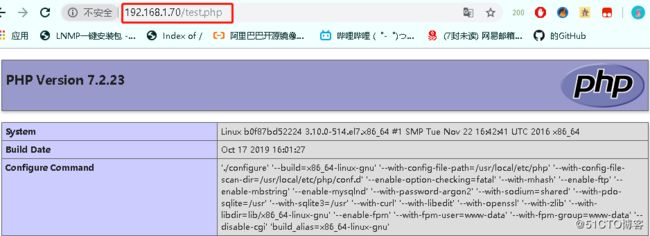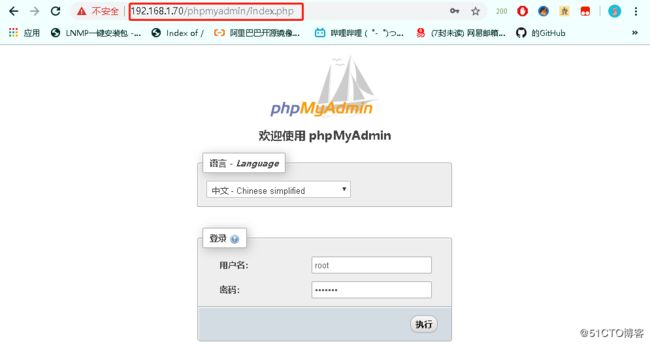- 基于Docker搭建Harbor私有镜像仓库
Harbor是VMware开源的企业级Docker容器镜像仓库,支持镜像存储、访问控制、镜像复制、安全扫描、审计日志等功能,适合企业级私有化部署。1.前置环境说明Harbor的部署依赖于Docker和DockerCompose环境。鉴于Docker已在系统中完成安装,以下将重点介绍DockerCompose的配置及Harbor的安装步骤。下面示例是在线安装,离线安装可以去github下载安装包[r
- 如何构建FunASR的本地语音识别服务
FunASR简介FunASR是阿里巴巴达摩院开源的高性能语音识别工具包,支持离线识别和实时流式识别两种模式。其核心特点包括:支持多种语音任务:ASR(自动语音识别)、VAD(语音活动检测)、标点恢复、关键词检测等。提供预训练模型:覆盖中文、英文等多语言,支持不同场景(通用、会议、直播等)。支持多种部署方式:本地Python、Docker容器、ONNX推理优化等。开源地址:GitHub-FunASR
- 在Docker容器中修改PostgresSQL最大连接数
itzixiao
SQLdockerpostgresql数据库
在Docker容器中修改PostgresSQL最大连接数目录在Docker容器中修改PostgresSQL最大连接数1.首先查询当前最大连接数2.然后找到你的postgresql.conf文件3.修改配置文件4.然后重启postgres服务附Postgres中常用sql命令解决bash:vim:commandnotfound1.首先查询当前最大连接数--查看最大连接数showmax_connect
- docker镜像加速器配置daemon.json不生效
蓝色天空的银码星
docker容器linux
现象安装docker26.1.4,启动服务拉取镜像发现超时,走的是官方镜像仓库地址,配置本地加速后/etc/docker/daemon.json,重启仍然走的官方地址加速器地址:https://docker.imgdb.de/dockerinfo|grep'RegistryMirrors'展示的是:io.docker,非我们配置的地址再继续测试:1、不通过系统服务systemctl启动docker
- MacOS 安装k8s
MartinDai1993
macoskubernetes容器
安装前准备确保本地已经安装并启动好了DockerDesktop拉取k8s镜像(如果本地网络好可以正常拉取到k8s官方镜像,可以跳过这一步)克隆git仓库到本地gitclonehttps://github.com/gotok8s/k8s-docker-desktop-for-mac.git进入项目目录,执行./load_images.sh等待所有镜像拉取完成部署k8s进入DockerDecktop的
- docker /var/lib/docker/overlay2目录把磁盘空间占满问题
laizhenghua
Dockerdocker容器运维
1、查看服务器磁盘空间df-h果然100%了,docker系统文件把磁盘空间占满了。2、进入overlay2目录,查找那个容器工作目录占用最高cd/var/lib/docker/overlay2du-h--max-depth=1详见下图好家伙占用110G!复制目录名称2c3c48ccac533c5d4a366d45a19bb91ec2270fd13c5c51cc14d0cbae309fba6d,确
- macOS 上安装 Kubernetes(k8s)
老兵发新帖
macoskubernetes容器
在macOS上安装Kubernetes(k8s)主要有三种主流方案,以下根据安装复杂度、资源占用和适用场景分类说明,并附详细步骤:⚙️一、推荐方案:Minikube(单节点本地集群)适用场景:学习、开发测试、资源有限(需2-4GB内存)。安装步骤:安装依赖工具安装DockerDesktop(推荐)或VirtualBox:brewinstall--caskdocker或brewinstallvirt
- 玩转Docker | 使用Docker部署TeamMapper思维导图应用程序
心随_风动
玩转Dockerdockereureka容器
玩转Docker|使用Docker部署TeamMapper思维导图应用程序前言一、TeamMapper介绍TeamMapper简介TeamMapper功能二、系统要求环境要求环境检查Docker版本检查检查操作系统版本三、部署TeamMapper服务下载TeamMapper镜像编辑部署文件创建容器检查容器状态检查服务端口安全设置四、访问TeamMapper服务五、TeamMapper基本体验打开新
- 【docker】docker本地镜像怎么导入离线服务器docker环境
九师兄
工具-dockerdocker服务器eureka
1.概述本地环境的docker镜像,怎么导入到离线环境的服务器的docker环境里面?将本地环境的Docker镜像导入到离线环境的服务器Docker环境中,通常需要进行以下步骤:步骤概述:在本地保存Docker镜像:使用dockersave命令将本地Docker镜像保存为一个tar归档文件。将归档文件传输到离线环境:将保存的Docker镜像归档文件传输到离线服务器。可以使用SCP、FTP、USB驱
- Docker实战系列:使用Docker部署AI SSH客户端工具IntelliSSH
江湖有缘
Docker部署项目实战合集docker人工智能ssh
Docker实战系列:使用Docker部署AISSH客户端工具IntelliSSH前言一、IntelliSSH介绍1.1IntelliSSH简介1.2IntelliSSH主要特点1.3主要使用场景二、本次实践规划2.1本地环境规划2.2本次实践介绍三、本地环境检查3.1检查Docker服务状态3.2检查Docker版本3.3检查dockercompose版本四、拉取IntelliSSH镜像五、部署
- docker构建springboot镜像
frt6668
SpringDockerSpringbootdockerspringbootjava
先在Linux服务器安装docker由于镜像现在访问不了,所以采用其它国内镜像的方法拉去镜像直接运行该命令:dockerpulldocker.1ms.run/library/openjdk:21前面是镜像地址,可以替换的地址有:https://docker.1ms.run毫秒镜像可用https://docker.xuanyuan.me轩辕镜像可用https://dislabaiot.xyz-可用h
- YAML基础使用教程(单引号和双引号的区别)
奔跑吧邓邓子
工具使用YAML单引号双引号
提示:“奔跑吧邓邓子”的高效运维专栏聚焦于各类运维场景中的实际操作与问题解决。内容涵盖服务器硬件(如IBMSystem3650M5)、云服务平台(如腾讯云、华为云)、服务器软件(如Nginx、Apache、GitLab、Redis、Elasticsearch、Kubernetes、Docker等)、开发工具(如Git、HBuilder)以及网络安全(如挖矿病毒排查、SSL证书配置)等多个方面。无论
- kafka--基础知识点--14--kafka部署
Chasing__Dreams
kafkakafkadockercompose单机集群
单机部署win10此处使用docker-compose部署,因此前提是安装好docker和docker-compose1单机部署1.1kafka-single----kafka-single ----docker-compose.yml1.2docker-compose.ymlversion:"3"services:zookeeper:image:wurstmeister/zookeeperpo
- Docker原理 Namespace
Docker是一个开源的容器化平台,使用了多种Linux内核特性来实现隔离和资源管理。其中,Namespace(命名空间)是Docker实现进程隔离的核心技术之一。Namespace提供了对操作系统资源的视图隔离,使得容器内的进程以为它们独占了系统资源。本文将详细介绍Docker的Namespace机制。一、Namespace概述Namespace是Linux内核的一项关键技术,用于隔离不同进程的
- docker 中安装 ONLYOFFICE 服务
两点王爷
docker容器运维
由于需要在线编译word文件,所以安装ONLYOFFICE服务(已知Linux机器中有docker环境)具体如下:1️⃣Linux中创建目录若是没有docker,可先在线安装docker,具体如下:Ubuntu在线安装docker命令如下:通过apt安装apt-getinstalldocker.io运行和使用docker命令systemctlstartdockersystemctlenabledo
- registry-ui docker搭建私有仓库的一些问题笔记
深圳卢先生
uidocker笔记
搭建私有仓库,用docker-registry作为仓库,docker-registry-ui作为界面。原来的docker-compose.yml如下services:registry:image:registry:2container_name:registryports:-"5000:5000"#外网访问的端口volumes:-./data:/var/lib/registry#用于持久化数据存储
- Kafka服务器的简单部署以及消息的生产、消费、监控
目录1.在服务器上安装Kafka1.1直接安装1.2使用镜像方式配置到服务器1.准备Kafka镜像(1)远程拉取Kafka镜像(2)在本地下载镜像并上传至服务器启动2.创建配置目录1.3编写DockerCompose文件1.4启动Kafka服务(2)测试Kafka服务2.在项目中进行调用2.1消息的生产:(1)首先安装Confluent.Kafka库(NuGet包)(2)向Kafka所在服务器生产
- docker 常见错误
零一间
服务启动失败#systemctlstartdocker.serviceJobfordocker.servicefailedbecausethecontrolprocessexitedwitherrorcode.See"systemctlstatusdocker.service"and"journalctl-xe"fordetails解决方法修改/etc/docker/daemon.json文件(j
- CentOS7脚本一键安装Docker
岚天start
dockereureka容器
安装脚本内容#!/bin/bash#卸载旧版本Docker(若有)echo"正在卸载旧版本Docker..."sudoyumremove-ydocker\docker-client\docker-client-latest\docker-common\docker-latest\docker-latest-logrotate\docker-logrotate\docker-engine\docke
- 【K8s】专题四(4):Kubernetes 控制器之 StatefulSet
本文内容均来自个人笔记并重新梳理,如有错误欢迎指正!如果对您有帮助,烦请点赞、关注、转发、订阅专栏!专栏订阅入口Linux专栏|Docker专栏|Kubernetes专栏往期精彩文章【Docker】(全网首发)KylinV10下MySQL容器内存占用异常的解决方法【Docker】(全网首发)KylinV10下MySQL容器内存占用异常的解决方法(续)【Docker】MySQL源码构建Docker镜
- docker部署dm数据库
yy1209357299
运维Linuxdocker容器运维dm
官方文档参考官网地址:https://eco.dameng.com/document/dm/zh-cn/start/dm-install-docker.html下载镜像地址docker部署1、加载镜像dockerload-idm8_20240613_x86_rh6_64_rq_ent_8.1.3.140_pack5.tar使用dockerimages,查看镜像和镜像标签2、创建路径,挂载备用mkd
- 达梦数据库-dm8的docker部署及其导入导出
睡不醒的双眼皮
数据库linux运维
#部署单节点dockerrun-d-p5236:5236--restart=always--name=dm8--privileged=true-eLD_LIBRARY_PATH=/opt/dmdbms/bin-ePAGE_SIZE=16-eEXTENT_SIZE=32-eLOG_SIZE=1024-eUNICODE_FLAG=1-eINSTANCE_NAME=dm8-v/dm8/data:/opt
- windows docker-01-desktop install windows10 + wls2 启用
老马啸西风
Docker容器学习实战笔记windowsdocker容器ubuntulinuxk8s运维
windows10安装docker版本信息确认需要区分windows是amd64还是arm64powershell中执行:>echo$env:PROCESSOR_ARCHITECTUREAMD64下载官方https://www.docker.com/products/docker-desktop/下载windowsamd64下载好了直接安装。如何验证powershell中dockerversion
- windows wsl2-06-docker hello world
hello-world例子就像其他任何一门语言一样,我们来体验docker的helloworld$dockerrunhello-world但是报错:~$dockerrunhello-worldUnabletofindimage'hello-world:latest'locallydocker:Errorresponsefromdaemon:Get"https://registry-1.docker
- Dockerfile 使用指南
赵大仁
运维技术nodejsdocker容器服务器运维
Dockerfile使用指南一、什么是Dockerfile?Dockerfile是一个文本文件,包含了一系列指令(Instruction),用于定义一个Docker镜像的构建过程。通过dockerbuild命令,Docker会按照Dockerfile中的指令自动构建镜像。二、Dockerfile基本结构一个典型的Dockerfile包含以下几类指令:1.基础镜像FROMnode:18-alpine
- windows docker-02-docker 最常用的命令汇总
老马啸西风
Docker容器学习实战笔记dockereureka容器ubuntumavenlinux运维
一、镜像管理命令说明常用参数示例dockerpull:拉取镜像dockerpullnginx:latestdockerimages查看本地镜像dockerimages-a(含中间层镜像)dockerrmi删除镜像dockerrmi-f$(dockerimages-q)(强制删除所有镜像)dockerbuild-t.构建镜像dockerbuild-tmyapp:v1-fDockerfile.prod
- Dockerfile 完全指南:从入门到精通
赵大仁
nodejs运维技术docker运维服务器node.js
Dockerfile完全指南:从入门到精通一、什么是Dockerfile?Dockerfile是一个文本文件,包含了一系列构建Docker镜像的指令。通过Dockerfile,开发者可以将应用程序的构建过程标准化、自动化,确保在任何环境中都能生成一致的镜像。使用Dockerfile构建镜像的核心优势:可重复性:相同的Dockerfile在任何环境下都能生成相同的镜像可维护性:以代码形式管理镜像构建
- Docker-compose:服务编排
Docker-compose介绍服务编排:按照一定的业务规则批量管理容器在微服务架构的应用系统中,一般包含N个微服务,且每个微服务一般都会部署多个实例。此时,如果每个微服务都要手动启停,维护的工作量会很大。要从Dockerfilebuildimage或者去dockerhub拉取image要创建多个container要管理这些container(启动/停止/删除)...Docker-composeD
- Docker 安装、常用命令、应用部署
Docker安装Docker可支持在Mac、Windows、Linux系统上安装,但是在Windows系统中Docker的安装包目前仅有win10专业版和企业版的。win10家庭版可以采用开启Hyper-V伪装成专业版绕过安装检测。还有一种方式是通过Dockertoolbox来安装(适用于win7/win8/win10家庭版),下载地址:docker-toolbox-windows-docker-
- 高阶知识库搭建实战五、(向量数据库Milvus安装)
伯牙碎琴
大模型数据库milvus大模型AI
以下是关于在Windows环境下直接搭建Milvus向量数据库的教程:本教程分两部分,第一部分是基于docker安装,在Windows环境下直接安装Milvus向量数据库,目前官方推荐的方式是通过Docker进行部署,因为Milvus的运行环境依赖于Linux系统。如果你希望在Windows上直接运行Milvus,可以考虑使用MilvusLite版本,这是一个轻量级的Python库,适用于快速原型
- 对于规范和实现,你会混淆吗?
yangshangchuan
HotSpot
昨晚和朋友聊天,喝了点咖啡,由于我经常喝茶,很长时间没喝咖啡了,所以失眠了,于是起床读JVM规范,读完后在朋友圈发了一条信息:
JVM Run-Time Data Areas:The Java Virtual Machine defines various run-time data areas that are used during execution of a program. So
- android 网络
百合不是茶
网络
android的网络编程和java的一样没什么好分析的都是一些死的照着写就可以了,所以记录下来 方便查找 , 服务器使用的是TomCat
服务器代码; servlet的使用需要在xml中注册
package servlet;
import java.io.IOException;
import java.util.Arr
- [读书笔记]读法拉第传
comsci
读书笔记
1831年的时候,一年可以赚到1000英镑的人..应该很少的...
要成为一个科学家,没有足够的资金支持,很多实验都无法完成
但是当钱赚够了以后....就不能够一直在商业和市场中徘徊......
- 随机数的产生
沐刃青蛟
随机数
c++中阐述随机数的方法有两种:
一是产生假随机数(不管操作多少次,所产生的数都不会改变)
这类随机数是使用了默认的种子值产生的,所以每次都是一样的。
//默认种子
for (int i = 0; i < 5; i++)
{
cout<<
- PHP检测函数所在的文件名
IT独行者
PHP函数
很简单的功能,用到PHP中的反射机制,具体使用的是ReflectionFunction类,可以获取指定函数所在PHP脚本中的具体位置。 创建引用脚本。
代码:
[php]
view plain
copy
// Filename: functions.php
<?php&nbs
- 银行各系统功能简介
文强chu
金融
银行各系统功能简介 业务系统 核心业务系统 业务功能包括:总账管理、卡系统管理、客户信息管理、额度控管、存款、贷款、资金业务、国际结算、支付结算、对外接口等 清分清算系统 以清算日期为准,将账务类交易、非账务类交易的手续费、代理费、网络服务费等相关费用,按费用类型计算应收、应付金额,经过清算人员确认后上送核心系统完成结算的过程 国际结算系
- Python学习1(pip django 安装以及第一个project)
小桔子
pythondjangopip
最近开始学习python,要安装个pip的工具。听说这个工具很强大,安装了它,在安装第三方工具的话so easy!然后也下载了,按照别人给的教程开始安装,奶奶的怎么也安装不上!
第一步:官方下载pip-1.5.6.tar.gz, https://pypi.python.org/pypi/pip easy!
第二部:解压这个压缩文件,会看到一个setup.p
- php 数组
aichenglong
PHP排序数组循环多维数组
1 php中的创建数组
$product = array('tires','oil','spark');//array()实际上是语言结构而不 是函数
2 如果需要创建一个升序的排列的数字保存在一个数组中,可以使用range()函数来自动创建数组
$numbers=range(1,10)//1 2 3 4 5 6 7 8 9 10
$numbers=range(1,10,
- 安装python2.7
AILIKES
python
安装python2.7
1、下载可从 http://www.python.org/进行下载#wget https://www.python.org/ftp/python/2.7.10/Python-2.7.10.tgz
2、复制解压
#mkdir -p /opt/usr/python
#cp /opt/soft/Python-2
- java异常的处理探讨
百合不是茶
JAVA异常
//java异常
/*
1,了解java 中的异常处理机制,有三种操作
a,声明异常
b,抛出异常
c,捕获异常
2,学会使用try-catch-finally来处理异常
3,学会如何声明异常和抛出异常
4,学会创建自己的异常
*/
//2,学会使用try-catch-finally来处理异常
- getElementsByName实例
bijian1013
element
实例1:
<!DOCTYPE html PUBLIC "-//W3C//DTD XHTML 1.0 Transitional//EN" "http://www.w3.org/TR/xhtml1/DTD/xhtml1-transitional.dtd">
<html xmlns="http://www.w3.org/1999/x
- 探索JUnit4扩展:Runner
bijian1013
java单元测试JUnit
参加敏捷培训时,教练提到Junit4的Runner和Rule,于是特上网查一下,发现很多都讲的太理论,或者是举的例子实在是太牵强。多搜索了几下,搜索到两篇我觉得写的非常好的文章。
文章地址:http://www.blogjava.net/jiangshachina/archive/20
- [MongoDB学习笔记二]MongoDB副本集
bit1129
mongodb
1. 副本集的特性
1)一台主服务器(Primary),多台从服务器(Secondary)
2)Primary挂了之后,从服务器自动完成从它们之中选举一台服务器作为主服务器,继续工作,这就解决了单点故障,因此,在这种情况下,MongoDB集群能够继续工作
3)挂了的主服务器恢复到集群中只能以Secondary服务器的角色加入进来
2
- 【Spark八十一】Hive in the spark assembly
bit1129
assembly
Spark SQL supports most commonly used features of HiveQL. However, different HiveQL statements are executed in different manners:
1. DDL statements (e.g. CREATE TABLE, DROP TABLE, etc.)
- Nginx问题定位之监控进程异常退出
ronin47
nginx在运行过程中是否稳定,是否有异常退出过?这里总结几项平时会用到的小技巧。
1. 在error.log中查看是否有signal项,如果有,看看signal是多少。
比如,这是一个异常退出的情况:
$grep signal error.log
2012/12/24 16:39:56 [alert] 13661#0: worker process 13666 exited on s
- No grammar constraints (DTD or XML schema).....两种解决方法
byalias
xml
方法一:常用方法 关闭XML验证
工具栏:windows => preferences => xml => xml files => validation => Indicate when no grammar is specified:选择Ignore即可。
方法二:(个人推荐)
添加 内容如下
<?xml version=
- Netty源码学习-DefaultChannelPipeline
bylijinnan
netty
package com.ljn.channel;
/**
* ChannelPipeline采用的是Intercepting Filter 模式
* 但由于用到两个双向链表和内部类,这个模式看起来不是那么明显,需要仔细查看调用过程才发现
*
* 下面对ChannelPipeline作一个模拟,只模拟关键代码:
*/
public class Pipeline {
- MYSQL数据库常用备份及恢复语句
chicony
mysql
备份MySQL数据库的命令,可以加选不同的参数选项来实现不同格式的要求。
mysqldump -h主机 -u用户名 -p密码 数据库名 > 文件
备份MySQL数据库为带删除表的格式,能够让该备份覆盖已有数据库而不需要手动删除原有数据库。
mysqldump -–add-drop-table -uusername -ppassword databasename > ba
- 小白谈谈云计算--基于Google三大论文
CrazyMizzz
Google云计算GFS
之前在没有接触到云计算之前,只是对云计算有一点点模糊的概念,觉得这是一个很高大上的东西,似乎离我们大一的还很远。后来有机会上了一节云计算的普及课程吧,并且在之前的一周里拜读了谷歌三大论文。不敢说理解,至少囫囵吞枣啃下了一大堆看不明白的理论。现在就简单聊聊我对于云计算的了解。
我先说说GFS
&n
- hadoop 平衡空间设置方法
daizj
hadoopbalancer
在hdfs-site.xml中增加设置balance的带宽,默认只有1M:
<property>
<name>dfs.balance.bandwidthPerSec</name>
<value>10485760</value>
<description&g
- Eclipse程序员要掌握的常用快捷键
dcj3sjt126com
编程
判断一个人的编程水平,就看他用键盘多,还是鼠标多。用键盘一是为了输入代码(当然了,也包括注释),再有就是熟练使用快捷键。 曾有人在豆瓣评
《卓有成效的程序员》:“人有多大懒,才有多大闲”。之前我整理了一个
程序员图书列表,目的也就是通过读书,让程序员变懒。 程序员作为特殊的群体,有的人可以这么懒,懒到事情都交给机器去做,而有的人又可以那么勤奋,每天都孜孜不倦得
- Android学习之路
dcj3sjt126com
Android学习
转自:http://blog.csdn.net/ryantang03/article/details/6901459
以前有J2EE基础,接触JAVA也有两三年的时间了,上手Android并不困难,思维上稍微转变一下就可以很快适应。以前做的都是WEB项目,现今体验移动终端项目,让我越来越觉得移动互联网应用是未来的主宰。
下面说说我学习Android的感受,我学Android首先是看MARS的视
- java 遍历Map的四种方法
eksliang
javaHashMapjava 遍历Map的四种方法
转载请出自出处:
http://eksliang.iteye.com/blog/2059996
package com.ickes;
import java.util.HashMap;
import java.util.Iterator;
import java.util.Map;
import java.util.Map.Entry;
/**
* 遍历Map的四种方式
- 【精典】数据库相关相关
gengzg
数据库
package C3P0;
import java.sql.Connection;
import java.sql.SQLException;
import java.beans.PropertyVetoException;
import com.mchange.v2.c3p0.ComboPooledDataSource;
public class DBPool{
- 自动补全
huyana_town
自动补全
<!DOCTYPE html PUBLIC "-//W3C//DTD XHTML 1.0 Transitional//EN" "http://www.w3.org/TR/xhtml1/DTD/xhtml1-transitional.dtd"><html xmlns="http://www.w3.org/1999/xhtml&quo
- jquery在线预览PDF文件,打开PDF文件
天梯梦
jquery
最主要的是使用到了一个jquery的插件jquery.media.js,使用这个插件就很容易实现了。
核心代码
<!DOCTYPE html PUBLIC "-//W3C//DTD XHTML 1.0 Transitional//EN" "http://www.w3.org/TR/xhtml1/DTD/xhtml1-transitional.
- ViewPager刷新单个页面的方法
lovelease
androidviewpagertag刷新
使用ViewPager做滑动切换图片的效果时,如果图片是从网络下载的,那么再子线程中下载完图片时我们会使用handler通知UI线程,然后UI线程就可以调用mViewPager.getAdapter().notifyDataSetChanged()进行页面的刷新,但是viewpager不同于listview,你会发现单纯的调用notifyDataSetChanged()并不能刷新页面
- 利用按位取反(~)从复合枚举值里清除枚举值
草料场
enum
以 C# 中的 System.Drawing.FontStyle 为例。
如果需要同时有多种效果,
如:“粗体”和“下划线”的效果,可以用按位或(|)
FontStyle style = FontStyle.Bold | FontStyle.Underline;
如果需要去除 style 里的某一种效果,
- Linux系统新手学习的11点建议
刘星宇
编程工作linux脚本
随着Linux应用的扩展许多朋友开始接触Linux,根据学习Windwos的经验往往有一些茫然的感觉:不知从何处开始学起。这里介绍学习Linux的一些建议。
一、从基础开始:常常有些朋友在Linux论坛问一些问题,不过,其中大多数的问题都是很基础的。例如:为什么我使用一个命令的时候,系统告诉我找不到该目录,我要如何限制使用者的权限等问题,这些问题其实都不是很难的,只要了解了 Linu
- hibernate dao层应用之HibernateDaoSupport二次封装
wangzhezichuan
DAOHibernate
/**
* <p>方法描述:sql语句查询 返回List<Class> </p>
* <p>方法备注: Class 只能是自定义类 </p>
* @param calzz
* @param sql
* @return
* <p>创建人:王川</p>
* <p>创建时间:Jul