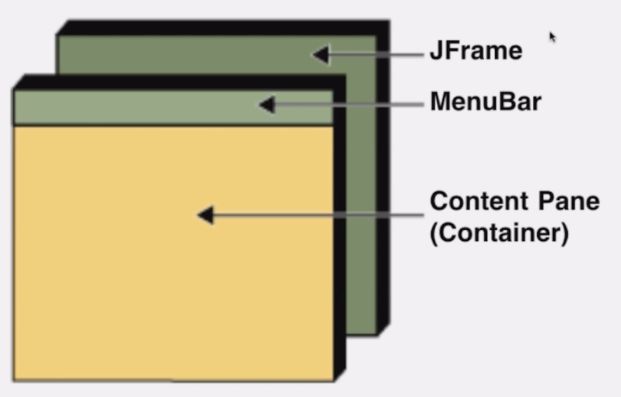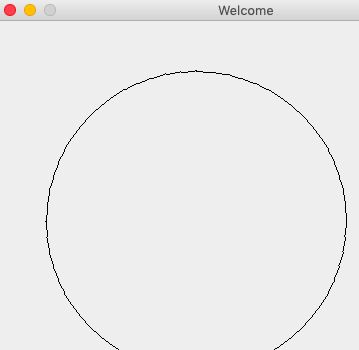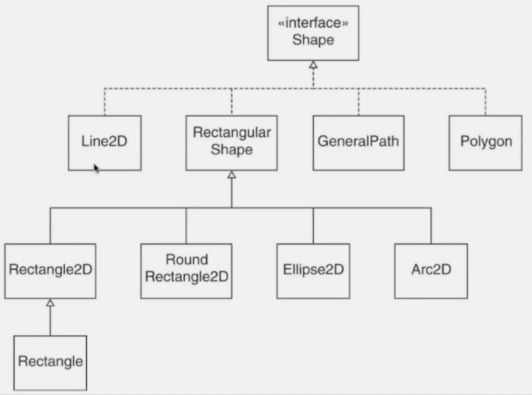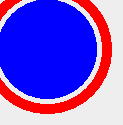Java Swing的基础
首先需要注意的就是JFrame这个类,如果在main类整直接new一个出来是没有任何的变化,需要设置一个setvisible为true来显示出来。
public class AlgorFrame extends JFrame {
private int canvasWith;
private int canvasHeight;
public AlgorFrame(String title, int cancasWidth, int canvasHeight) {
super(title);
this.canvasHeight = canvasHeight;
this.canvasWith = cancasWidth;
this.setSize(cancasWidth, canvasHeight);
this.setResizable(false);
this.setDefaultCloseOperation(JFrame.EXIT_ON_CLOSE);
this.setVisible(true);
}
这是一个标准的模板,设置窗口大小不可重新改变,关闭窗口时整个程序同时关闭。
JFrame是最上层的一个窗口,如果要绘制的话是不可以在窗口本身绘制的。MenuBar就是最大化最小化关闭等等的操作。Content Pane其实是一个容器,可以装载其他的组件,最常用的就是面板,Jpanel就是一个面板,后面的绘制都会画在Jpanel上。也就是说想要画上东西就需要在Jframe上加入Jpanel。这个时候窗口大小和画布大小就是两个不一样的大小了,如果想要窗口大小自适应画布大小,就可以调用pack这个函数自适应。
绘制
在Jpanel类里面有一个paintComponent方法,这个方法是自带的一个方法,需要绘制的操作都要在这里面画。paintComponent带了一个画笔参数。
private class AlgoCanvas extends JPanel {
@Override
public void paintComponent(Graphics g) {
super.paintComponent(g);
g.drawOval(50, 50, 300, 300);
}
}
画一个简单的圆。
但其实如果是仅仅在2D图像上画其实可以使用Graphic2D来画,把Graphic转换成Graphic2D就好了,而paintComponent是没有2D的这个参数的。这个时候画法就不一样了。
private class AlgoCanvas extends JPanel {
@Override
public void paintComponent(Graphics g) {
super.paintComponent(g);
Graphics2D graphics2D = (Graphics2D)g;
Ellipse2D cirle = new Ellipse2D.Float(50, 50, 300, 300);
graphics2D.draw(cirle);
//g.drawOval(50, 50, 300, 300);
}
}
如果想要设置颜色,就可以直接调用setColor即可,而这个条件会一直持续要后面结束为止。
抗锯齿
可以看到上面画出的图片有点锯齿边界,不好看。之所以有抗锯齿是因为我们总是把一个像素是非黑即白,抗锯齿就很简单了,利用边缘的透明度灰度就好了,这样在视觉上看就会平滑一些。
双缓存
这种技术表现在动画上。首先看一下单缓存,比如要在画布上画上一个圆,现在要挪动这个圆的位置,那么就必须把这个画布上的圆抹掉,然后再新的位置画上。在我们视觉上就会看到闪烁了一下,有一个经典的解决方法,就是用双缓存,也就是两个画布,用画布的切换来演示动画的运行。要开启其实很简单:
public AlgoCanvas(){
super(true);
}
简单动画
EventQueue.invokeLater(() -> {
AlgorFrame algorFrame = new AlgorFrame("Welcome", 500, 500);
new Thread(() -> {
while (true) {
algorFrame.render(circles);
try {
Thread.sleep(20);
} catch (InterruptedException e) {
e.printStackTrace();
}
for (Circle circle : circles) {
circle.move();
}
}
}).start();
});
}
}
MVC
用一个弹球动画演示。首先Frame层就是一个view试图层,小球类就是属于model数据层,还差一个控制层把两个逻辑连接起来。
public class AlgoVisualizer {
private Circle[] circles;
private AlgorFrame algorFrame;
public AlgoVisualizer(int sceneWidth, int sceneHeight, int n) {
circles = new Circle[n];
for (int i = 0; i < n; i++) {
Circle circle = new Circle(30, 30, 5, new Random().nextInt(5), new Random().nextInt(5));
circles[i] = circle;
}
EventQueue.invokeLater(() -> {
algorFrame = new AlgorFrame("Welcome", 500, 500);
new Thread(() -> {
run();
}).start();
});
}
private void run() {
while (true) {
algorFrame.render(circles);
try {
Thread.sleep(20);
} catch (InterruptedException e) {
e.printStackTrace();
}
for (Circle circle : circles) {
circle.move(0, 0, algorFrame.getCanvasWith(), algorFrame.getCanvasHeight());
}
}
}
}
这个就作为控制类。在后面写算法的时候,可视化的操作就可以放在run方法里面写了。
交互
现在添加一个暂停功能。实现键盘监听有两个方法,第一个就是实现接口KeyListener,第二个就是继承KeyAdapter,KeyAdapter其实就是实现了刚刚的那个接口而已,只不过是空方法而已。
private class AlgoKeyListener extends KeyAdapter {
@Override
public void keyReleased(KeyEvent e) {
if (e.getKeyChar() == ' ') {
isAnimated = !isAnimated;
}
}
}
鼠标也是一样的,写好监听器,然后注册即可。
private class AlgoMouseListener extends MouseAdapter {
@Override
public void mousePressed(MouseEvent event) {
//System.out.println(event.getPoint());
event.translatePoint(0, -(algorFrame.getBounds().height - algorFrame.getCanvasHeight()));
System.out.println(event.getPoint());
}
}
简单的界面交互就到这来了。对于上面的实现基本是可以成一个模板的:
package ApplicationOfAlgorithm.Probability;
import javax.swing.*;
import java.awt.*;
public class AlgorithmFrame extends JFrame {
private int canvasWidth;
private int canvasHeight;
public AlgorithmFrame(String title, int canvasWidth, int canvasHeight) {
super(title);
this.canvasWidth = canvasWidth;
this.canvasHeight = canvasHeight;
}
private class AlgorithmCanvas extends JPanel {
public AlgorithmCanvas() {
super(true);
}
@Override
public void paintComponent(Graphics graphics) {
super.paintComponent(graphics);
Graphics2D graphics2D = (Graphics2D) graphics;
RenderingHints hints = new RenderingHints(
RenderingHints.KEY_ANTIALIASING,
RenderingHints.VALUE_ANTIALIAS_ON
);
hints.put(RenderingHints.KEY_RENDERING, RenderingHints.VALUE_ALPHA_INTERPOLATION_QUALITY);
graphics2D.addRenderingHints(hints);
}
@Override
public Dimension getPreferredSize(){
return new Dimension(canvasWidth, canvasHeight);
}
}
}
view层的模板。
package ApplicationOfAlgorithm.Probability;
import java.awt.*;
import java.awt.event.KeyAdapter;
import java.awt.event.MouseAdapter;
public class AlgorithmVisualizer {
private Object data;
private AlgorithmFrame frame;
public AlgorithmVisualizer(int sceneWidth, int sceneHeight) {
EventQueue.invokeLater(() -> {
frame = new AlgorithmFrame("title", sceneWidth, sceneHeight);
frame.addKeyListener(new AlgoKeyListener());
frame.addMouseListener(new AlgoMouseListener());
new Thread(() -> {
run();
}).start();
});
}
private void run() {
}
private class AlgoKeyListener extends KeyAdapter {
}
private class AlgoMouseListener extends MouseAdapter {
}
}
控制层模板。
package ApplicationOfAlgorithm.Probability;
import javax.swing.*;
import java.awt.*;
import java.awt.geom.Ellipse2D;
import java.awt.geom.Rectangle2D;
public class AlgorithmHelper {
private AlgorithmHelper() {
}
public static final Color Red = new Color(0xF44336);
public static final Color Pink = new Color(0xE91E63);
public static final Color Purple = new Color(0x9C27B0);
public static final Color DeepPurple = new Color(0x673AB7);
public static final Color Indigo = new Color(0x3F51B5);
public static final Color Blue = new Color(0x2196F3);
public static final Color LightBlue = new Color(0x03A9F4);
public static final Color Cyan = new Color(0x00BCD4);
public static final Color Teal = new Color(0x009688);
public static final Color Green = new Color(0x4CAF50);
public static final Color LightGreen = new Color(0x8BC34A);
public static final Color Lime = new Color(0xCDDC39);
public static final Color Yellow = new Color(0xFFEB3B);
public static final Color Amber = new Color(0xFFC107);
public static final Color Orange = new Color(0xFF9800);
public static final Color DeepOrange = new Color(0xFF5722);
public static final Color Brown = new Color(0x795548);
public static final Color Grey = new Color(0x9E9E9E);
public static final Color BlueGrey = new Color(0x607D8B);
public static final Color Black = new Color(0x000000);
public static final Color White = new Color(0xFFFFFF);
public static void strokeCircle(Graphics2D graphics2D, int x, int y, int r) {
Ellipse2D circle = new Ellipse2D.Double(x - r, y - r, 2 * r, 2 * r);
graphics2D.draw(circle);
}
public static void fillCircle(Graphics2D graphics2D, int x, int y, int r) {
Ellipse2D circle = new Ellipse2D.Double(x - r, y - r, 2 * r, 2 * r);
graphics2D.fill(circle);
}
public static void strokeRectangle(Graphics2D g, int x, int y, int w, int h) {
Rectangle2D rectangle = new Rectangle2D.Double(x, y, w, h);
g.draw(rectangle);
}
public static void fillRectangle(Graphics2D g, int x, int y, int w, int h) {
Rectangle2D rectangle = new Rectangle2D.Double(x, y, w, h);
g.fill(rectangle);
}
public static void setColor(Graphics2D g, Color color) {
g.setColor(color);
}
public static void setStrokeWidth(Graphics2D g, int w) {
int strokeWidth = w;
g.setStroke(new BasicStroke(strokeWidth, BasicStroke.CAP_ROUND, BasicStroke.JOIN_ROUND));
}
public static void pause(int t) {
try {
Thread.sleep(t);
} catch (InterruptedException e) {
e.printStackTrace();
}
}
public static void putImage(Graphics2D graphics2D, int x, int y, String imageURL) {
ImageIcon imageIcon = new ImageIcon(imageURL);
Image image = imageIcon.getImage();
graphics2D.drawImage(image, x, y, null);
}
public static void drawText(Graphics2D g, String text, int centerx, int centery) {
if (text == null)
throw new IllegalArgumentException("Text is null in drawText function!");
FontMetrics metrics = g.getFontMetrics();
int w = metrics.stringWidth(text);
int h = metrics.getDescent();
g.drawString(text, centerx - w / 2, centery + h);
}
}
model层的模板。