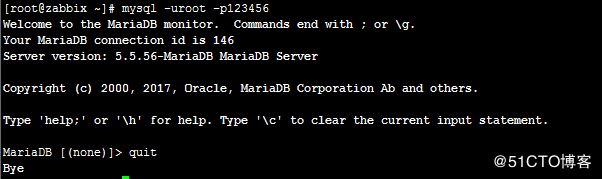Centos7下安装部署Zabbix3.4
主要参考官方文档:
https://www.zabbix.com/documentation/3.4/zh/manual/installation/install_from_packages
一、系统基本配置
1.配置IP地址
1)编辑 /etc/sysconfig/network-scripts/ifcfg-eth0文档,修改成如下内容:
DEVICE=eth0
ONBOOT=yes
BOOTPROTO=none
IPADDR=172.17.100.211
NETMASK=255.255.255.0
GATEWAY=172.17.100.1
DNS1=202.106.0.20
DNS2=8.8.8.8
2)重启网络服务
# systemctl restart network.service
3)验证
# ifconfig -a 或 ip a
2.更改主机名称
hostnamectl set-hostname zabbix
备注:
也可以使用nmtui命令修改网络IP地址和主机名称
3.配置允许root账号远程登录
1)编辑/etc/ssh/sshd_config文档,修改成如下内容:
PermitRootLogin yes
2)重启ssh服务
# systemctl restart sshd.service
4.关闭IPV6
1)修改/etc/sysctl.conf配置文件
# sed -i '$a net.ipv6.conf.all.disable_ipv6 =1\nnet.ipv6.conf.default.disable_ipv6 =1' /etc/sysctl.conf
2)执行下面的命令来使设置生效。
# sysctl -p
5.关闭防火墙
1)使用下列指令关闭防火墙
# systemctl stop firewalld (关闭防火墙)
# systemctl disable firewalld (禁止开机启动)
2)查看firewalld 状态
# firewall-cmd --state
not running
6.禁用SElinux(一定要关闭,否则有些功能不能正常使用)
1)修改/etc/selinux/config配置文件
# sed -i "s/SELINUX=enforcing/SELINUX=disabled/g" /etc/selinux/config
2)确认是否修改成功
# cat /etc/selinux/config |grep -v ^# |grep -v ^$
SELINUX=disabled
SELINUXTYPE=targeted
3)重启系统
# reboot
4)重启后,查看SELinux状态
# sestatus
SELinux status: disabled
二、安装数据库
1.安装Mariadb数据库(最新版本的linux系统,默认的是 Mariadb。)
# yum install -y mariadb mariadb-server
2.启动mariadb
# systemctl start mariadb
3.设置开机自启动
# systemctl enable mariadb
4.安全初始化,设置root密码等
# mysql_secure_installation
NOTE: RUNNING ALL PARTS OF THIS SCRIPT IS RECOMMENDED FOR ALL MariaDB
SERVERS IN PRODUCTION USE! PLEASE READ EACH STEP CAREFULLY!
In order to log into MariaDB to secure it, we'll need the current
password for the root user. If you've just installed MariaDB, and
you haven't set the root password yet, the password will be blank,
so you should just press enter here.
Enter current password for root (enter for none): (直接回车)
OK, successfully used password, moving on...
Setting the root password ensures that nobody can log into the MariaDB
root user without the proper authorisation.
Set root password? [Y/n] yes
New password: (输入:123456)
Re-enter new password: (输入:123456)
Password updated successfully!
Reloading privilege tables..
... Success!
By default, a MariaDB installation has an anonymous user, allowing anyone
to log into MariaDB without having to have a user account created for
them. This is intended only for testing, and to make the installation
go a bit smoother. You should remove them before moving into a
production environment.
Remove anonymous users? [Y/n] y
... Success!
Normally, root should only be allowed to connect from 'localhost'. This
ensures that someone cannot guess at the root password from the network.
Disallow root login remotely? [Y/n] y
... Success!
By default, MariaDB comes with a database named 'test' that anyone can
access. This is also intended only for testing, and should be removed
before moving into a production environment.
Remove test database and access to it? [Y/n] y
- Dropping test database...
... Success!
- Removing privileges on test database...
... Success!
Reloading the privilege tables will ensure that all changes made so far
will take effect immediately.
Reload privilege tables now? [Y/n] y
... Success!
Cleaning up...
All done! If you've completed all of the above steps, your MariaDB
installation should now be secure.
Thanks for using MariaDB!
5.测试登录
# mysql -uroot -p123456
三、安装Zabbix
先在网站"http://repo.zabbix.com/zabbix/3.4/rhel/7/x86_64/"下载“zabbix-release-3.4-2.el7.noarch.rpm”文件,通过xftp软件先将上传到/root/目录下
1.安装 zabbix
# rpm -ivh zabbix-release-3.4-2.el7.noarch.rpm
2.安装 server和web端,基于mysql数据库
# yum install -y zabbix-server-mysql zabbix-web-mysql
3.初始化 zabbix DB
1)登录数据库
# mysql -uroot -p123456
MariaDB [(none)]> create database zabbix character set utf8 collate utf8_bin;
MariaDB [(none)]> grant all privileges on zabbix.* to zabbix@localhost identified by '123456';
MariaDB [(none)]> grant all privileges on zabbix.* to root@localhost identified by '123456';
MariaDB [(none)]> quit;
Bye
2)测试zabbix帐号能否正常使用
[root@zabbix ~]# mysql -uzabbix -p123456
3)导入数据
# cd /usr/share/doc/zabbix-server-mysql-3.4.5/ (由于安装的版本有可能不一样,需要到/usr/share/doc/下确定)
# zcat create.sql.gz | mysql -uroot -p123456 zabbix
4.修改 Zabbix Server 配置,并启动 Zabbix Server 服务
1)修改配置文件
# vi /etc/zabbix/zabbix_server.conf
DBHost=localhost
DBName=zabbix
DBUser=zabbix
DBPassword=123456
2)检查zabbix_server.conf配置文件修改结果
# cat /etc/zabbix/zabbix_server.conf |grep -v ^# |grep -v ^$
LogFile=/var/log/zabbix/zabbix_server.log
LogFileSize=0
PidFile=/var/run/zabbix/zabbix_server.pid
SocketDir=/var/run/zabbix
DBHost=localhost
DBName=zabbix
DBUser=zabbix
DBPassword=123456
SNMPTrapperFile=/var/log/snmptrap/snmptrap.log
Timeout=4
AlertScriptsPath=/usr/lib/zabbix/alertscripts
ExternalScripts=/usr/lib/zabbix/externalscripts
LogSlowQueries=3000
3)启动zabbix-server服务
# systemctl start zabbix-server
4)开机自启动zabbix-server服务
# systemctl enable zabbix-server
5)查看zabbix-server运行情况
# systemctl status zabbix-server
四、配置zabbix 管理界面
1.编辑PHP配置
# vi /etc/httpd/conf.d/zabbix.conf
php_value max_execution_time 300
php_value memory_limit 128M
php_value post_max_size 16M
php_value upload_max_filesize 2M
php_value max_input_time 300
php_value always_populate_raw_post_data -1
php_value date.timezone Asia/Shanghai
2.查看修改结果
# cat /etc/httpd/conf.d/zabbix.conf |grep -v ^# |grep -v ^$
Alias /zabbix /usr/share/zabbix
Options FollowSymLinks
AllowOverride None
Require all granted
php_value max_execution_time 300
php_value memory_limit 128M
php_value post_max_size 16M
php_value upload_max_filesize 2M
php_value max_input_time 300
php_value always_populate_raw_post_data -1
php_value date.timezone Asia/Shanghai
3.配置开启zh_CN语言显示(默认是开启的)
# vi /usr/share/zabbix/include/locales.inc.php
如果参数是: 'zh_CN' => ['name' => _('Chinese (zh_CN)'), 'display' => false],
需要修改为: 'zh_CN' => ['name' => _('Chinese (zh_CN)'), 'display' => true],
4.启动Apache服务
# systemctl start httpd
5.开机启动Apache服务
# systemctl enable httpd
6.查看Apache服务运行情况
# systemctl status httpd
五、登陆 Zabbix 管理页面,显示Zabbix安装向导。
1.登录管理页面
http://172.17.100.211/zabbix/ (IP:172.17.100.211,需要更换成你自己的IP地址)
2.输入密码:123456
3.zabbix web用户名及密码分别是:Admin/zabbix