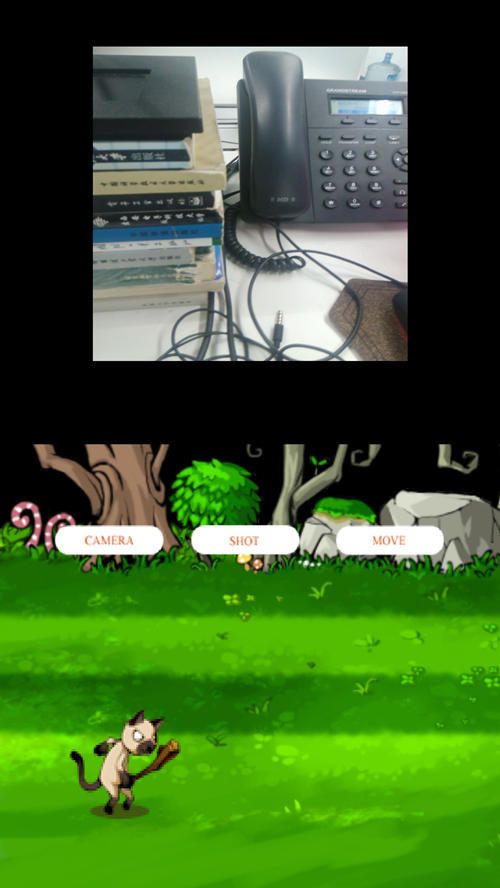完整代码已上传github,https://github.com/54wall/LibgdxAndroidCamera
开发背景
简单介绍下自己,目前在人脸识别从事android开发与测试,公司的产品是人脸识别SDK,成品就是各种终端上的人脸识别设备,总监大人希望最好能有一个跨平台的开发框架,能够以一种语言为主,输出各种app。于是他找到了libGDX,一个多平台开发游戏的框架, 语言为java。libGDX是一个游戏开发工具,确切的说也就是一个java框架,按他的套路进行编写即可。
开始稍微看看游戏,有些误入歧途,然后他说要看看怎么掉摄像头。然后我又误入歧途的寻找寻找了一些有意思的东西:一个是抓幽灵的游戏ChaseWhisplyProject,来自 https://github.com/tvbarthel/ChaseWhisplyProject
另外一个beyondar,来自 https://github.com/BeyondAR/beyondar
当然,上边两个多事在Android内实现的,而非在libgdx中实现,感谢Github,在libGDX的介绍中,有达人分享了他使用libGDX调用android摄像头的实例,他在libGDX中调用摄像头的目的简单来说就是AR,使用者可以通过APP看到设备背后的路面,或者和真实世界有交互,就像PokemonGO一样,当然全部的这些也需要算法支持。但是时间是2013年,我拷贝下来,进行了微调,发现是可以实现的,鉴于目前网络上还真没有许多的实例说明如何在LibGDX中调用android摄像头,我搜索libgdx camera 大部分给我的结果都是libgdx中的镜头,就是跟随演员的镜头,而不是设备摄像头,这里也对这个实例进行一个记录和补充,以及简单的实现。
wiki地址:https://github.com/libgdx/libgdx/wiki/Integrating-libgdx-and-the-device-camera
下面我也是基于这篇文章进行翻译,顺序当然有所改变,还有原代码中有包含一个类似初始页面的SplashActivity的我没有实现,目前还没有去了解libGDX的三维编程,代码的源码已上传至GitHub,再好的文字也比不上源码。
完整代码已上传github,https://github.com/54wall/LibgdxAndroidCamera
libGDX中到底是如何实现调用摄像头
很简单,就是在一个透明的画布上绘制libGDX的舞台演员,在画布的后边放置摄像头的预览画面。而文章主要解决的问题就是如何显示摄像头预览画面,和如何调用摄像头。
如何显示摄像头预览画面
我们知道,libGDX的代码主要全部在core项目中,其他各个平台的代码都是经过一个简单的代码启动启动然后,剩下的就去调用core项目中的代码,首先在libGDX初始化时,要进行一定的设置,才能让摄像头的预览画面显示在libGDX框架生成的app中,进入android项目组,修改AndroidLauncher.class代码如下
AndroidApplicationConfiguration cfg = new AndroidApplicationConfiguration();
cfg.r = 8;
cfg.g = 8;
cfg.b = 8;
cfg.a = 8;
DeviceCameraControl cameraControl = new AndroidDeviceCameraController(this);
initialize(new MyGdxGame0606(cameraControl), cfg);
你可以点击进入AndroidApplicationConfiguration去看看r,g,b,a原来数值如下
/** number of bits per color channel **/
public int r = 5, g = 6, b = 5, a = 0;
rgba的具体值指的是每种颜色的比特位数,这里改为8位,大概的意思就是每种颜色深度为8位,也就是2的8次幂,也就是256,和photoshop中意义一样。这么设置的原因是为了libGDX中的画布的后边能够正常的显示android的摄像头,不然颜色和在android上调用摄像头有出入,色彩不会同样的丰富。
同样在AndroidLauncher.class中,将OpenGL surface 模式设置成TRANSLUCENT
if (graphics.getView() instanceof SurfaceView) {
SurfaceView glView = (SurfaceView) graphics.getView();
// force alpha channel - I'm not sure we need this as the GL surface
// is already using alpha channel
glView.getHolder().setFormat(PixelFormat.TRANSLUCENT);
}
然后是,在AndroidLauncher.class新建一个post方法,用来帮助唤起一些异步线程
public void post(Runnable r) {
handler.post(r);
}
以上就是AndroidLauncher.class所要完成的全部内容。
如何让屏幕透明
很简单,在core项目中MyGdxGame0606.class主类中的render()渲染方法中,要注意使用glClearColor()清屏时,参数的选择必须全部是0,这样相机预览的画面才会显示在render画面的后边
Gdx.gl20.glClearColor(0f, 0.0f, 0.0f, 0.0f);
清屏准备完毕,现在就是要调用android摄像头的时候到了
首先了解一下,把大象装冰箱中总共分几步?对于调用android摄像头的步骤则可以分如下几部?Android相机有特别的工作顺序必须遵守,通过application的callbacks回调函数能管理相机的状态,机器的工作状态将由AndroidDeviceCameraController.class进行管理(desktop没有实现,Android已实现)。
相机的工作状态一次是 Ready -> Preview -> autoFocusing -> ShutterCalled -> Raw PictureData -> Postview PictureData -> Jpeg PictureData -> Ready (可以做一个表格)
本实例代码实现的顺序也可以概括为 Ready -> Preview -> autoFocusing -> Jpeg PictureData -> Ready
新建AndroidDeviceCameraController
在core项目中,新建一个DeviceCameraController类,而为了配合core中DeviceCameraControl,在android项目中,新建一个AndroidDeviceCameraController 类,来控制设备的摄像头,它要继承DeviceCameraControl,同时还要实现Camera.PictureCallback:(android.hardware.Camera.PictureCallback)Camera.AutoFocusCallback(android.hardware.Camera.AutoFocusCallback),共计三个接口,来实现android摄像头从准备到拍摄的过程。
public class AndroidDeviceCameraController implements DeviceCameraControl, Camera.PictureCallback, Camera.AutoFocusCallback {
.
.
.
}
AndroidDeviceCameraController 新建后,逐步实现摄像头该有的各个功能。
1.准备显示预览信息的CameraSurface
我们产生一个CameraSurface类来负责管理摄像头和它收集的图像,这里我和android摄像相关的代码一致
public class CameraSurface extends SurfaceView implements SurfaceHolder.Callback {
private Camera camera;
public CameraSurface( Context context ) {
super( context );
// We're implementing the Callback interface and want to get notified
// about certain surface events.
getHolder().addCallback( this );
// We're changing the surface to a PUSH surface, meaning we're receiving
// all buffer data from another component - the camera, in this case.
getHolder().setType( SurfaceHolder.SURFACE_TYPE_PUSH_BUFFERS );
}
public void surfaceCreated( SurfaceHolder holder ) {
// Once the surface is created, simply open a handle to the camera hardware.
camera = Camera.open();
}
public void surfaceChanged( SurfaceHolder holder, int format, int width, int height ) {
// This method is called when the surface changes, e.g. when it's size is set.
// We use the opportunity to initialize the camera preview display dimensions.
Camera.Parameters p = camera.getParameters();
p.setPreviewSize( width, height );
camera.setParameters( p );
// We also assign the preview display to this surface...
try {
camera.setPreviewDisplay( holder );
} catch( IOException e ) {
e.printStackTrace();
}
}
public void surfaceDestroyed( SurfaceHolder holder ) {
// Once the surface gets destroyed, we stop the preview mode and release
// the whole camera since we no longer need it.
camera.stopPreview();
camera.release();
camera = null;
}
public Camera getCamera() {
return camera;
}
}
2.在android项目中增加相机预览视图
在android项目的AndroidDeviceController类,使用activity.addContentView,直接将cameraSurface显示在android设备的屏幕上
@Override
public void prepareCamera() {
if (cameraSurface == null) {
cameraSurface = new CameraSurface(activity);
}
activity.addContentView( cameraSurface, new LayoutParams( LayoutParams.WRAP_CONTENT, LayoutParams.WRAP_CONTENT ) );
}
@Override
public synchronized void prepareCamera() {
if (cameraSurface == null) {
cameraSurface = new CameraSurface(activity);
}
FrameLayout.LayoutParams params = new FrameLayout.LayoutParams (680,680);
params.rightMargin=150;//可以通过设置rightMargin控制组件的实际位置
params.leftMargin=200;//可以通过设置rightMargin控制组件的实际位置
params.topMargin=100;
activity.addContentView(cameraSurface, params);
}
prepareCamera方法应该在libgdx渲染过程中异步调用
@Override
public void prepareCameraAsync() {
Runnable r = new Runnable() {
public void run() {
prepareCamera();
}
};
activity.post(r);
}
@Override
public void prepareCameraAsync() {
Runnable r = new Runnable() {
public void run() {
prepareCamera();
}
};
activity.post(r);
}
当CameraSurface和camera 对象准备好了的时候(通过检测cameraSurface!=null && cameraSurface.getCamera() != null),就可以让相机由准备状态进入预览模式
@Override
public boolean isReady() {
if (cameraSurface!=null && cameraSurface.getCamera() != null) {
return true;
}
return false;
}
@Override
public boolean isReady() {
if (cameraSurface != null && cameraSurface.getCamera() != null) {
return true;
}
return false;
}
异步调用开启预览
@Override
public synchronized void startPreviewAsync() {
Runnable r = new Runnable() {
public void run() {
startPreview();
}
};
activity.post(r);
}
@Override
public synchronized void startPreview() {
// ...and start previewing. From now on, the camera keeps pushing preview
// images to the surface.
if (cameraSurface != null && cameraSurface.getCamera() != null) {
cameraSurface.getCamera().startPreview();
}
}
3.由预览模式进行拍照
拍照前还要AndroidDeviceCameraController类设置下相机合适的参数
public void setCameraParametersForPicture(Camera camera) {
// Before we take the picture - we make sure all camera parameters are as we like them
// Use max resolution and auto focus
Camera.Parameters p = camera.getParameters();
List supportedSizes = p.getSupportedPictureSizes();
int maxSupportedWidth = -1;
int maxSupportedHeight = -1;
for (Camera.Size size : supportedSizes) {
if (size.width > maxSupportedWidth) {
maxSupportedWidth = size.width;
maxSupportedHeight = size.height;
}
}
p.setPictureSize(maxSupportedWidth, maxSupportedHeight);
p.setFocusMode(Camera.Parameters.FOCUS_MODE_AUTO);
camera.setParameters( p );
}
接下来,我们将通过设置相机的参数,设置聚焦为自动模式,
@Override
public synchronized void takePicture() {
// the user request to take a picture - start the process by requesting focus
setCameraParametersForPicture(cameraSurface.getCamera());
cameraSurface.getCamera().autoFocus(this);
}
当聚焦完成后,我们就要拍照了,仅仅实现JPG回调实现
@Override
public synchronized void onAutoFocus(boolean success, Camera camera) {
// Focus process finished, we now have focus (or not)
if (success) {
if (camera != null) {
camera.stopPreview();
// We now have focus take the actual picture
camera.takePicture(null, null, null, this);
}
}
}
@Override
public synchronized void onPictureTaken(byte[] pictureData, Camera camera) {
this.pictureData = pictureData;
}
@Override
public synchronized void onAutoFocus(boolean success, Camera camera) {
// Focus process finished, we now have focus (or not)
if (success) {
if (camera != null) {
camera.stopPreview();
/*增加三个回调函数shutterCallback, rawPictureCallback, jpegPictureCallback后,可以进行拍照,并且成功保存*/
// We now have focus take the actual picture
camera.takePicture(shutterCallback, rawPictureCallback, jpegPictureCallback);//54wall
camera.startPreview();
}
}
}
@Override
public synchronized void onPictureTaken(byte[] pictureData, Camera camera) {
// We got the picture data - keep it
this.pictureData = pictureData;
}
ShutterCallback shutterCallback = new ShutterCallback() {
@Override
public void onShutter() {
}
};
PictureCallback rawPictureCallback = new PictureCallback() {
@Override
public void onPictureTaken(byte[] arg0, Camera arg1) {
}
};
PictureCallback jpegPictureCallback = new PictureCallback() {
@Override
public void onPictureTaken(byte[] arg0, Camera arg1) {
/*可以在Android项目中中生成图片*/
// String fileName = Environment.getExternalStoragePublicDirectory(Environment.DIRECTORY_DCIM)
// .toString()
// + File.separator
// + "PicTest_" + System.currentTimeMillis() + ".jpg";
// File file = new File(fileName);
// if (!file.getParentFile().exists()) {
// file.getParentFile().mkdir();
// }
//
// try {
// BufferedOutputStream bos = new BufferedOutputStream(new FileOutputStream(file));
// bos.write(arg0);
// bos.flush();
// bos.close();
//
// } catch (Exception e) {
//
// }
pictureData=arg0;
};
};
以上就是拍照的具体步骤,之后照片完成后,需要将图像数据进行保存到存储器上
拍照的具体功能实现了,为了在libgdx中能够看到摄像头,当然需要在实现ApplicationListener的主类的render()进行设置了,我这里设置了三个按钮,功能分别是开启相机,进行拍摄,和一个控制人物移动的按钮(算是证明是在libgdx框架内部的)。
原代码时触控进入相机预览,松开则进行拍照,我开始还没太理解,render中因为涉及到相机的功能切换,所以在libgdx主类中定义了相机的这几种状态
public enum Mode {
normal, prepare, preview, takePicture, waitForPictureReady,
},
render()中的代码非常长,不过就是在相机的各个状态中切换,具体代码如下:
@Override
public void render() {
// Gdx.gl20.glClearColor(0.0f, 0f, 0.0f, 0.0f);//黑
// Gdx.gl.glClearColor(1, 1, 1, 1);//背景为白色
Gdx.gl.glClearColor(0.57f, 0.40f, 0.55f, 1.0f);// 紫色
Gdx.gl.glClear(GL20.GL_COLOR_BUFFER_BIT);// 清屏
render_preview();
}
public void render_preview() {
/* 我已经将preview变为takePicture状态移动到click中,实现先预览再拍照,这样便于理解相机的运行步骤 */
Gdx.gl20.glHint(GL20.GL_GENERATE_MIPMAP_HINT, GL20.GL_NICEST);
if (mode == Mode.takePicture) {
Gdx.gl20.glClearColor(0f, 0.0f, 0.0f, 0.0f);
if (deviceCameraControl != null) {
deviceCameraControl.takePicture();
}
mode = Mode.waitForPictureReady;
} else if (mode == Mode.waitForPictureReady) {
Gdx.gl20.glClearColor(0.0f, 0f, 0.0f, 0.0f);
} else if (mode == Mode.prepare) {
Gdx.gl20.glClearColor(0.0f, 0.0f, 0f, 0.6f);
if (deviceCameraControl != null) {
if (deviceCameraControl.isReady()) {
deviceCameraControl.startPreviewAsync();
mode = Mode.preview;
}
}
} else if (mode == Mode.preview) {
Gdx.gl20.glClearColor(0.0f, 0.0f, 0.0f, 0f);
} else {
/* mode = normal */
Gdx.gl20.glClearColor(0.0f, 0.0f, 0.6f, 1.0f);
}
Gdx.gl20.glClear(GL20.GL_COLOR_BUFFER_BIT | GL20.GL_DEPTH_BUFFER_BIT);
/* 下边放到texture.bind();时效果一致 */
batch.begin();
stage.act(); // 更新舞台逻辑
batch.draw(texture, 0, 0, 3f*texture.getWidth(), 3f*texture.getHeight());
Gdx.app.log("", String.valueOf(texture.getWidth()));
//先绘制的就先出现,所以演员在texture上边,而不是被覆盖
//batch.draw(actorTexture, firstActor.getX(), firstActor.getY());//原大小
batch.draw(actorTexture, firstActor.getX(), firstActor.getY(),4*actorTexture.getWidth(),4*actorTexture.getWidth());//可控制绘制图像大小
button_move.draw(batch, 1.0f);
stage.draw();// 绘制舞台
batch.end();
Gdx.gl20.glEnable(GL20.GL_DEPTH_TEST);
Gdx.gl20.glEnable(GL20.GL_TEXTURE);
Gdx.gl20.glEnable(GL20.GL_TEXTURE_2D);
// Gdx.gl20.glEnable(GL20.GL_LINE_SMOOTH);//old
Gdx.gl20.glEnable(GL20.GL_LINE_LOOP);//54wall
Gdx.gl20.glDepthFunc(GL20.GL_LEQUAL);
Gdx.gl20.glClearDepthf(1.0F);
camera.update(true);
// camera.apply(Gdx.gl20);//old
texture.bind();
if (mode == Mode.waitForPictureReady) {
/*注意deviceCameraControl.getPictureData()得到的是byte[],可见整体思路就是,
*将Android摄像头得到byte[],然后将byte[]转换为Pixmap,最后将pixmap存为jpg,这样不适用Android端图片保存模式,
*byte[]----Pixmap----jpg
*/
if (deviceCameraControl.getPictureData() != null) {
// camera picture was actually takentake Gdx Screenshot
Pixmap screenshotPixmap = getScreenshot(0, 0,
Gdx.graphics.getWidth(), Gdx.graphics.getHeight(), true);
Pixmap cameraPixmap = new Pixmap(
deviceCameraControl.getPictureData(), 0,
deviceCameraControl.getPictureData().length);
merge2Pixmaps(cameraPixmap, screenshotPixmap);
// we could call PixmapIO.writePNG(pngfile, cameraPixmap);
//仅保存screenshot,对同一时间的图片进行保存然后进行比较
Pixmap screenshotPixmap_test = getScreenshot(0, 0,
Gdx.graphics.getWidth(), Gdx.graphics.getHeight(), true);
FileHandle jpgfile_screenshot = Gdx.files
.external("a_SDK_fail/libGdxSnapshot" + "_" + date
+ "_screenshot.jpg");
deviceCameraControl.saveAsJpeg(jpgfile_screenshot,
screenshotPixmap_test);
//仅保存cameraPixma,对同一时间的图片进行保存然后进行比较
Pixmap cameraPixmap_test = new Pixmap(
deviceCameraControl.getPictureData(), 0,
deviceCameraControl.getPictureData().length);
FileHandle jpgfile_cameraPixmap = Gdx.files
.external("a_SDK_fail/libGdxSnapshot" + "_" + date
+ "_camera.jpg");
deviceCameraControl.saveAsJpeg(jpgfile_cameraPixmap,
cameraPixmap_test);
//保存混合之后的相片
FileHandle jpgfile = Gdx.files
.external("a_SDK_fail/libGdxSnapshot" + "_" + date
+ ".jpg");
Gdx.app.log("FileHandle", date);
time_1 = System.currentTimeMillis();
deviceCameraControl.saveAsJpeg(jpgfile, cameraPixmap);
time_2 = System.currentTimeMillis();
//可以得到35830ms=35s,所以非常忙,导致Mode非常缓慢的回到Mode.normal
Gdx.app.log("cost", String.valueOf(time_2 - time_1));
deviceCameraControl.stopPreviewAsync();
//保存文件后,mode回到normal继续render循环,所以中间停顿和logcat长时间未动的其实是卡住了Org
mode = Mode.normal;
}
}
// 这个log将会一直出现,所以render其实是一直在执行
// Gdx.app.log("mode", String.valueOf(i_render++));
}
如何实现libgdx端的截图
因为AndroidDeviceCameraController 实现两个接口: Camera.PictureCallback,所以可以直接调用,而deviceCameraControl.getPictureData()的byte[]数据则来自AndroidDeviceCameraController,如下
@Override
public synchronized byte[] getPictureData() {
// Give to picture data to whom ever requested it
return pictureData;
}
if (deviceCameraControl.getPictureData() != null) { // camera picture was actually taken
Pixmap cameraPixmap = new Pixmap(deviceCameraControl.getPictureData(), 0, deviceCameraControl.getPictureData().length);
}
下面是截图的具体操作过程是保存为pixmap,libgdx中保存格式都是pixmap,而非android中的bitmap
public Pixmap getScreenshot(int x, int y, int w, int h, boolean flipY) {
Gdx.gl.glPixelStorei(GL10.GL_PACK_ALIGNMENT, 1);
final Pixmap pixmap = new Pixmap(w, h, Format.RGBA8888);
ByteBuffer pixels = pixmap.getPixels();
Gdx.gl.glReadPixels(x, y, w, h, GL10.GL_RGBA, GL10.GL_UNSIGNED_BYTE, pixels);
final int numBytes = w * h * 4;
byte[] lines = new byte[numBytes];
if (flipY) {
final int numBytesPerLine = w * 4;
for (int i = 0; i < h; i++) {
pixels.position((h - i - 1) * numBytesPerLine);
pixels.get(lines, i * numBytesPerLine, numBytesPerLine);
}
pixels.clear();
pixels.put(lines);
} else {
pixels.clear();
pixels.get(lines);
}
return pixmap;
}
接下来的操作都是需要消耗大量时间和CPU资源的,首先不应放到UI线程中,应该新开线程去执行,并且最好加一个进度条,在代码示例中,我们并没有那么做,所以屏幕在这个过程中会出现卡死的状况。我这里则直接保存了三分文件,分别是截图,android摄像头的拍摄相片,还有二者混合之后的图片,代码如下
/* 仅保存screenshot,对同一时间的图片进行保存然后进行比较 */
Pixmap screenshotPixmap_test = getScreenshot(0, 0,
Gdx.graphics.getWidth(), Gdx.graphics.getHeight(), true);
FileHandle jpgfile_screenshot = Gdx.files
.external("a_SDK_fail/libGdxSnapshot" + "_" + date
+ "_screenshot.jpg");
deviceCameraControl.saveAsJpeg(jpgfile_screenshot,
screenshotPixmap_test);
/* 仅保存cameraPixma,对同一时间的图片进行保存然后进行比较 */
Pixmap cameraPixmap_test = new Pixmap(
deviceCameraControl.getPictureData(), 0,
deviceCameraControl.getPictureData().length);
FileHandle jpgfile_cameraPixmap = Gdx.files
.external("a_SDK_fail/libGdxSnapshot" + "_" + date
+ "_camera.jpg");
deviceCameraControl.saveAsJpeg(jpgfile_cameraPixmap,
cameraPixmap_test);
/* 保存混合之后的相片 */
FileHandle jpgfile = Gdx.files
.external("a_SDK_fail/libGdxSnapshot" + "_" + date
+ ".jpg");
Gdx.app.log("FileHandle", date);
time_1 = System.currentTimeMillis();
deviceCameraControl.saveAsJpeg(jpgfile, cameraPixmap);
time_2 = System.currentTimeMillis();
/* 可以得到35830ms=35s,所以非常忙,导致Mode非常缓慢的回到Mode.normal */
Gdx.app.log("cost", String.valueOf(time_2 - time_1));
deviceCameraControl.stopPreviewAsync();
混合两个pixmap
接下来是整合两个PIxmap对象,LibGDX Pixmap对象可以帮助我们实现这个功能,但是因为相机的相片可能有不同的aspect ratio,所以我们也需要分别对待处理
private void merge2Pixmaps(Pixmap mainPixmap, Pixmap overlayedPixmap) {
// merge to data and Gdx screen shot - but fix Aspect Ratio issues between the screen and the camera
Pixmap.setFilter(Filter.BiLinear);
float mainPixmapAR = (float)mainPixmap.getWidth() / mainPixmap.getHeight();
float overlayedPixmapAR = (float)overlayedPixmap.getWidth() / overlayedPixmap.getHeight();
if (overlayedPixmapAR < mainPixmapAR) {
int overlayNewWidth = (int)(((float)mainPixmap.getHeight() / overlayedPixmap.getHeight()) * overlayedPixmap.getWidth());
int overlayStartX = (mainPixmap.getWidth() - overlayNewWidth)/2;
mainPixmap.drawPixmap(overlayedPixmap,
0,
0,
overlayedPixmap.getWidth(),
overlayedPixmap.getHeight(),
overlayStartX,
0,
overlayNewWidth,
mainPixmap.getHeight());
} else {
int overlayNewHeight = (int)(((float)mainPixmap.getWidth() / overlayedPixmap.getWidth()) * overlayedPixmap.getHeight());
int overlayStartY = (mainPixmap.getHeight() - overlayNewHeight)/2;
mainPixmap.drawPixmap(overlayedPixmap,
0,
0,
overlayedPixmap.getWidth(),
overlayedPixmap.getHeight(),
0,
overlayStartY,
mainPixmap.getWidth(),
overlayNewHeight);
}
}
将图片保存为jpg
所以我们选择JPG格式进行保存,一种方式就是使用Android的bitmap类对图片进行jpg格式的保存,这个功能可以在AndroidDeviceController类中实现,因为它是Android特有的功能,所以我们想不用它。
尽量将大部分代码全部放到libgdx框架中,就是大部分实现的代码要在core中,然而libgdx的pixel格式是RGBA,而bitmap的Pixmap格式是ARGB,所以我们需要一bit一bit的将颜色转换过来
@Override
public void saveAsJpeg(FileHandle jpgfile, Pixmap pixmap) {
FileOutputStream fos;
int x=0,y=0;
int xl=0,yl=0;
try {
Bitmap bmp = Bitmap.createBitmap(pixmap.getWidth(), pixmap.getHeight(), Bitmap.Config.ARGB_8888);
// we need to switch between LibGDX RGBA format to Android ARGB format
for (x=0,xl=pixmap.getWidth(); x ARGB
int RGB = color >> 8;
int A = (color & 0x000000ff) << 24;
int ARGB = A | RGB;
bmp.setPixel(x, y, ARGB);
}
}
// Finished Color format conversion
fos = new FileOutputStream(jpgfile.file());
bmp.compress(CompressFormat.JPEG, 90, fos);
// Finished Comression to JPEG file
fos.close();
} catch (FileNotFoundException e) {
e.printStackTrace();
} catch (IOException e) {
e.printStackTrace();
} catch (IllegalArgumentException e) {
e.printStackTrace();
}
}
停止预览
在完成保存图片后,我们将停止预览窗口,并且从Activity窗口中移去CameraSurface,我们同样也将停止camera继续想camera surface继续发送preview,我们同样异步执行这些。
@Override
public synchronized void stopPreviewAsync() {
Runnable r = new Runnable() {
public void run() {
stopPreview();
}
};
activity.post(r);
}
@Override
public synchronized void stopPreview() {
// stop previewing.
if (cameraSurface != null) {
if (cameraSurface.getCamera() != null) {
cameraSurface.getCamera().stopPreview();
}
ViewParent parentView = cameraSurface.getParent();
if (parentView instanceof ViewGroup) {
ViewGroup viewGroup = (ViewGroup) parentView;
viewGroup.removeView(cameraSurface);
}
}
}
注意在合成两张pixmap也就是混合相机取景和libgdx截图时分辨率有差异。在我们的Pixmaps整合过程中依然还存在一个问题,就是相机的分辨率和我们的截图分辨率也许是不同的(我在我的三星手机上,我把一个480x320屏幕截图延伸到2560x1920 大小的图片)。一个围绕它的解决方法就是扩大Libgdx视图的尺寸到更大,比实际物理设备的尺寸要大,要实现他需要使用setFixedSize()功能。真实的屏幕尺寸是根据BPU内存。
然而,在这个时间中我设法去设置虚拟屏幕尺寸为960x640(可能因为GPU显存已经被origin的带下分配了)
public void setFixedSize(int width, int height) {
if (graphics.getView() instanceof SurfaceView) {
SurfaceView glView = (SurfaceView) graphics.getView();
glView.getHolder().setFixedSize(width, height);
glView.getHolder().setFormat(PixelFormat.TRANSLUCENT);
}
}
public void restoreFixedSize() {
if (graphics.getView() instanceof SurfaceView) {
SurfaceView glView = (SurfaceView) graphics.getView();
glView.getHolder().setFixedSize(origWidth, origHeight);
glView.getHolder().setFormat(PixelFormat.TRANSLUCENT);
}
}
一些小提示
- 提示1
注意,代码仅仅适用于Android平台,并非跨平台解决方法,但是我觉得至少在桌面端,应该可以提供类似功能的代码 - 提示2
在整合图片,并将图片数据保存到存储器上时,会花大量的时间,是因为libgdx颜色方案是RGBA而bitmap颜色方案是ARGB - 提示3
最后需要注意的
我仅仅测试了一部分Android设备,不同的GPU会产生不同的现象。
完整代码已上传github
https://github.com/54wall/LibgdxAndroidCamera
最后的截图,按下camera可以开启相机,看下shot,就是进行拍摄,move可以控制猫向右侧移动
广告
鲤鱼日语一个简单背日语的APP,欢迎下载,期待Star。