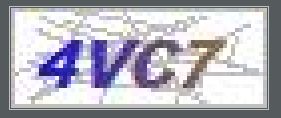转载请注明出处:https://www.jianshu.com/u/5e6f798c903a
环境:
- Win10_64
- Python 3.6.6,安装路径
C:\Python36(后面会用到该路径)
1. 安装 Tesserocr
tesserocr 是 Python 下的一个 OCR 识别库,该库本质上是对 tesseract 做了一层 Python API 封装。通过 tesserocr 的 PyPI页面,可以找到该项目的 GitHub 仓库 。仓库的 README.rst 中介绍了 Windows 平台的安装方式,原文如下:
The proposed downloads consist of stand-alone packages containing all the Windows libraries needed for execution. This means that no additional installation of tesseract is required on your system.
--snip: 这里跳过了使用 Conda 安装的方式,需要的话可以查看原文档--
pip:Download the wheel file corresponding to your Windows platform and Python installation from simonflueckiger/tesserocr-windows_build/releases and install them via:
> pip install.whl
按照文档的意思,由于 stand-alone packages 中包含了 Windows 下所需的所有库。如果使用 stand-alone packages 安装 tesserocr ,便无需再额外安装 tesseract 。
这里一定要通过独立的 .whl 文件安装,不要通过 pip3 install tesserocr 直接安装,因为在 Windows 上会失败——据说这种方式只能用于 Linux,但我没有仔细研究过。
选择安装包时,tesserocr 和 tesseract 的版本要匹配,如 "tesserocr v2.2.2 (tesseract 4.0.0 master)" 释放,表明 "tesserocr-2.2.2" 要配合 "tesseract 4.0.0 master" 使用。如果 tesserocr 与 tesseract 间版本不匹配,识别结果中会出现非预期字符。例如,若是将 "tesserocr-2.2.2" 与 "tesseract 3.5.2" 搭配使用,结果中便会出现非预期字符。
由于,目前 Windows 下 tesseract 的最新稳定版是 3.5.2,于是我试图安装 "tesserocr v2.2.2 (tesseract 3.5.1)" 版本的 .whl 文件,却提示该 .whl 文件不支持当前平台,无法安装。所以,只能安装 "tesserocr v2.2.2 (tesseract 4.0.0 master)" 版本,在后文中需要配合 "tesseract 4.0.0 master" 使用。
1.1. 坑-1
如果依照官方文档,只安装了 tesserocr 的 .whl 文件,并尝试运行如下测试代码:
import tesserocr
from PIL import Image
image = Image.open('image.jpg') # 可在文末找到image.jpg
print(tesserocr.image_to_text(image))
便会得到如下错误提示:
Traceback (most recent call last):
File "c:/Users/iwhal/Documents/GitHub/python_notes/notes_of_crawler/code_of_learn_is_ignored/test_of_tesserocr .py", line 4, in
print(tesserocr.image_to_text(image))
File "tesserocr.pyx", line 2401, in tesserocr._tesserocr.image_to_text
RuntimeError: Failed to init API, possibly an invalid tessdata path: C:\\
Traceback 告诉我们:tessdata 路径无效,无法初始化 API。
错误的原因是:stand-alone packages 虽然包含了 Windows 下所需的所有库,但并是不包含语言数据文件(language data files)。并且数据文件需要被统一放置在 tessdata\ 文件夹中,并置于 C:\Python36 内。
获得数据文件有如下两种方式:
- 方法一:按照下一节的方法安装 "tesseract-ocr-w64-setup-v4.0.0-beta.1.20180608.exe"(因为要与 tesserocr-2.2.2 匹配)。然后,将
C:\Program Files (x86)\Tesseract-OCR\下的tessdata\文件夹复制到C:\Python36\下即可 。 - 方法二:无需安装 tesseract ,只需克隆 tesseract 仓库的主分支,然后将其中的
tessdata\文件夹复制到C:\Python36\中。接下来,通过 tessdata_fast 仓库下载eng.traineddata语言文件,并放置于C:\Python36\tessdata\内即可。
可见,解决此问题的关键在于获得 tesseract 的 tessdata\ 文件夹,并不一定要安装 tesseract ,但 tesseract 的版本一定要正确。
接下来尝试运行之前的代码:
import tesserocr
from PIL import Image
image = Image.open('image.jpg') # 可在文末找到image.jpg
print(tesserocr.image_to_text(image))
便会输出:
4VC7
1.2. 坑-2
为什么要使用 tessdata_fast 仓库 中的语言数据文件,而不使用 tessdata_best 仓库 或 tessdata 仓库 中的文件喃?
因为,我使用了三个仓库各自的 eng.traineddata 文件,来识别了文末的验证码,发现只有 tessdata_fast 仓库 的识别结果与预期相同,另外两个都没有输出。 但对于更加简单的内容,tessdata 仓库 和 tessdata_best 仓库 都有输出,但前者表现更好。 另外,"tesseract-ocr-w64-setup-v4.0.0-beta.1.20180608.exe" 安装包中同样使用的是 tessdata_fast 仓库 中的 eng.traineddata 文件。
2. 安装 tesseract
通过查看 tesseract 的 GitHub 仓库 的 Wiki 主页,可得知 Windows 下的安装方法 ,原文如下:
Installer for Windows for Tesseract 3.05-02 and Tesseract 4.00-beta are available from Tesseract at UB Mannheim. These include the training tools. Both 32-bit and 64-bit installers are available.
An installer for the OLD version 3.02 is available for Windows from our download page. This includes the English training data. If you want to use another language, download the appropriate training data, unpack it using 7-zip, and copy the .traineddata file into the 'tessdata' directory, probably
C:\Program Files\Tesseract-OCR\tessdata.To access tesseract-OCR from any location you may have to add the directory where the tesseract-OCR binaries are located to the Path variables, probably
C:\Program Files\Tesseract-OCR.
大意是在 Tesseract at UB Mannheim,可获得 Windows 安装包。 转到 UB-Mannheim/tesseract/wiki 后可见到下载链接,如下:
The latest installers can be downloaded here: tesseract-ocr-setup-3.05.02-20180621.exe, tesseract-ocr-w32-setup-v4.0.0-beta.1.20180608.exe and tesseract-ocr-w64-setup-v4.0.0-beta.1.20180608.exe (new, 64 bit, experimental). There are also older versions available.
如果需要 older versions 可以去到 https://digi.bib.uni-mannheim.de/tesseract/ 下载。 这里需要安装 "tesseract-ocr-w64-setup-v4.0.0-beta.1.20180608.exe",因为要与 tesserocr-2.2.2 匹配。
另外,tesseract 的文档位于 https://github.com/tesseract-ocr/tesseract/wiki/Documentation
2.1 语言包
通过 wiki 的 Data Files 部分,我们可以下载经过训练的语言包。将下载后的语言包,直接放到C:\Program Files (x86)\Tesseract-OCR\tessdata 即可使用。
注意语言包有三个分支:
- https://github.com/tesseract-ocr/tessdata_best
- https://github.com/tesseract-ocr/tessdata_fast
- https://github.com/tesseract-ocr/tessdata
在使用语言数据时要注意区分 Tesseract 的版本,3.04 或 3.05 的语言数据需要从 3.04 tree 获取。在 Data Files 中可以了解到更多语言包的分支,及其区别。