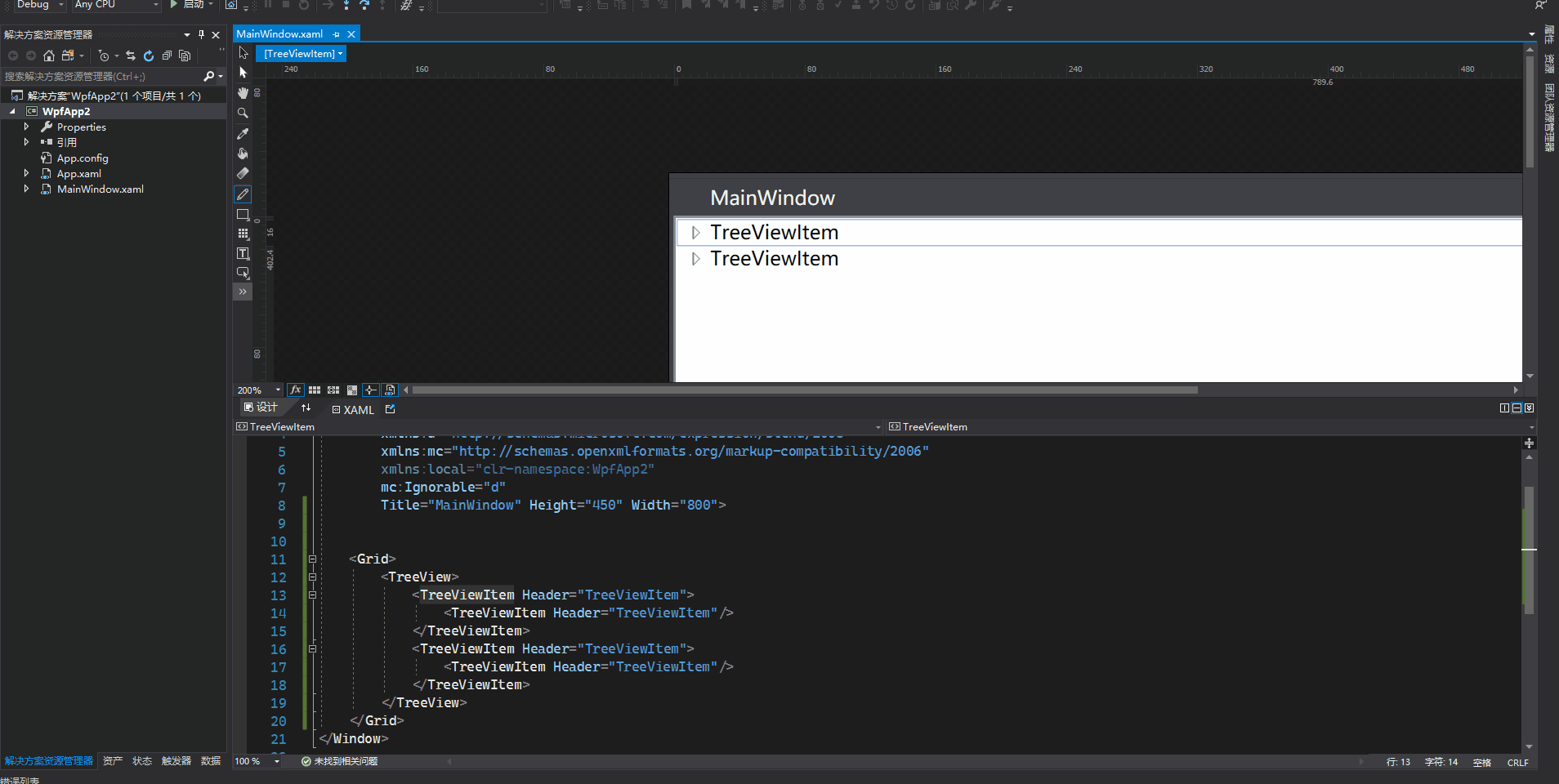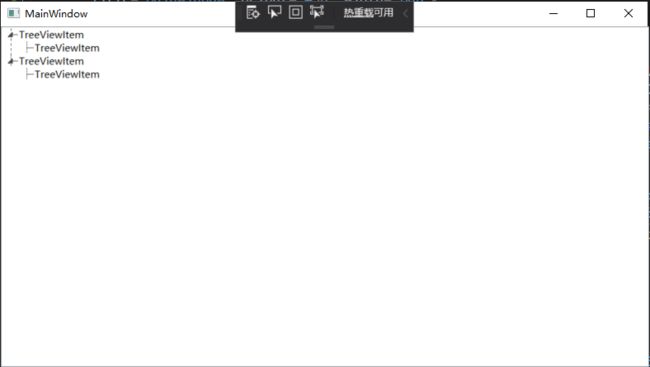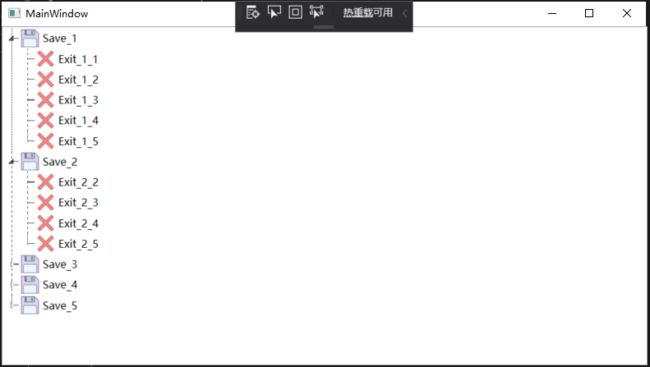Blend 修改TreeViewItem样式
1、用Blend for Visual Studio 2019 新建Wpf项目,拖动一个TreeView控件到Grid上
2、在绘图窗口选中TreeViewItem,右键编辑模版->编辑副本
3、绘制水平、垂直虚线(参考博文)
在TreeViewItem ControlTemplate模板中增加
对于当前层最后一个节点,不再画它水平方向线以下的垂直线,这里使用到转换器完成
class TreeViewLineConverter : IValueConverter
{
public object Convert(object value, Type targetType, object parameter, System.Globalization.CultureInfo culture)
{
var item = value as TreeViewItem;
ItemsControl ic = ItemsControl.ItemsControlFromItemContainer(item);
return ic.ItemContainerGenerator.IndexFromContainer(item) == ic.Items.Count - 1;
}
public object ConvertBack(object value, Type targetType, object parameter, System.Globalization.CultureInfo culture)
{
return false;
}
}触发器需增加代码
完整样式代码
效果图如下
4、TreeViewItem显示图片以及名称
Tools是数据集合,节点集合Nodes。PicPath保存图片名称,使用UriToImageSourceConverter转换器转换成BitmapImage类型显示。
class UriToImageSourceConverter : IValueConverter
{
public object Convert(object value, Type targetType, object parameter, System.Globalization.CultureInfo culture)
{
string path = (string)value;
if (string.IsNullOrEmpty(path))
{
path = "pack://application:,,,/WpfApp2;component/position.ico";//默认图片
}
return new BitmapImage(new Uri(path, UriKind.Absolute));
}
public object ConvertBack(object value, Type targetType, object parameter, System.Globalization.CultureInfo culture)
{
return false;
}
}效果图如下
完整代码
using System;
using System.Collections.Generic;
using System.Linq;
using System.Text;
using System.Threading.Tasks;
using System.Windows;
using System.Windows.Controls;
using System.Windows.Data;
using System.Windows.Documents;
using System.Windows.Input;
using System.Windows.Media;
using System.Windows.Media.Imaging;
using System.Windows.Navigation;
using System.Windows.Shapes;
namespace WpfApp2
{
///
/// MainWindow.xaml 的交互逻辑
///
public partial class MainWindow : Window
{
public MainWindow()
{
InitializeComponent();
Tools = new List();
for (int i = 0; i < 5; i++)
{
Tools.Add(new NodeX()
{
Name = $"Save_{i + 1}",
PicPath = "pack://application:,,,/WpfApp2;component/Save.png",
});
for (int j = i; j < 5; j++)
{
if (Tools[i].Nodes == null)
{
Tools[i].Nodes = new List();
}
Tools[i].Nodes.Add(new NodeX()
{
Name = $"Exit_{i + 1}_{j + 1}",
PicPath = "pack://application:,,,/WpfApp2;component/Exit.png",
});
}
}
tree.ItemsSource = Tools;
}
public List Tools { get; set; }
}
class TreeViewLineConverter : IValueConverter
{
public object Convert(object value, Type targetType, object parameter, System.Globalization.CultureInfo culture)
{
var item = value as TreeViewItem;
ItemsControl ic = ItemsControl.ItemsControlFromItemContainer(item);
return ic.ItemContainerGenerator.IndexFromContainer(item) == ic.Items.Count - 1;
}
public object ConvertBack(object value, Type targetType, object parameter, System.Globalization.CultureInfo culture)
{
return false;
}
}
class UriToImageSourceConverter : IValueConverter
{
public object Convert(object value, Type targetType, object parameter, System.Globalization.CultureInfo culture)
{
string path = (string)value;
if (string.IsNullOrEmpty(path))
{
path = "pack://application:,,,/WpfApp2;component/position.ico";
}
return new BitmapImage(new Uri(path, UriKind.Absolute));
}
public object ConvertBack(object value, Type targetType, object parameter, System.Globalization.CultureInfo culture)
{
return false;
}
}
public class NodeX
{
#region Property
/// 显示内容
public string Name { get; set; }
/// 显示图片路径
public string PicPath { get; set; }
/// 子节点,默认null
public IList Nodes { get; set; }
#endregion
}
}