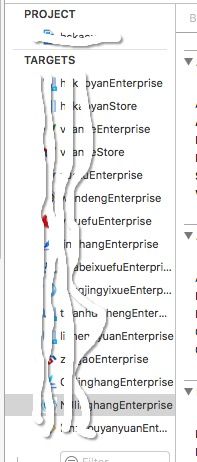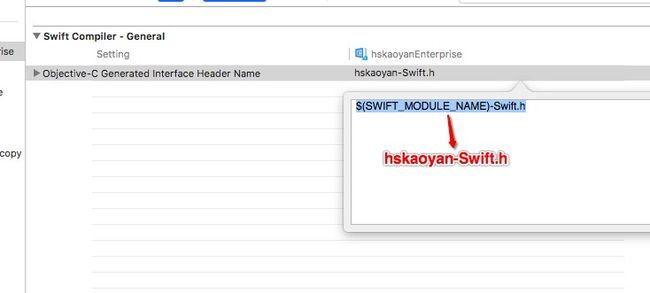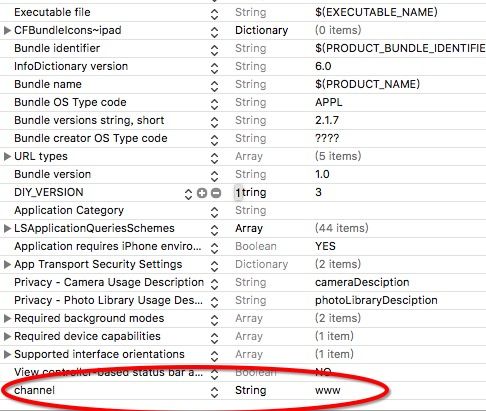由于公司需要,需有一套代码出多个APP,(有企业版也有Store版),同时企业版又分多个渠道(二维码放在不同的地方推广),由于企业版和Store版证书App的Logo、启动图、友盟、支付、分享scheme什么的都不相同,一套代码出好几个app,外加几个渠道,一次打近十个包,改到很来多时候自己都蒙了,所以为了不出错,也是为了不头疼所以就只能想想解决办法。
1.多target
2.buildSetting中设置不同的宏,以区分是哪个target
3.将channel字断加入到plist中,以区分多版本
4.PlistBuddy修改plist(version及channel)
5.打包脚本
一、多target
如果只是一套代码多个APP可以创建多个target,每个target一套配置文件
1.点击工程
2.右键target点击Duplicate
3.修改target名称、修改plist名称、修改scheme(点击上图3处选择EditScheme->MamagerScheme,修改一下名称)
4.添加宏代码中通过判断是否定义了该宏来判断当前是哪个target
5.如果你是swift和oc混编的工程interfaceHeader原来是一个配置的值,由于改了target名称回导致新建的target找不到这个文件,所以要这个配置值改为固定值
6.代码中判断当前是哪个target
#ifdef HSENTERPRISE
//hs
#elif defined XUETUENTERPRISE
//xuetu
#endif
二、多渠道
多渠道主要是给每个app加一个标识符,以区分是哪个渠道,我们是在每次网络请求时都会上传当前channel,用以统计每个渠道的注册量或者购买等,这里channel字段要加在plist当中,通过自动脚本打包,每次修改一下channel字段,生成对应的ipa包。不然手动改真的爆炸。
每个target都有对应的一个info-plist,所以我们可以通过以下方法获取到当前target绑定的plist,从而获取channel,当然上面通过宏来判断是哪个target,也可以在plist文件加一个标识符来区分是哪个target。
NSDictionary *infoDictionary = [[NSBundle mainBundle] infoDictionary];
NSString * channel = [infoDictionary objectForKey:@"channel"];
三、PlistBuddy修改plist
PlistBuddy是mac自带的命令行修改plist的工具,同样我们也可以在脚本中通过PlistBuddy来修改plist
终端输入/usr/libexec/PlistBuddy --help可以查看帮助文档
举几个常用的例子:
添加
/usr/libexec/PlistBuddy -c "Add :addtest string xixi " /Users/hsedu/Desktop/hskaoyanStrore-Info.plist修改
/usr/libexec/PlistBuddy -c "Set :addtest haha " /Users/hsedu/Desktop/hskaoyanStrore-Info.plist输出
/usr/libexec/PlistBuddy -c "print addtest" /Users/hsedu/Desktop/hskaoyanStrore-Info.plist删除
/usr/libexec/PlistBuddy -c "Delete :addtest " /Users/hsedu/Desktop/hskaoyanStrore-Info.plist添加字典
/usr/libexec/PlistBuddy -c "add :adddict:name string zhangsan " /Users/hsedu/Desktop/hskaoyanStrore-Info.plist创建数组
/usr/libexec/PlistBuddy -c "add :arrayname array " /Users/hsedu/Desktop/hskaoyanStrore-Info.plist为数组增加值
/usr/libexec/PlistBuddy -c "add :arrayname:0 string lisi " /Users/hsedu/Desktop/hskaoyanStrore-Info.plist
四、自动打包脚本
1、shell几个常用语句
- 定义变量
APPVERSION="2.1.7" - For in循环(变量无需声明直接用)
archiveIpas=" vkeEnterprise xuetuEnterprise vkeStore hsStore";
for produce in $archiveIpas
do
#coding
done
- 函数及case($1代表传入的参数)
teamID=$(getteamID ${produce})
function getteamID()
{
teamid=""
case $1 in
hsEnterprise)
teamid="93C8xxxxx";
;;
hsStore)
teamid="5Txxxxxxx";
;;
vkeEnterprise)
teamid="93CxxxX";
;;
vkeStore)
teamid="xxxxxJ28";
;;
xuetuEnterprise)
teamid="9xxxxxYX";
;;
esac
echo $teamid;
}
- if语句
methodString=""
B="Enterprise"
#判断是否包含Enterprise,从而判定是企业版还是stroe版证书
if [[ $produce == *$B* ]]
then
methodString="enterprise"
#包含
else
methodString="ad-hoc"
#不包含
fi
2.xcodebuild 打包
需要哪些准备
- teamID
- 可以在appleDevelop账号的Membership Details中查看开发账号的teamID
- 可以在project文件显示包内容中的project.pbxproj 中搜索team查看teamID
- 证书名字
- 可以在钥匙串显示简介中查看
- 描述文件(Provisioning Profiles)UUID
- 可以终端中vi 描述文件(Provisioning Profiles)查看UUID
3.生成xcarchive文件
xcodebuild -help可查看xcodebuild相关帮助文档
man xcodebuild可查看xcodebuild相关帮助文档
xcodebuild -list可查看当前工程target、Configurations以及scheme
#archive workspace-用cocoaPods的
#xcodebuild -archivePath "${archiveProducePath}${produce}${channel}.xcarchive" -workspace hskaoyan.xcworkspace -scheme "${produce}" -sdk iphoneos -configuration ${configuration} CODE_SIGN_IDENTITY="$IDENTITY" PROVISIONING_PROFILE="$PROFILE_UUID" archive
#archive project-没用cocoaPods或者cocoaPods在工程内,不含workspace
xcodebuild -archivePath "${archiveProducePath}${produce}${channel}.xcarchive" -project hskaoyan.xcodeproj -scheme "${produce}" -sdk iphoneos -configuration ${configuration} CODE_SIGN_IDENTITY="$IDENTITY" PROVISIONING_PROFILE="$PROFILE_UUID" archive
-archivePath 生成archive文件的存放路径
-workspace workspace 名称
-sdk 所用sdk(xcodebuild -showsdks可查看可用sdk)
iOS SDKs:
iOS 10.2 -sdk iphoneos10.2
iOS Simulator SDKs:
Simulator - iOS 10.2 -sdk iphonesimulator10.2
macOS SDKs:
macOS 10.12 -sdk macosx10.12
tvOS SDKs:
tvOS 10.1 -sdk appletvos10.1
tvOS Simulator SDKs:
Simulator - tvOS 10.1 -sdk appletvsimulator10.1
watchOS SDKs:
watchOS 3.1 -sdk watchos3.1
watchOS Simulator SDKs:
Simulator - watchOS 3.1 -sdk watchsimulator3.1
-configuration 选择configuration
CODE_SIGN_IDENTITY 证书名称
PROVISIONING_PROFILE描述文件UUID
4.导出ipa包
#导出ipa
xcodebuild -exportArchive -archivePath "${archiveProducePath}${produce}${channel}.xcarchive" -exportPath "${ipaProducePath}${produce}${channel}" -exportOptionsPlist "$optionsPlist_FILE_PATH"
-archivePath 刚才生成的archive文件路径
-exportPath ipa包导出路径
-exportOptionsPlist 导出相关配置的plist
可以通过修改method参数来选择你要的包是adhoc还是企业版或者是store(不通包所需的描述文件不同)
5.自动打包脚本最终版
#!/bin/bash
echo " _ ------ _ "
echo " (_) / / ) ) ___ "
echo " / / / / ) ) / __ \ "
echo " / / / /__ _)_) / /_/ /\ "
echo " /_/ /_/ \____/\ \ "
#hsEnterprise xx企业版
#hsStore xxStore版
#vkeEnterprise Vx企业版
#vkeStore xxStore版
#xuetuEnterprise x途企业版
#*****************************************设置区域**********************************************#
#设置archive生成的.xcarchive文件路径(绝对路径)
archiveProducePath="/Users/hsedu/Desktop/ipa/"
#设置ipa包生成路径(绝对路径)
ipaProducePath="/Users/hsedu/Desktop/ipa/"
#设置Plist文件路径前半部分部分(后半部分需要动态拼接)
infoPlist_HEAD_PATH=$(pwd)
#设置exportOptions.plist文件路径
optionsPlist_FILE_PATH="$(pwd)/exportOptions.plist"
#APP版本号
APPVERSION="2.1.7"
#设置是打测试版还是发布版本(Release or Debug)
configuration="Release"
#设置为哪些App打包ipa hsEnterprise vkeEnterprise xuetuEnterprise vkeStore hsStore
archiveIpas=" vkeStore vkeEnterprise xuetuEnterprise vkeStore hsStore";
#设置APP所对应的渠道标志
function getChannel()
{
channel=""
case $1 in
hsEnterprise)
channel="www xxbang xixxwu xxshi";
;;
hsStore)
channel="www xx";
;;
vkeEnterprise)
channel="xxx xx";
;;
vkeStore)
channel="xxx xx";
;;
xuetuEnterprise)
channel="www xx";
;;
esac
echo $channel;
}
#设置APP所对应的teamID的名字
function getteamID()
{
teamid=""
case $1 in
hsEnterprise)
teamid="93xxxxxYX";
;;
hsStore)
teamid="5xxxxAH36";
;;
vkeEnterprise)
teamid="93xxxxxX";
;;
vkeStore)
teamid="xxxxx28";
;;
xuetuEnterprise)
teamid="9xxxxZYX";
;;
esac
echo $teamid;
}
#设置APP所对应的CODE_SIGN_IDENTITY的名字
function getCODE_SIGN_IDENTITY()
{
identity=""
case $1 in
hsEnterprise)
identity="iPhone Distribution: xxx Network Technology Beijing Co.Ltd.";
;;
hsStore)
identity="iPhone Distribution: xxxao (5x8xxx6)";
;;
vkeEnterprise)
identity="iPhone Distribution: xxx Network Technology Beijing Co.Ltd.";
;;
vkeStore)
identity="iPhone Distribution: xxxx Network Technology (Beijing) Co.,Ltd. (Sxxxx8)";
;;
xuetuEnterprise)
identity="iPhone Distribution: xxxr Network Technology Beijing Co.Ltd.";
;;
esac
echo $identity;
}
#设置APP所对应的PROFILE_UUID的名字
function getPROFILE_UUID()
{
identity=""
case $1 in
hsEnterprise)
identity="7xxxxxx3-196exxcxx6";
;;
hsStore)
#0exxd79-db21-4xxxcxxx8-118xxxxx5d6 adhoc
#36xx17xx-17xx-4xxx-b4xxx25xxxx66c appstore
identity="0eb8xxx9-db21-4bxc-8exx-118xxxxxd6";
;;
vkeEnterprise)
identity="bdxxx6xx-9b92-4xx4-xxx8-cdxxxdb3";
;;
vkeStore)
#183fxxxxxxxxx07 adhoc
#1535ba7dxxxxxxd98 appstore
identity="1xxfxxx-2d2f-4xxc-8bxxx8-527fxx44b07";
;;
xuetuEnterprise)
identity="bccxxx9-cxxx-4xxx-xx0-2e8xxxx5";
;;
esac
echo $identity;
}
#*****************************************Coding**********************************************#
pwd | grep -q '[[:blank:]]' && {
echo "Source path: $(pwd)"
echo "Out of tree builds are impossible with whitespace in source path."
exit 1;
}
for produce in $archiveIpas
do
echo "${produce}"
#*****************************************修改infoPlistVersion**********************************************#
#拼接info.plist路径
infoPlist_FILE_PATH="${infoPlist_HEAD_PATH}/${produce}-info.plist"
echo "infoPlistPath:${infoPlist_FILE_PATH}"
#修改plist中Version
/usr/libexec/PlistBuddy -c "Set :CFBundleShortVersionString $APPVERSION" $infoPlist_FILE_PATH
#输出修改后version
versionPrint=$(/usr/libexec/PlistBuddy -c "Print CFBundleShortVersionString" $infoPlist_FILE_PATH)
echo "plistVersion:$versionPrint"
#****************************************修改exportOptionPlist***************************************#
#method : String
#Describes how Xcode should export the archive. Available options: app-store, package, ad-hoc, enterprise, development, and developer-id. The list of options varies based on the type of archive. Defaults to development.
methodString=""
B="Enterprise"
#判断是否包含Enterprise,从而判定是企业版还是stroe版证书
if [[ $produce == *$B* ]]
then
methodString="enterprise"
#包含
else
methodString="ad-hoc"
#不包含
fi
#修改plist中method
/usr/libexec/PlistBuddy -c "Set :method $methodString" $optionsPlist_FILE_PATH
#输出修改后method
methodPrint=$(/usr/libexec/PlistBuddy -c "Print method" $optionsPlist_FILE_PATH)
echo "plistMethod:$methodPrint"
#设置provisioningProfileName
teamID=$(getteamID ${produce})
echo "${teamID}"
#修改plist中teamID
/usr/libexec/PlistBuddy -c "Set :teamID $teamID" $optionsPlist_FILE_PATH
#输出修改后teamID
channelPrint=$(/usr/libexec/PlistBuddy -c "Print teamID" $optionsPlist_FILE_PATH)
echo "plistTeamID:$channelPrint"
for channel in $(getChannel ${produce})
do
#修改plist中channel
/usr/libexec/PlistBuddy -c "Set :channel $channel" $infoPlist_FILE_PATH
#输出修改后channel
channelPrint=$(/usr/libexec/PlistBuddy -c "Print channel" $infoPlist_FILE_PATH)
echo "plistChannel:$channelPrint"
PROFILE_UUID=$(getPROFILE_UUID ${produce})
IDENTITY=$(getCODE_SIGN_IDENTITY ${produce})
#archive workspace-用cocoaPods的
#xcodebuild -archivePath "${archiveProducePath}${produce}${channel}.xcarchive" -workspace hskaoyan.xcworkspace -scheme "${produce}" -sdk iphoneos -configuration ${configuration} archive
#archive project-没用cocoaPods或者cocoaPods在工程内,不含workspace
xcodebuild -archivePath "${archiveProducePath}${produce}${channel}.xcarchive" -project hskaoyan.xcodeproj -scheme "${produce}" -sdk iphoneos -configuration ${configuration} CODE_SIGN_IDENTITY="$IDENTITY" PROVISIONING_PROFILE="$PROFILE_UUID" archive
#rvm list 可查看安装的ruby列表
#rvm system
#导出ipa
xcodebuild -exportArchive -archivePath "${archiveProducePath}${produce}${channel}.xcarchive" -exportPath "${ipaProducePath}${produce}${channel}" -exportOptionsPlist "$optionsPlist_FILE_PATH"
done
done
printf "\n(-_-)-Complete-(-_-)\n\n"
exit 0
注意
现在xcode都是自动签名的,因为脚本需要指定证书和描述文件所以工程中不能使用自动签名,当然也可以不指定,采用自动签名,但是具体打出包是什么类型不知道,没去研究。下面两个是遇到的错误及解决的办法
Error Domain=IDEDistributionErrorDomain Code=14 "No applicable devices found." UserInfo={NSLocalizedDescription=No applicable devices found.}
这里
遇到的坑:① Code=1 (这个操作不能完成)、② Code=14 (没有试用的设备 Domain=IDEDistributionErrorDomain Code=14 "No applicable devices found.)、③ "rvm use ..." rvm不可用的问题。
解决办法:code=1,证书有问题,重做证书。code=14,先rvm system,然后再export也可以。如果rvm不能用,出现rvm use ...、rvm找不到等问题,那就是使用的rvm或者rvm路径不正确,导致使用的默认ruby有问题,这里需要使用系统的ruby,需要查看本机rvm。个人遇到的问题是,本机rvm路径有问题,PATH里面的rvm路径也有问题,找不到正确的rvm以及ruby。unset rvm 清空PATH,重新添加相关路径(source /ect/paths)即可,删除rvm(不需要rvm,rvm system不能用就删除rvm不需要),重启。
如果工程中某个target报某个类没有找到,那一定是创建类的时候忘记勾选targt了,(我这是git两个分支合并的时候运行报的xxx这个类找不到)
点击这个类,右边类的属性中target memberShip勾选一下即可