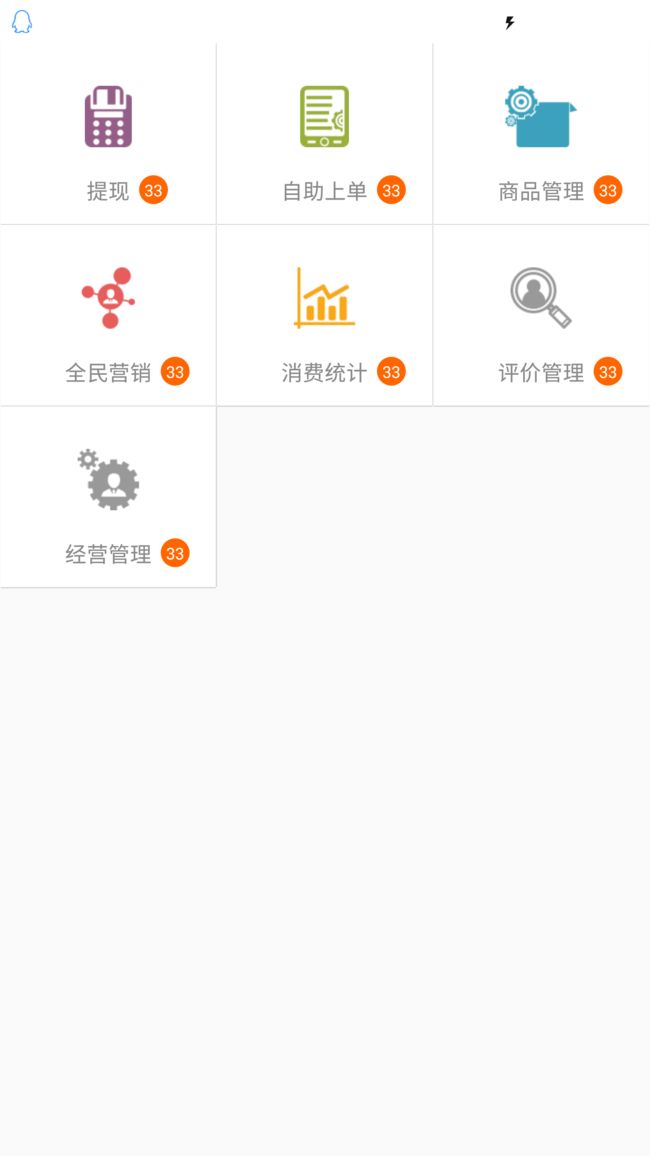Android RecyclerView 实现支付宝首页效果
[TOC]
虽然我本人不喜欢支付宝的,但是这个网格本身其实还是不错的,项目更新中更改了一个布局为网格模式,类似支付宝.(估计是产品抄袭的=.=,我不管设计,只管实现就好.)
类名 描述 RecyclerView.Adapter 托管数据集合,为每个Item创建视图 RecyclerView.ViewHolder 承载Item视图的子视图 RecyclerView.LayoutManager 负责Item视图的布局 RecyclerView.ItemDecoration 为每个Item视图添加子视图,在Demo中被用来绘制Divider RecyclerView.ItemAnimator 负责添加、删除数据时的动画效果
RecyclerView的功能已经模块化了,如下所示:
类名 描述 RecyclerView.Adapter 托管数据集合,为每个Item创建视图 RecyclerView.ViewHolder 承载Item视图的子视图 RecyclerView.LayoutManager 负责Item视图的布局 RecyclerView.ItemDecoration 为每个Item视图添加子视图,在Demo中被用来绘制Divider RecyclerView.ItemAnimator 负责添加、删除数据时的动画效果 今天的重点是
RecyclerView.ItemDecoration毕竟是来定义分隔线的,那就开始画吧 =.=
首先是模拟数据
public List getData() {
List data=new ArrayList();
TypedArray typedArray = getResources().obtainTypedArray(R.array.image_home_arr);//这里是图表
String[] nameStr=new String[]{
"提现",
"自助上单",
"商品管理",
"全民营销",
"消费统计",
"评价管理",
"经营管理"
};
for (int i = 0; i < nameStr.length; i++) {
data.add(new GridTabEntity(nameStr[i],false,0,typedArray.getResourceId(i,0)));
}
return data;
}
addItemDecoration 定制分隔线
mGridTab = ((RecyclerView) findViewById(R.id.re_grid));
mGridTab.setLayoutManager(new GridLayoutManager(this, 3, GridLayoutManager.VERTICAL, false));
//dp转px
final int offset = DisplayUtil.dp2px(this, 1.3f);
//这里是开始,定制分隔线
mGridTab.addItemDecoration(new RecyclerView.ItemDecoration() {
@Override
public void getItemOffsets(Rect outRect, View view, RecyclerView parent, RecyclerView
.State state) {
super.getItemOffsets(outRect, view, parent, state);
int childLayoutPosition = parent.getChildLayoutPosition(view);
if (childLayoutPosition%3!=0){
outRect.right=offset/2;
outRect.bottom=offset/2;
}else {
outRect.left=offset/2;
outRect.right=offset/2;
outRect.bottom=offset/2;
}
}
@Override
public void onDraw(Canvas c, RecyclerView parent, RecyclerView.State state) {
//始化一个Paint
Paint paint = new Paint();
// paint.setColor(Color.parseColor("#B8B8B8"));
paint.setColor(Color.parseColor("#D8D8D8"));
paint.setStrokeWidth(offset);
//获得RecyclerView中条目数量
int childCount = parent.getChildCount();
//遍历
for (int i = 0; i < childCount; i++) {
//获得子View,也就是一个条目的View,准备给他画上边框
View childView = parent.getChildAt(i);
//先获得子View的长宽,以及在屏幕上的位置
float x = childView.getX();
float y = childView.getY();
int width = childView.getWidth();
int height = childView.getHeight();
if (i % 3==2){
//h bottom
c.drawLine(x, y + height, x + width, y + height, paint);
continue;
}else {
c.drawLine(x + width, y, x + width, y + height, paint);
//h bottom
c.drawLine(x, y + height, x + width, y + height, paint);
continue;
}
// //根据这些点画条目的四周的线 h:水平 v:垂直
// //h top
// c.drawLine(x, y, x + width, y, paint);
// //v left
// c.drawLine(x, y, x, y + height, paint);
// //v right
// c.drawLine(x + width, y, x + width, y + height, paint);
// //h bottom
// c.drawLine(x, y + height, x + width, y + height, paint);
}
super.onDraw(c, parent, state);
}
});
GridTabAdapter mAdapter = new GridTabAdapter(data);
mGridTab.setAdapter(mAdapter);
好吧,不要打我,将就着点看,这只是个demo,所以代码很乱,注释是后来加的,应该能看懂吧.
画线的时候注意下,不是所以的"方块"都需要画上下左右的,例如中间的那个方块如果四个方向都画那么必定会有线叠加在一起,那样很丑的.(>﹏<。)~
效果:
这是demo效果:
这是实际的效果: