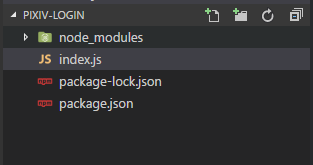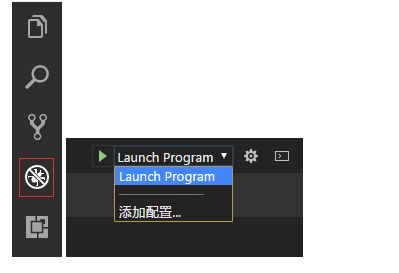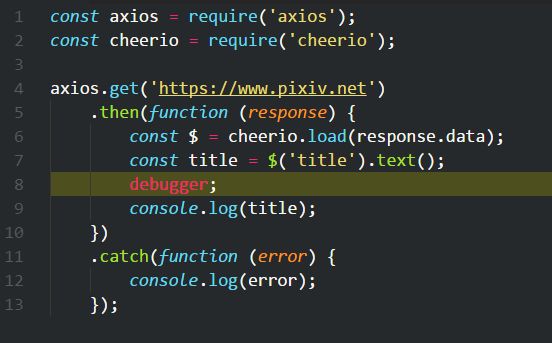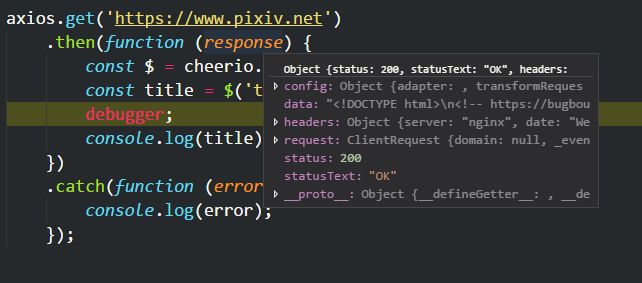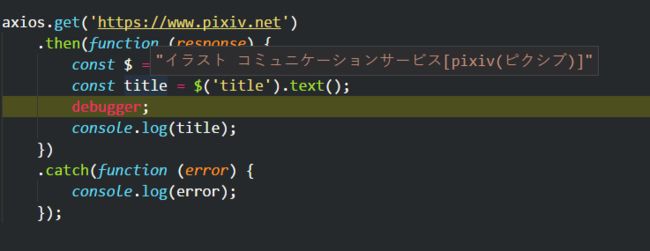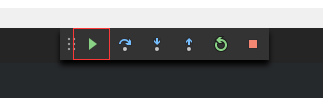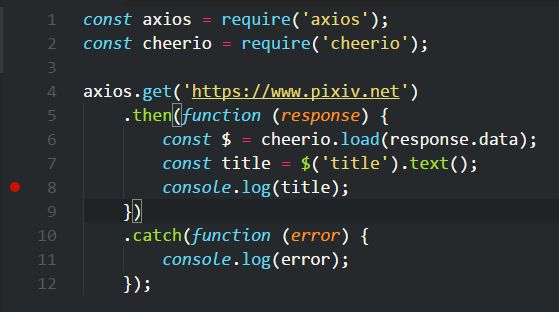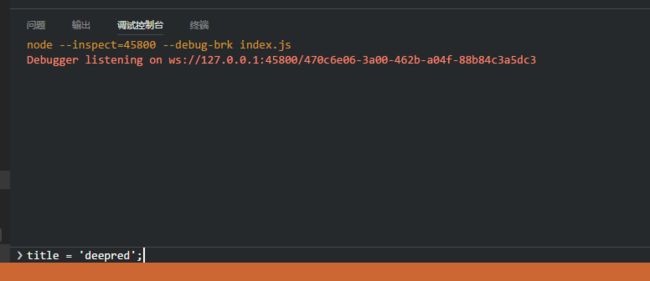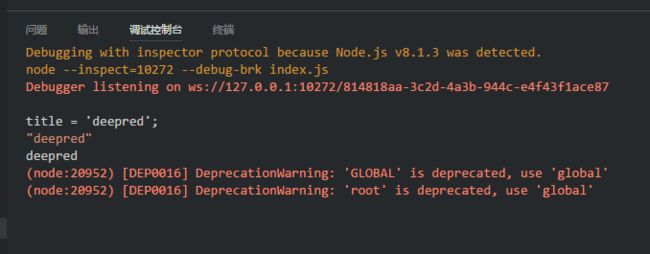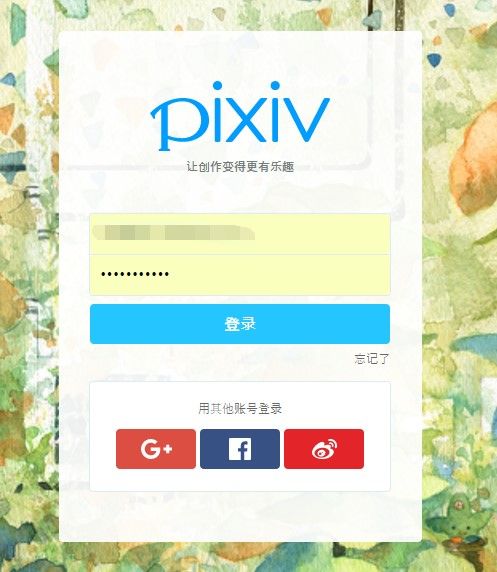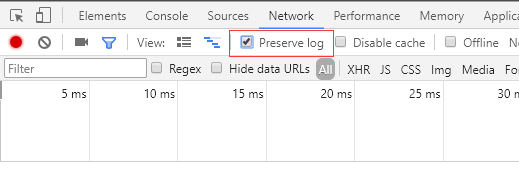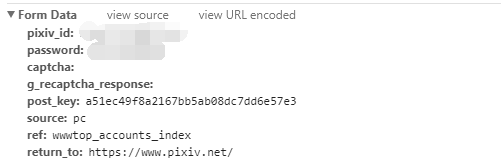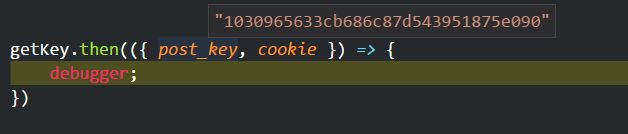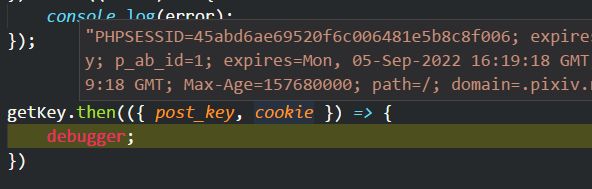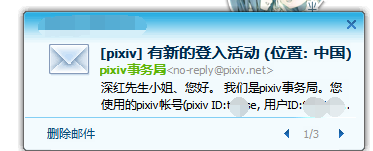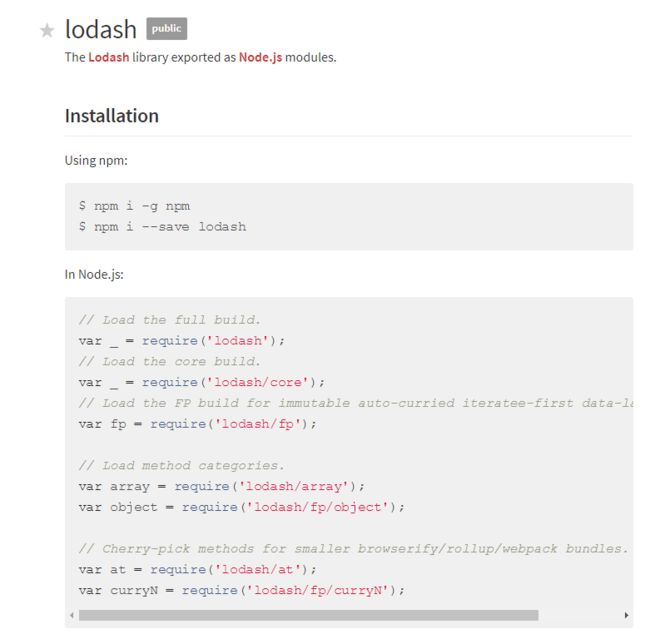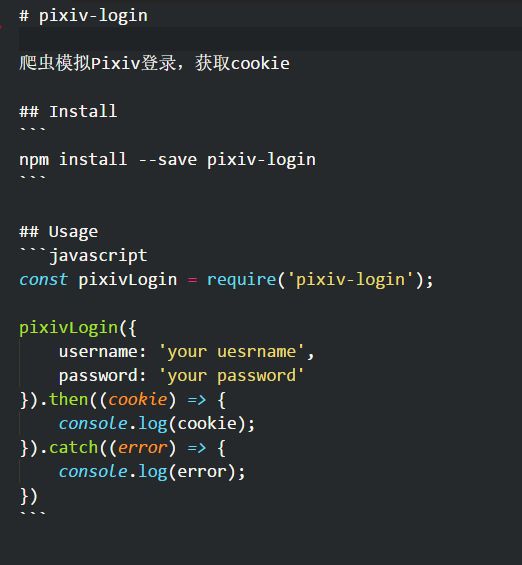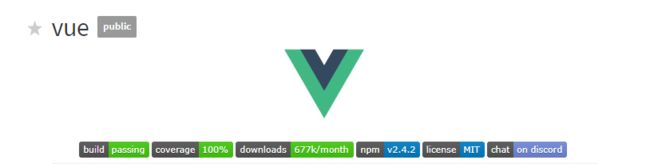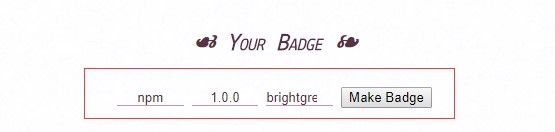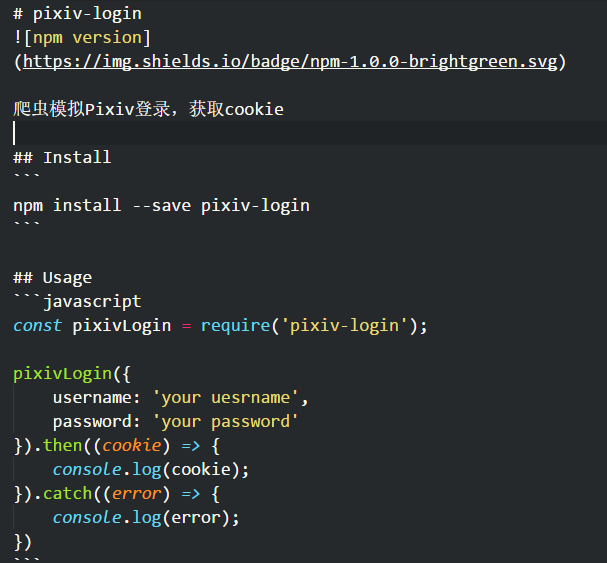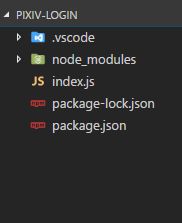前言
本文主要记录我开发一个npm包:pixiv-login时的心得体会,其中穿插了一些日常开发的流程和技巧,希望对新手有所启发,大佬们看看就好_(:3」∠)
pixiv-login
pixiv-login的功能就是模拟用户登录网站pixiv,获取cookie
源码 npm
安装:
npm install --save pixiv-login
使用:
const pixivLogin = require('pixiv-login');
pixivLogin({
username: '你的用户名',
password: '你的密码'
}).then((cookie) => {
console.log(cookie);
}).catch((error) => {
console.log(error);
})
开发工具
日常开发中,我常用的IDE是vscode+webstorm+sublime,其中vscode因为其启动快,功能多,调试方便,受到大多数开发者的青睐。在接下来的教程中,我就以vscode进行演示了。至于终端,由于是在windows平台,所以我选择了cmder代替原生cmd,毕竟cmder支持大多数linux命令。
初始化项目
mkdir pixiv-login
cd pixiv-login
npm init
一路回车就好
安装依赖
要模拟登陆,我们就需要一个http库,这里我选择了axios,同时获取的html字符串我们需要解析,cheerio就是首选了
npm i axios cheerio --save
debug
毕业参加工作也有几个月了,其中学到了很重要的一个技能就是debug。说出来也不怕大家笑,在大学时,debug就是console.log大法好,基本就不用断点来追踪,其实用好断点,效率比console.log要高很多。还记得当初看到同事花式debug时,心中不禁感慨:为什么你们会这么熟练啊!
使用vscode进行node调试是非常方便的
首先新建一个index.js文件,项目结构如下(我本地的npm版本是5.x,所以会多一个package-lock.json文件,npm版本3.x的没有该文件):
然后点击左侧第4个图标,添加配置
配置文件如下:
{
// Use IntelliSense to learn about possible Node.js debug attributes.
// Hover to view descriptions of existing attributes.
// For more information, visit: https://go.microsoft.com/fwlink/?linkid=830387
"version": "0.2.0",
"configurations": [
{
"type": "node",
"request": "launch",
"name": "Launch Program",
"program": "${workspaceRoot}\\index.js"
}
]
}
其中最重要的一句是:"program": "${workspaceRoot}\\index.js",它表示debug时,项目的启动文件是index.js
至此,debug的配置就完成了。
现在编写index.js文件
const axios = require('axios');
const cheerio = require('cheerio');
axios.get('https://www.pixiv.net')
.then(function (response) {
const $ = cheerio.load(response.data);
const title = $('title').text();
debugger;
console.log(title);
})
.catch(function (error) {
console.log(error);
});
按下F5启动调试模式,如果一切正常,那么效果如下:
可以看到,程序卡在了第8行
如果你把鼠标移到response变量上,可以发现,vscode会自动显示该变量的值,这比直接console.log(response)清晰简洁多了
如果想继续执行程序,可以接着按下F5或者右上角的绿色箭头
程序执行完成,控制台打出了pixiv首页的title值
除了使用debugger语句打断点,你也可以直接点击代码的行数打断点
比如上图,我就在第8行处打了一个断点,效果是一样的
还有一个小技巧,在debug模式下,你可以随意修改变量的值,比如现在程序卡在了第8行,这时你在控制台修改title的值
按下回车,然后继续执行代码,这时控制台输出的title值就是'deepred',而不是真正的title值
这个技巧,在平时开发过程中,当需要绕过某些验证时,非常有用
正式开始
虽然我们最后是要写一个npm包,但是首先,我们先把获取cookie的功能实现了,然后再思考怎么封装为一个npm包,供其他人使用。
进入登录页面 https://accounts.pixiv.net/login?lang=zh&source=pc&view_type=page&ref=wwwtop_accounts_index,我们先登录一次,看看前端向后台发送了哪些数据
这里需要特别注意,我们要勾选preserve log,这样,即使页面刷新跳转了,http请求记录仍然会记录下来
可以看到, post_key是登录的关键点,P站使用了该值来防止CSRF
post_key怎么获取呢?
经过页面分析,发现在登录页面,有个隐藏表单域(后来发现,其实在 首页就已经写出来了):
可以清楚看到,post_key已经写出来了,我们只需要用cheerio解析出该input的值就ok了
const post_key = $('input[name="post_key"]').val();
获取post_key
const axios = require('axios');
const cheerio = require('cheerio');
const LOGIN_URL = 'https://accounts.pixiv.net/login?lang=zh&source=pc&view_type=page&ref=wwwtop_accounts_index';
const USER_AGENT = 'Mozilla/5.0 (Windows NT 6.1; WOW64) AppleWebKit/537.36 (KHTML, like Gecko) Chrome/60.0.3112.113 Safari/537.36';
const LOGIN_API = 'https://accounts.pixiv.net/api/login?lang=zh';
const getKey = axios({
method: 'get',
url: LOGIN_URL,
headers: {
'User-Agent': USER_AGENT
}
}).then((response) => {
const $ = cheerio.load(response.data);
const post_key = $('input[name="post_key"]').val();
const cookie = response.headers['set-cookie'].join('; ');
if (post_key && cookie) {
return { post_key, cookie };
}
return Promise.reject("no post_key");
}).catch((error) => {
console.log(error);
});
getKey.then(({ post_key, cookie }) => {
debugger;
})
F5运行代码
注意:打开注册页时,注册页会返回一些cookie,这些cookie在登录时也是需要随密码,用户名一起发送过去的
获取到了post_key, cookie,我们就可以愉快的把登录数据发送给后台接口了
const querystring = require('querystring');
getKey.then(({ post_key, cookie }) => {
axios({
method: 'post',
url: LOGIN_API,
headers: {
'User-Agent': USER_AGENT,
'Content-Type': 'application/x-www-form-urlencoded; charset=UTF-8',
'Origin': 'https://accounts.pixiv.net',
'Referer': 'https://accounts.pixiv.net/login?lang=zh&source=pc&view_type=page&ref=wwwtop_accounts_index',
'X-Requested-With': 'XMLHttpRequest',
'Cookie': cookie
},
data: querystring.stringify({
pixiv_id: '你的用户名',
password: '你的密码',
captcha: '',
g_recaptcha_response: '',
post_key: post_key,
source: 'pc',
ref: 'wwwtop_accounts_index',
return_to: 'http://www.pixiv.net/'
})
}).then((response) => {
if (response.headers['set-cookie']) {
const cookie = response.headers['set-cookie'].join(' ;');
debugger;
} else {
return Promise.reject(new Error("no cookie"))
}
}).catch((error) => {
console.log(error);
});
});
注意其中这段代码:
data: querystring.stringify({
pixiv_id: '你的用户名',
password: '你的密码',
captcha: '',
g_recaptcha_response: '',
post_key: post_key,
source: 'pc',
ref: 'wwwtop_accounts_index',
return_to: 'http://www.pixiv.net/'
})
这里有个巨大的坑,axios默认把数据转成json格式,如果你想发送application/x-www-form-urlencoded的数据,就需要使用querystring模块
详情见: using-applicationx-www-form-urlencoded-format
如果一切正常,那么效果如下:
其中的PHPSESSID和device_token就是服务器端返回的登录标识,说明我们登录成功了
程序运行的同时,你也很可能收到P站的登录邮件
好了,目前为止,我们已经成功获取到了cookie,实现了最基本的功能。
特别注意
程序不要运行太多次,因为每次运行,你就登录一次P站,如果被P站监测到频繁登录,它会开启验证码模式,这时,你除了需要发送用户名和密码,还需要向后台发送验证码值
data: querystring.stringify({
pixiv_id: '你的用户名',
password: '你的密码',
captcha: '你还需要填验证码',
g_recaptcha_response: '',
post_key: post_key,
source: 'pc',
ref: 'wwwtop_accounts_index',
return_to: 'http://www.pixiv.net/'
})
也就是,captcha字段不再是空值了!
基本功能的完整代码
const axios = require('axios');
const cheerio = require('cheerio');
const querystring = require('querystring');
const LOGIN_URL = 'https://accounts.pixiv.net/login?lang=zh&source=pc&view_type=page&ref=wwwtop_accounts_index';
const USER_AGENT = 'Mozilla/5.0 (Windows NT 6.1; WOW64) AppleWebKit/537.36 (KHTML, like Gecko) Chrome/60.0.3112.113 Safari/537.36';
const LOGIN_API = 'https://accounts.pixiv.net/api/login?lang=zh';
const getKey = axios({
method: 'get',
url: LOGIN_URL,
headers: {
'User-Agent': USER_AGENT
}
}).then((response) => {
const $ = cheerio.load(response.data);
const post_key = $('input[name="post_key"]').val();
const cookie = response.headers['set-cookie'].join('; ');
if (post_key && cookie) {
return { post_key, cookie };
}
return Promise.reject("no post_key");
}).catch((error) => {
console.log(error);
});
getKey.then(({ post_key, cookie }) => {
axios({
method: 'post',
url: LOGIN_API,
headers: {
'User-Agent': USER_AGENT,
'Content-Type': 'application/x-www-form-urlencoded; charset=UTF-8',
'Origin': 'https://accounts.pixiv.net',
'Referer': 'https://accounts.pixiv.net/login?lang=zh&source=pc&view_type=page&ref=wwwtop_accounts_index',
'X-Requested-With': 'XMLHttpRequest',
'Cookie': cookie
},
data: querystring.stringify({
pixiv_id: '你的用户名',
password: '你的密码',
captcha: '',
g_recaptcha_response: '',
post_key: post_key,
source: 'pc',
ref: 'wwwtop_accounts_index',
return_to: 'http://www.pixiv.net/'
})
}).then((response) => {
if (response.headers['set-cookie']) {
const cookie = response.headers['set-cookie'].join(' ;');
console.log(cookie);
} else {
return Promise.reject(new Error("no cookie"));
}
}).catch((error) => {
console.log(error);
});
});
封装成一个npm包
登录P站获取cookie这个功能,如果我们想让其他开发者也能方便调用,就可以考虑将其封装为一个npm包发布出去,这也算是对开源社区做出自己的一份贡献。
首先我们回想一下,我们调用其他npm包时是怎么做的?
const cheerio = require('cheerio');
const $ = cheerio.load(response.data);
同理,我们现在规定pixiv-login的用法:
const pixivLogin = require('pixiv-login');
pixivLogin({
username: '你的用户名',
password: '你的密码'
}).then((cookie) => {
console.log(cookie);
}).catch((error) => {
console.log(error);
})
pixiv-login对外暴露一个函数,该函数接受一个配置对象,里面记录了用户名和密码
现在,我们来改造index.js
const pixivLogin = ({ username, password }) => {
};
module.exports = pixivLogin;
最基本的骨架就是定义一个函数,然后把该函数导出
由于我们需要支持Promise写法,所以导出的pixivLogin本身要返回一个Promise
const pixivLogin = ({ username, password }) => {
return new Promise((resolve, reject) => {
})
};
之后,只要把原先的代码套进去就好了
完整代码:
const axios = require('axios');
const cheerio = require('cheerio');
const querystring = require('querystring');
const LOGIN_URL = 'https://accounts.pixiv.net/login?lang=zh&source=pc&view_type=page&ref=wwwtop_accounts_index';
const USER_AGENT = 'Mozilla/5.0 (Windows NT 6.1; WOW64) AppleWebKit/537.36 (KHTML, like Gecko) Chrome/60.0.3112.113 Safari/537.36';
const LOGIN_API = 'https://accounts.pixiv.net/api/login?lang=zh';
const pixivLogin = ({ username, password }) => {
return new Promise((resolve, reject) => {
const getKey = axios({
method: 'get',
url: LOGIN_URL,
headers: {
'User-Agent': USER_AGENT
}
}).then((response) => {
const $ = cheerio.load(response.data);
const post_key = $('input[name="post_key"]').val();
const cookie = response.headers['set-cookie'].join('; ');
if (post_key && cookie) {
return { post_key, cookie };
}
reject(new Error('no post_key'));
}).catch((error) => {
reject(error);
});
getKey.then(({ post_key, cookie }) => {
axios({
method: 'post',
url: LOGIN_API,
headers: {
'User-Agent': USER_AGENT,
'Content-Type': 'application/x-www-form-urlencoded; charset=UTF-8',
'Origin': 'https://accounts.pixiv.net',
'Referer': 'https://accounts.pixiv.net/login?lang=zh&source=pc&view_type=page&ref=wwwtop_accounts_index',
'X-Requested-With': 'XMLHttpRequest',
'Cookie': cookie
},
data: querystring.stringify({
pixiv_id: username,
password: password,
captcha: '',
g_recaptcha_response: '',
post_key: post_key,
source: 'pc',
ref: 'wwwtop_accounts_index',
return_to: 'http://www.pixiv.net/'
})
}).then((response) => {
if (response.headers['set-cookie']) {
const cookie = response.headers['set-cookie'].join(' ;');
resolve(cookie);
} else {
reject(new Error('no cookie'));
}
}).catch((error) => {
reject(error);
});
});
})
}
module.exports = pixivLogin;
发布npm包
README
每个npm包,一般都需要配一段介绍文字,来告诉使用者如何安装使用,比如lodash的首页
新建一个README.md,填写相关信息
有时,我们会看到一些npm包有很漂亮的版本号图标:
这些图标,其实可以在https://shields.io/ 上制作
登录该网站,下拉到最下面
输入你想要的文字,版本号,颜色, 然后点击按钮
就可以得到图片的访问地址了
修改刚才的README.md,加上我们的版本号吧!
gitignore
我们现在的文件夹目录应该如下所示:
其实node_modules以及.vscode是完全不用上传的,所以为了防止发布时带上这些文件夹,我们要新建一个.gitignore
.vscode/
node_modules/
注册
到 https://www.npmjs.com/ 上注册一个账号
然后在终端输入
npm adduser
输入用户名,密码,邮箱即可登入成功
这里还有一个坑!
如果你的npm使用的是淘宝镜像,那么是无法登陆成功的
最简单的解决方法:
npm i nrm -g
nrm use npm
nrm是个npm镜像管理工具,可以很方便的切换镜像源
登陆成功后,输入
npm whoami
如果出现了你的用户名,说明你已经成功登陆了
发布
特别注意:
因为pixiv-login这个名字已经被我占用了,所以你需要改成其他名字
修改pacakge.json文件的name字段
npm publish
即可发布成功啦!
下载
发布成功后,我们就可以下载自己的包了
npm i pixiv-login
使用pixiv-login包
我们可以用pixiv-login做一些有趣(♂)的事
比如:
下载 R-18每周排行榜的图片
没登录的用户是无法访问R18区的,所以我们需要模拟登陆
const fs = require('fs');
const axios = require('axios');
const pixivLogin = require('pixiv-login');
const cheerio = require('cheerio');
const USER_AGENT = 'Mozilla/5.0 (Windows NT 6.1; WOW64) AppleWebKit/537.36 (KHTML, like Gecko) Chrome/60.0.3112.113 Safari/537.36';
pixivLogin({
username: '你的用户名',
password: '你的密码'
}).then((cookie) => {
// 把cookie写入文件中,则下次无需再次获取cookie,直接读取文件即可
fs.writeFileSync('cookie.txt', cookie);
}).then((response) => {
const cookie = fs.readFileSync('cookie.txt', 'utf8');
axios({
method: 'get',
url: 'https://www.pixiv.net/ranking.php?mode=weekly_r18',
headers: {
'User-Agent': USER_AGENT,
'Referer': 'https://www.pixiv.net',
'Cookie': cookie
},
})
.then(function (response) {
const $ = cheerio.load(response.data);
const src = $('#1 img').data('src');
return src;
}).then(function (response) {
axios({
method: 'get',
url: response,
responseType: 'stream'
})
.then(function (response) {
const url = response.config.url;
const fileName = url.substring(url.lastIndexOf('/') + 1);
response.data.pipe(fs.createWriteStream(fileName)).on('close', function () {
console.log(`${fileName}下载完成`);
});;
});
})
})
同时,我们的pixiv-login是支持async await的!
const pixivStart = async () => {
try {
const cookie = await pixivLogin({
username: '你的用户名',
password: '你的密码'
});
fs.writeFileSync('cookie.txt', cookie);
const data = fs.readFileSync('cookie.txt', 'utf8');
const response = await axios({
method: 'get',
url: 'https://www.pixiv.net/ranking.php?mode=weekly_r18',
headers: {
'User-Agent': USER_AGENT,
'Referer': 'https://www.pixiv.net',
'Cookie': cookie
},
});
const $ = cheerio.load(response.data);
const src = $('#1 img').data('src');
const pic = await axios({
method: 'get',
url: src,
responseType: 'stream'
});
const fileName = pic.config.url.substring(pic.config.url.lastIndexOf('/') + 1);
pic.data.pipe(fs.createWriteStream(fileName)).on('close', function () {
console.log(`${fileName}下载完成`);
});;
} catch (err) {
console.log(err)
}
};
pixivStart();
参考
- 模拟登录pixiv.net
- Python爬虫入门:爬取pixiv