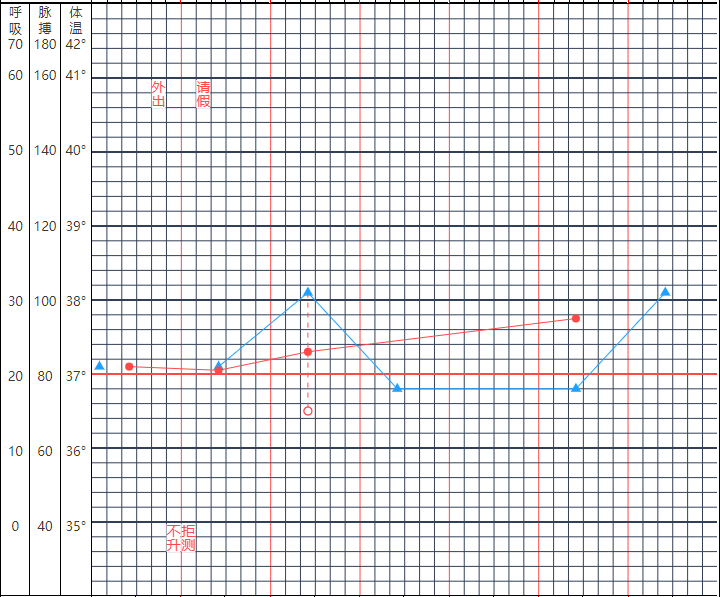公司医院项目,需要定制化显示病人的体温、脉搏、呼吸。由于界面是定义好的,无法使用开源项目来改,干脆自己画一个了。
为什么是ZRender
ZRender 是百度前端团队用于绘制 EChar t的开源库,里面封装了各种对 Canvas 的使用。而且 ZRender 的文档是全中文的,对开发者也非常友好
需求
相对于其他知识点,绘图没什么特别要讲的。无非是不停的画而已。步骤复杂但是实现起来没有什么技术难点。所以直接写下需求,然后贴上代码供大家参考啦~
- 绘制表格 —— 计算好格子的宽、高、数量,
for循环绘制多条横线、竖线即可实现。 - 根据体温、脉搏等数据标注相应位置的点,点有各种形状。 —— 形状ZRender 已经提供,直接调用配置即可。
- 实心圆
- 空心圆
- 实心三角形
- 虚线
- 特殊符号 —— 其实都不难,慢慢画都能画出来。
- 纵向绘制文本 —— 没有发现纵向绘制的方式,于是将文本拆分一个一个字画上去。
- 鼠标
hover在各个点上需要有文本框显示具体内容。 —— 绘制一个文本,隐藏起来。当触发hover事件的时候显示文本,并将文本移动到相应位置。 - 线段连接 —— 计算一下两个点的x,y连接即可。虚线只需要配置
style: { lineDash: [ 5, 5 ] }即可实现虚线效果。 - 将 ZRender 绘制的表格打印出来 —— 转为图片打印,最后会讲。
贴个效果图:
实现
由于是公司项目,不发布源码啦~以下是demo代码。
table.html
Table
![]()
DrawUtil.js
// hover 框文本样式
var Text
var DrawUtil = {
// 初始化悬浮文本
initHoverText(zr){
Text = new zrender.Text({
style: {
fontSize: 14,
textBackgroundColor: '#FFF',
textBorderColor: '#000',
textBorderWidth: 1,
textBorderRadius: 2,
textPadding: 5,
},
zlevel: 100
})
zr.add(Text)
Text.hide()
},
// 绘制纵向文本
drawText (str, dx, dy) {
let group = new zrender.Group()
for (var i = 0; i < str.length; i++) {
var text = new zrender.Text({
style: {
text: str.charAt(i),
fontSize: 14,
textFill: '#FF4949',
textBackgroundColor: '#FFF',
}
})
let y = 14 * i
text.attr('position', [0, y])
group.add(text)
}
group.attr('position', [dx, dy])
return group
},
// 绘制实心圆
drawCircle (Obj, Color) {
return new zrender.Circle({
shape: {
cx: Obj.x,
cy: Obj.y,
r: 4
},
style: {
fill: Color
}
}).on('mouseover', function () {
Text.show()
Text.attr('position', [Obj.x, Obj.y])
Text.attr({
style: {
text: Obj.txt
}
})
}).on('mouseout', function () {
Text.hide()
})
},
// 绘制三角形
drawIsogon (Obj, Color) {
return new zrender.Isogon({
shape: {
x: Obj.x,
y: Obj.y,
r: 6,
n: 3
},
style: {
fill: Color
}
}).on('mouseover', function () {
Text.show()
Text.attr('position', [Obj.x, Obj.y])
Text.attr({
style: {
text: Obj.txt
}
})
}).on('mouseout', function () {
Text.hide()
})
},
// 绘制空心圆
drawHollowCircle (Obj, Color) {
return new zrender.Circle({
shape: {
cx: Obj.x,
cy: Obj.y,
r: 4
},
style: {
fill: '#FFFFFF',
stroke: Color
}
}).on('mouseover', function () {
Text.show()
Text.attr('position', [Obj.x, Obj.y])
Text.attr({
style: {
text: Obj.txt
}
})
}).on('mouseout', function () {
Text.hide()
})
},
// 绘制×
drawX (Obj, Color) {
return new zrender.Text({
style: {
text: '×',
fontSize: 20,
textFill: Color,
},
position: [Obj.x - 7, Obj.y - 11]
}).on('mouseover', function () {
Text.show()
Text.attr('position', [Obj.x, Obj.y])
Text.attr({
style: {
text: Obj.txt
}
})
}).on('mouseout', function () {
Text.hide()
})
},
// 绘制圆圈中有点的圆
drawPointCircle (Obj, Color) {
var group = new zrender.Group()
var Point = new zrender.Circle({
shape: {
cx: 4,
cy: 4,
r: 1
},
style: {
fill: Color
}
})
var OutCircle = new zrender.Circle({
shape: {
cx: 4,
cy: 4,
r: 4
},
style: {
fill: '#FFFFFF',
stroke: Color
}
})
group.on('mouseover', function () {
Text.show()
Text.attr('position', [Obj.x, Obj.y])
Text.attr({
style: {
text: Obj.txt
}
})
}).on('mouseout', function () {
Text.hide()
})
group.add(OutCircle)
group.add(Point)
group.attr('position', [Obj.x - 3, Obj.y - 3])
return group
},
// 绘制圆圈中有H的圆
drawHCircle (Obj, Color) {
var group = new zrender.Group()
var h = new zrender.Text({
style: {
text: 'H',
fontSize: 8,
textFill: Color
},
position: [2, -1]
})
var OutCircle = new zrender.Circle({
shape: {
cx: 5,
cy: 5,
r: 5
},
style: {
fill: '#FFFFFF',
stroke: Color
}
})
group.on('mouseover', function () {
Text.show()
Text.attr('position', [Obj.x, Obj.y])
Text.attr({
style: {
text: Obj.txt
}
})
}).on('mouseout', function () {
Text.hide()
})
group.add(OutCircle)
group.add(h)
group.attr('position', [Obj.x - 4, Obj.y - 4])
return group
},
// 绘制圆圈中有加号的圆
drawAddCircle (Obj, Color) {
var group = new zrender.Group()
var h = new zrender.Text({
style: {
text: '+',
fontSize: 8,
textFill: Color
},
position: [2, -1]
})
var OutCircle = new zrender.Circle({
shape: {
cx: 5,
cy: 5,
r: 5
},
style: {
fill: '#FFFFFF',
stroke: Color
}
})
group.on('mouseover', function () {
Text.show()
Text.attr('position', [Obj.x, Obj.y])
Text.attr({
style: {
text: Obj.txt
}
})
}).on('mouseout', function () {
Text.hide()
})
group.add(OutCircle)
group.add(h)
group.attr('position', [Obj.x - 4, Obj.y - 4])
return group
},
}
最后,需要将Canvas打印出来。我的解决方案是将Canvas转为图片。之后将图片放到你想放的地方即可。
setTimeout(toImg, 1000)
function toImg() {
var canvas = document.querySelector('#main canvas')
if (canvas) {
var img = canvas.toDataURL("image/png")
document.querySelector('#main_img').src = img
}
}