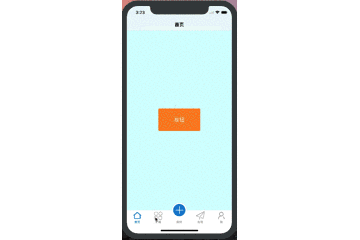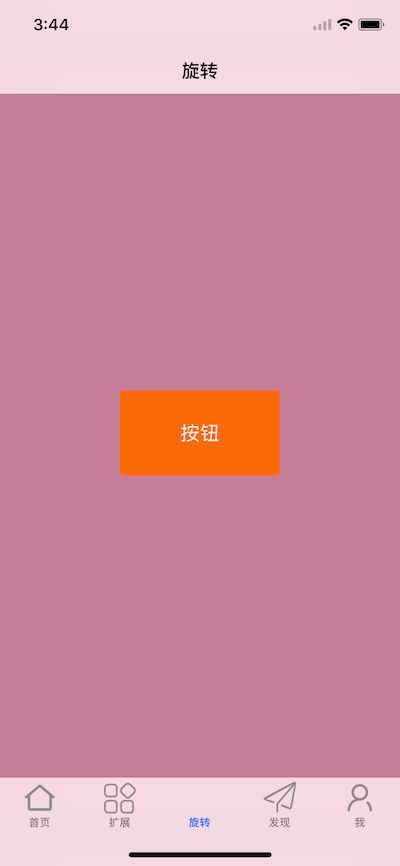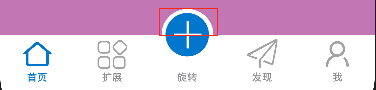前言最近的项目中有需求在tabbar中间添加凸起按钮,并且点击时按钮要旋转,经过一段摸索最后得的一个比较好的效果,下面看效果图:
需求分析
tabbar有5个item,每个对应一个页面
中间item为凸起按钮
中间按钮点击后旋转
效果实现
设置5个item
我们一步步来解决这个问题,首先创建MCTabBarController继承UITabBarController,然后和常规一样创建5个item,中间的按钮不设置图片,代码如下:
//MCTabBarController.m
//添加子控制器
- (void)addChildViewControllers{
//图片大小建议32*32
[self addChildrenViewController:[[ViewController alloc] init] andTitle:@"首页"andImageName:@"tab1_n"andSelectImage:@"tab1_p"];
[self addChildrenViewController:[[ViewController alloc] init] andTitle:@"扩展"andImageName:@"tab2_n"andSelectImage:@"tab2_p"];
//中间这个不设置东西,只占位
[self addChildrenViewController:[[ViewController alloc] init] andTitle:@"旋转"andImageName:@""andSelectImage:@""];
[self addChildrenViewController:[[ViewController alloc] init] andTitle:@"发现"andImageName:@"tab3_n"andSelectImage:@"tab3_p"];
[self addChildrenViewController:[[ViewController alloc] init] andTitle:@"我"andImageName:@"tab4_n"andSelectImage:@"tab4_p"];
}
- (void)addChildrenViewController:(UIViewController *)childVC andTitle:(NSString *)title andImageName:(NSString *)imageName andSelectImage:(NSString *)selectedImage{
childVC.tabBarItem.image = [UIImage imageNamed:imageName];
childVC.tabBarItem.selectedImage = [UIImage imageNamed:selectedImage];
childVC.title = title;
BaseNavigationController *baseNav = [[BaseNavigationController alloc] initWithRootViewController:childVC];
[self addChildViewController:baseNav];
这样实现的效果如下图所示
添加凸起按钮
我们可以在UITabBar上添加我们的凸起按钮,让他的位置在没有设置的中间按钮偏上,按钮的点击和中间按钮点击绑定,这里直接在MCTabBarController.m中添加会有问题
1、因为凸起按钮的frame超出了UITabBar的frame,这样超出的区域点击按钮会没有响应(图二红框区域),原因和解决办法详情参考我的这篇iOS UIButton 点击无响应的解决办法,由于要在UITabBar上添加凸起按钮,并且处理点击无效的问题,所以这里创建了MCTabBar继承UITabBar
2、由于UITabBar是readonly的,所以我们不能直接对他进行赋值,这里利用KVC访问私有变量将MCTabBar赋值给"tabBar"
具体实现
MCTabBar
#import@interfaceMCTabBar : UITabBar
@property (nonatomic, strong) UIButton *centerBtn; //中间按钮
@end
@implementation MCTabBar
- (instancetype)init{
if(self = [superinit]){
[self initView];
}
returnself;
}
- (void)initView{
_centerBtn = [UIButton buttonWithType:UIButtonTypeCustom];
// 设定button大小为适应图片
UIImage *normalImage = [UIImage imageNamed:@"tabbar_add"];
_centerBtn.frame = CGRectMake(0, 0, normalImage.size.width, normalImage.size.height);
[_centerBtn setImage:normalImage forState:UIControlStateNormal];
//去除选择时高亮
_centerBtn.adjustsImageWhenHighlighted = NO;
//根据图片调整button的位置(图片中心在tabbar的中间最上部,这个时候由于按钮是有一部分超出tabbar的,所以点击无效,要进行处理)
_centerBtn.frame = CGRectMake(([UIScreen mainScreen].bounds.size.width - normalImage.size.width)/2.0, - normalImage.size.height/2.0, normalImage.size.width, normalImage.size.height);
[self addSubview:_centerBtn];
}
//处理超出区域点击无效的问题
- (UIView *)hitTest:(CGPoint)point withEvent:(UIEvent *)event{
UIView *view = [superhitTest:point withEvent:event];
if(view == nil){
//转换坐标
CGPoint tempPoint = [self.centerBtn convertPoint:point fromView:self];
//判断点击的点是否在按钮区域内
if(CGRectContainsPoint(self.centerBtn.bounds, tempPoint)){
//返回按钮
return_centerBtn;
}
}
returnview;
}
利用KVC赋值
//MCTabBarController.m
- (void)viewDidLoad {
[superviewDidLoad];
_mcTabbar = [[MCTabBar alloc] init];
[_mcTabbar.centerBtn addTarget:self action:@selector(buttonAction:) forControlEvents:UIControlEventTouchUpInside];
//选中时的颜色
_mcTabbar.tintColor = [UIColor colorWithRed:27.0/255.0green:118.0/255.0blue:208/255.0alpha:1];
//透明设置为NO,显示白色,view的高度到tabbar顶部截止,YES的话到底部
_mcTabbar.translucent = NO;
//利用KVC 将自己的tabbar赋给系统tabBar
[self setValue:_mcTabbar forKeyPath:@"tabBar"];
self.delegate = self;
[self addChildViewControllers];
}
点击旋转
在中间按钮的点击事件执行时旋转第二个index,然后执行旋转动画,
在tabbar的代理事件中监听旋中中间按钮的事件,然后执行旋转动画,其他按钮则移除动画,代码如下
- (void)buttonAction:(UIButton *)button{
self.selectedIndex = 2;//关联中间按钮
[self rotationAnimation];
}
//tabbar选择时的代理
- (void)tabBarController:(UITabBarController *)tabBarController didSelectViewController:(UIViewController *)viewController{
if(tabBarController.selectedIndex == 2){//选中中间的按钮
[self rotationAnimation];
}else{
[_mcTabbar.centerBtn.layer removeAllAnimations];
}
}
//旋转动画
- (void)rotationAnimation{
CABasicAnimation *rotationAnimation = [CABasicAnimation animationWithKeyPath:@"transform.rotation.z"];
rotationAnimation.toValue = [NSNumber numberWithFloat:M_PI*2.0];
rotationAnimation.duration = 3.0;
rotationAnimation.repeatCount = HUGE;
[_mcTabbar.centerBtn.layer addAnimation:rotationAnimation forKey:@"key"];
}
其他
这里写了BaseNavigationController继承自UINavigationController,处理了push后隐藏底部UITabBar的情况,并解决了iPhonX上push时UITabBar上移的问题。
最后,附上Demo地址,如果对你有所帮助,不要吝啬你的Star?哦!MCTabBarDemo
本文应用子cocoaChina: 四门三连,只是为了记录不错的文章,特此说明