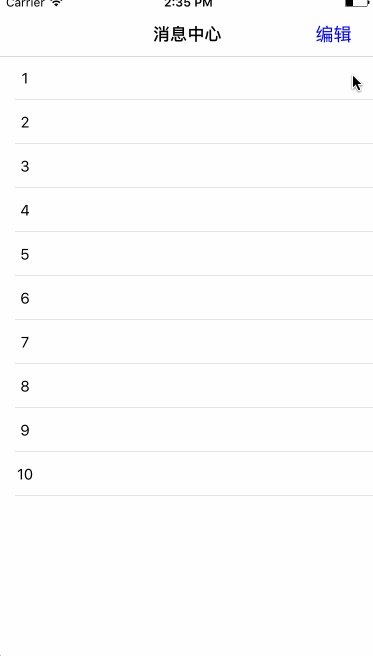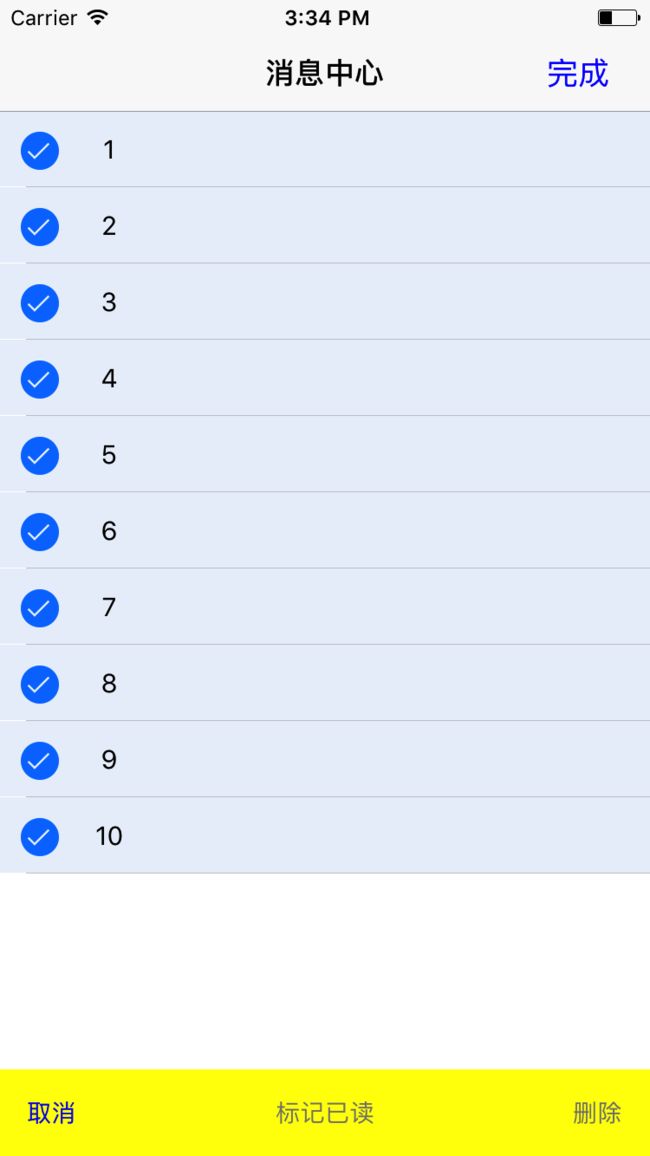开发过程中或多或少都会遇到tableview的各种功能,这里简单记录一下tableview的删除和全选删除功能,废话不多说先看一下效果图
既然拿到了需求,就应该想一下如何去实现了,对照上面图片的内容,应该如何实现呢?
看完上图之后发现用到的几个功能:
第一个:左滑删除
第二个:全选删除
左边滑动删除
实现几个代理方法后就可以了
-(NSString *)tableView:(UITableView *)tableView titleForDeleteConfirmationButtonForRowAtIndexPath:(NSIndexPath *)indexPath {
return @"删除";
}
改变左滑后按钮的文字
-(UITableViewCellEditingStyle)tableView:(UITableView *)tableView editingStyleForRowAtIndexPath:(NSIndexPath *)indexPath{
return UITableViewCellEditingStyleDelete;
}
滑动删除样式,有多中可选,这里返回删除样式
- (void)tableView:(UITableView*)tableView commitEditingStyle:(UITableViewCellEditingStyle)editingStyle forRowAtIndexPath:(NSIndexPath*)indexPath {
if (editingStyle == UITableViewCellEditingStyleDelete) {
[self.dataArray removeObjectAtIndex: indexPath.row];
[self.tableView deleteRowsAtIndexPaths:[NSMutableArray arrayWithObject:indexPath]
withRowAnimation:UITableViewRowAnimationFade];
[self.tableView reloadData];
}
}
删除点击方法,处理想要删除的数据
这里有一个需要注意点,一定要先更新数据源,在更新UI
左滑删除就这些代码了,是不是很easy,在来看全选的代码
全选删除
这里我用的是全选功能是系统的方法,没有自定义按钮
点击编辑按钮的时候设置tableview
[_tableView setEditing:YES animated:YES];
返回全选的样式
-(UITableViewCellEditingStyle)tableView:(UITableView *)tableView editingStyleForRowAtIndexPath:(NSIndexPath *)indexPath
{
return UITableViewCellEditingStyleDelete|UITableViewCellEditingStyleInsert;
}
这样就会出现左侧的选中框
再来就是全选按钮的实现方法
for (int i = 0; i< self.dataArray.count; i++) {
NSIndexPath *indexPath = [NSIndexPath indexPathForItem:i inSection:0];
[_tableView selectRowAtIndexPath:indexPath animated:NO scrollPosition:UITableViewScrollPositionTop];
}
if (self.deleteArray.count >0) {
[self.deleteArray removeAllObjects];
}
[self.deleteArray addObjectsFromArray:self.dataArray];
[btn setTitle:@"取消" forState:UIControlStateNormal];
当然取消全选也有方法
for (int i = 0; i< self.dataArray.count; i++) {
NSIndexPath *indexPath = [NSIndexPath indexPathForItem:i inSection:0];
[_tableView deselectRowAtIndexPath:indexPath animated:NO];
}
通过全选按钮实现的选中方法,需要在方法里把所有数据都添加到想要删除的数组里面
通过点击tableviewcell选择删除对象的时候需要把想要删除的数据添加到删除数组里面
- (void)tableView:(UITableView *)tableView didSelectRowAtIndexPath:(NSIndexPath *)indexPath{
if (self.btn.selected) {
NSLog(@"选中");
[self.deleteArray addObject:[self.dataArray objectAtIndex:indexPath.row]];
}else{
NSLog(@"跳转下一页");
}
}
再次点击取消选中的数据
- (void)tableView:(UITableView *)tableView didDeselectRowAtIndexPath:(NSIndexPath *)indexPath {
if (self.btn.selected) {
NSLog(@"撤销");
[self.deleteArray removeObject:[self.dataArray objectAtIndex:indexPath.row]];
}else{
NSLog(@"取消跳转");
}
}
问题一:
按照以上方法实现之后就可以实现想要的功能,但是还有UI的问题,那就是选择之后会出现下图的问题
会有一层背景色的覆盖,这里感谢一位简友的方法,想要了解的请看看这篇文章
http://www.jianshu.com/p/af08a40a8821
问题二:
还有一个问题 ,在自定义的cell上面添加控件的时候一定要添加到self.contentView上面,否则会出现控件不随cell移动的问题
[self.contentView addSubview:self.label];
结束
到这里这篇文章的内容基本算完结了,如果还是有不明白的我在此留下Demo链接,里面有更详细的注释,Demo没有做UI适配,想看效果的画在模拟器6,7上面运行最好
Demo地址:http://git.oschina.net/T1_mine/tableviewedit