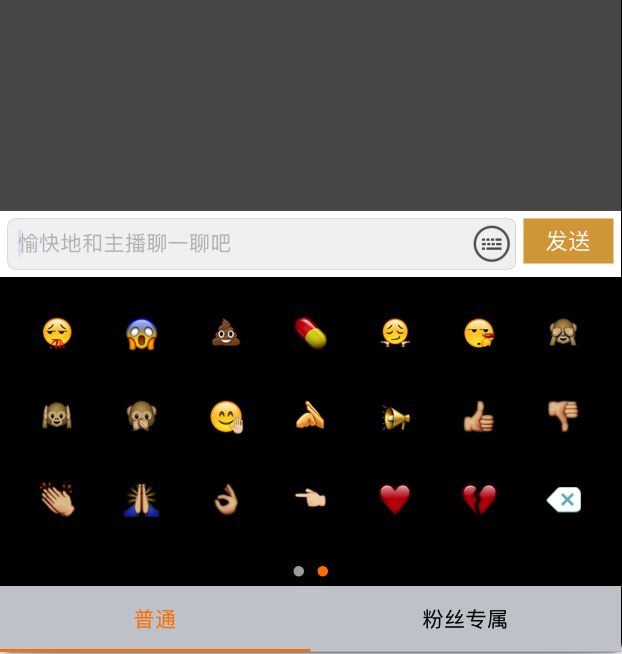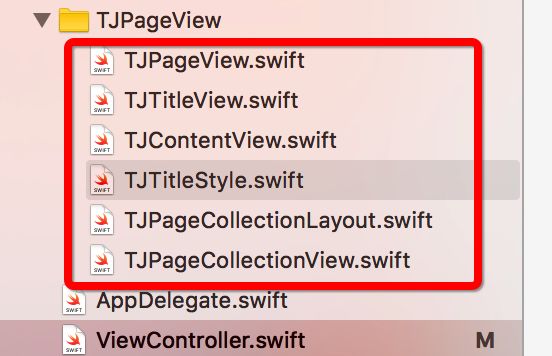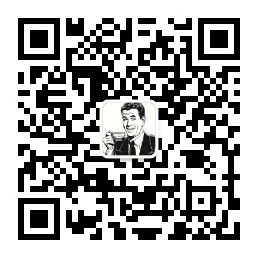Swift仿网易新闻首页左右滑动切换页面
顶部标题左右滑动切换控制器是一种非常用的左右滚动切换效果,几乎每一个APP都有用到,在这里介绍一下我自己封装的一个Swift版本的简单框架;代码中注释相对详细,故文中没有做过多的解释;废话不多少,直接上效果图:
一.框架介绍
github地址
TJTitleStyle.swift //控制框架所有显示样式的参数值
TJTitleView.swift //顶部标题的处理view
TJContentView.swift //处理所有控制器的view
TJPageView.swift //控制整体框架的总试图View
TJTitleStyle.swift
/// 是否是滚动的Title
var isScrollEnable : Bool = false
/// 普通Title颜色
var normalColor : UIColor = UIColor(r: 0, g: 0, b: 0)
/// 选中Title颜色
var selectedColor : UIColor = UIColor(r: 255, g: 127, b: 0)
/// Title字体大小
var font : UIFont = UIFont.systemFont(ofSize: 14.0)
/// 滚动Title的字体间距
var titleMargin : CGFloat = 20
/// title的高度
var titleHeight : CGFloat = 44
/// 是否显示底部滚动条
var isShowBottomLine : Bool = false
/// 底部滚动条的颜色
var bottomLineColor : UIColor = UIColor.orange
/// 底部滚动条的高度
var bottomLineH : CGFloat = 2
/// 是否进行缩放
var isNeedScale : Bool = false
var scaleRange : CGFloat = 1.2
/// 是否显示遮盖
var isShowCover : Bool = false
/// 遮盖背景颜色
var coverBgColor : UIColor = UIColor.lightGray
/// 文字&遮盖间隙
var coverMargin : CGFloat = 5
/// 遮盖的高度
var coverH : CGFloat = 25
/// 设置圆角大小
var coverRadius : CGFloat = 12
TJPageCollectionLayout.swift自定义布局
代码如下,注释比较详尽,不做赘述
// 在该方法中设定一些必要的layout的结构和初始需要的参数
override func prepare() {
super.prepare()
//0.计算item的宽度和高度
let itemW = ((collectionView?.bounds.width)! - sectionInset.left - sectionInset.right - minimumInteritemSpacing * CGFloat(cols - 1)) / CGFloat(cols)
let itemH = ((collectionView?.bounds.height)! - sectionInset.top - sectionInset.bottom - minimumLineSpacing * CGFloat(rows - 1)) / CGFloat(rows)
//1.获取一共多少个组
let sectionCount = collectionView!.numberOfSections
//2.获取每个组中有多少个item
var prePageCount : Int = 0 //页数
for i in 0..TJPageCollectionView.swift
创建collectionView显示布局内容,设置代理方法和对外暴露的方法
代理方法
protocol TJPageCollectionViewDateSource : class {
//返回section的个数
func numberOfSections(in pageCollectionView : TJPageCollectionView) -> Int
//返回每个section中item的个数
func pageCollectionView(_ collectionView : TJPageCollectionView, numberOfItemsInSection section : Int) -> Int
//cell
func pageCollectionView(_ pageCollectionView : TJPageCollectionView, _ collectionView : UICollectionView, cellForItemAt indexPath : IndexPath) -> UICollectionViewCell
}
protocol TJPageCollectionViewDelegate : class {
//cell点击事件处理
func pageCollectionView(_ pageCollectionView : TJPageCollectionView, didSelectorItemAt indexPath : IndexPath)
}
二.首页左右滑动调用方法
1.设置显示样式
let style = TJTitleStyle()
//是否可以滚动
style.isScrollEnable = true
//是否显示下划线
style.isShowBottomLine = true
//是否显示遮挡试图view
style.isShowCover = true
2.初始化方法
/**初始化方法
* frame : 坐标
* titles : 标题数组
* style : 样式
* childVcs : 自控制器数组
* parentVc : 父控制器
*/
let pageView = TJPageView(frame: frame, titles: titles, style: style, childVcs: childVcs, parentVc: self)
view.addSubview(pageView)
三.底部类似表情键盘布局调用方法
1.初始化
// 1.设置显示样式
let style = TJTitleStyle()
style.isShowBottomLine = true
//2.设置cell布局Layout
let layout = TJPageCollectionLayout()
layout.cols = 7 // 列
layout.rows = 3 // 行
layout.minimumLineSpacing = 0
layout.minimumInteritemSpacing = 0
layout.sectionInset = UIEdgeInsets(top: 10, left: 10, bottom: 10, right: 10)
//3.创建collectionView
let pageCollection = TJPageCollectionView(frame: CGRect(x: 0, y: UIScreen.main.bounds.height - 250, width: UIScreen.main.bounds.width, height: 250), style: style, titles: ["普通", "粉丝"], isTitleInTop: false, layout: layout)
pageCollection.delegate = self
pageCollection.dataSource = self
//4.注册cell
pageCollection.register(nib: UINib(nibName: "EmoticonViewCell", bundle: nil), identifier: kEmoticonCellID)
//5.添加到视图中
view.addSubview(pageCollection)
2.遵循协议
//MARK: TJCollectionViewDateSource
extension NextViewController : TJPageCollectionViewDateSource{
func numberOfSections(in pageCollectionView: TJPageCollectionView) -> Int {
return 5
}
func pageCollectionView(_ collectionView: TJPageCollectionView, numberOfItemsInSection section: Int) -> Int {
return 40
}
func pageCollectionView(_ pageCollectionView: TJPageCollectionView, _ collectionView: UICollectionView, cellForItemAt indexPath: IndexPath) -> UICollectionViewCell {
let cell = collectionView.dequeueReusableCell(withReuseIdentifier: kEmoticonCellID, for: indexPath) as! EmoticonViewCell
return cell
}
}
//MARK: TJPageCollectionViewDelegate
extension NextViewController : TJPageCollectionViewDelegate{
func pageCollectionView(_ pageCollectionView: TJPageCollectionView, didSelectorItemAt indexPath: IndexPath) {
print(indexPath)
}
}
框架代码中可能还有不足之处,还望大神多多指教.
菜鸟一枚,多多交流.
github地址
欢迎您扫一扫下面的微信公众号,订阅我的博客!