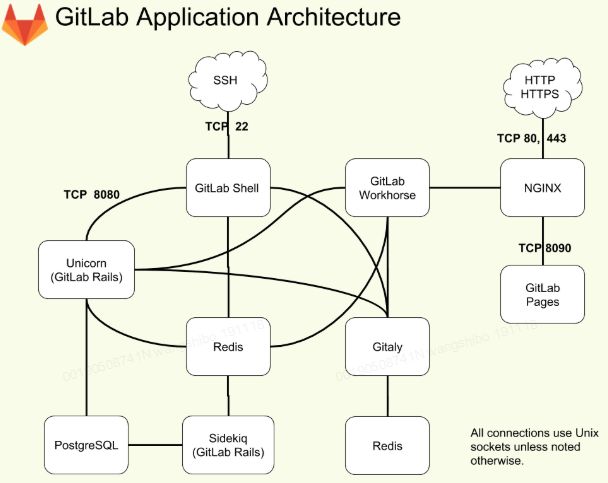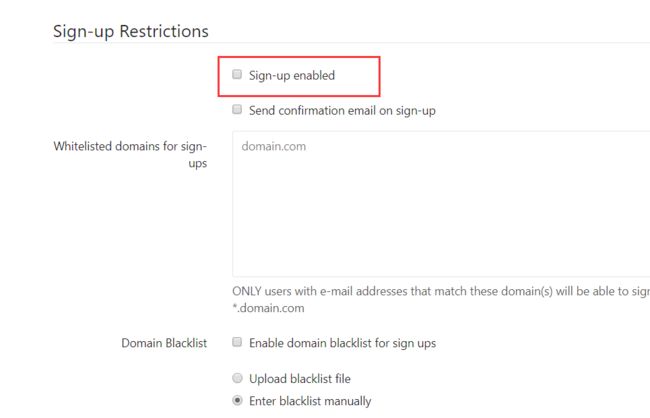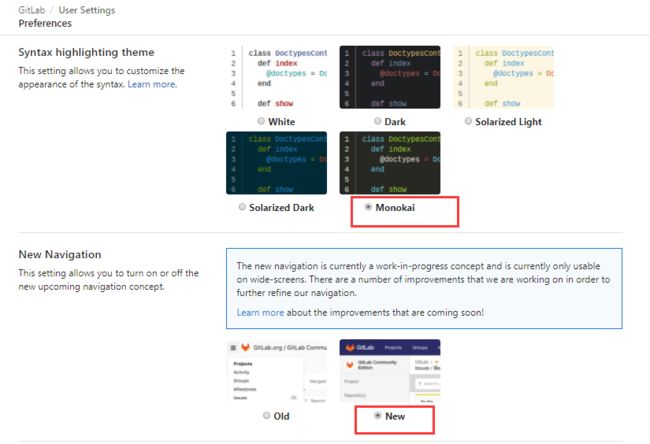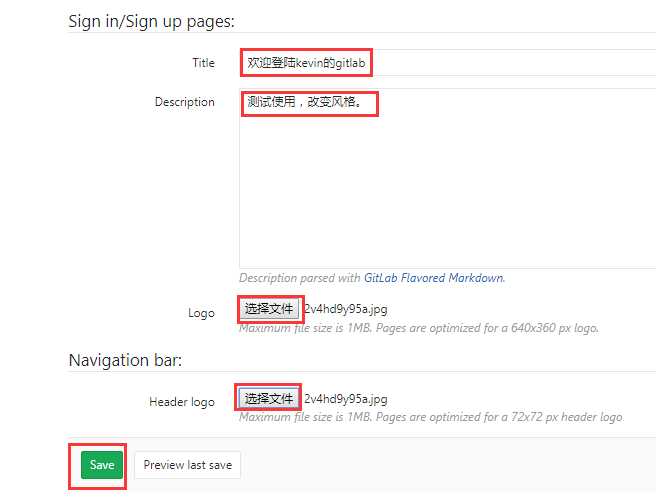之前梳理了一篇Gitlab的安装CI持续集成系统环境---部署Gitlab环境完整记录,但是这是bitnami一键安装的,版本比较老。下面介绍使用rpm包安装Gitlab,下载地址:https://mirrors.tuna.tsinghua.edu.cn/gitlab-ce/yum/el6/,针对centos6和centos7的各版本Gitlab下载。如果下载不下来或者下载巨慢,可以尝试:清华大学镜像
一、GitLab简介
GitLab 是一个用于仓库管理系统的开源项目,使用Git作为代码管理工具,并在此基础上搭建起来的web服务
二、GitLab系统架构
git用户的主目录通常是/home/git(~git表示主目录路径),GitLab主要以/home/git用户身份安装在用户主目录中git。在主目录中是gitlabhq服务器软件所在的位置以及存储库(尽管存储库位置是可配置的)。裸存储库位于/home/git/repositories。GitLab是一个ruby on rails应用程序,因此可以通过研究ruby on rails应用程序的工作原理来学习内部工作的细节。为了通过SSH提供存储库,有一个名为gitlab-shell的附加应用程序,它安装在/home/git/gitlab-shell。
GitLab 应用程序是下面所述的所有组件的集合:
1. repository:代码库,可以是硬盘或 NFS 文件系统
2. Nginx:Web 入口
3. 数据库:包含以下信息:
- repository 中的数据(元数据,issue,合并请求 merge request 等)
- 可以登录 Web 的用户(权限)
4. Redis:缓存,负责分发任务
5. sidekiq:后台任务,主要负责发送电子邮件。任务需要来自 Redis
6. Unicorn:Gitlab 自身的 Web 服务器,包含了 Gitlab 主进程,负责处理快速/一般任务,与 Redis 一起工作。工作内容包括:
- 通过检查存储在 Redis 中的用户会话来检查权限
- 为 Sidekiq 制作任务
- 从仓库(warehouse)取东西或在那里移动东西
7. gitlab-shell:用于 SSH 交互,而不是 HTTP。gitlab-shell 通过 Redis 与 Sidekiq 进行通信,并直接或通过 TCP 间接访问 Unicorn
8. gitaly:后台服务,专门负责访问磁盘以高效处理 git 操作,并缓存耗时操作。所有的 git 操作都通过 Gitaly 处理
9. gitlab-workhorse:反向代理服务器,可以处理与 Rails 无关的请求(磁盘上的CSS、JS 文件等),处理Git Push/Pull 请求,处理到Rails的连接(修改由Rails发送的响应或发送给 Rails 的请求,管理 Rails 的长期 WebSocket 连接等)。
10. mail_room:处理邮件请求。回复 GitLab 发出的邮件时,GitLab 会调用此服务
Sidekiq. Unicorn 和 GitLab-shell 是GitLab中处理任务的 3 个程序。
三、Gitlab安装、配置、启动管理
安装Gitlab必要的依赖项,还将在系统防火墙中打开HTTP和SSH访问
安装命令:yum install -y curl policycoreutils-python openssh-server
激活命令:systemctl enable sshd
启用命令:systemctl start sshd
防火墙命令:firewall-cmd --permanent--add-service=http && systemctl reload firewalld
安装Postfix以发送通知电子邮件
安装命令:yum install postfix
激活命令:systemctl enable postfix
启用命令:systemctl start postfix
下载GitLab软件包(社区版),地址:https://packages.gitlab.com/gitlab/gitlab-ce
查看Gitlab相关目录,命令:find / -name gitlab
Gitlab目录结构
/opt/gitlab/ # 主目录
/etc/gitlab/ # 放置配置文件
/var/opt/gitlab/ # 各个组件
/var/log/gitlab/ # 放置日志文件
/var/opt/gitlab/git-data/repositories #数据库的地址
/var/opt/gitlab/postgresql/data #gitlab组和项目的地址
/etc/gitlab/gitlab.rb #gitlab配置文件
初始化Gitlab命令(保存配置或重新载入配置):gitlab-ctl reconfigure
Gitlab服务的启停管理
启动服务: gitlab-ctl start
停止服务: gitlab-ctl stop
重启服务: gitlab-ctl restart
查看状态: gitlab-ctl status
Gitlab的supervisor方式启动服务
服务启动命令: systemctl start gitlab-runsvdir.service
服务停止命令: systemctl stop gitlab-runsvdir.service
服务重启命令: systemctl restart gitlab-runsvdir.service
服务开机启动命令: systemctl enable gitlab-runsvdir.service
取消开机启动命令: systemctl disable gitlab-runsvdir.service
服务查看命令: systemctl list-unit-files
Gitlab服务日志查看:/usr/bin/gitlab-ctl tail #可以查看到gitlab所有插件的日志情况
四、Centos7下Gitlab快速安装的操作记录
1. 下面记录centos6.9系统下的Gitlab安装过程(最好找一台环境比较干净的机器):
1)配置系统防火墙,把HTTP和SSH端口开放(关闭iptables或者开放ssh). [root@gitlab ~]# /etc/init.d/iptables stop [root@gitlab ~]# yum install curl openssh-server postfix cronie [root@gitlab ~]# service postfix start [root@gitlab ~]# chkconfig postfix on [root@gitlab ~]# lokkit -s http -s ssh //如果iptables关闭了,这条命令就无需执行了。这条命令是用来设置防火墙的,开放http和ssh访问端口 2)下载gitlab的rpm安装包 已提前下载放到百度云里: http://pan.baidu.com/s/1c2EPRLQ 提前密码:qys2 [root@gitlab ~]# rpm -ivh gitlab-ce-9.4.5-ce.0.el6.x86_64.rpm --force 安装后的gitlab默认路径是/opt/gitlab(程序路径)、 /var/opt/gitlab(配置文件路径)。 3) 接着进行配置 [root@gitlab ~]# gitlab-ctl reconfigure 上面配置命令执行后,如没有报错,就说明gitlab配置成功。配置后会生成各应用服务配置文件,放在/opt/gitlab/etc下,日志路径为/var/log/gitlab/ 4)然后启动gitlab [root@gitlab ~]# gitlab-ctl start [root@gitlab ~]# gitlab-ctl status 5)最后就可以使用http://localhost顺利访问Gitlab了。整个安装过程大概10分钟搞定(rpm包下载比较费时间)
将ip访问修改为域名访问的更改方法:
1)首先将/etc/gitlab/gitlab.rb文件中的192.168.1.24全部替换为gitlab.kevin.com [root@code-server gitlab]# vim /etc/gitlab/gitlab.rb external_url 'http://192.168.1.24' 改为: external_url 'http://gitlab.kevin.com' 2)其次将下面两文件中的192.168.1.24全部替换为gitlab.kevin.com /var/opt/gitlab/gitlab-shell/config.yml /var/opt/gitlab/gitlab-rails/etc/gitlab.yml 下面两文件都是上面两文件的软链接,修改上面两个文件即可 [root@code-server gitlab]# ll /opt/gitlab/embedded/service/gitlab-rails/config/gitlab.yml lrwxrwxrwx 1 root root 43 Nov 9 18:00 /opt/gitlab/embedded/service/gitlab-rails/config/gitlab.yml -> /var/opt/gitlab/gitlab-rails/etc/gitlab.yml [root@code-server gitlab]# ll /opt/gitlab/embedded/service/gitlab-shell/config.yml lrwxrwxrwx. 1 root root 39 Jun 11 20:04 /opt/gitlab/embedded/service/gitlab-shell/config.yml -> /var/opt/gitlab/gitlab-shell/config.yml 3)然后将下面文件中的192.168.1.24全部替换为gitlab.kevin.com /var/opt/gitlab/nginx/conf/gitlab-http.conf 4)最后执行"gitlab-ctl reconfigure"命令使之配置生效(注意最好不要执行"gitlab-ctl restart",只执行本命令即可)
2. Gitlba安装后的几个细节的配置
Gitlab如果是编译安装的默认管理员账号密码是:[email protected]|5iveL!fe,如果是 rpm包安装则管理员账号密码是root|5iveL!fe
Gitlab安装后,http://localhost访问,首次访问的时候,如果不知道管理员账号和密码,尽管可以注册用户,但注册的用户都不是管理员。这个时候,可以重置管理员的密码,管理员默认是root。
重置管理员密码(密码要是8位)的方法如下:
[root@gitlab ~]# gitlab-rails console production
Loading production environment (Rails 4.1.1)
irb(main):001:0> user = User.where(id:1).first
irb(main):002:0> user.password='12345678'
irb(main):003:0> user.save!
这样,Gitlab管理员的登录权限就是:root/12345678,管理员的默认邮箱是部署机的本机邮箱,也是从本机发的邮件。这也就是为什么在开头要安装postfix。
修改下面几处,否则邮件发出后,点击会报错。下面的192.168.1.24是部署机ip。
[root@gitlab ~]# cd /opt/gitlab/
[root@gitlab gitlab]# cat embedded/service/gitlab-rails/config/gitlab.yml|grep 192.168.1.24
host: 192.168.1.24
email_from: [email protected]
[root@gitlab gitlab]# cd /var/opt/gitlab/
[root@gitlab gitlab]# cat ./gitlab-rails/etc/gitlab.yml|grep 192.168.1.24
host: 192.168.1.24
email_from: [email protected]
最后重启gitlab-ctl生效
[root@gitlab gitlab]# gitlab-ctl restart
在管理员账号(root)登录后,先把"注册"功能关了,这样就只能在管理员账号下创建用户。关闭注册功能方法:
访问http://192.168.1.24/admin/application_settings,如下:
关闭"Sign-up enabled"功能(特别注意:Sign-in enabled登录功能不要关闭了,看清楚!)
3. Gitlab批量添加账号
[root@gitlab ~]# cat gitlab.sh
#!/bin/bash
#批量创建gitlab用户
userinfo="userinfo.text"
while read line
do
password=`echo $line | awk '{print $1}'`
mail=`echo $line | awk '{print $2}'`
username=`echo $line | awk '{print $3}'`
name=`echo $line | awk '{print $4}'`
curl -d "reset_password=$password&email=$mail&username=$username&name=$name&private_token=ucUctguWU6-2qrvRnGiB" "http://192.168.1.24/api/v4/users"
done <$userinfo
[root@gitlab ~]# cat userinfo.text
1 [email protected] zhanjiang.feng zhanjiang.feng
1 [email protected] hongkang.yan hongkang.yan
1 [email protected] yansong.wang yansong.wang
1 [email protected] bo.xue bo.xue
1 [email protected] junlong.li junlong.li
1 [email protected] luyu.cao luyu.cao
1 [email protected] xueqing.wang xueqing.wang
1 [email protected] xu.guo xu.guo
1 [email protected] bing.xing bing.xing
1 [email protected] linan linan
注意:上面userinfo.text文件里的四行分别表示密码,邮箱,用户名,别名。上面命令执行后,就可以批量创建用户了!
其中密码用1表示重置密码,也就是用户创建之后,会给用户邮箱发送两封邮件:
-> 一封确认绑定邮箱的邮件,一定要点击这个邮件里的confirm确认地址(否则登录无效);
-> 另一封是重置用户密码的邮件。重置后就可以使用邮箱或用户名登陆了。
注意上面脚本中的private_token(这个很重要,否则批量创建不了用户)的值是从gitlab的管理员账号登录后的"settings-Account"界面里找到的,如下:
访问脚本中gitlab的用户接口地址http://192.168.1.24/api/v4/users,试试能否访问!
Email的smtp设置
上面默认是用部署机本地的postfix发邮件。如果要想使用第三方邮箱发邮件,这就需要修改/var/opt/gitlab/gitlab-rails/etc/unicorn.rb文件: [root@gitlab ~]# # cat /etc/gitlab/gitlab.rb|grep -v "^#"|grep -v "^$" external_url 'http://192.168.1.24' gitlab_rails['gitlab_email_from'] = '[email protected]' gitlab_rails['smtp_enable'] = true gitlab_rails['smtp_address'] = "smtp.163.com" gitlab_rails['smtp_port'] = 25 gitlab_rails['smtp_user_name'] = "[email protected]" gitlab_rails['smtp_password'] = "*******" gitlab_rails['smtp_domain'] = "163.com" gitlab_rails['smtp_authentication'] = "login" gitlab_rails['smtp_enable_starttls_auto'] = true user['git_user_email'] = "[email protected]" 由于该文件会影响gitlab-ctl指令,如果改动了则需要重新运行配置。 注意这个重新配置的动作要在上面细节配置之前,否则上面的配置在reconfigure之后就会被覆盖到默认状态! [root@gitlab ~]# gitlab-ctl reconfigure -------------------------------------------------------------------------------------------- 上面使用的是163邮箱,下面再贴下公司企业邮箱(用的是Coremail论客邮件系统,注意邮箱的smtp地址要正确)的配置: [root@gitlab ~]# cat /etc/gitlab/gitlab.rb|grep -v "^#"|grep -v "^$" external_url 'http://192.168.1.24' gitlab_rails['gitlab_email_from'] = '[email protected]' gitlab_rails['smtp_enable'] = true gitlab_rails['smtp_address'] = "smtp.icoremail.net" gitlab_rails['smtp_port'] = 25 gitlab_rails['smtp_user_name'] = "[email protected]" gitlab_rails['smtp_password'] = "notice@123" gitlab_rails['smtp_domain'] = "icoremail.net" gitlab_rails['smtp_authentication'] = "login" gitlab_rails['smtp_enable_starttls_auto'] = true user['git_user_email'] = "[email protected]"
修改Gitlab登录界面
选择gitlab新的主题风格,新主题会在左边栏展示选择项
经过上面修改后,看下新的登录界面
Gitlab整合Ldap(或AD域)
如上已经顺利部署了Gitlab环境,又在一台空闲的Windows server 2008上安装了AD域。 现在需要在Gitlab上整合AD域,实现Gitlab只能使用AD域里面的账号登录。配置记录如下: AD域的信息: 主机地址:192.168.10.141 端口:389 配置如下: [root@gitlab ~]# vim /etc/gitlab/gitlab.rb ...... gitlab_rails['ldap_enabled'] = true gitlab_rails['ldap_servers'] = YAML.load <<-EOS # remember to close this block with 'EOS' below main: # 'main' is the GitLab 'provider ID' of this LDAP server label: '哈哈集团-Gitlab登录入口' host: '192.168.10.141' port: 389 uid: 'userPrincipalName' method: 'plain' # "tls" or "ssl" or "plain" allow_username_or_email_login: false bind_dn: 'cn=王一,ou=技术运维部,dc=kevin,dc=com' password: '9oGlYkgDzhp5k6JZ' active_directory: true base: 'ou=技术运维部,dc=kevin,dc=com' user_filter: '' EOS 接着执行下面命令,使上面配置生效: [root@gitlab ~]# gitlab-ctl reconfigure //这里最好使用该命令,表示重载配置。不要使用"gitlab-ctl restart"重启服务,否则可能出现500报错! 然后执行下面命令,检查LDAP信息是否成功同步过来 [root@gitlab ~]# gitlab-rake gitlab:ldap:check Checking LDAP ... Server: ldapmain LDAP authentication... Success LDAP users with access to your GitLab server (only showing the first 100 results) DN: CN=李某某,OU=技术运维部,DC=kevin,DC=com userPrincipalName: [email protected] DN: CN=李二,OU=技术运维部,DC=kevin,DC=com userPrincipalName: [email protected] DN: CN=lier1,OU=技术运维部,DC=kevin,DC=com userPrincipalName: [email protected] DN: CN=test,OU=技术运维部,DC=kevin,DC=com userPrincipalName: [email protected] DN: CN=王一,OU=技术运维部,DC=kevin,DC=com userPrincipalName: [email protected] DN: CN=张三,OU=技术运维部,DC=kevin,DC=com userPrincipalName: [email protected] DN: CN=张三,OU=网络,OU=技术运维部,DC=kevin,DC=com userPrincipalName: [email protected] DN: CN=赵四,OU=网络,OU=技术运维部,DC=kevin,DC=com userPrincipalName: [email protected] Checking LDAP ... Finished ========================================================================================= 注意: 如上配置中,随便使用AD域中的一个有读权限的账号和其密码进行配置就行了,即将其他账号读出来! AD域或Openldap搭建的时候,域名最好用邮箱域名。 uid表示属性 uid: 'uid' //默认配置是这个,如果不改,上面check ldap就不会成功,即不能成功同步ldap账号信息。 uid: 'cn' //这个表示可以使用cn名称登录,比如王一,如果cn名称是英文名(比如test),则还可以使用带域名形式登录(比如[email protected]) uid: 'Samaccountname' //这个表示可以使用wangyi或[email protected]登录 如果uid配置成上面的cn和Samaccountname,那么下面的 allow_username_or_email_login: true label: '哈哈集团-Gitlab登录入口' 该配置表示使用LDAP账号登录时显示的界面提示信息。
取消Gitlab默认的登录窗口,访问http://192.168.1.24/admin/application_settings (注意不要勾选下面的"Sign-in enabled"选择)
Gitlab访问出现403"Forbidden"现象
出现的可能原因:较多的并发导致的访问被拒绝, Gitlab使用rack_attack做了并发访问的限制!
解决办法:
打开/etc/gitlab/gitlab.rb文件,查找 gitlab_rails['rack_attack_git_basic_auth'] 关键词,取消注释,
修改ip_whitelist白名单属性,加入Gitlab部署的IP地址。
修改如下(192.168.1.24):
[root@gitlab ~]# vim /etc/gitlab/gitlab.rb
......
gitlab_rails['rack_attack_git_basic_auth'] = {
'enabled' => true,
'ip_whitelist' => ["127.0.0.1","192.168.1.24"],
'maxretry' => 10,
'findtime' => 60,
'bantime' => 3600
}
然后重载配置
[root@gitlab ~]# gitlab-ctl reconfigure
最后再在浏览器里访问gitlab就OK了!
Gitlab访问出现502的现象
Gitlab访问出现:Whoops, GitLab is taking too much time to respond.
产生原因: 1)unicorn原8080默认端口被容器中别的进程已经占用,必须调整为没用过的 2)gitlab的timeout设置过小,默认为60 解决办法: 1)关闭gitlab服务 # gitlab-ctl stop 2)选择一个没有被系统占用的端口作为unicorn端口,比如8877端口(lsof -i:8877 确认此端口没有被占用) # vim /etc/gitlab/gitlab.rb unicorn['port'] = 8877 gitlab_workhorse['auth_backend'] = "http://localhost:8877" 3)重新生成配置 # gitlab-ctl reconfigure 4)重启gitlab服务 # gitlab-ctl restart
Gitlab启动失败,或重新安装时出现卡的状态
在卸载gitlab然后再次安装执行sudo gitlab-ctl reconfigure的时候往往会出现:ruby_block[supervise_redis_sleep] action run,会一直卡无法往下进行! 这时候的解决办法: 1)按ctrl + c 强制结束 2)执行"systemctl restart gitlab-runsvdir" 命令 3)接着再执行"gitlab-ctl reconfigure" 如果机器重启后,启动"gitlab-ctl start"失败,解决办法: # systemctl restart gitlab-runsvdir # gitlab-ctl reconfigure # gitlab-ctl start
Gitlab异常关机,导致gitlab启动失败!gitlab-runsvdir方式启动没反应(僵尸状态)
Gitlab部署的服务器异常断电,机器重启后,尝试启动gitlab服务,启动失败!通过gitlab-runsvdir方式启动一直没有反应!一直在卡顿状态!日志也没有任务输入!
执行下面的启动命令报错: [root@gitlab ~]# gitlab-ctl start 或者 "gitlab-ctl restart" fail: alertmanager: runsv not running fail: gitaly: runsv not running fail: gitlab-monitor: runsv not running fail: gitlab-workhorse: runsv not running fail: logrotate: runsv not running fail: nginx: runsv not running fail: node-exporter: runsv not running fail: postgres-exporter: runsv not running fail: postgresql: runsv not running fail: prometheus: runsv not running fail: redis: runsv not running fail: redis-exporter: runsv not running fail: registry: runsv not running fail: sidekiq: runsv not running fail: unicorn: runsv not running 报错说"runsv not running" 那么尝试通过supervisor进程方式启动gitlab,发现一直在卡顿中,根本没有任何反应! [root@gitlab ~]# systemctl restart gitlab-runsvdir 查看日志,发现也没有任务启动信息打印到日志中 (日志都是之前的) [root@gitlab ~]# /usr/bin/gitlab-ctl tail gitlab-runsvdir启动在卡顿中,gitlab服务也没有起来 [root@gitlab ~]# ps -ef|grep gitlab 最后解决方法: 通过Gitlab自己原生命令去启动服务:/opt/gitlab/embedded/bin/runsvdir-start [root@gitlab ~]# cat /etc/systemd/system/multi-user.target.wants/gitlab-runsvdir.service [Unit] Description=GitLab Runit supervision process After=multi-user.target [Service] ExecStart=/opt/gitlab/embedded/bin/runsvdir-start #最后通过这条命令启动了Gitlab Restart=always [Install] WantedBy=multi-user.target 执行下面的启动,虽然发现这个也会一直在卡顿中,但是不影响gitlab服务启动。 [root@gitlab ~]# /opt/gitlab/embedded/bin/runsvdir-start 重新打开一个终端窗口,发现gitlab已经有新的日志信息打入了,gitlab也服务已经起来了 [root@gitlab ~]# /usr/bin/gitlab-ctl tail [root@gitlab ~]# ps -ef|grep gitlab 这时候关闭上面执行"/opt/gitlab/embedded/bin/runsvdir-start"的卡顿的终端窗口,发现gitlab也还是启动状态(ps -ef|grep gitlab) [root@gitlab ~]# ps -ef|grep gitlab [root@gitlab ~]# lsof -i:80 [root@gitlab ~]# gitlab-ctl status run: alertmanager: (pid 29804) 1640s; run: log: (pid 29789) 1640s run: gitaly: (pid 29795) 1640s; run: log: (pid 29781) 1640s run: gitlab-monitor: (pid 29799) 1640s; run: log: (pid 29785) 1640s run: gitlab-workhorse: (pid 29794) 1640s; run: log: (pid 29780) 1640s run: logrotate: (pid 29798) 1640s; run: log: (pid 29783) 1640s run: nginx: (pid 29800) 1640s; run: log: (pid 29786) 1640s run: node-exporter: (pid 29802) 1640s; run: log: (pid 29788) 1640s run: postgres-exporter: (pid 29805) 1640s; run: log: (pid 29790) 1640s run: postgresql: (pid 29796) 1640s; run: log: (pid 29782) 1640s run: prometheus: (pid 29797) 1640s; run: log: (pid 29784) 1640s run: redis: (pid 29818) 1640s; run: log: (pid 29793) 1640s run: redis-exporter: (pid 29817) 1640s; run: log: (pid 29792) 1640s run: sidekiq: (pid 29801) 1640s; run: log: (pid 29787) 1640s run: unicorn: (pid 29807) 1640s; run: log: (pid 29791) 1640s 查看日志也有新信息写入,一切正常了! [root@gitlab ~]# /usr/bin/gitlab-ctl tail
五、Gitlab日常维护:备份、迁移、升级
1. Gitlab备份
使用Gitlab一键安装包安装Gitlab非常简单, 同样的备份恢复与迁移也非常简单. 使用一条命令即可创建完整的Gitlab备份
# gitlab-rake gitlab:backup:create 比如使用以上命令会在/var/opt/gitlab/backups目录下创建一个名称类似为1481598919_gitlab_backup.tar的压缩包, 这个压缩包就是Gitlab整个的完整部分, 其中开头的1481598919是备份创建的日期。 /etc/gitlab/gitlab.rb 配置文件须备份 /var/opt/gitlab/nginx/conf nginx配置文件 /etc/postfix/main.cfpostfix 邮件配置备份
1)1.1Gitlab备份目录
可以通过/etc/gitlab/gitlab.rb配置文件来修改默认存放备份文件的目录
gitlab_rails['backup_path'] = "/var/opt/gitlab/backups" /var/opt/gitlab/backups修改为你想存放备份的目录即可, 修改完成之后使用gitlab-ctl reconfigure命令重载配置文件即可.
2)Gitlab自动备份
实现每天凌晨2点进行一次自动备份:通过crontab使用备份命令实现
0 2 * * * /opt/gitlab/bin/gitlab-rake gitlab:backup:create
2. Gitlab恢复
Gitlab的从备份恢复也非常简单:
1)停止相关数据连接服务 # gitlab-ctl stop unicorn # gitlab-ctl stop sidekiq 2)从1481598919编号备份中恢复 # gitlab-rake gitlab:backup:restore BACKUP=1481598919 3)启动Gitlab # gitlab-ctl start
3. Gitlab迁移
要求:新服务器的gitlab版本与旧的服务器相同。
迁移如同备份与恢复的步骤一样, 只需要将老服务器/var/opt/gitlab/backups目录下的备份文件拷贝到新服务器上的/var/opt/gitlab/backups即可(如果你没修改过默认备份目录的话).
但是需要注意的是:
新服务器上的Gitlab的版本必须与创建备份时的Gitlab版本号相同. 比如新服务器安装的是最新的7.60版本的Gitlab, 那么迁移之前, 最好将老服务器的Gitlab 升级为7.60在进行备份.
/etc/gitlab/gitlab.rb 这个gitlab配置文件须迁移,迁移后需要调整数据存放目录
/var/opt/gitlab/nginx/conf 这个nginx配置文件目录须迁移
/etc/gitlab/gitlab-secrets.json #复制新服务器相同的目录下
/etc/ssh/*key* #复制到新服务器相同目录下,解决ssh key认证不成功问题
# gitlab-ctl stop unicorn # gitlab-ctl stop sidekiq # chmod 777 /var/opt/gitlab/backups/1481598919_gitlab_backup.tar # 或 chown git:git /var/opt/gitlab/backups/1481598919_gitlab_backup.tar # gitlab-rake gitlab:backup:restore BACKUP=1481598919
4. Gitlab升级
1.关闭gitlab服务 # gitlab-ctl stop unicorn # gitlab-ctl stop sidekiq # gitlab-ctl stop nginx 2.备份gitlab # gitlab-rake gitlab:backup:create 3.下载gitlab的RPM包并进行升级 # curl -s https://packages.gitlab.com/install/repositories/gitlab/gitlab-ce/script.rpm.sh | sudo bash # yum update gitlab-ce 或者直接安装高版本 #yum install gitlab-ce-12.1.12-ce.0.el7.x86_64 或者上官网下载最新版本 gitlab对应软件包 gitlab官网地址: https://packages.gitlab.com/gitlab/gitlab-ce/packages/el/7/gitlab-ce-12.1.12-ce.0.el7.x86_64.rpm 使用: # rpm -Uvh gitlab-ce-12.1.12-ce.0.el7.x86_64 如果报错. Error executing action `run` on resource 'ruby_block[directory resource: /var/opt/gitlab/git-data/repositories]' 解决方法: sudo chmod 2770 /var/opt/gitlab/git-data/repositories 4.启动并查看gitlab版本信息 # gitlab-ctl reconfigure # gitlab-ctl restart # head -1 /opt/gitlab/version-manifest.txt
5. Gitlab更改默认Nginx
更换gitlab自带Nginx,使用自行编译Nginx来管理gitlab服务。
自行编译的nginx服务和gitlab在同一台机器上 1)编辑gitlab配置文件禁用自带Nignx服务器 [root@gitlab ~]# vim /etc/gitlab/gitlab.rb ... #设置nginx为false,关闭自带Nginx nginx['enable'] = false ... 2)检查默认nginx配置文件,并迁移至新Nginx服务 (即将下面两个gitlab自带nginx的配置文件迁移到自行编译的新的nginx配置中) /var/opt/gitlab/nginx/conf/nginx.conf #nginx配置文件,包含gitlab-http.conf文件 /var/opt/gitlab/nginx/conf/gitlab-http.conf #gitlab核心nginx配置文件 [root@gitlab ~]# cp /var/opt/gitlab/nginx/conf/nginx.conf /etc/nginx/conf.d/ [root@gitlab ~]# cp /var/opt/gitlab/nginx/conf/gitlab-http.conf /etc/nginx/conf.d/ 3)重启gitlab服务 [root@gitlab ~]# gitlab-ctl reconfigure [root@gitlab ~]# gitlab-ctl restart 重启自行编译的nginx服务 [root@gitlab ~]# service nginx restart 如果访问报502。原因是nginx用户无法访问gitlab用户的socket文件。 重启gitlab需要重新授权 [root@gitlab ~]# chmod -R o+x /var/opt/gitlab/gitlab-rails