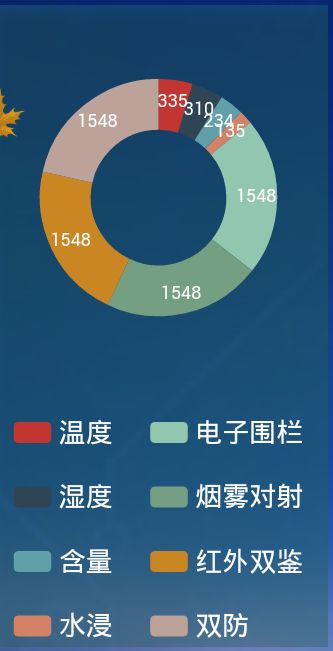没有找到相应的x与y轴单位的设置方法
- 将生成好的html文件放入到 assets目录下,记得导入相应的js库,因为Echart的实现是有js实现的。可以去官网去下载相应的js库
- 使用WebView加载我们生成的网页
- 具体的操作方法如下
WebSettings webSettings = wvHdZxchart.getSettings();
webSettings.setAllowFileAccess(true);
webSettings.setSupportZoom(true);
// webSettings.setCacheMode(WebSettings.LOAD_NO_CACHE);
// 开启脚本支持
webSettings.setJavaScriptEnabled(true);
wvHdZxchart.setBackgroundColor(0);
wvHdZxchart.loadUrl("file:///android_asset/echart/zx_line.html");
wvHdZxchart.setWebViewClient(new WebViewClient(){
@Override
public void onPageFinished(WebView view, String url) {
view.loadUrl("javascript:createMpieChart();");
}
});
这样,在Android客户端就可以轻松实现各种PC图表,也可以通过js对象,动态的切换图表中相应的数据源。
折线图
var option = {
title:{
text:'ECharts 数据统计'
},
tooltip:{},
legend:{
data:['用户来源']
},
xAxis:{
data:["0","1","2","3","4","5","6","7","8","9","10","11","12","13","14","15","16","17","18","19","20","21","22","23"]
},
yAxis:{
type: 'value',
name: '℃',
nameLocation: 'end',
nameGap: 10,
nameTextStyle: {
color: '#fff',
fontSize: 16
}
},
series:[{
name:'访问量',
type:'line',
data:[30,5,36,10,30,5,36,10,5,36,10,30,50,50,36,10,30,50,50,30,10,30,50,50]
}]
};
环形的饼状图
show:false : 鼠标悬浮上面不显示相应的数值信息
silent:true : 打开鼠标点击实事件,如果是空实现,没有任何效果(反之屏蔽掉所有的相应的鼠标滑过的事件,或者放大的效果等)
hoverAnimation:false :鼠标悬浮放大的效果展示
option = {
tooltip: {
trigger: 'item',
show:false,
formatter: "{a}
{b}: {c} ({d}%)"
},
legend: {
orient: 'vertical',
selectedMode:true,
x: 'left',
data:['红外测温','Gis超声波','Gis特高频','开关柜超声波','开关柜暂态地电压']
},
series: [
{
name:'访问来源',
type:'pie',
hoverAnimation:false,
radius: ['40%', '70%'],
center: ['50%', '30%'],
top:40,
avoidLabelOverlap: false,
selectedMode:false,
silent:true,
label: {
selectedMode:false,
normal: {
show: true,
position: 'inner',
formatter: "{c}"
},
emphasis: {
show: false,
textStyle: {
fontSize: '30',
fontWeight: 'bold'
}
}
},
labelLine: {
normal: {
show: true
}
},
data:[
{value:335, name:'红外测温',textStyle:{color:'#ff00ff'}},
{value:310, name:'Gis超声波',textStyle:{color:"#000000"}},
{value:234, name:'Gis特高频',textStyle:{color:"#000000"}},
{value:135, name:'开关柜超声波',textStyle:{color:"#000000"}},
{value:1548, name:'开关柜暂态地电压',textStyle:{color:"#000000"}}
]
}
],legend: {
orient: 'vertical',
y: 'bottom',
itemGap:20,
size:'50',
textStyle:{color:"#ffffff", fontSize: '18'},
data:[ '红外测温','Gis超声波','Gis特高频','开关柜超声波','开关柜暂态地电压']
}, label: {
normal: {
textStyle: {
color: '#ffffff'
}
}
},
labelLine: {
normal: {
lineStyle: {
color: 'rgba(255, 255, 255, 0.3)'
},
smooth: 0.2,
length: 10,
length2: 20
}
},
};