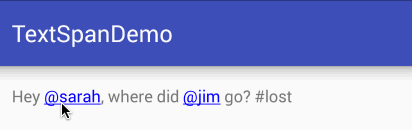Typeface
有三种不同的默认字体,称为Droid系列字体:sans,monospace和serif。 您可以指定其中任何一个作为XML中的android:typeface属性的值:
Text Style
android:textStyle属性可以用来强调文本。 可能值为:normal,bold,italic。
Text Truncation
首先为了限制文本行的总数,我们可以使用android:maxLines和android:minLines:
ellipsize属性的值:start、end、middle 、marquee 。
Text Shadow
- android:shadowColor - 阴影颜色与textColor类似
- android:shadowRadius - 阴影的半径
- android:shadowDx - 阴影的水平偏移量
- android:shadowDy - 阴影的垂直偏移量
其他属性
- android:includeFontPadding:删除大字体附加的填充。
- android:lineSpacingMultiplier:管理行间距,默认为“1”。
插入HTML格式
TextView本身就支持HTML,通过将HTML标记转换为View的Spannable节点。例如:
TextView view = (TextView)findViewById(R.id.sampleText);
String formattedText = "This is a test of html";
// or getString(R.string.htmlFormattedText);
view.setText(Html.fromHtml(formattedText));
更多
设置字体颜色——
Html.fromHtml("Nice! This text has a color. This doesn't");
存储长字符串——CDATA
let us know if you have feedback on this or if
you would like to log in with another identity service. Thanks!
]]>
Autolinking URLs——android:autolink
与ListView的setOnItemClickListener响应事件冲突
在你的行布局中的根视图添加android:descendantFocusability ="blocksDescendants"。
在TextView中显示图像
TextView支持将图像显示为其内容区域的一部分。 存储在“drawable”文件夹中的任何图像实际上可以嵌入到TextView中与文本相关的位置,使用android:drawableRight和android:drawablePadding属性。 例如:
setCompoundDrawables()和setCompoundDrawablesWithIntrinsicBounds()
setCompoundDrawables()使用自己设置的drawable的边界
static public Drawable scaleDrawable(Drawable drawable, int width, int
height)
{
int wi = drawable.getIntrinsicWidth();
int hi = drawable.getIntrinsicHeight();
int dimDiff = Math.abs(wi - width) - Math.abs(hi - height);
float scale = (dimDiff > 0) ? width/(float)wi : height/
(float)hi;
Rect bounds = new Rect(0, 0, (int)(scale*wi), (int)(scale*hi));
drawable.setBounds(bounds);
return drawable;
}
使用自定义字体
字体存储在"assets"文件将中。下载任何字体,并将TTF文件放在 assets/fonts 目录中:
// Get access to our TextView
TextView txt = (TextView) findViewById(R.id.custom_font);
// Create the TypeFace from the TTF asset
Typeface font = Typeface.createFromAsset(getAssets(), "fonts/Chantelli_Antiqua.ttf");
// Assign the typeface to the view
txt.setTypeface(font);
也可以使用第三方库 calligraphy library
使用Spans
使用Spans对TextView中的文本部分应用样式,可以更改文本颜色,更改字体,添加下划线等,例如:
String firstWord = "Hello";
String secondWord = "World!";
TextView tvHelloWorld = (TextView)findViewById(R.id.tvHelloWorld);
// Create a span that will make the text red
ForegroundColorSpan redForegroundColorSpan = new ForegroundColorSpan(
getResources().getColor(android.R.color.holo_red_dark));
// Use a SpannableStringBuilder so that both the text and the spans are mutable
SpannableStringBuilder ssb = new SpannableStringBuilder(firstWord);
// Apply the color span
ssb.setSpan(
redForegroundColorSpan, // the span to add
0, // the start of the span (inclusive)
ssb.length(), // the end of the span (exclusive)
Spanned.SPAN_EXCLUSIVE_EXCLUSIVE); // behavior when text is later inserted into the SpannableStringBuilder
// SPAN_EXCLUSIVE_EXCLUSIVE means to not extend the span when additional
// text is added in later
// Add a blank space
ssb.append(" ");
// Create a span that will strikethrough the text
StrikethroughSpan strikethroughSpan = new StrikethroughSpan();
// Add the secondWord and apply the strikethrough span to only the second word
ssb.append(secondWord);
ssb.setSpan(
strikethroughSpan,
ssb.length() - secondWord.length(),
ssb.length(),
Spanned.SPAN_EXCLUSIVE_EXCLUSIVE);
// Set the TextView text and denote that it is Editable
// since it's a SpannableStringBuilder
tvHelloWorld.setText(ssb, TextView.BufferType.EDITABLE);
注意:
- SpannableStringBuilder(上面使用)是处理可变spans和可变text时使用的。
- SpannableString是处理可变spans,但不可变的text时使用的。
- SpannedString是处理不可变spans和不可变text时使用的。
可点击的spans——PatternEditableBuilder
在某些情况下,我们可能希望TextView中的不同子字符串使用不同的样式,然后可以单击以触发操作。 例如:
// Set text within a `TextView`
TextView textView = (TextView) findViewById(R.id.textView);
textView.setText("Hey @sarah, where did @jim go? #lost");
// Style clickable spans based on pattern
new PatternEditableBuilder().
addPattern(Pattern.compile("\\@(\\w+)"), Color.BLUE,
new PatternEditableBuilder.SpannableClickedListener() {
@Override
public void onSpanClicked(String text) {
Toast.makeText(MainActivity.this, "Clicked username: " + text,
Toast.LENGTH_SHORT).show();
}
}).into(textView);