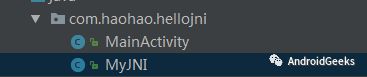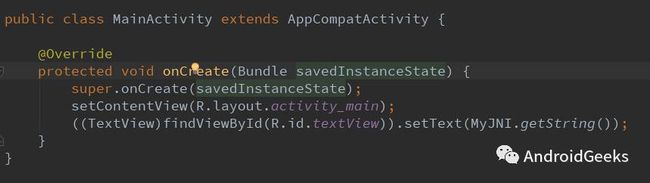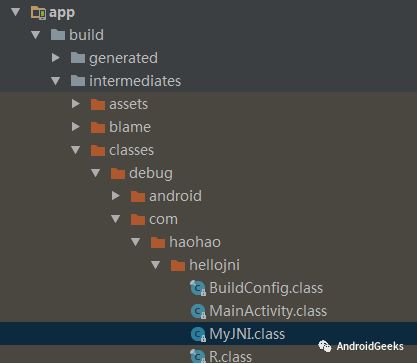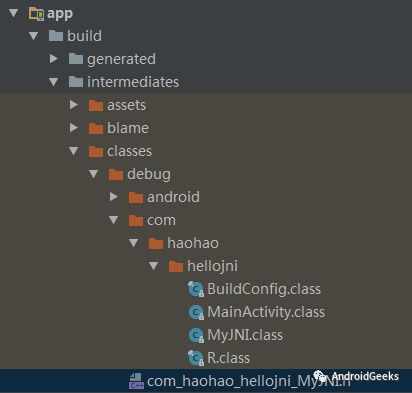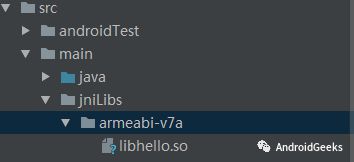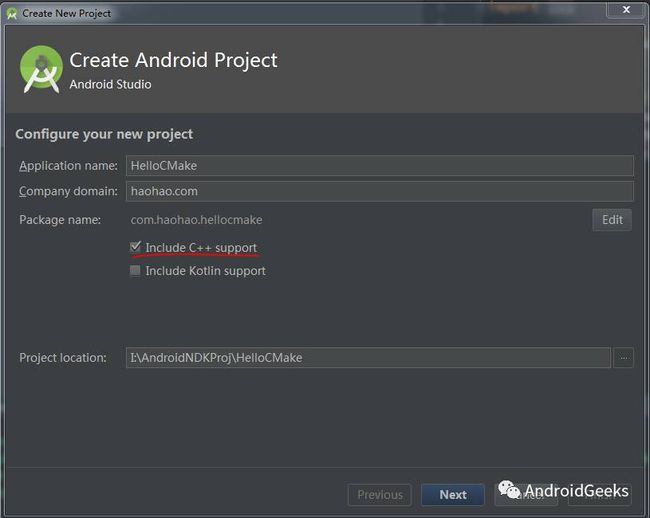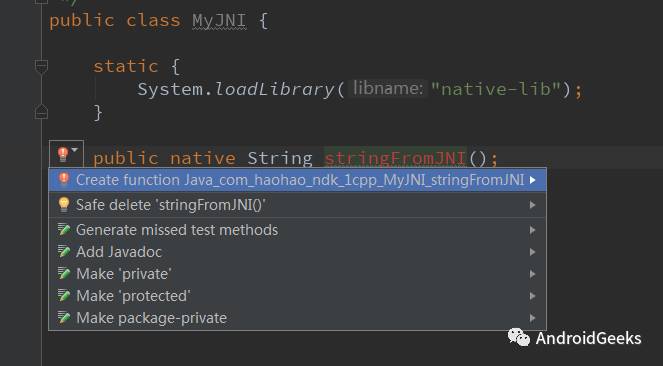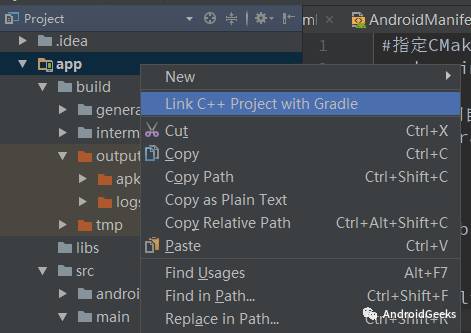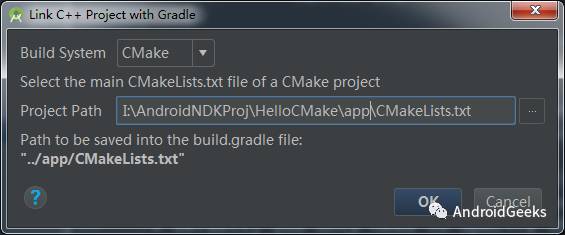该文章首发于微信公众号“字节流动”
本博客 NDK 开发系列文章:
- NDK 编译的三种方式
- NDK 开发中引入第三方静态库和动态库
- NDK 开发中 Native 与 Java 交互
- NDK POSIX 多线程编程
- NDK Android OpenSL ES 音频采集与播放
- NDK FFmpeg 编译
- NDK FFmpeg 音视频解码
- NDK 直播流媒体服务器搭建
- NDK 直播推流与引流
- NDK 开发中快速定位 Crash 问题
通过 Android Studio 默认的方式
创建带有 native 方法的类,build 项目。
生成与类名相关的 .h 文件。
进入 app -> build -> intermediates -> classes -> debug 目录下
执行: javah com.haohao.hellojni.MyJNI (先配置好 JDK 的环境变量),生成 com_haohao_hellojni_MyJNI.h 文件
创建 cpp 文件。
在 main 文件夹下,新建 jni 目录,剪切 .h 文件到 jni 目录下,创建 hello.cpp 文件
hello.cpp
配置 build.gradle 文件。
修改 app/build.gradle 文件, muduleName 为引入的 .so name , 直接运行项目,安装 apk ,运行就 OK 了
生成的 .so 文件位置。
PS: 未指定 CPU 框架时,AS 会生成支持所有 CPU 框架的 .so 文件。
通过 ndk-build
创建 Android.mk 和 Application.mk 文件。
新建一个项目,在 app 目录下(任目录下都可以)新建 jni 文件,添加 Android.mk 和 Application.mk 文件,以及 com_haohao_hellojni_MyJNI.h 文件(运用上一小节的方法生成)。
Android.mk
LOCAL_PATH := $(call my-dir)
include $(CLEAR_VARS)
# 要生成的.so库名称。java代码System.loadLibrary("hello");加载的就是它
LOCAL_MODULE := hello
# C++文件
LOCAL_SRC_FILES := hello.cpp
include $(BUILD_SHARED_LIBRARY)
Application.mk
# 不写 APP_ABI 会生成全部支持的平台,目前支持:armeabi arm64-v8a armeabi-v7a
# APP_ABI := armeabi arm64-v8a armeabi-v7a mips mips64 x86 x86_64
APP_ABI := armeabi arm64-v8a armeabi-v7a
生成 .so 文件。
在 jni 目录下(配置好NDK环境变量)直接执行 ndk-build , 生成 .so 文件。
配置项目工程。
在 main 目录下新建 jniLibs 目录,并拷贝 armeabi arm64-v8a armeabi-v7a 文件夹,运行 proj 。
通过 CMake 工具。
从 Android Studio 2.2 开始,就默认使用 CMake 工具构建 NDK 项目,请确保你的 AS 版本大于 2.2 。
通过 IDE 自动构建
创建项目时,勾选 Include C++ support
选择默认的 Toolchain Default
AS 自动生成 CMakeLists.txt 文件(CMake 构建脚本)
CMakeLists.txt
# For more information about using CMake with Android Studio, read the
# documentation: https://d.android.com/studio/projects/add-native-code.html
# Sets the minimum version of CMake required to build the native library.
# 指定CMake的最小版本
cmake_minimum_required(VERSION 3.4.1)
# Creates and names a library, sets it as either STATIC
# or SHARED, and provides the relative paths to its source code.
# You can define multiple libraries, and CMake builds them for you.
# Gradle automatically packages shared libraries with your APK.
# 设置模块名为 native-lib,SHARED 可分享的,以及配置源文件的路径
add_library( # Sets the name of the library. 设置模块名
native-lib
# Sets the library as a shared library.
SHARED
# Provides a relative path to your source file(s). 文件路径
src/main/cpp/native-lib.cpp )
# Searches for a specified prebuilt library and stores the path as a
# variable. Because CMake includes system libraries in the search path by
# default, you only need to specify the name of the public NDK library
# you want to add. CMake verifies that the library exists before
# completing its build.
# 找到 log 本地模块
find_library( # Sets the name of the path variable.
log-lib
# Specifies the name of the NDK library that
# you want CMake to locate.
log )
# Specifies libraries CMake should link to your target library. You
# can link multiple libraries, such as libraries you define in this
# build script, prebuilt third-party libraries, or system libraries.
# 关联 native-lib 模块和 log 模块
target_link_libraries( # Specifies the target library.
native-lib
# Links the target library to the log library
# included in the NDK.
${log-lib} )
在配置 app/build.gradle ,针对特殊平台 abiFilters 。配置完成之后,同步,运行。
手动构建
新建一个工程,创建 native 类,快捷键 Alt + Enter ,自动创建 jni 目录和相应的 .cpp 文件。
native-lib.cpp
#include
#include
extern "C"
JNIEXPORT jstring JNICALL
Java_com_haohao_ndk_1cpp_MyJNI_stringFromJNI(JNIEnv *env, jobject instance) {
std::string hello = "Hello from C++";
return env->NewStringUTF(hello.c_str());
}
在工程根目录下创建 CMakeLists.txt 文件。
# 指定CMake的最小版本
cmake_minimum_required(VERSION 3.4.1)
add_library( # Sets the name of the library. 设置模块名
native-lib
# Sets the library as a shared library.
SHARED
# Provides a relative path to your source file(s). 文件路径
src/main/cpp/native-lib.cpp )
选择 app modulde ,右击选择Link C++ Project with Gradle。
选择脚本文件的路径。
app/build.gradle 会自动同步。同步完成后,运行项目。