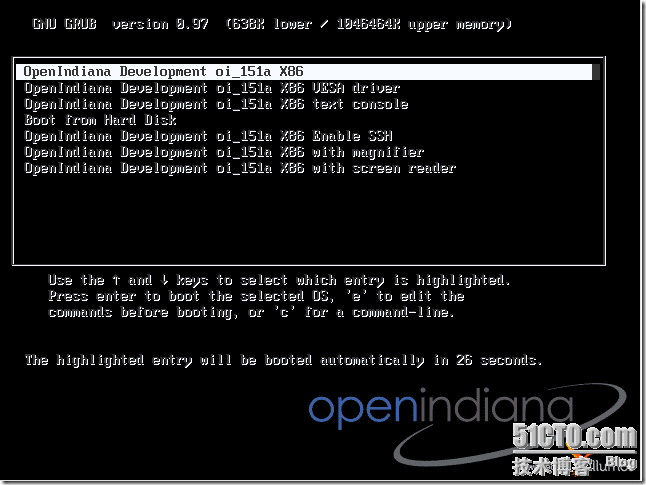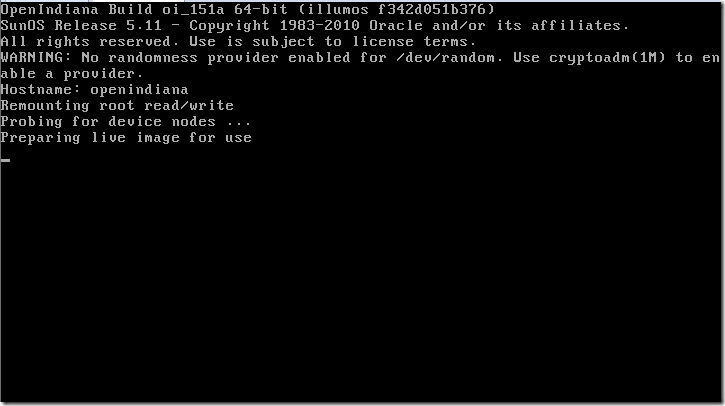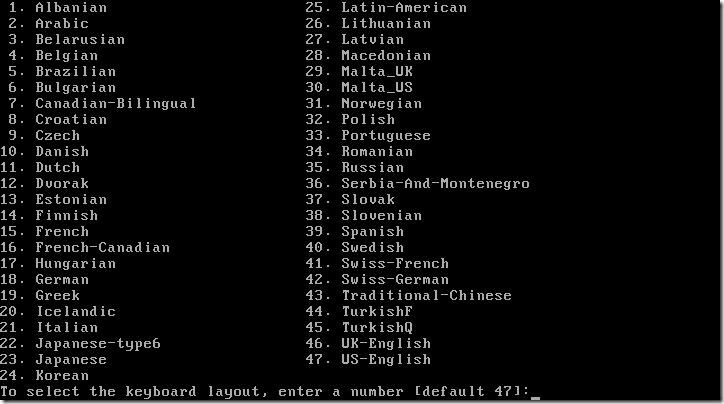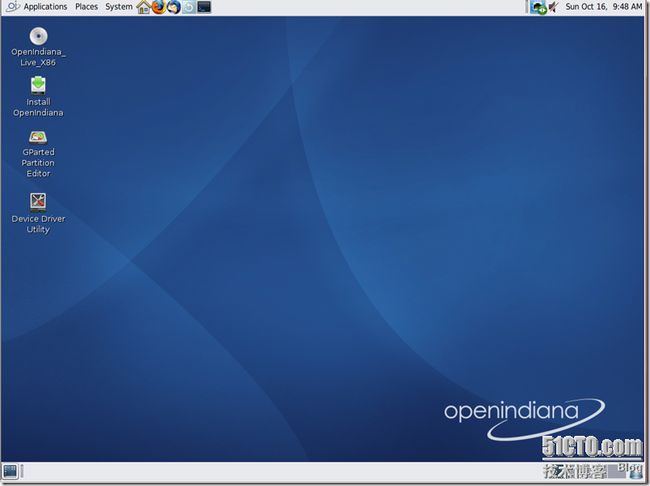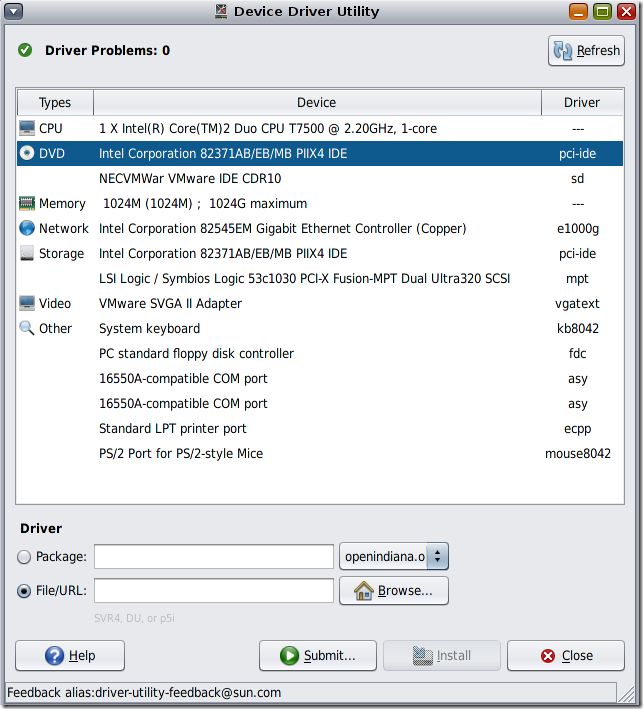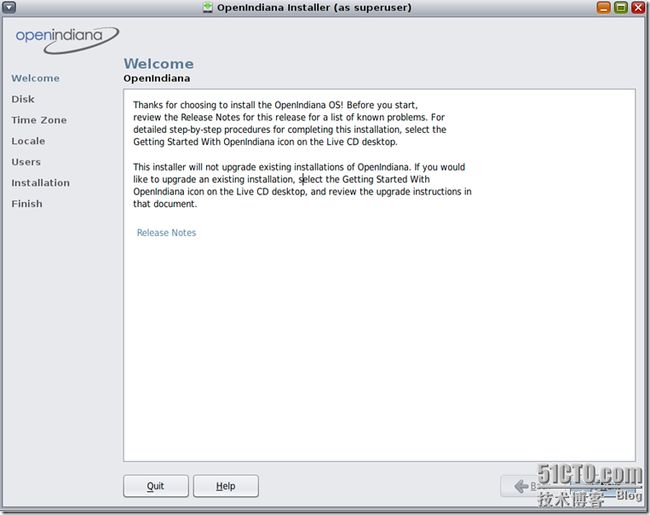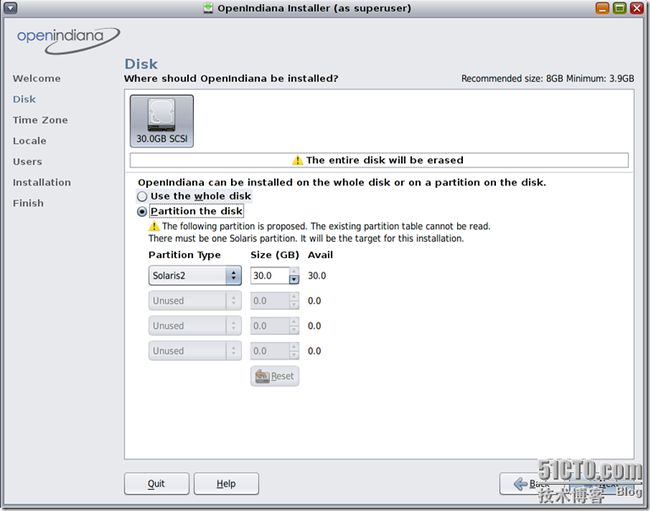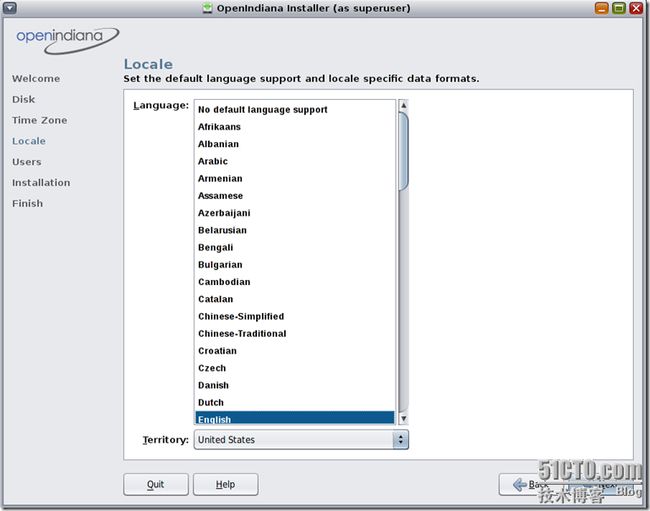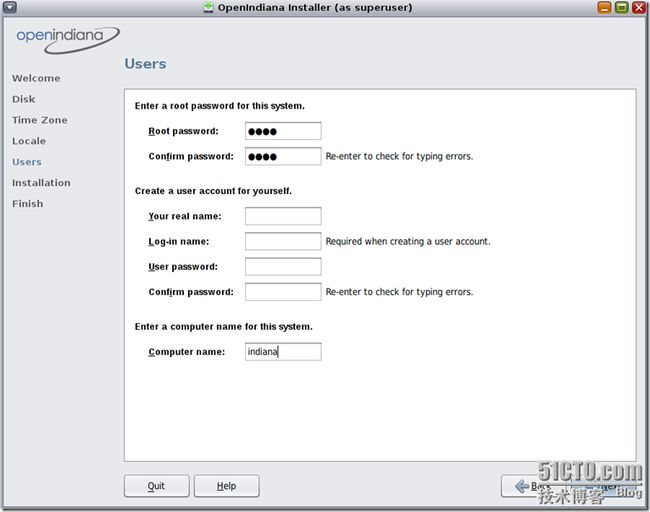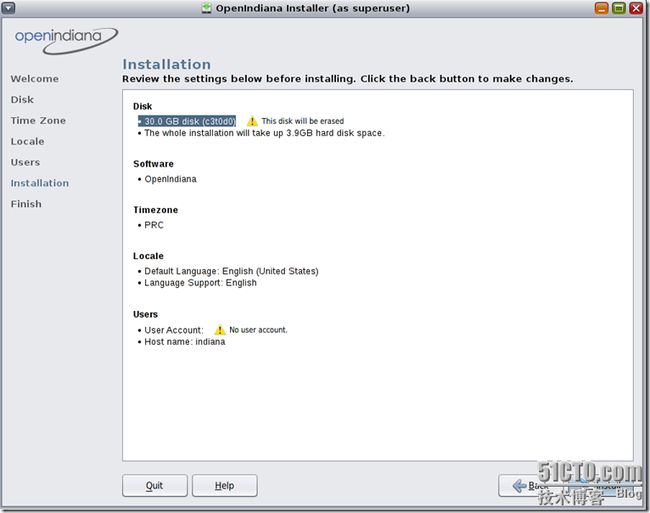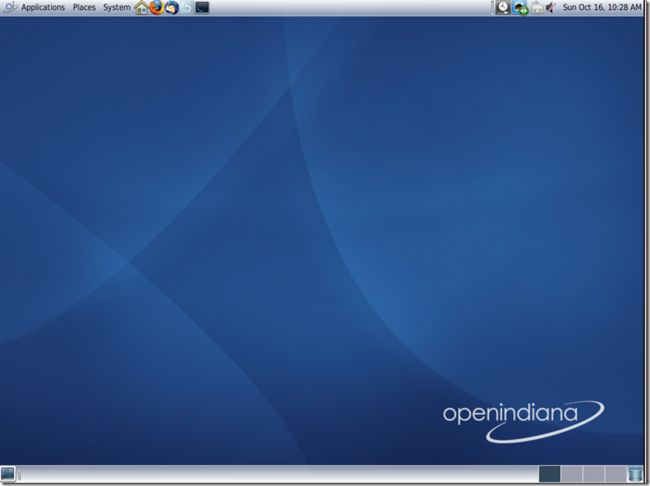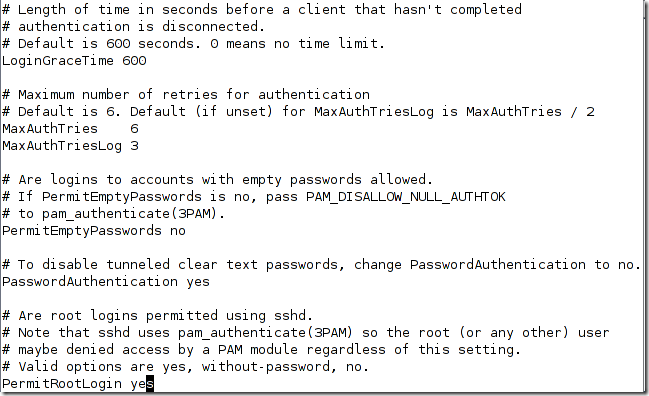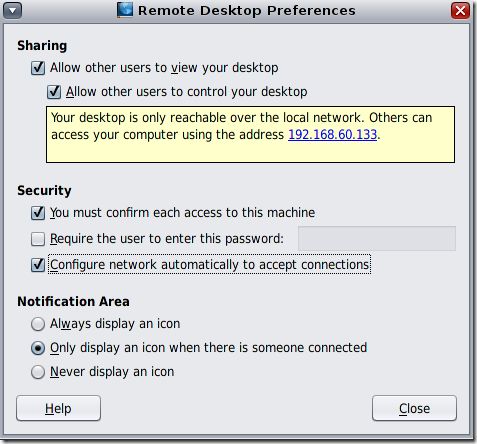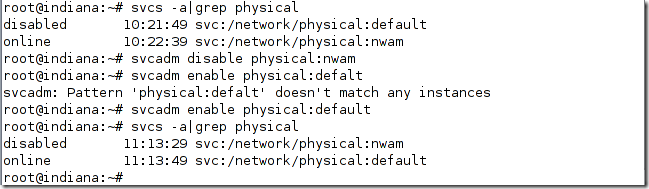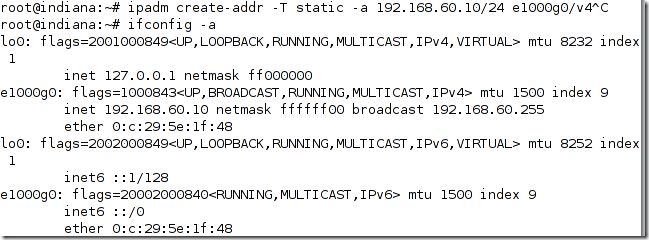OpenIndiana is a distribution of OpenSolaris, constructed by the community, for the community. Our primary goal is to be a binary and package compatible drop-in replacement for the official Oracle OpenSolaris distribution.If you want to use free solaris,OpenIndiana is your best choice that download from here.Current release is OpenIndiana build 151a,it's just a development release.The stable release is to be based on oi_151a.Before the end of the year,the stable openindiana will be released.
1.Installation:
When you boot machine with openindiana iso file,you can see follow view:
Choose the default option.After enter,you'll see openindiana release information and system is preparing live p_w_picpath for use.
Choose the default keyboard and default language:
Shortly after that,you don't enter any account information then you can see openindiana desktop session.
Click Device Driver Utility on desktop,you'll see you machine hardware information:
Click Install Openindiana on desktop,you'll begin to install it on your machine:
By default,openindiana use zfs as filesystem,you can't change it,just only decide to use whole disk or a partition on the disk,see follow view:
Choose your time zone,date and time:
Set system's default language:
Set root password and Create a user to yourself:
Review the settings below before installing:
Click Install:
After install,Click reboot:
OpenIndiana use gnome session as system default desktop session:
2.Basic Configuration:
(1).Enable root ssh session:
Eidt /etc/ssh/sshd_config,change PermitRootLogin yes,save file and restart ssh service:
(2).Setup remote desktop preferences:
Click Desktop sharing from system submenu preferences:
Choose Allow other users to view your desktop,after that,you can use vnc client to view desktop.
(3).Configure static ip address:
Before configure,you must disable physical:nwam service and enable physical:default service:
Now,you can configure a static ip for network interface:
For more information about how to use it,please vist follow links:
1.OpenIndiana Handbook
2.Oracle Solaris 11 Documentation