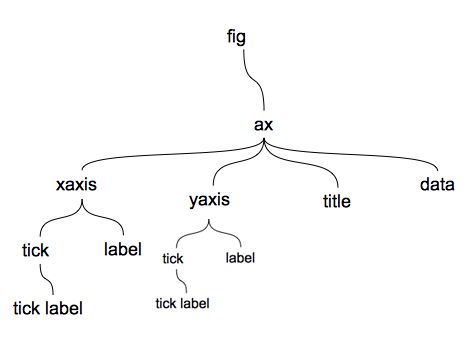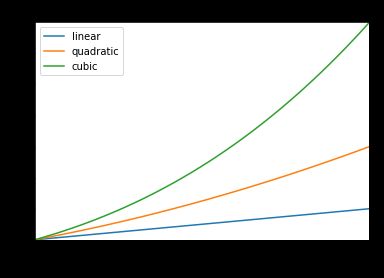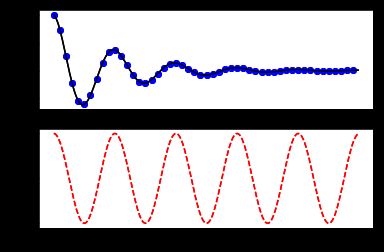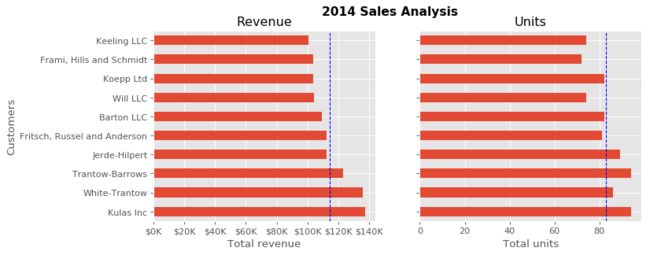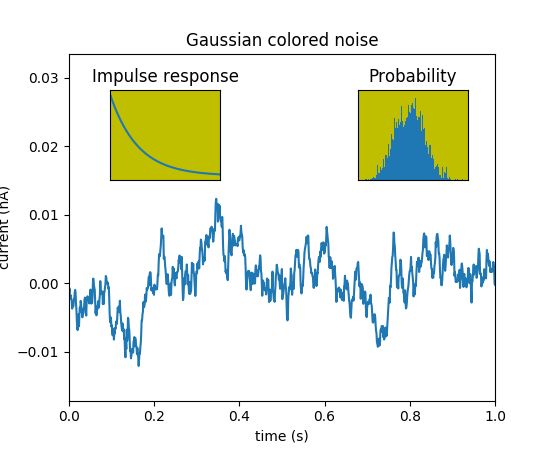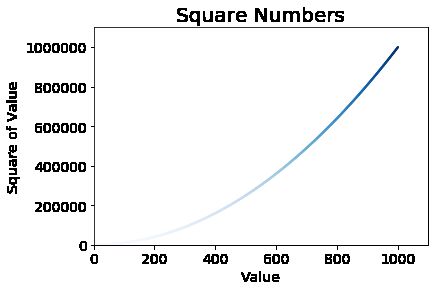之前断断续续的看了不少关于 Matplotlib 的教程,也做了一些练习,但时常被不同演示中繁杂且各异的命令所迷惑。今天刚好看到了 Chris Moffitt 的这篇文章 Effective Matplotlib,觉得有必要结合官网从更高的视角了解 Matplotlib 的工作机制,在此更新这个笔记。
首先,在 Matplotlib 中 figure 结合了 canvas 和 axes 构成了我们看到的最终的图像本身,其中一个 figure 中可以包含一个或多个 axes,而每一个 axes 则是一系列 artists 如坐标轴 axis,标签 label,标题 title,图例 legend 的集合。在程序中 figure 常用 fig 变量来指代,而 axes 常用 ax 变量来指代,鉴于各个对象间的层级结构关系,在使用中获取了 fig 和 ax 的控制权就可以对其中的元素进行修改。
其次,Matplotlib 的首选输入是列表和 Numpy 中的数组,任何其他类型的输入包括 Pandas 的数据类型,如 np.matrix 等都应该转化成数组,否则 Matplotlib 会内部自动转化,但由于转换的形式不一定是我们想要的,因此最终生成的图像可能不是预期的样式。
约定引用方式:
import matplotlib.pyplot as plt
%matplotlib inline
%config InlineBackend.figure_format = 'retina'
# this very last line ask the backend to generate higher resolution figures
应用实例
折线图
plt.plot() 的输入为待可视的横、纵坐标值,并可以指定线型,宽度,颜色等:
input_values = [1, 2, 3, 4, 5]
squares = [1, 4, 9, 16, 25]
plt.plot(input_values, squares, linewidth=3)
图形的标题,横纵坐标的标签和都可以分别通过 plt.title(), plt.xlabel(), plt.ylabel() 指定:
plt.title("Square Numbers", fontsize=20)
plt.xlabel("Value", fontsize=14)
plt.ylabel("Square of Value", fontsize=14)
plt.tick_params(axis='both', labelsize=14)
plt.show()
plt.plot() 第一次使用时会自动创建相应的 figure 和 axes 来完成图表的绘制,后续添加的 plt.plot() 命令会在之前的 axes 上继续增加新的 artists 内容:
# code adopted from matplotlib website
x = np.linspace(0, 2, 100)
plt.plot(x, x, label='linear')
plt.plot(x, x**2, label='quadratic')
plt.plot(x, x**3, label='cubic')
# plt.axis() takes a list of [xmin, xmax, ymin, ymax]
plt.axis([1, 2, 1, 8])
plt.xlabel('x label')
plt.ylabel('y label')
plt.title("Simple Plot")
plt.legend()
plt.show()
在一个 figure 上绘制多个 axes 需要采用 plt.subplot() 命令:
def f(t):
return np.exp(-t) * np.cos(2*np.pi*t)
t1 = np.arange(0.0, 5.0, 0.1)
t2 = np.arange(0.0, 5.0, 0.02)
# subplot() command specifies numrows, numcols, fignum
# where fignum ranges from 1 to numrows*numcols
plt.subplot(211) # the same as plt.subplot(2, 1, 1)
plt.plot(t1, f(t1), 'bo', t2, f(t2), 'k')
plt.subplot(212)
plt.plot(t2, np.cos(2*np.pi*t2), 'r--')
plt.show()
在一个 figure 中绘制多个 axes 时有两个函数:plt.subplot() 和 plt.subplots(),后者返回 figure 和 一个或多个 axes ,此后对于图像中元素的操作都是基于 ax.method() 而无需采用采用 plt.method() 的形式,其使用方法为:
# Get the figure and the axes
fig, (ax0, ax1) = plt.subplots(nrows=1, ncols=2, sharey=True, figsize=(10,4))
# Build the first plot
top_10.plot(kind='barh', x='Name', y='Sales', ax=ax0)
ax0.set(title='Revenue', xlabel='Total revenue', ylabel='Customers')
formatter = FuncFormatter(currency)
ax0.xaxis.set_major_formatter(formatter)
# Add average line to the first plot
revenue_average = top_10['Sales'].mean()
ax0.axvline(x=revenue_average, color='b', label='Average', linestyle='--', linewidth=1)
# Build the second plot
top_10.plot(kind='barh', x='Name', y='Purchases', ax=ax1)
ax1.set(title='Units', xlabel='Total units', ylabel='')
# Add average line to the second plot
purchases_average = top_10['Purchases'].mean()
ax1.axvline(x=purchases_average, color='b', label='Average', linestyle='--', linewidth=1)
# Title the figure
fig.suptitle('2014 Sales Analysis', fontsize=14, fontweight='bold')
# Hide the plot legends
ax0.legend().set_visible(False)
ax1.legend().set_visible(False)
注意:上面这一段代码和图片来自于Effective Matplotlib,版权归属于 Chris Moffitt 本人。
如果在绘制多个 axes 时想指定不同 axes 的位置,则需要显式的使用 axes([left, bottom, width, height]) 来指定位置,注意参数提供的是相对于坐标轴的比例值,而非绝对值:
dt = 0.001
t = np.arange(0.0, 10.0, dt)
r = np.exp(-t[:1000]/0.05) # impulse response
x = np.random.randn(len(t))
s = np.convolve(x, r)[:len(x)]*dt # colored noise
# the main axes is subplot(111) by default
plt.plot(t, s)
plt.axis([0, 1, 1.1*np.amin(s), 2*np.amax(s)])
plt.xlabel('time (s)')
plt.ylabel('current (nA)')
plt.title('Gaussian colored noise')
# this is an inset axes over the main axes
a = plt.axes([.65, .6, .2, .2], facecolor='y')
n, bins, patches = plt.hist(s, 400, normed=1)
plt.title('Probability')
plt.xticks([])
plt.yticks([])
# this is another inset axes over the main axes
a = plt.axes([0.2, 0.6, .2, .2], facecolor='y')
plt.plot(t[:len(r)], r)
plt.title('Impulse response')
plt.xlim(0, 0.2)
plt.xticks([])
plt.yticks([])
plt.show()
散点图
上述手动输入的 list 作为数据源仅仅是为了便于展示,在日常的使用中,更多的是根据已有的数据生成图形。在散点图中可以通过参数 c 来指定颜色,其输入的值可以是 str, (R, G, B), 也可以是逐点改变的数值来显示渐变;s 指定单个圆点的大小;默认情况下在圆点的外周会有一个黑色的边框,可以通过edgecolor='none'来取消边框或通过其他值来改变颜色。
x = list(range(1, 1001))
y = [e*e for e in x]
# 第一行颜色指定为红色,第二行颜色为(R, G, B)值
# 第三行通过引用 cmp( color map)关键词引入渐变
#plt.scatter(x, y, c='red', edgecolor='none', s=20)
#plt.scatter(x, y, c=(0, 0, 0.8), edgecolor='none', s=5)
plt.scatter(x, y, c=y, cmap=plt.cm.Blues, edgecolor='none', s=5)
# Set chart title and label axes
plt.title("Square Numbers", fontsize=20)
plt.xlabel("Value", fontsize=14)
plt.ylabel("Square of Value", fontsize=14)
# Set size of tick labels
plt.tick_params(axis='both', which='major', labelsize=14)
# Set the range for each axis
plt.axis([0, 1100, 0, 1100000])
plt.show()
参考阅读
Matplotlib website - The Matplotlib FAQ
Matplotlib website - pyplot tutorial
Chris Moffitt - Effective matplotlib