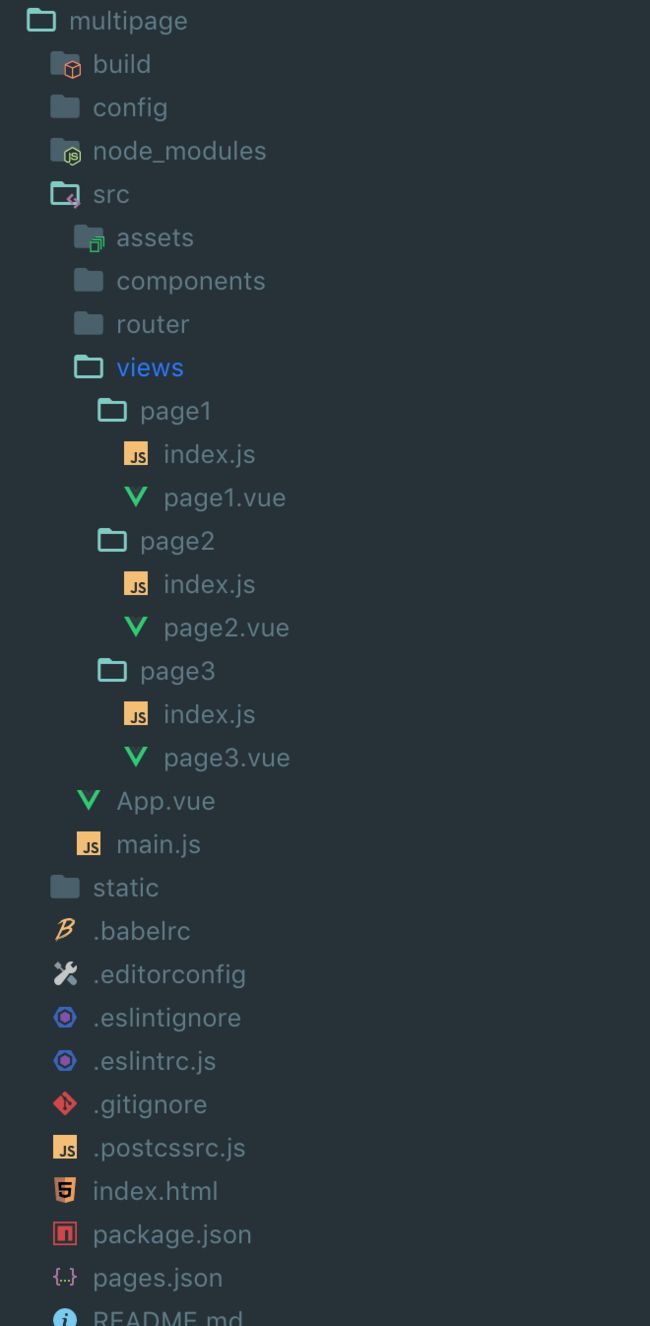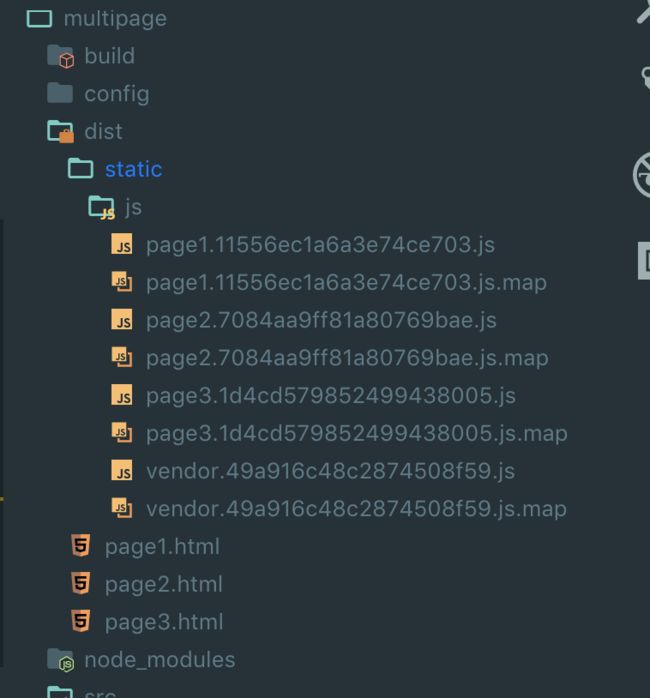前言
前阵子和app端做混合开发,而我们前端使用的技术又是vue,单页肯定不行,于是就需要使用vue进行多页开发,本来这块是我同事进行修改webpack进行配置的,后来我给记录了下来,方便以后也能使用。好了,闲话不多说,开始正题了。
webpack配置
初始化项目啥都不说了,直接进入webpack修改配置的步骤。
首先我们初始化完项目后进入build目录中,找到webpack.base.conf.js。因为vue是单页项目,所以我们能发现入口只有一个main.js文件:
module.exports = {
...
entry: {
app: './src/main.js'
},
...
}
我们要多页,那么肯定是需要多个入口的。所以等会这块配置需要做修改。
其次,我们打开webpack.prod.conf.js文件,这个文件是打包的配置的js文件,我们找到如下代码:
new HtmlWebpackPlugin({
filename: config.build.index,
template: 'index.html',
inject: true,
minify: {
removeComments: true,
collapseWhitespace: true,
removeAttributeQuotes: true
// more options:
// https://github.com/kangax/html-minifier#options-quick-reference
},
// necessary to consistently work with multiple chunks via CommonsChunkPlugin
chunksSortMode: 'dependency'
})
这块代码主要是将单页打包成正式项目,因为针对多页的打包,我们待会这里也需要做修改。
多页配置一 — pages.json
要配置多页,我们这边的做法是配置一个页面数据json,比如pages.json:
{
"page1": {
"path": "./src/views/page1/index.js",
"title": "页面一"
},
"page2": {
"path": "./src/views/page2/index.js",
"title": "页面二"
},
"page3": {
"path": "./src/views/page3/index.js",
"title": "页面三"
}
}
path -> 页面主入口
title -> 对应页面的title
根据path我们创建对应的文件目录,如下图:
以page1为例:
i am page1
// index.js
import Vue from 'vue'
import Page1 from './page1'
/* eslint-disable no-new */
new Vue({
el: '#app',
render: h => h(Page1)
})
其实就相当于把views下的每个文件夹都当做一个单页项目来开发即可。
多页配置二 — webpack
上文我们说到要修改webpack.base.conf.js中的入口文件,但这么做的前提是,我们需要先通过pages.json获取到页面列表。我们将这一步操作放到build->utils.js中:
// utils.js
const HtmlWebpackPlugin = require('html-webpack-plugin')
function getEntry () {
return Object.entries(require('../pages.json')).map(([key, value]) => {
return Object.assign({ key }, value)
})
}
exports.getEntry = getEntry
// 通过循环 多页编译
exports.generateHTML = () => {
return getEntry().map((page) => {
return new HtmlWebpackPlugin({
title: page.title || '',
filename: `${page.key}.html`,
template: page.template || 'index.html',
inject: true,
chunks: ['vendor', page.key],
chunksSortMode: 'manual'
})
})
}
// PS:如果需要使用别的模板 可以在pages.json中页面对象中多配置一个template属性 值为模板地址,比如
//{
// "page4": {
// "path": "./src/views/page4/index.js",
// "title": "页面四",
// "template": "./src/template/template1.html"
// }
//}
然后我们打开webpack.base.conf.js:
// webpack.base.conf.js
module.exports = {
...
entry: utils.getEntry().reduce(function (o, v) {
o[v.key] = v.path
return o
}, {}),
...
}
然后我们再配置webpack.dev.conf.js,这样我们可以直接通过localhost进行页面访问并调试:
// webpack.dev.conf.js
// 注释掉这一句
// new HtmlWebpackPlugin({
// filename: 'index.html',
// template: 'index.html',
// inject: true
// }),
// 加上这一句
...utils.generateHTML(),
这样配置完后,使用yarn dev运行项目,即可通过localhost:8080/page1.html访问到对应页面的内容了。
切记,这样通过localhost访问的页面要加上.html才能正确访问
最后一步,打包的配置:
// webpack.prod.conf.js
// 在webpackConfig的plugin中注释掉以下内容
// new HtmlWebpackPlugin({
// filename: config.build.index,
// template: 'index.html',
// inject: true,
// minify: {
// removeComments: true,
// collapseWhitespace: true,
// removeAttributeQuotes: true
// // more options:
// // https://github.com/kangax/html-minifier#options-quick-reference
// },
// // necessary to consistently work with multiple chunks via CommonsChunkPlugin
// chunksSortMode: 'dependency'
// }),
// 以下是打包共用模块的内容,多页中用不少 也可注释
// new webpack.optimize.CommonsChunkPlugin({
// name: 'manifest',
// minChunks: Infinity
// }),
// This instance extracts shared chunks from code splitted chunks and bundles them
// in a separate chunk, similar to the vendor chunk
// see: https://webpack.js.org/plugins/commons-chunk-plugin/#extra-async-commons-chunk
// new webpack.optimize.CommonsChunkPlugin({
// name: 'app',
// async: 'vendor-async',
// children: true,
// minChunks: 3
// }),
// 然后加上以下代码
...utils.generateHTML(),
这样我们就大功告成了~
然后我们使用yarn build来看看打包的情况:
这样,我们的多页就配置成功了哦~ 好嘞 大功告成!
如果打开页面是空白,可千万别忘了去
config->index.js中查看下,是否将assetsPublicPath中的/配置成了./哦