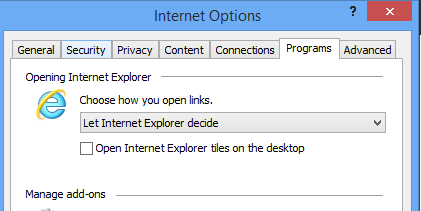企业IT管理员IE11升级指南【6】—— Internet Explorer 11面向IT专业人员的常见问题
企业IT管理员IE11升级指南 系列:
【1】—— Internet Explorer 11增强保护模式 (EPM) 介绍
【2】—— Internet Explorer 11 对Adobe Flash的支持
【6】—— Internet Explorer 11面向IT专业人员的常见问题
【11】—— 通过SCCM 2012和WSUS部署Internet Explorer 11
【16】—— 使用Compat Inspector快速定位IE兼容性问题
Internet Explorer 11面向IT专业人员的常见问题
1. Internet Explorer 11 在哪个操作系统上运行?
• Windows 8.1
• Windows Server 2012 R2
• Windows 7 SP1
• Windows Server 2008 R2 SP1 (仅64位)
重要事项:Internet Explorer 11 在Windows 8 或 Windows Server 2012上不受支持.
http://technet.microsoft.com/en-us/library/dn321440.aspx
2. 如何在 Windows 8.1 或 Windows Server 2012 R2 上安装 Internet Explorer 11?
Internet Explorer 11 预安装在 Windows 8.1 和 Windows Server 2012 R2 中。无需执行其他操作。
Windows 8需更新至Win8.1方可使用IE11浏览器
3. 如何在 Windows® 7 Service Pack 1 (SP1) 或 Windows Server 2008 R2 SP1 上安装 Internet Explorer 11?
你可以在运行 Windows® 7 Service Pack 1 (SP1) 或 Windows Server 2008 R2 SP1 的计算机上安装 Internet Explorer 11。
下载 Internet Explorer 11
http://windows.microsoft.com/zh-cn/internet-explorer/ie-11-worldwide-languages
4. Internet Explorer 11 如何与 Windows 8.1 集成?
Internet Explorer 11 是 HTTP 和 HTTPS 协议的默认处理程序,也是 Windows 8.1 的默认浏览器。Windows 8.1 中有两种体验:Internet Explorer 和用于桌面的 Internet Explorer。Internet Explorer 是默认的浏览器,可提供触控优先的沉浸式体验。用于桌面的 Internet Explorer 提供了一个更传统的窗口和选项卡管理体验。Internet Explorer 11 的基础平台完全可以在 Internet Explorer 和熟悉的 用于桌面的 Internet Explorer 内互操作,可让开发人员为这两种体验编写相同的标记。
5. 新的和改进的安全功能有哪些?
Internet Explorer 11提供了对增强保护模式、密码管理器和其他安全功能的改进功能。 Internet Explorer 11在默认情况下还会启用传输层安全性 (TLS) 1.2。
6. Internet Explorer 11删除“兼容性视图”按钮
在以前版本的 Internet Explorer 中,“兼容性视图”按钮会通过像在 Internet Explorer 7 中那样显示页面,来尝试修复有故障的基于标准的网站。不过,现在有更多基于标准的网站尝试像在 Internet Explorer 7 中显示时会出现故障。因此,开发人员不是实现和使用“兼容性视图”,而是更新他们的服务器配置来添加 X-UA-Compatible 元标记,这强制将内容移到“Edge”,使“兼容性视图”按钮消失。为支持这些更改,Internet Explorer 11 已经完全删除了“兼容性视图”按钮。
7. Internet Explorer 11 的UA String
缺省情况下,Windows 8.1 Internet Explorer 11 发送以下 User-Agent string:
Mozilla/5.0 (Windows NT 6.3; Trident/7.0; rv:11.0) like Gecko
这个字符串是故意设计来使大多数UA字符串嗅探逻辑来解释它要么Gecko或WebKit。这种设计的选择是IE团队测试了许多UA字符串变量,找出了一个能使大多数站点为IE11用户“工作”。
8. Microsoft 如何支持现代 Web 标准,如WebGL?
Microsoft 承诺通过支持现代 Web 标准提供互操作 Web。这样,开发人员就可以在多个 Web 浏览器中使用相同的标记,帮助降低开发和支持成本。
支持的 Web 标准包括:
• Web 图形库 (WebGL)
• Canvas 2D L2 扩展,包括使用最近的邻域、虚线和填充规则对图像进行平滑处理
• 全屏 API
• 加密的媒体扩展
• 媒体源扩展
• CSS 弹性框布局模块
• 以及突变观察者,如 DOM4 和 5.3
有关特定更改和增加内容的详细信息,请参阅 Internet Explorer 开发人员指南。
9. 有哪些用于测试潜在应用程序兼容性问题的工具?
Compat Inspector通过Internet Explorer 11支持Internet Explorer 9。有关详细信息,请参阅 Compat Inspector 用户指南。此外,还可以使用 Internet Explorer 11中包括的新的 F12 开发人员工具,或者modern.ie网站获得较早版本的 Internet Explorer。
详细信息请参阅我们的IE11兼容性文档。
10. 为何使用 Internet Explorer 11 启动旧版应用会遇到问题?
很可能是由于 Internet Explorer 不再启动使用承载控件的托管浏览器的应用(如 .NET Framework 1.1 和 2.0 )。你可以通过以下方法让 Explorer 11 恢复使用承载控件的托管浏览器:
• 对于x86系统或x64系统上的32位程序:
HKLM/SOFTWARE/MICROSOFT/.NETFramework 注册表项,将 EnableIEHosting 的值更改为 1。
• 对于x64系统或x64系统上的64位程序:
HKLM/SOFTWARE/Wow6432Node/.NETFramework 注册表项,将 EnableIEHosting 的值更改为 1。
有关详细信息,请参阅 .NET Framework 4.5 页中应用程序兼容的 Web 应用程序(可能为英文网页)部分。
11. Internet Explorer 是否存在兼容性列表?
是。你可以查看基于 XML 的兼容性列表。
12. Internet Explorer 11 中是否支持浏览器插件?
Internet Explorer 11 的沉浸式版本提供了一个无加载项的体验,因此浏览器插件不会加载,且依赖插件的内容不会显示。这不适用于针对桌面的 Internet Explorer。有关详细信息,请参阅无插件浏览。但是,Windows® 7 Service Pack 1 (SP1)上的用于桌面的Internet Explorer和Internet Explorer 11确实支持浏览器插件,包括ActiveX控件(例如 Adobe Flash和Microsoft Silverlight)。
13. 是否可将 Windows 8.1 上的 Internet Explorer 11 替换为较早版本?
不可以。Windows 8.1 不支持 Internet Explorer 的任何以前版本。
14. Internet Explorer 11 中是否存在任何新的组策略设置?
Internet Explorer 11 包括自 Internet Explorer 9 以来用于管理和控制 Web 浏览器配置的所有以前的组策略设置。还包括以下支持新功能的新组策略设置:
- 关闭页面预测
- 为 用于桌面的 Internet Explorer 启用轻扫移动
- 允许 Microsoft 服务提供更为相关和个性化的搜索结果
- 关闭电话号码检测
- 允许 Internet Explorer 使用 SPDY/3 网络协议
有关详细信息,请参阅我们的IE11新的GPO设置文档。
15. 是否存在支持 Internet Explorer 11 的 Internet Explorer 管理工具包 (IEAK)?
是。Internet Explorer 管理工具包 11 (IEAK 11) 可供下载。IEAK 11 可让你创建 Internet Explorer 11 自定义版本,以供在你的组织中使用。有关详细信息,请参阅下列资源:
- Internet Explorer TechCenter 上的 Internet Explorer 管理工具包信息和下载(可能为英文网页)。
- TechNet 上的 Internet Explorer 管理工具包 11 产品文档。
16. 是否存在阻止自动安装 Internet Explorer 11 的 Internet Explorer Blocker Toolkit 版本?
是。Internet Explorer 11 Blocker Toolkit 可供下载。有关详细信息,请参阅 Microsoft 下载中心的禁用 Internet Explorer 11 的自动交付工具包。
有关详细信息,请参阅我们的如何阻止IE11安装文档。
17. 我可以在 Windows 8.1 上为 Internet Explorer 自定义设置吗?
可以通过以下方式自定义设置:
- Internet Explorer 11“设置”超级按钮。
- 与 Internet Explorer 11 相关的组策略设置。
- 使用 IEAK 11 自定义与 Internet Explorer 和 用于桌面的 Internet Explorer 共享的设置。
18. 是否可以将用于桌面的 Internet Explorer 设为我的默认浏览体验?
可以通过设置组策略设置,将 Internet Explorer 或 用于桌面的 Internet Explorer 启用为默认浏览器体验。个人用户可以在“Internet 选项”的“程序”选项卡中配置自己的设置。下表显示了设置和结果:
| 设置 |
结果 |
| 让 Internet Explorer 决定 |
按照启动链接的相同体验类型打开链接。例如,从 Windows 应用商店应用中单击链接,打开 Internet Explorer。不过,从桌面应用单击链接,将打开 用于桌面的 Internet Explorer。 |
| 始终在 Internet Explorer 中打开 |
链接始终在 Internet Explorer 中打开。 |
| 始终在 用于桌面的 Internet Explorer 中打开 |
链接始终在 用于桌面的 Internet Explorer 中打开。 |